Outlook is one of the most recommended or preferred email clients among users due to its enriching features. It makes email communication easier & convenient for users. It helps users get all information, such as emails, contacts, journals, and tasks, synchronized.
A contact list or address book is crucial in any organization’s communication to increase global reach. Hence, it is very necessary to keep them secure from external threats. However, some instances make your data vulnerable to loss or breach, such as system crashes, compromised email accounts, etc.
So, to avoid these scenarios, executing the save Outlook contacts process is the best option for users. It safeguards users from several hardships. If you are also concerned about this, here, you will get the complete solution about how to save contacts from Outlook adequately.
What are the reasons that motivate users to export Outlook contacts?
Here are some highlighted reasons that drive users to backup Outlook contacts. Let’s explore them one by one:
- It helps users looking to switch to a new device or system but still wants to be connected with their older clients.
- Saving contacts into the local system increases the extra layer of data security.
- Increases accessibility & shareability among users or organizations.
- Helps in consolidating all information at one place if users have multiple accounts.
Top manual method to save contacts from Outlook
As we mentioned, there are different benefits that users can get after saving the contacts in the local system. Now, the main concern for users is how to save contacts from Outlook. So, after thorough research, we have provided different approaches to execute the export Outlook contacts process from both the Outlook application & Outlook.com. You need to follow the given steps carefully to accomplish the task:
Save Outlook contacts from the Outlook application
The provided steps help users to export Outlook contacts from the Outlook application into their system:
Step 1. Access the Outlook application & choose the File option.
Step 2. Now, select the Open & Export option and click the Import/Export option.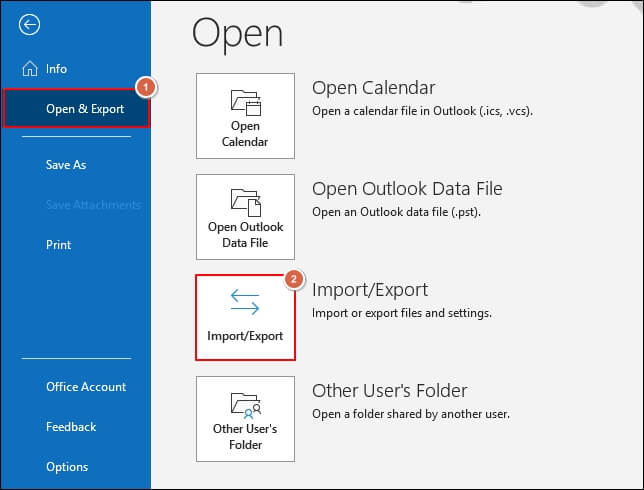
Step 3. Choose the Export to a file option in the next window. Hit the Next option.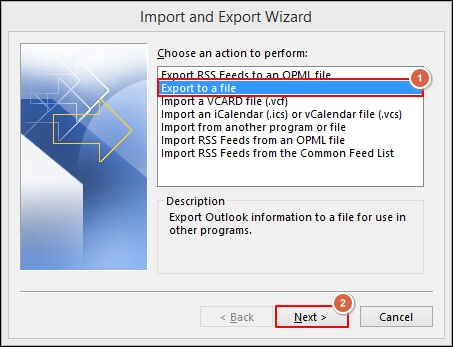
Step 4. Tap on the Outlook Data File (.pst) option & then click on the Next option.
Note: Outlook also offers additional features that allow users to save their content in CSV format. To do this, you must select Comma Separated Values in the above step.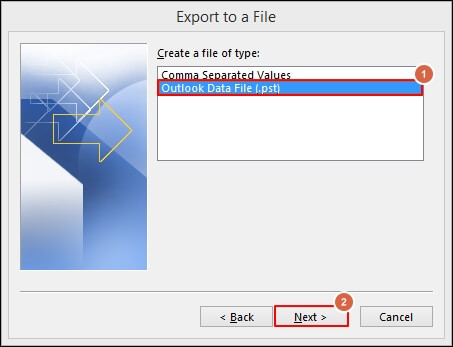
Step 5. Choose Contacts from the next window, check the Include subfolders icon & tap on the Next option.
Step 6. Browse the location to save your contacts at your desired location after selecting the given filters in the Options section. Hit on the Finish option.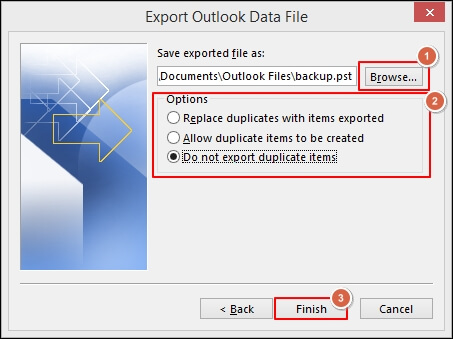
Step 7. It will save your contacts at your place. Additionally, if you want to ensure extra security for your data, you can use the encryption or password setting & then select the OK option.
Save or export Outlook contacts from Outlook.com or Outlook on web
If users are using the Outlook.com facility for their email communication, then they utilize the following steps to export Outlook contacts from Outlook.com:
Step 1. Login to Outlook.com, navigate to the People option on the side panel & click on the Manage contacts followed by the Export contacts option.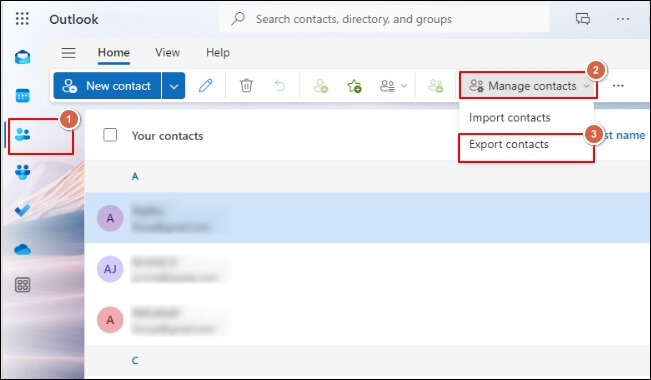
Step 2. Here, you can select the contacts you want to export from Outlook on the web. Then click on the Export option to get the contacts in the system.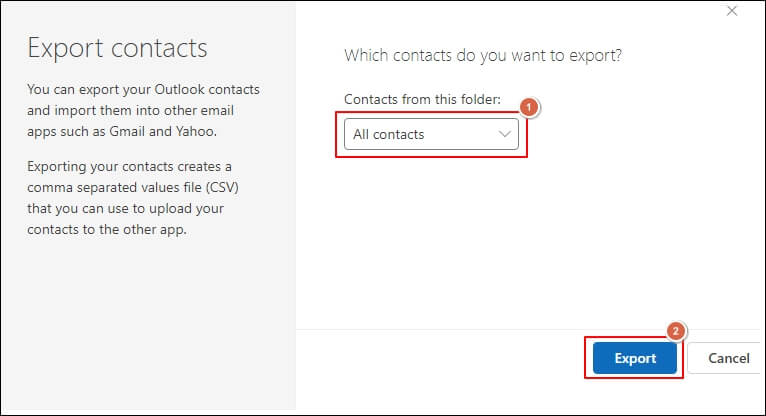
What if your saved file is in danger? Use the provided solution to protect them
Users can successfully save Outlook contacts into their local system by following the steps mentioned. Keeping the data for a long time creates instances where saved PST files might face several disturbances like malware attacks, improper hardware devices, or technical glitches. It restrains users from accessing its content. It implicitly or explicitly affects the user’s workflow or productivity. Some manual workarounds can fix these issues, but they are not 100 % reliable & might lead to data loss situations.
Hence, professionals always recommend using advanced Outlook PST repair tool to encounter these situations. Recoveryfix Outlook PST Repair stands out as the best choice in this category. It helps users repair corrupt Outlook PST files & recover accidentally deleted Outlook emails without losing their intactness. With its top-notch algorithms, users can save the results of repaired files in PST format and other formats, such as MSG, as needed. Its advanced filters, like split PST file features, allow users to manage their storage space effectively.
Final Thoughts
Backup Outlook contacts offer facilities like easy accessibility, data security & many more to the users, preparing them to stand firm in uneven situations. Concerning this, we have provided the best possible solutions to implement it. Additionally, the blog has highlighted the advanced approach users should prefer when their saved PST files are in trouble.
FAQ’s
Q1- Can I export selected contacts to the system from Outlook.com?
Ans- Yes. You can export contacts as needed by selecting the required folder instead of All Contacts.
Q2- Does the Outlook application allow users to export address book from Outlook?
Ans- An address book is another form of user contact list. So, you need to perform the same operations mentioned in the blog to export the address book from Outlook.


