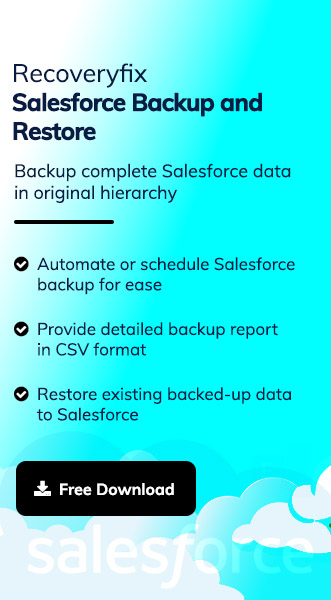Need best assistance to backup Salesforce data to safeguard critical information from external threats. Being the most preferred cloud-based platform for optimizing business operations, there can be additional reasons to backup Salesforce data.
Here, the blog comes with all the information, including the key benefits behind Salesforce backup & effective measures. Read the blog to attain your desired output & boost your digital presence, even in the hardship situations. Let’s start our discussion with the additional user’s benefit behind backup Salesforce data.
Know the benefits of backup Salesforce data
Benefits behind any activity drive users to initiate the process. Same goes for the Salesforce backup process. So, here we have mentioned the prominent benefits that users get after the process:
- Increases Salesforce data accessibility to the users, even offline.
- Protect Salesforce data from external threats like viruses and malware attacks.
- Increases the chances of retrieving or restoring the data if some unusual happens.
- It helps users to manage their storage space effectively.
- Helps in maintaining the business constancy for a long time.
- Provides flexibility to users for using their data as needed.
Manual method to backup Salesforce data
Backup Salesforce data is one of the crucial tasks for the organization, as if any mistakes happened, it would lead to a huge loss. So, it is required for them to execute the Salesforce backup process carefully. This section will help you to guide the stepwise approach for executing the same.
Salesforce offers a facility to schedule regular backups by using its Data Export utility. It helps users to manage their backup in the period of 7 days or 29 days accordingly.
Things to remember before backup Salesforce data using the Data Export feature
To get successful results, users need to be aware of the methods & their functionalities. Here we will provide some of the prominent ones:
- Weekly export feature available in limited editions, like Enterprise & Performance.
- Monthly export utility available in all editions except for Database.com.
- Users need weekly data export permission to execute the export process smoothly.
- Active users can only perform this operation.
- Excluding special content in the export reduces the time to execute the process.
Get the complete stepwise approach to backup Salesforce data
Step 1. Login to the Salesforce account with the required credentials.
Step 2. Go to the Profile icon & click on the Switch to Salesforce Classic option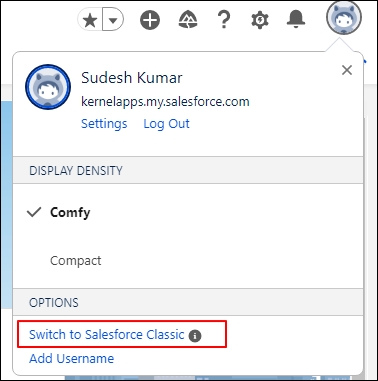
Step 3. Search for the Setup option in the next window.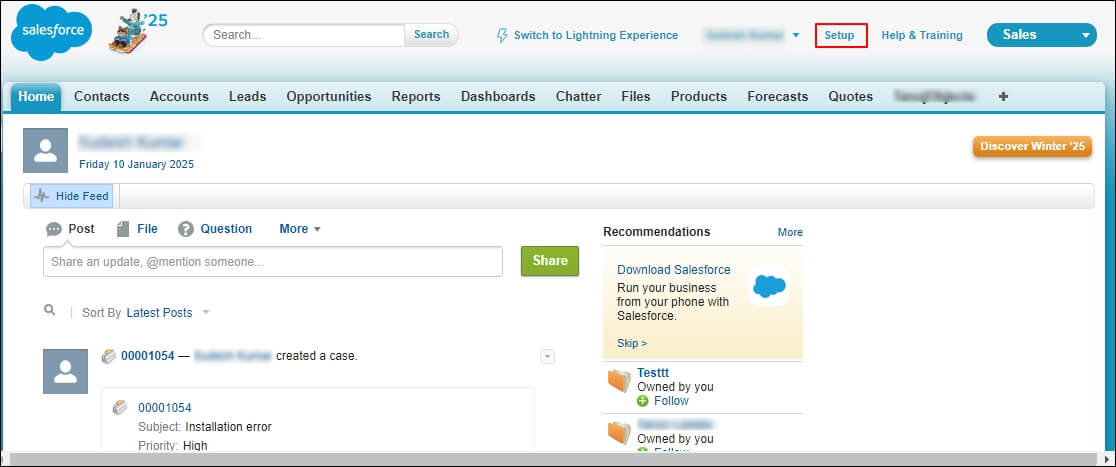
Step 4. Select Data Management > Data Export option from the Setup section.
Step 5. Now, you can choose one of both given options, either Export Now or Schedule Export as needed.
- Export Now option will help you to execute the export process instantly if there was no scheduling before.
- Schedule Export option helps users to schedule their export process by saving information, like frequency, start, end & preferred start time.
Note: You can choose the information that you want in your backup file through the given options on the Export section’s interface.
Why do professionals not recommend to backup Salesforce data through the manual method?
The manual method is one of the traditional Salesforce backup options, which help users to reach their destination. But there are certain constraints that might not meet users’ expectations. Let’s look at them one by one.
- Users don’t have much monitoring capabilities.
- Backup Salesforce metadata is not possible with this method.
- Consumes too much time to backup Salesforce data.
- It also increases the vulnerability of data loss.
Try the advanced Salesforce backup option
By now, you have gone through the positive and negative impacts of using the manual method. It becomes very clear that going for the manual methods might lead to several issues, resulting in some challenging situations. Therefore, to avoid these insecurities, it is recommended by experts to go for a trusted Salesforce Backup tool. Recoveryfix Salesforce Backup and Restore tool is one of the most preferred or recommended options among users to handle their cloud-based data efficiently. The tool allows users to get the backup of their complete Salesforce data, such as custom objects, data types, custom fields, etc. without disturbing its original structure. It encounters all the drawbacks of the manual methods & even helps users to restore their content.
Check out the steps to explore the credibility of the tool
Step 1. Visit the official website & download the Recoveryfix Salesforce Backup and Restore software.
Step 2. Complete the installation process of the software in the system.
Step 3. Access the software, tap on the Add Project, provide the Project Name, click on the OK option. Hit the Salesforce option.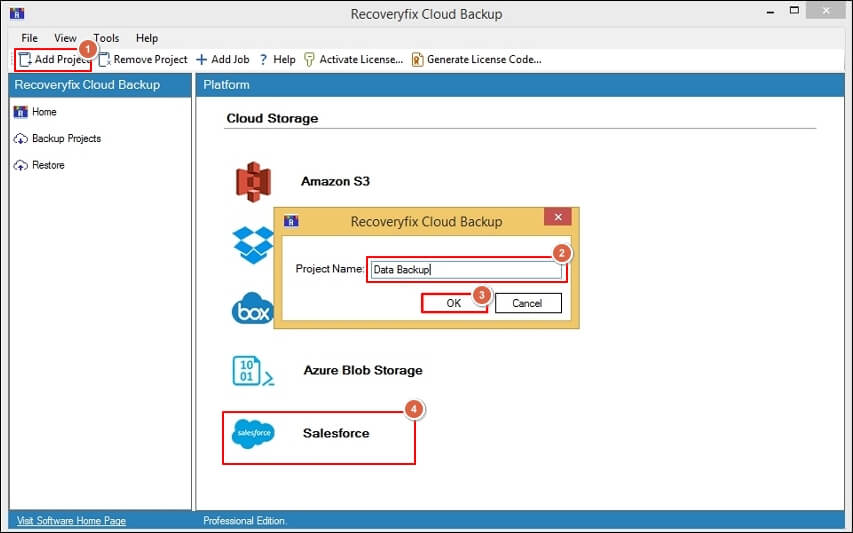
Step 4. Create the Job Name. Then, click on the Next option.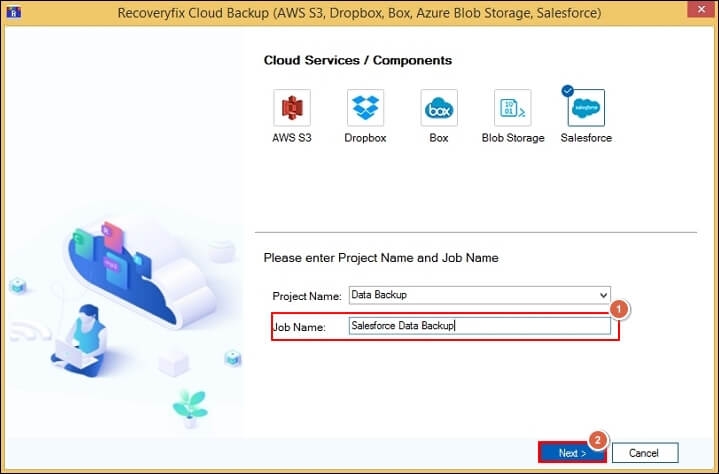
Step 5. Under Salesforce Connection Details, provide Domain URL, Client ID, & Client Secret value. Hit the Next option to establish mapping between Salesforce & software.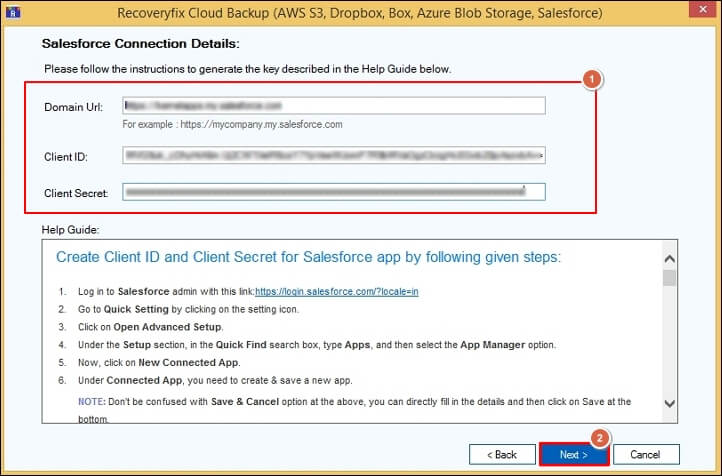
Note: You can save the provided credentials in the software by clicking on the Yes option in the coming prompt message.
Step 6. Browse the location to save the Salesforce backup data & click on the Next option.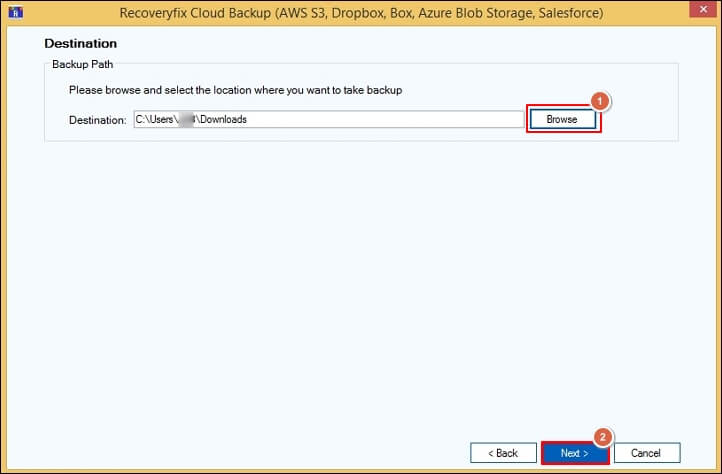
Step 7. You will land on the Select schedule window then, choose the Execute Immediate option to initiate the backup process. Then, tap on the Finish option.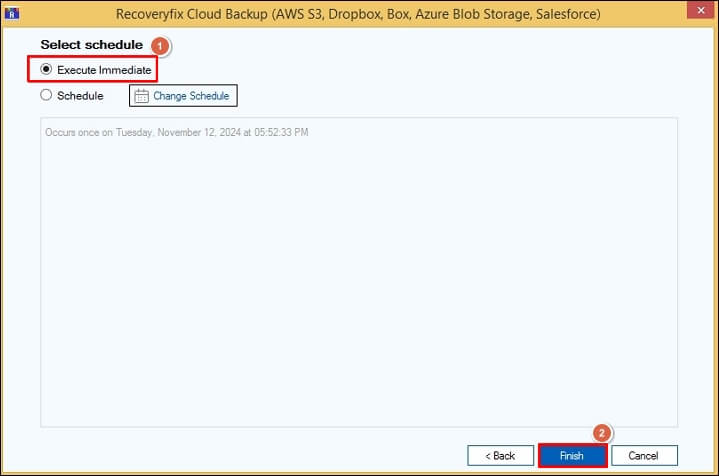
Note: Users can also schedule the timing of the backup as per their suitability by choosing the Change Schedule option.
Step 8. It will start the backup process. You can preview the live backup process by selecting the created job name.
Step 9. Once you get the Ready status, your backup process will be completed.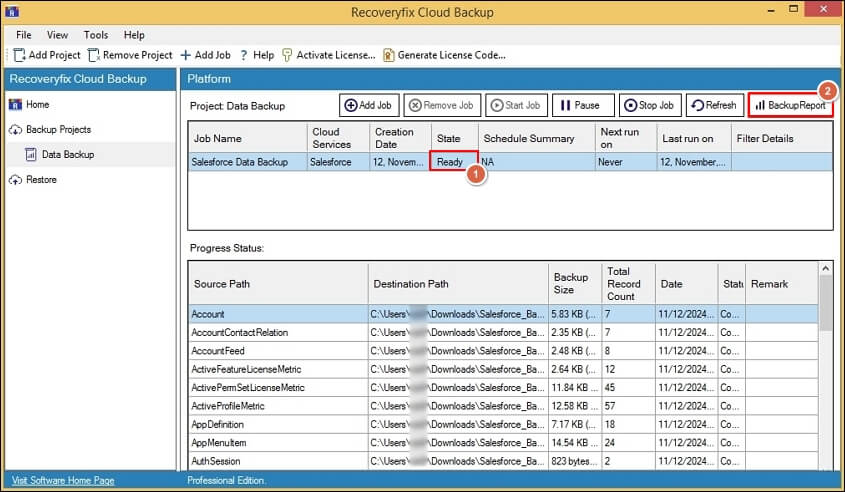
Note: The tool helps users to view detailed backup reports. It also allows users to save that backup report in your local system by clicking on the Save Report to CSV option.
Conclusion
At the end, we hope that you have got all necessary information through the blog to take the right decision for choosing the best method. You can go for any described methods as per your organization’s needs. However, considering the recommended advanced Salesforce backup & restore solutions can be more helpful in almost every situation for error-free & desired results.
FAQ’s
Q1- How to backup and restore your Salesforce data effectively?
Ans- Using the provided advanced backup option, users can execute both Salesforce backup and restore process.
Q2- Does the manual method help users to backup Salesforce metadata?
Ans- No. You can execute backup Salesforce data process only by using the Salesforce Data Export feature.
Q3- Why should users prefer to backup Salesforce data?
Ans- Backup Salesforce data helps users in certain ways:
- Helps in analyzing or auditing the data.
- Protect against any mischievous activities.
- Secure their complete CRM data for many years.
- Allow users to access their data even in downtime.
Q4- Does the tool have any limitations?
Ans- Yes. Backup Salesforce data manually excludes certain objects, such as CreatedDate, LastModifiedData and LoginDate field. To avoid these scenarios, choosing the advanced Salesforce backup option is recommended.