Although MBOX file is widely compatible with different email clients like Mozilla Thunderbird and Apple Mail, its constraining behavior restricts users’ workflow. To encounter its limitations, switching to another platform can be the best option & Outlook is the most recommended one. This is because MBOX files store only email messages & attachments, whereas PST files contain other components along with the emails like calendars, contacts, tasks & many more.
So, get our expert guidance on the same issue, covering all the possible resolutions to convert MBOX file to PST for free using the manual method or through any free MBOX to PST converter.
Note: It is important to create a backup of MBOX file before converting MBOX to PST free as it avoids the chances of data loss if any issue arises.
Know the significant reasons for MBOX to PST conversion
Knowing the sufficient reason always helps to move one step forward & analyze the process effectively. Considering the same thing, we have highlighted the possible reasons that drive users to convert MBOX to PST:
- PST files support diverse data unlike MBOX files which are limited to email messages only.
- Get easy accessibility & shareability among different Outlook platforms.
- Provides more security & control as compared to the MBOX file format.
- Outlook has regular updates that provide more services than MBOX-supported email clients.
- Provides users with the facility to access the data offline and helps in data backup.
- Easy data export & archiving facility gives users an extra edge to save their data permanently.
Top methods to convert MBOX to PST free
After several hit-and-trial approaches, we have compiled the best free methods to convert MBOX to PST. The proposed methods are a multi-step process. So, follow each step carefully as per our guidance.
Solution 1. Use Mozilla Thunderbird to convert MBOX to PST free
For your understanding, we will migrate the MBOX files from Thunderbird to Outlook application here. It uses Thunderbird & Outlook applications to convert MBOX to PST free. To make the process clear & understandable, we have divided the process into three parts. Let’s look at them one by one.
Step 1. Launch the Thunderbird application, click on the Inbox option & tap on the New Folder option.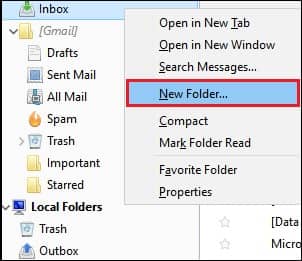
Step 2. Provide the Name of the folder & click on the Created Folder option.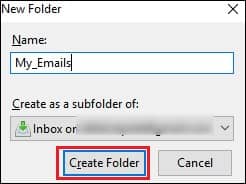
Step 3. Move your desired emails to the newly created folder.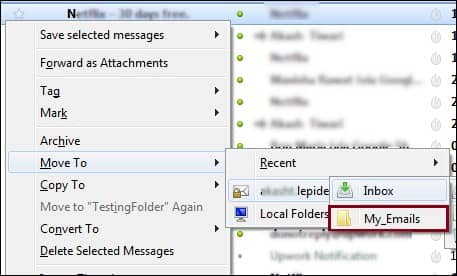
Step 4. Access the created folder, select all the emails & click on the Save As option to save the selected emails in EML format at the desired location.
Open the new folder where you have saved your EML files. Choose the desired emails and drag & drop those files in the Outlook application.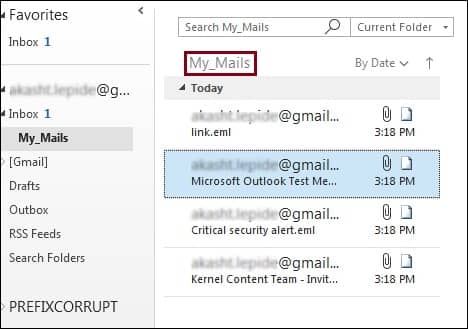
Step 1. Access the Outlook application & select the File tab.
Step 2. Click on the Open & Export option & choose the Import/Export option.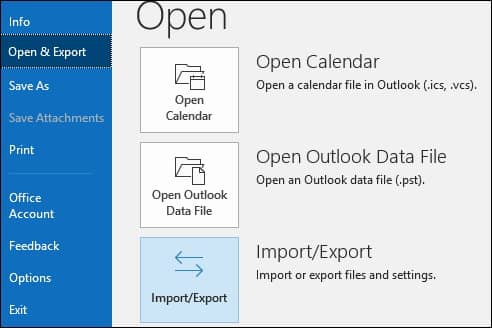
Step 3. Go to the Export to a file option & click on the Next option.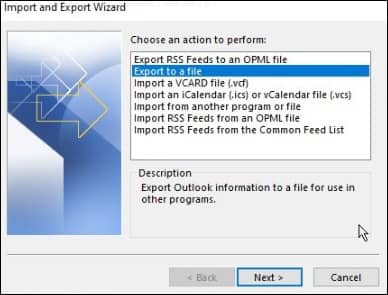
Step 4. Select Outlook Data File(.pst) & tap on the Next option.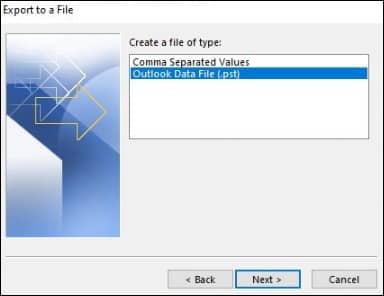
Step 5. Select the folder where all your EML files are saved. Hit on the Next option.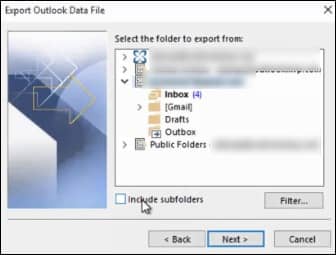
Step 6. Browse the desired destination for your PST file & click on the Finish option.
Solution 2. With the help of different email clients
For this, you need to have the environment of Apple Mail, Eudora, Outlook Express & MS Outlook on your system. Follow the steps with utmost care, as if you miss any steps, it may lead to data loss or complete process failure.
Step 1. Access Apple Mail on your system first, go to the File option, & select the Import Mailbox option to import the file.
Step 2. Find the MBOX file source & click on the Continue option.
Step 3. Now, you must set up the MBOX file in the Eudora directory.
Step 4. You can access the location by following the given path:
C: Documents and Application Data\Qualcomm\Eudora
Step 5. Open Outlook Express in your system, go to the File option, choose the Import option & click on the Message option.
Step 6. Check Eudora from the list of available email applications & choose the Next option.
Step 7. Choose the directory where the .mbox file is stored & tap on the OK option. It will import data in the Outlook Express Local Folders.
Step 8. Launch the Outlook application on your system & tap on the File option.
Step 9. Go to the Open & Export Option & hit the Import/Export option.
Step 10. Choose the Import from another file option & click on the Next option.
Step 11. Select the “Outlook Express 4.x, 5.x, 6.x, or Windows mail.” Tap on the Next option.
Step 12. Browse the file you want to import.
Step 13. Finally, tap on the Finish option.
Note: By using this method, you can access your MBOX file in the Outlook application. If you want to save them in PST format, use the Outlook Import/Export feature again to export the same data in PST format.
Why do I choose the MBOX to PST converter if manual methods support this conversion?
The discussed manual solutions can help you to provide the results in your favor. But as you can see, the process is quite lengthy & tedious, which makes the conversion time-consuming. The process needs different platforms to initiate the conversion. Additionally, with this long process, chances of data loss & integrity disturbances increase.
In these scenarios, it is highly recommended to go for the advanced MBOX to PST solutions that help them in MBOX to PST conversion with no prerequisites & data loss. With top features & 24/7 customer support, professionals’ first choice is Recoveryfix MBOX to PST converter in this category. It is like a technical suite for them that contains all the solutions to the user’s concerns related to MBOX to PST conversion.
The software has high-tech algorithms supporting MBOX file migration from 20+ email clients, like Apple Mail, Thunderbird, Zoho Mail, Eudora, etc. Users can get the migrated data into different formats like PST, MSG, EML & Office 365 error-free with complete intactness.
Conclusion
For MBOX to PST conversion, we have discussed several approaches in the blog, either manual or advanced MBOX to PST conversion tool. Although manual methods can help you reach your destination, the complexities involved make them inferior.
So, to avoid these constraints, we have also highlighted the recommended advanced option to execute the conversion. Explore the Recoveryfix MBOX to PST converter free trial version for hands-on experience.
FAQs
Q. Which is the best free method to convert MBOX to PST?
A. Using the Thunderbird & Outlook features, you can convert MBOX to PST free of cost. It is considered as the best method due to its wide acceptability & usability.
Q. Is there any free MBOX to PST converter?
A. The Recoveryfix MBOX to PST converter free trial versions allow users to execute the migration free of up to 25 items per folder.
Q. Does the Thunderbird application helpful to convert MBOX to PST free?
A. The Thunderbird application is the first need in converting MBOX to PST manually. It converts MBOX files to EML, which further converts into PST using the built-in Outlook features.
Q. Which is the best MBOX to PST converter?
A. As per the user’s recommendation, Recoveryfix MBOX to PST converter is one of the most outstanding tools that make the process easy & convenient with its intuitive interface & versatile features.


