OST or Offline Storage Table files are a replica of Exchange Server mailboxes in the local PCs. OST files permit its users to access the mailbox without having to take recourse of the server. So, with OST files, you’ll be able to view emails, contacts, calendars, etc., without connecting to the server. One can work offline, and the mailbox automatically gets updated when the server is connected.
An MSG file is an individual message most likely extracted from a PST file and contains mail data (along with a header, an email body, hyperlinks, email properties, and so on) in the form of ASCII text,.
However, certain circumstances like business necessity or requirements compel the users to convert their OST files into MSG. Besides that, several other reasons might also be responsible for this conversion. So, let’s begin the discussion with the reasons for the conversion.
Significant reasons to convert OST file into MSG
Various reasons are responsible for the conversion. However, the major ones that motivate users to look towards the conversion for increasing their productivity are as follows:
- MSG file supports another email client, whereas the OST file supports Outlook only.
- Management of messages becomes easier with the MSG files.
- Converting to MSG format helps users to manage the size of their OST file. Consequently, enhances Outlook’s performance.
- Conversion also helps in archiving or backing up the mailbox content for future reference.
How to convert an OST file to MSG format?
Let’s discuss different methods for converting OST to MSG format with proper step-by-step instructions.
Solution 1: Using an Outlook application
Outlook’s inbuilt utility provides the facility of this conversion through simple steps. But this will only work when your Outlook is connected to the Exchange Server. Hence, follow the given steps to accomplish the task:
- Launch the Outlook application, select the messages that you want to convert & go to the File menu.
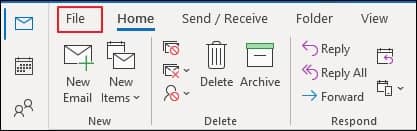
- Now, tap on the Save As option.
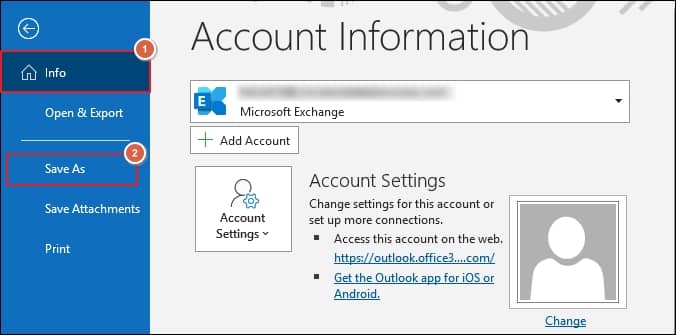
- Select the saving location and provide a file name as the .msg form from the drop-down menu. Then, click on the Save option.
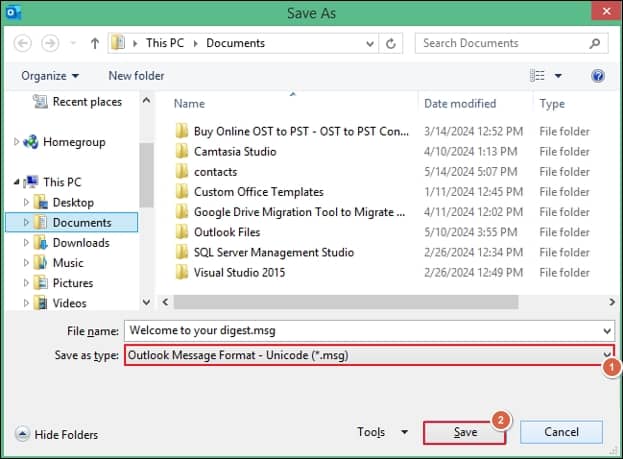
Solution 2: Using drag & drop feature
Users can easily save emails to MSG files from any version of Outlook via drag & drop function which is used to create a single MSG file of an Outlook email. In this method, the user needs to drag the selected emails & drop them into the folders created on the mainframe of the desktop window. It will reflect your selected OST file in .msg format.
Solution 3: Using an advanced professional tool
While manual methods can be effective in converting your OST file into MSG format, they have their limitations. These methods are only valid when your Outlook is connected to the Exchange Server, or your OST files are in a healthy state. In unusual situations, a specialized tool like Recoveryfix OST to PST Converter can provide instant and convenient results.
It not only helps you to convert your OST file into MSG but also in different formats like PST, EML & many more. It even helps you to repair or recover corrupted or damaged OST files. Its advanced filters & algorithms maintain the integrity of the files during the conversion. So, follow the simple steps given below to explore the reliability of the convert OST to PST tool:
- Open the Recoveryfix OST to PST Converter. Select the file you wish to convert. Now, select the mode: Standard or Advanced. Click on the Next option.
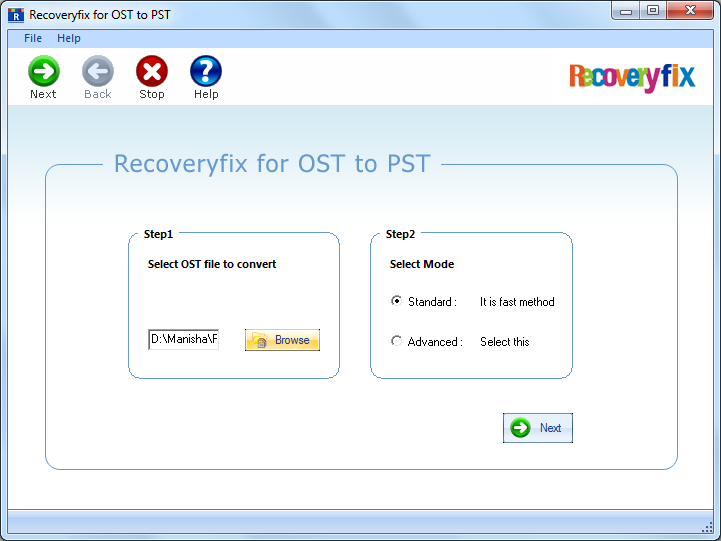
- You can preview the files before conversion & it also allows you to select the specific folders for conversion. Then, click Next.
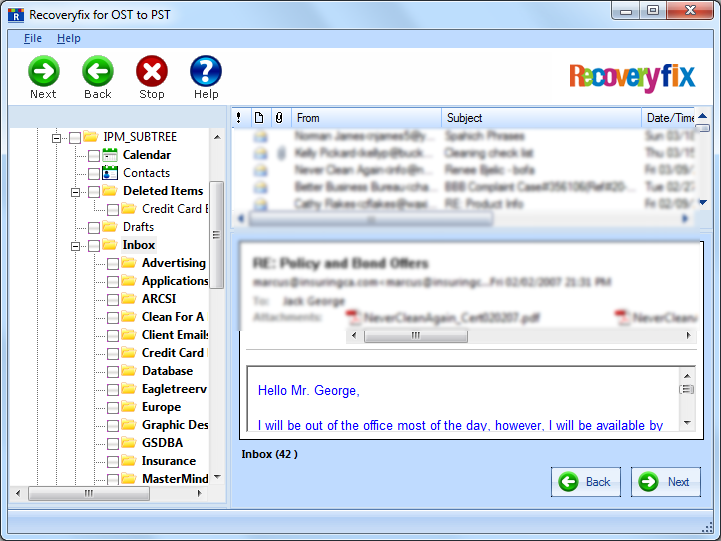
- The Saving Options tab appears. Select the “Save in Outlook” followed by “Save in MSG” option. Now, choose the Saving path.(In case you need to maintain the hierarchy, tick-mark the option.) Finally, click on the “OK” option.
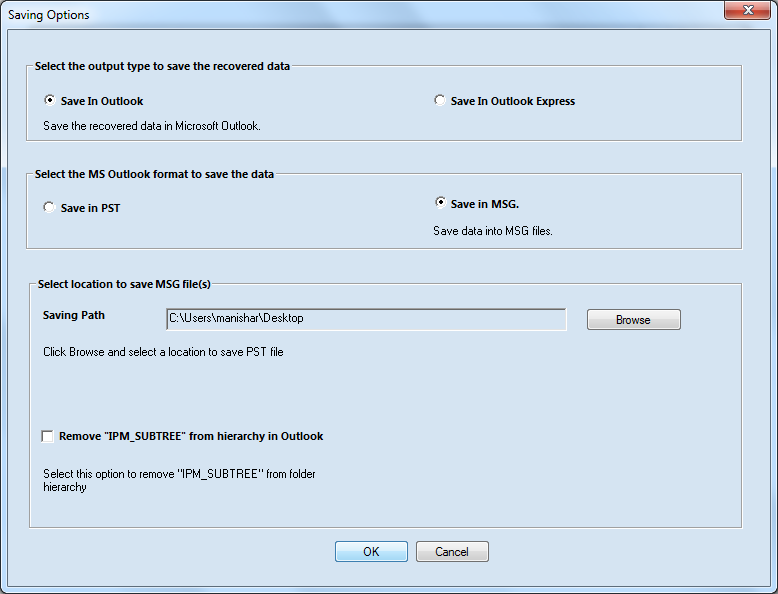
- Finally, the saving process begins.

- Your MSG files are saved in the folder you had chosen to save.
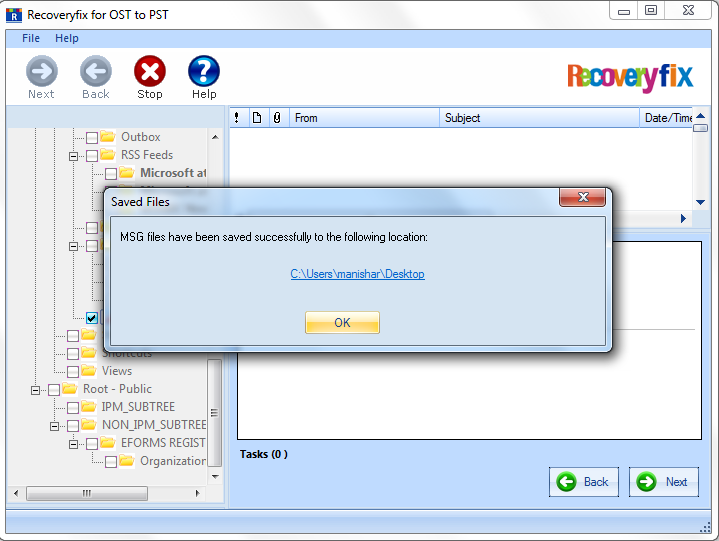
Conclusion:
Follow the discussed manual methods with their proper instructions to convert OST files in MSG format effortlessly. However, in case of a missing Outlook profile or distorted OST file, utilizing the recommended tool is preferable to handle the conversion easily. It helps to deal with all OST-associated concerns efficiently, including OST files synchronization issues.


