Microsoft Outlook is the most common mode of corporate communication these days. Due to its versatility and accessibility, it is even used by entrepreneurs and small business units to maintain communication with their clients. In Outlook, PST files are like a container for storing copies of messages, calendar events, and other items as a backup. Often, user may want to move the PST file to another location. It could be due to various reasons like oversized PST file, sharing access to someone, moving to new updated environment, etc.
But, unfortunately during the moving process, the operation is interrupted by error messages like “Cannot read from the source file or disk.” Reasons like hardware malfunction and 3rd party app interference could lead to such error formation. The PST file corruption is also among the reasons why you might be getting this error.
What makes PST file corrupt?
Certain reasons, like heavy attachments, improper file extension, oversized PST files and compatibility issues, can sometimes result in file corruption. Also, factors like virus-infested files and the presence of some malicious tools can manifest such serious issues.
Now, we will see how to repair corrupted PST files, which may be causing this read error. But before doing that I would recommend you try some common troubleshoots to fix the issue at hand. These troubleshoots may solve the issue without having to repair any Outlook file.
- Ensure the PST file is not being accessed by a 3rd party application:
Verify that no other application, including Outlook, is opened and accessing the PST file that you are trying to move or copy.
Applications like antivirus might be blocking the PST file from moving. Try disabling the antivirus and try again. - Choosing the compatible file system type: Suppose you are moving a PST file of size greater than 4GB from an NTFS format drive to a FAT32 formatted drive. You may encounter this error. Because you cannot copy or move a file of size greater than 4GB in FAT32.
- Restart your system: It might be possible that the system you are using is facing some error which is interfering with the migration of the PST file. Reboot your system and try again.
- Ensure proper hardware connection: If you are trying to copy and paste a PST file from an external device like an external hard disk. Then make sure there is no loose connection. Also, check if it is getting enough power supply to complete the operation.
Suppose none of the above fixes works for you. Then, most probably your PST file is suffering from heavy corruption. In this scenario, the user must try to repair the file. Fortunately, there are various ways to treat a corrupted or damaged PST file. Even Microsoft provides an in-house tool called Inbox Repair Tool for fixing issues related to the PST.
We will discuss two methods of dealing with this issue. Depending upon the condition of the PST file you can choose the method best suitable for you. First is a manual method for fixing minor issues in files of size less than 2GB. For large and severely corrupted files, the second method is more suited.
Also known as Scanpst.exe is a PST file repair tool provided by Microsoft. It is available along with MS Office by default. Accessing it is quite simple and free and helps in repairing PST file.
-
C:\Program Files\Microsoft Office\Office 12\SCANPST.exe (Outlook 2007)
-
C:\Program Files\Microsoft Office\Office 14\SCANPST.exe (Outlook 2010)
-
C:\Program Files\Microsoft Office\Office 15\SCANPST.exe (Outlook 2013)
-
C:\Program Files\Microsoft Office\root\Office 16\SCANPST.exe (Outlook 2016 and later)
You can repair and fix PST file issues in ScanPST program with following steps:
- Navigate to the default location of Scanpst.exe file.
- Double-click SCANPST.exe program to open it.
- Click “Browse” to select a corrupt PST file from your computer drive. Click Start.
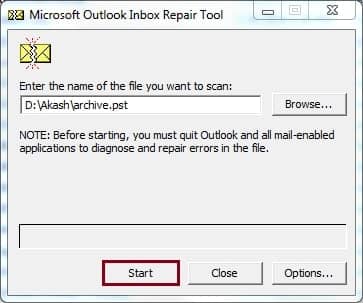
- Click Repair to start the repairing process.
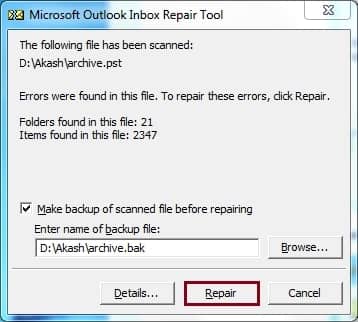
- Click OK to finish.
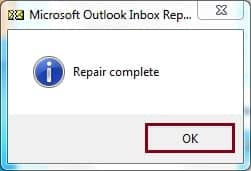
Note: Scanpst.exe will delete invalid pages or corrupt indexes of a PST file, resulting in data loss. Also, PST files with severe issues or with size more than 2GB cannot be repaired.
For a highly corrupted file user must go with professional tool Recoveryfix for Outlook PST Repair. It’s an award-winning tool recommended by experts because of its robust features and advanced recovery algorithm.
Unlike Scanpst.exe, this tool can retain all the user mail data without losing a single byte. Try this tool for an easy and quick solution for all your PST file related issues. The tool is packed with all the features that a user needs.
Major benefits of using this tool:
- Repair corrupt PST files with 100% data integrity.
- Require minimal technical expertise.
- Provides quick delivery of results without altering the data formatting.
- User-friendly interface for less confusion.
- Can extract email from password-protected, compressed, and encrypted PST files.
Conclusion
The above-mentioned troubleshoots will solve the Cannot read from the source file or disk issue and help you with PST file operations. If the PST file turns out to be corrupted with a minor issue, then Scanpst.exe is your best companion. But for severe issues, a professional tool is recommended. Recoveryfix for Outlook PST Repair is an expert-recommended tool. It is capable of swiftly repairing large and severely corrupted files and has no limitations like the ScanPST.


