Email are one of the important services for effective communication for business or personal use. In the professional world, everything depends on emails to communicate with each other. MS Outlook is the world’s most widely used email client. Its features like ease to use and work efficiency make it the user’s favorite. But sometimes, it also encounters some errors, which makes the user frustrated. Sometimes the problem is easy to resolve, but occasionally severe errors occur, which cannot be solved quickly.
Several Outlook users have reported the error “The set of folders cannot be opened.” Maybe something is wrong with the data files and Outlook. Unfortunately, many users of Outlook 365, 2016, 2013, and 2010 have encountered this error.
Let’s move ahead with causes and solutions associated with this error but before going through the solutions listed below, ensure that you are not running a backup software to keep your important files secure.
Causes of “The set of folders cannot be opened” error in Outlook
- Access denied by antivirus software.
- Outdated application/profile.
- Dirty shutdown.
- Weak Internet connectivity.
- PST file corruption.
- Oversized mail items/large number of mails items in the shared folder.
- Inconsistent or inaccessible Outlook OST file.
- Faulty Outlook add-ins.
- Corruption in Outlook email profile.
- Storage media issues.
- Search and open the Run application, and type Outlook/safe then, press OK.
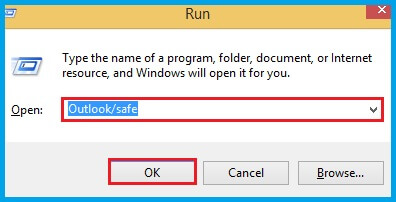
- After this, Microsoft Outlook will start working in Safe Mode if it works fine; the problem is with the add-ins.
- Open Outlook and, then go to the File option.
- Click on Options.
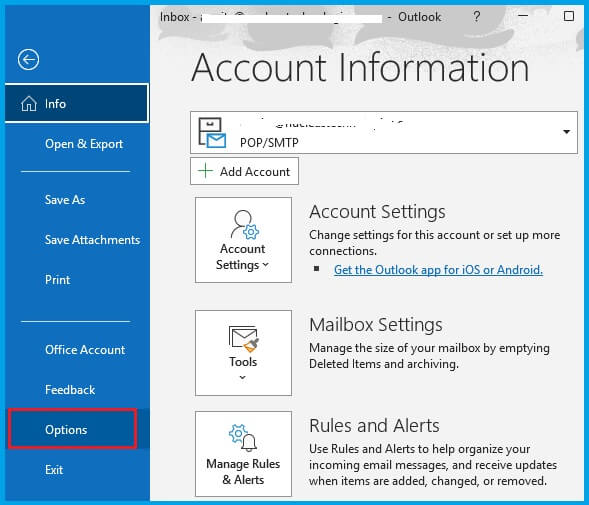
- Click on Add-ins.
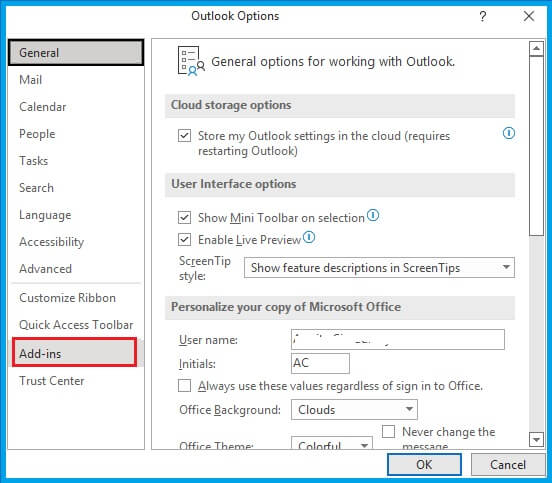
- Now, select COM Add-ins in the “Manage box,” and then, click on the Go button.
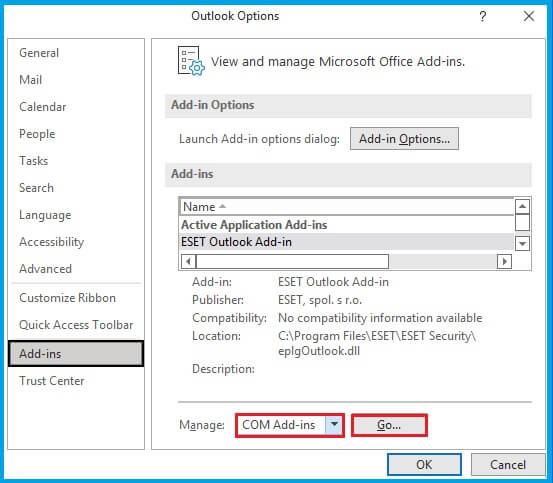
- Then, uncheck all the add-ins displayed in the list and click on the OK button.
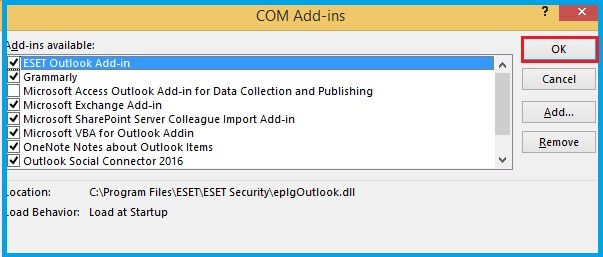
- Now, restart Outlook and verify whether the same error exists or not. If that error still exists, then move on to the subsequent methods.
- Go to File and select Office Account.
- Move to the Office Updates.
- Click on Update Options
- Then, press on the Update now option to update the Outlook email client.
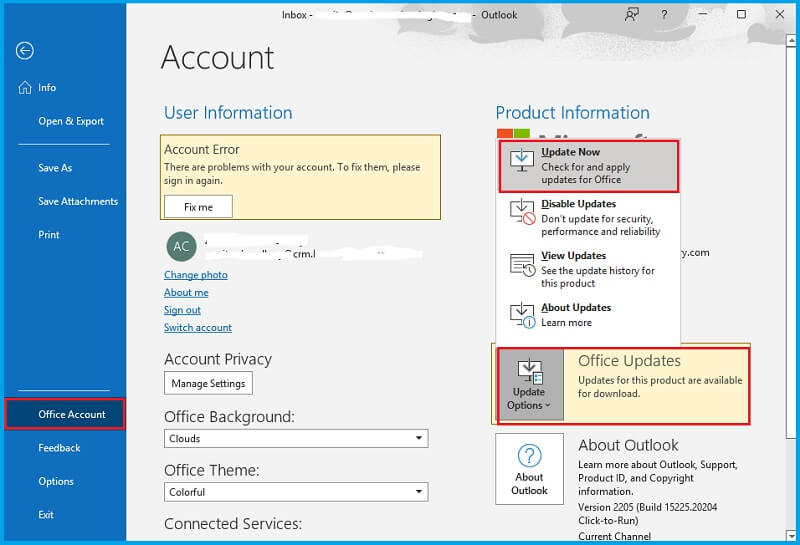
- Open Control Panel, then click on Programs & Features from the list.
- Then, select an office from the list.
- Then, click on Change and open the Quick Repair tool.
- However, if the error is still popping up when you launch Outlook, then run the Online Repair tool.
- Open Control Panel, and then click Mail.
- In the Mail column, click on the Show Profiles option.
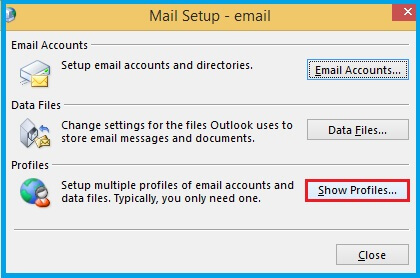
- In the Mail window, select the existing profile, and then click Remove.
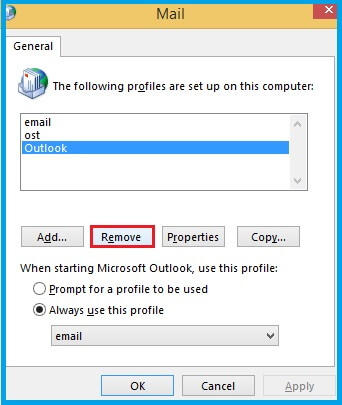
- Next, click Add to create a new profile. Enter your Profile name when prompted, and then click OK.
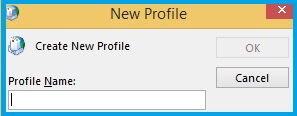
- In Add Account window, fill in the required details and click Next.
- Click Finish when your email account is successfully configured and is ready to use.
- Execute Mailbox Cleanup tool.
- Open Outlook, then go to the File menu. Click on Tools and select Mailbox Cleanup.
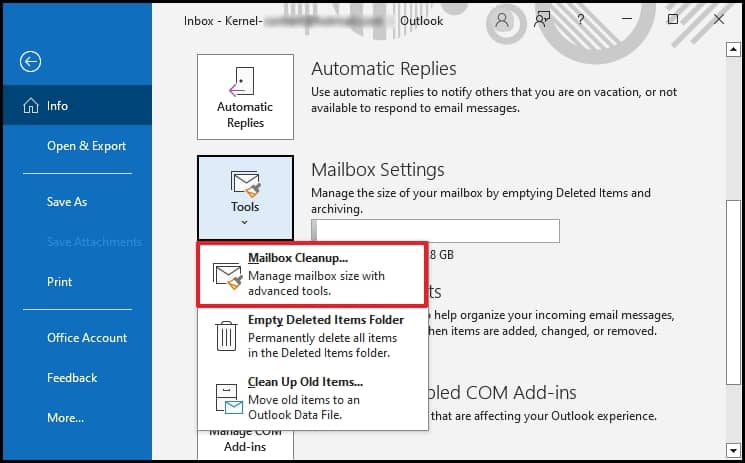
- Open Outlook, then go to the File menu. Click on Tools and select Mailbox Cleanup.
- Compacting data fileAfter executing the Mailbox cleanup tool, you should compact the data file. This will reduce the size of mail items in the shared folder. Follow the steps below to compact data files:
- Open Outlook again and navigate to File then click on Account Settings.
- In the Data Files section, double-click your data file and tap Compact Now.
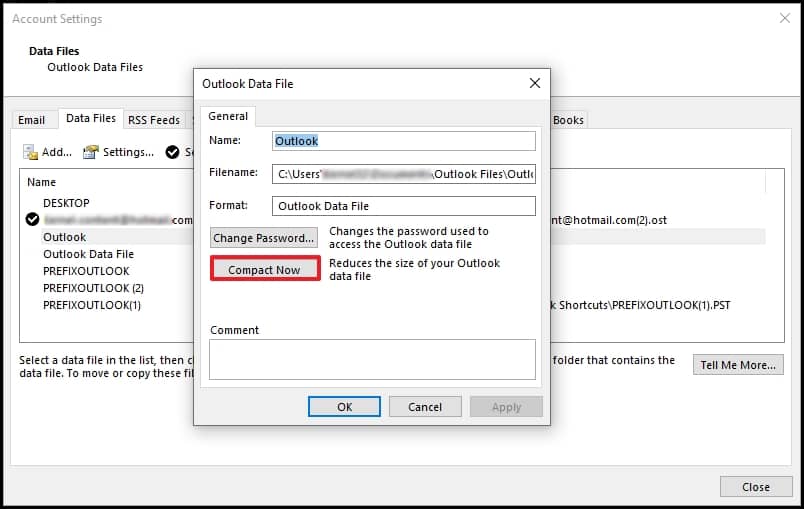
A simple method to solve this error is to run Microsoft Outlook in Safe Mode. It allows Outlook to start without loading the add-ins. Follow the process given below:
Note: If asked, choose your Outlook profile and enter your credentials.
Now, you must disable the add-ins to resolve the error.
You need to check if there are any pending updates for the Office application.
Many users pin the most used applications to their Taskbar to open them quickly. Sometimes, you can avoid the “The set of folders that cannot be opened” error message simply by starting Outlook using the Taskbar shortcut.
Outlook will start ideally through this, but it is not a permanent solution; you need to do it every time you open Outlook.
Corruption in your profile may result in a ‘Cannot start Microsoft Outlook error’. If you cannot open the Outlook window, try creating a new profile by following these steps:
Important Note: Removing a profile will delete all email accounts in that profile. However, a PST file associated with that profile will remain on your system. But to access that file data, you’ll need to open the PST file from within another profile.
Outlook mailbox cleanup can fix most of the Outlook errors including “The Set of Folders Cannot be Opened” error. Follow the steps below:
This will help you to get rid of deleted items, large attachments and other unwanted items that you don’t want in your mailbox.
Based on the file size, Microsoft Outlook will start the file compacting process.
Outlook files contain XML files in their directory. These files can easily get corrupted, which can be the reason for encountering the ‘the set of folders cannot be opened’ error. It also prevents Outlook from opening and using it. Hence, it is essential to remove these files from the Outlook directory. Follow the steps mentioned below to remove XML files:
- Press Windows+R button and type appdata in the search box, then click OK.

- The AppData directory will appear on the screen. Navigate to Local>>Microsoft>>Outlook>>16.
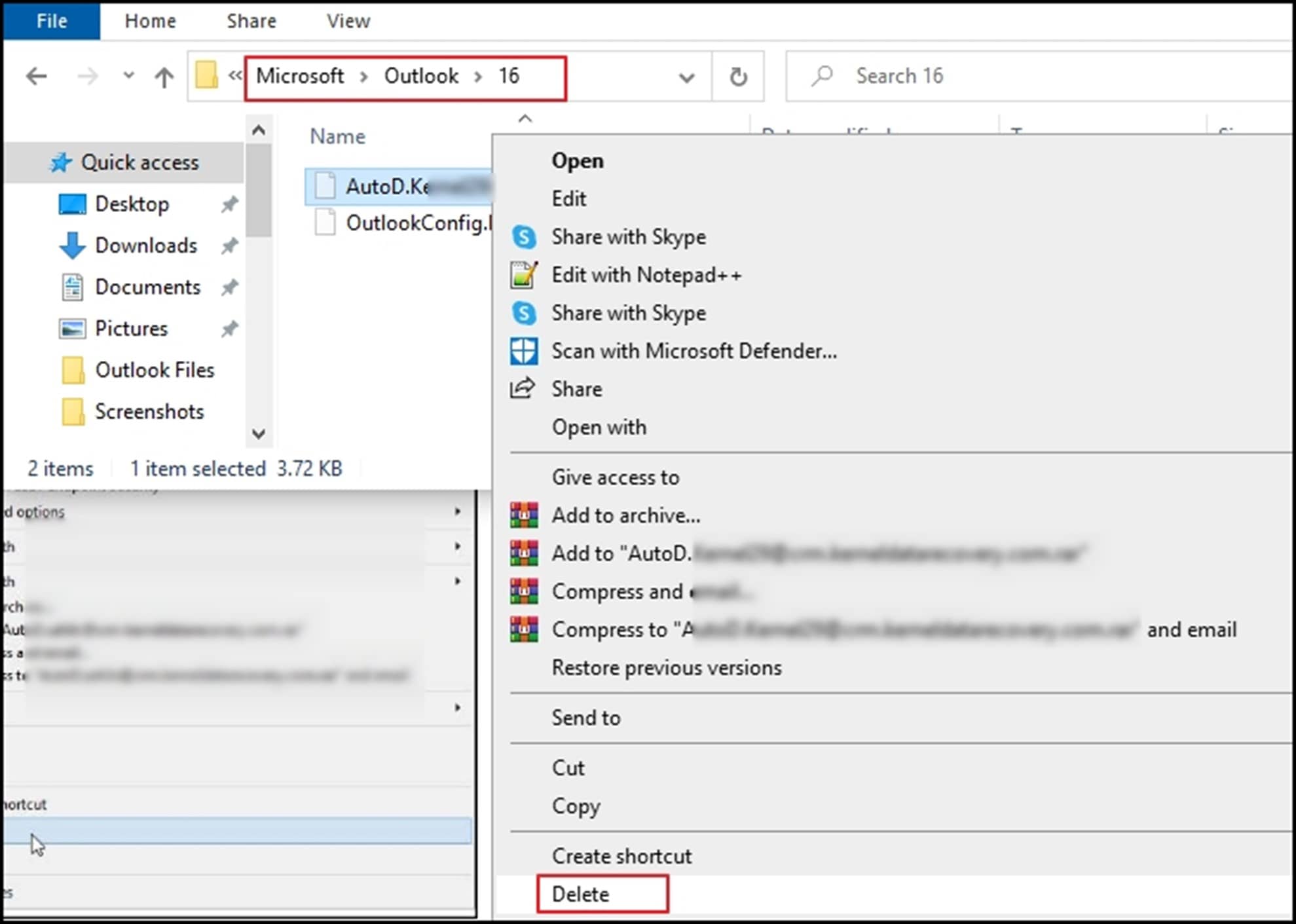
- Find the XML files then relocate/delete them.
Restart Outlook you may resolve Outlook PST file issue. If the issue still exists, then jump to the next solution.
Microsoft Outlook provides a built-in utility tool known as SCANPST.EXE .Its functionality is to scan and repair PST files. This error is mainly caused by corrupt Outlook data files(.pst), so it’s better to use this utility tool.
- Follow the path or type it in search box which appears after pressing “Windows+R” button.
C:\Program Files\Microsoft Office\root\Office1X\SCANPST.EXE
(X-refers to office version last digit example office 16. x will be 6.)
 <
< - After clicking ok, browse and choose PST file which you want to repair.
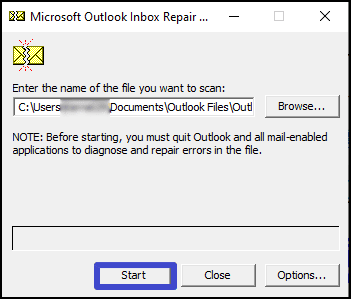
- Click on Start.
- Scan the list of errors then hit repair to repair corrupted PST files.
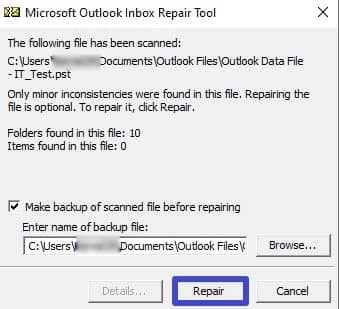
- Restart Outlook and check whether error still exists.
SCANPST.EXE have many limitations such as it won’t recover files more than 2GB. So, we have to deal with these files professionally and carefully because a single mistake can cause blunders like loss of important data.
Recoveryfix for Outlook PST repair is the best professional tool to deal with all PST files related issues. This tool recovers and saves emails to a new healthy PST, MSG, EML, and DBX format. It recovers all mail items, including those erased from the Inbox, and fixes corrupt, encrypted, or large-sized PST files. The tool is compatible with all Outlook and Windows versions and has a simple interface for non-technical users. It offers a free trial version with 30 items to repair, allowing users to import the newly created PST file into their Outlook account.
Conclusion
This blog provided various methods to solve this “The set of folders is unable to be opened.” error, like opening Outlook in safe mode, disabling the add-ins, and many more. Still, the mentioned methods won’t work if PST file corruption is high. Hence the problem related to Outlook PST file issues remains the same, so we highly recommend you to opt for the professional way of repairing and recovering PST data by using Recoveryfix for Outlook PST Repair software. Some benefits of this software are that it is the best alternative if Scanpst.exe failed to repair PST files and restore the data to a new healthy PST.


