People use public folders to quickly and effectively collect, organize, and share information with others in their workgroup or organization. It organizes content in a deep hierarchy that’s easy to browse. However, public folders aren’t designed for data archiving and document collaboration.
Considerations before deleting public folders
- Impact on users: Deleting public folders can affect users who are dependent on them for collaboration and information sharing.
- Copy status: Ensuring that the public folder copy is up-to-date before initiating the deleting process.
- Archiving requirements: whether the data is essential, whether it is in public folders is necessary or not.
- Customization and permissions: Take note of any customizations/permissions before deleting public folders. You may need to re-create these settings after deletion.
- Backup the data: Before deleting any public folders ensure you have a backup of data they contain.
- Verify public folder content: Use tools like Exchange Management Shell or Exchange Admin Center to review the content of Public Folders before deletion.
- Plan deletion schedule: Make the deletion process during non-critical time to minimize disruption of users.
- Keep track of deletion progress: During the deletion process, monitor the progress and any error messages or warnings that may occur.
- Confirm complete deletion of folders: Verify that the public folders or its duplicates have been removed sucessfully from all servers.
- Notify the changes: Notify affected users about the deletion of public folders or any issues encountered.
- Keep previous records as future reference.
First, clear the public folder of all duplicates on all servers. Then, delete the public folder. Lastly, ensure the Offline Address Book (OAB) has no references to the public folder.
- In Exchange Admin Center, login as the Administrator who has the privilege to access Public folders and to delete them. In the public folders seciton, go to the respective public folder you need to delete.
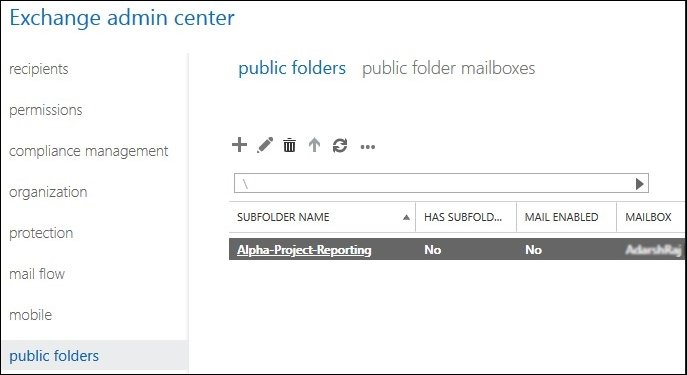
- To delete a public folder or sub-folder, select it in the list view, click on its name, and select Delete from the row, excluding the highlighted name, to avoid selecting the delete option.
Note – A public folder is created only in an Exchange Public folder mailbox.
A notification box displays, asking if you’re sure you want to delete the public folder. Click Yes to continue.
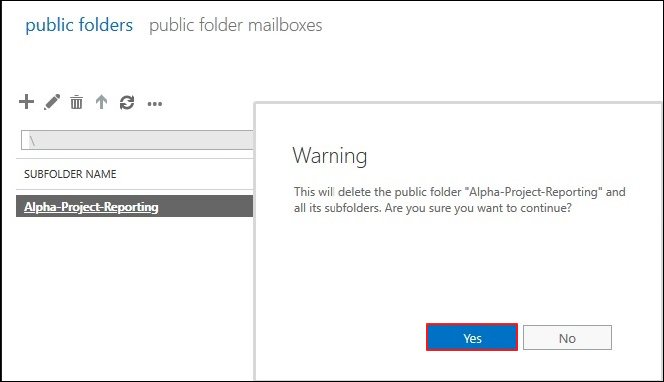
After sucessful deletion all subfolders will be deleted.
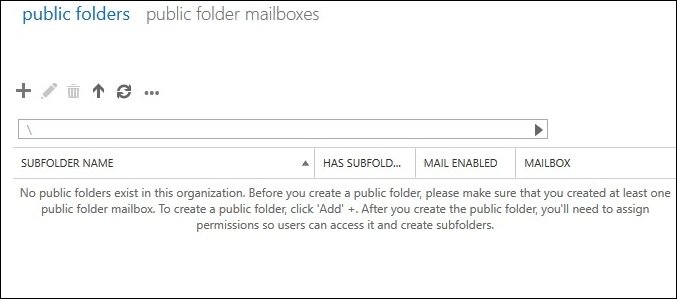
Exchange Management Shell can assist you with a variety of activities, including exporting and archiving mailbox items in Exchange Server, as well as other concerns related to public folders.
Benefits of Exchange Management Shell:-
- Automating common tasks
- Increased control over settings
- Saves time and effort
- First write this command in Exchange Management shell:-
- This command tests previous commands without making any modifications.
- This command removes the public folder Marketing and all its subfolders because the command runs repeatedly.
- Finally, you have to make sure that the Offline Address Book (OAB) has no references to the public folder.
- Use this command to confirm that all public folders have been removed:
Remove-PublicFolder -Identity “\Help Desk\Resolved”
The public folder Help Desk\Resolved is erased. It is assumed by the above code that there are no subfolders in the Resolved public folder.
[Remove-PublicFolder -Identity “\HelpDesk\Resolved” -WhatIf ]
Remove-PublicFolder -Identity “\Marketing” -Recurse:$True
Get-PublicFolderStatistics -Server | fl
- Sometimes, folders have essential data that is corrupted and might get deleted if not dealt with carefully.
- Data can be lost in one single mistake, which causes a huge blunder that might result in the corruption/deletion of the Exchange original folder.
- Exchange Public Folders contain a time retention policy after expiry of this policy, these folders can’t be recovered.
Conclusion
We’ve finished removing public folders from an Exchange Server. However, in case you still want to maintain the public data directories/folders, we have another option. Using Recoveryfix for Exchange server, you can back up ,recover or move the public folders to an active Exchange Server. With the help of this vital tool, you can quickly and effectively scan your corrupted or damaged EDB files and retrieve all of your crucial data, including contacts, calendars, emails, attachments, notes, and more.


