Video files store crucial information, events, recordings, etc., and you can play them using media players or with the help of Chrome or other browsers for several purposes. Nowadays, people stream videos on cloud-based platforms and browsers, which provide smooth playback and support high-definition videos with their advanced and updated features. However, users sometimes may encounter an “error loading media file could not be played” in the browser during the playback of the video file under various circumstances.
It is common to encounter this error, and you don’t need to worry because this guide will walk you through solutions to resolve the error in this post efficiently. Before going further to learn about the solutions, let’s look at what causes this error.
Common causes of ‘File could not be played’ video error
There are some common causes of the error mentioned below that are responsible for the video file error when played in a browser. These are:
- Outdated browser
- Faulty browser extensions.
- Unnecessary browsing history, cache, and cookies.
- Problem with decoding a file within the browser.
- Interruption in download of video.
- Corrupted or damaged video file.
After analyzing the causes of this error, let us learn the solutions that fix ‘File could not be played’ error.
Methods to fix ‘File could not be played’ error
This section will employ all possible practices that are efficient in resolving this video issue.
Method 1. Update the browser
Sometimes, outdated browsers lead to critical issues while playing videos in it. To prevent video playback issues, it is necessary to maintain regular browser updates. In this case error is generated in the Chrome browser, so follow the steps below to update the browser:
- Open Chrome and click on the three dots in the top right corner. Scroll down, choose Help, and click on About Google Chrome.
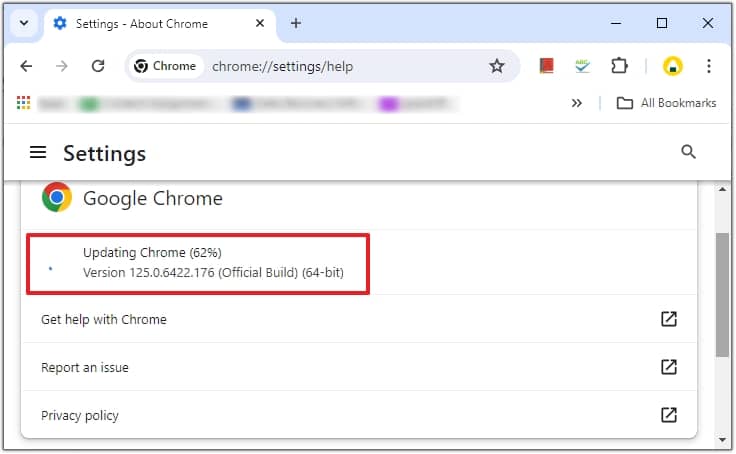
Check and download the update if available and restart the browser. Try to play the video in the updated browser.
Method 2. Disable/delete the browser extension
Extension optimizes the productivity level of a user, but it also gets faulty when not in use after some time. You can perform checks to ensure that these extensions are not the problematic agent behind the video playback error. Follow the steps below to disable/ delete the browser extension:
- Open Chrome browser and click on three dots. Scroll down, choose Extensions, and click on Manage Extensions.
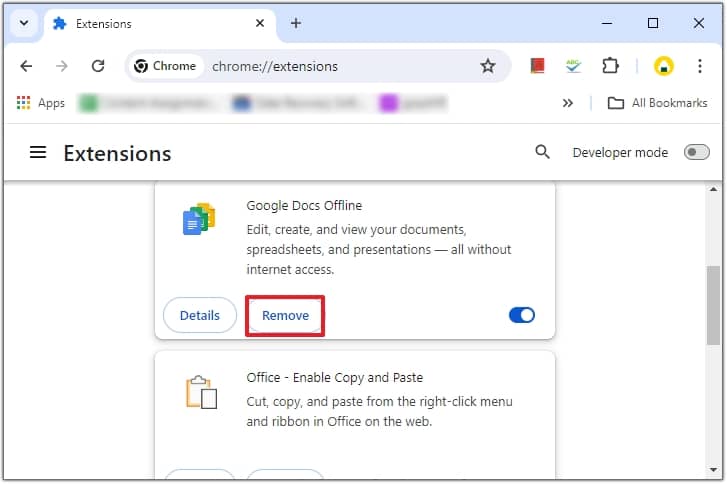
Now, remove all the faulty extensions, restart the browser and check whether the issue is resolved or not by playing the video.
Method 3. Delete the browsing history, cache, cookies
Deleting browser history, cache, and cookies will make your browser healthy and enhance browsing activity. Follow the given procedure below to delete them:
- Open Chrome and click on three dots. Choose Clear browsing data in the dropdown, check the checkboxes by selecting the Time range, and click on Clear.
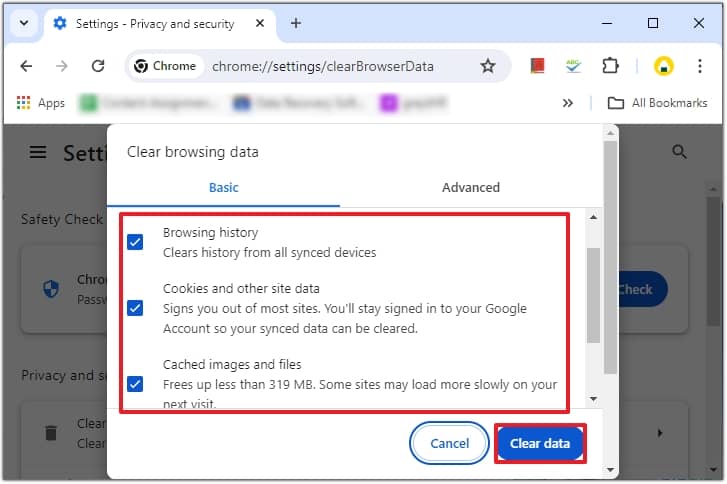
Again, restart the browser and try to play the video.
Method 4. Use another media player
Using another media player is also a better choice when a browser shows errors while playing videos. There is a possibility that the browser has some unsupported codecs of the video, the user should then use a different media player to access them.
For the users still facing the File could not be played’ error while playing videos in media players or different browsers, there is a chance of high corruption or damage in the video files. This problem can be fixed by using a professional video repair tool. To learn more about how to efficiently resolve the error in one go, follow the section below to explore its features.
Try a reliable video repair tool
Worrying about your corrupted/damaged or inaccessible video file is unnecessary as Recoveryfix Video Repair software is here to help you resolve all video-related issues and makes them healthy and accessible. This tool recovers the original quality of multiple video files at once.
It supports almost all video formats, including MP4, MOV, MPEG, MJPEG, MTS, AVI, MKV, WMV, FLV, DIVX, 3GP, AVCHD, MTS, etc., and helps to repair blurred videos quickly. This tool is also helpful in recovering all camera video along with recorded video from different devices.
Conclusion
Manual practices such as switching to the best video players., updating web browsers may help to resolve “Error loading media file could not be played” error. But if the video file still causes error in playing, we recommend Recoveryfix Video Repair software to access your video files. This tool has a user-friendly interface and supports all Windows versions.


