While working with the Outlook application for a long time, it is necessary to delete some unwanted folders to customize the storage and boost the application’s efficiency. But on the safer side, Outlook deletes the folders temporarily and stores them for about 30 days. So, if you want to restore some folders, you can do so within the stipulated time.
At times, when users try to delete or restore them, they are countered with the error Deleted items folder is unavailable which stuck them & can hamper their workflow & performance. So, to deal with the issue, we will provide a comprehensive guide from its significant causes to their corresponding solutions.
Why do users face the “The Deleted Items Folder is Unavailable” error?
Having this error is very common among IMAP account users. Hence, there may be several possibilities behind the error, but some crucial ones increase the chance of getting an error. Let’s look at them:
- Deleted Items folder is missing from your Microsoft Exchange account.
- Due to incorrect folder names.
- Renaming or relocating the folders can also be responsible for the issue.
- When Outlook disconnected from Exchange Server.
Best ways to fix the “The Deleted Items folder is Unavailable” error
After extensive research and testing, we have devised the four best possible methods for accessing the deleted items folders. So, follow each step carefully to get suitable results.
Solution 1: By assigning or creating deleting items folder manually
In some instances, Outlook finds it challenging to locate the path of the deleted items folder. Thus, you need to manually create or assign the folder, which will help you fix the issue. But by following the given steps, you will get the desired folders, not the previous deleted mailbox content:
- Launch the Outlook application, right-click where you want to create the new folder & choose the New folder option.
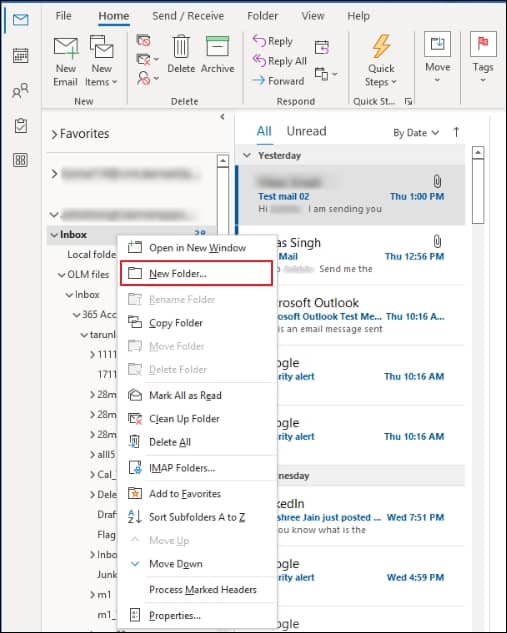
- Provide the name as Deleted Items & proceed by clicking the OK option.
- Use Solution 2 to subscribe to this folder for its visibility on your email program/client interface if not visible.
Solution 2: Use the Subscribe option for missing deleted items folder in Outlook
The subscribe option allows you to choose folders that you want to appear on your email interface. So, if your folders go missing, you can select this Outlook utility to resolve the issue. Follow the outline to perform the task:
- Open the Outlook application, go to any folder & right-click on it.
- Select the IMAP Folders option.
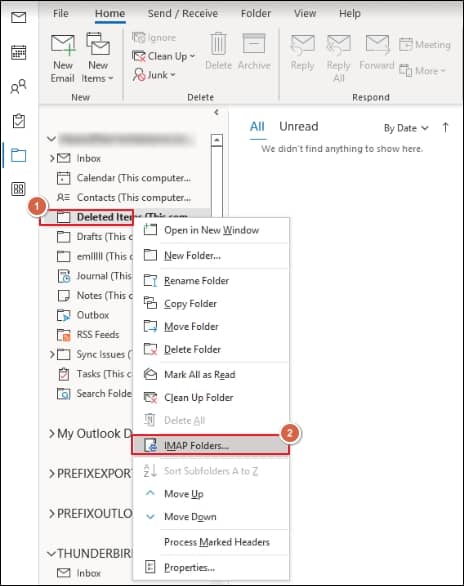
- Now, in the IMAP Folders window, tap on the Query tab to locate the Deleted Items folder & click on the Subscribe option.
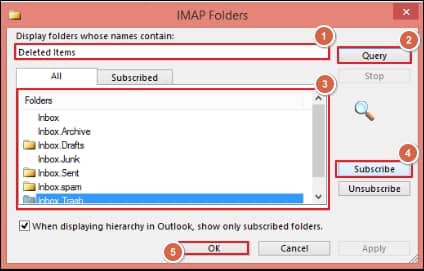
- Finally, restart the Outlook application & check whether the Deleted Items folder works.
Solution 3: Try to reset Outlook folders
Using restfolders & resetfoldernames switches is another way to tackle the issue. The folder names may change unexpectedly, usually after the Exchange Server maintenance. Performing this operation may resolve your issue & you will get your folders back. Let’s delve into steps to accomplish the task of resetting folders:
- Close the Outlook application first & press the Windows + R key to open the Run window.
- Type Outlook.exe /resetfolders & click on the OK option will reset your Outlook folders.
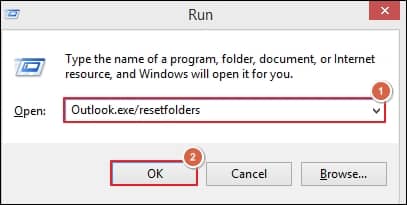
- Now, again press Windows + R, type Outlook.exe /resetfoldernames & press the Enter key will reset your folder names by default.
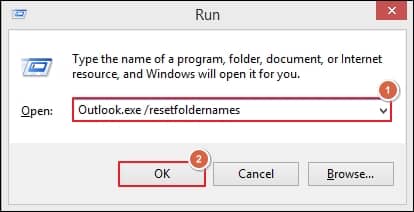
Solution 4: Perform repair or reinstall Outlook operation
Sometimes, long use of the Outlook application without repair creates several threats for the application, which might increase the chance of getting errors like “Cannot open your default email folders”. Hence, performing the repair process will remove the minor bugs that may help you get access to the Deleted items folder. Follow the below-mentioned steps to execute the process:
- Press Windows + R key, type Control Panel & press Enter.
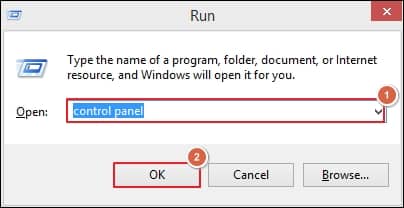
- In the Control Panel window, go to the Programs & Features option.
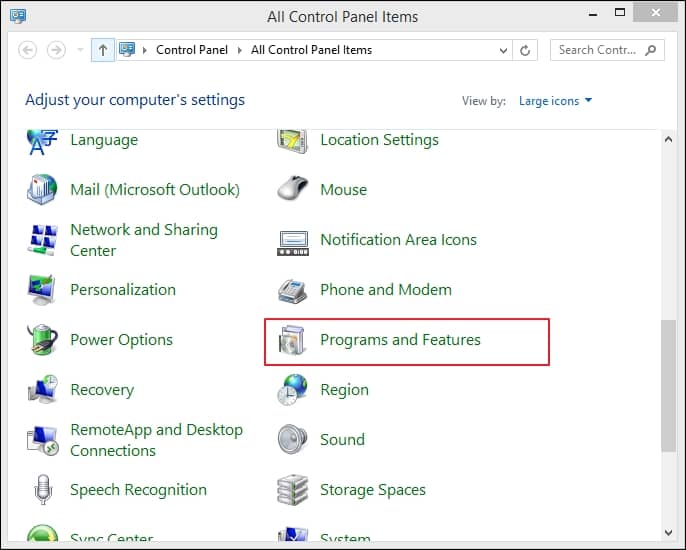
- Now, choose Microsoft 365 Apps for business option & click on the Change option.
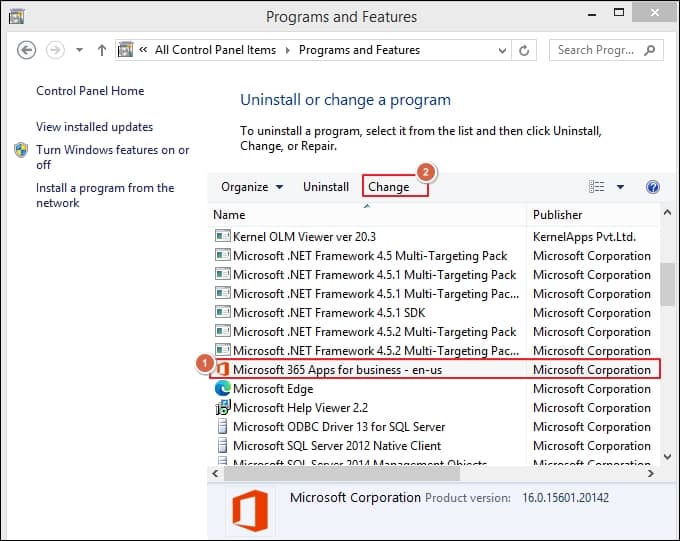
- Select Quick Repair option to initiate the repairing process of Microsoft Outlook application.
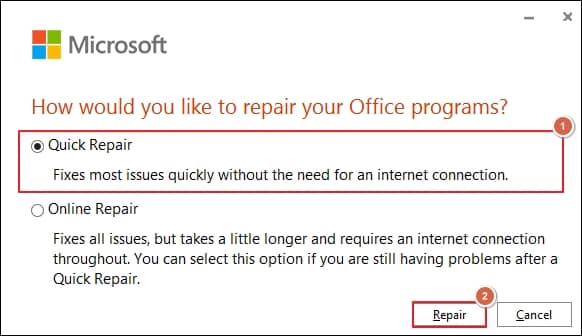
- Once the repair process is complete, restart the system, launch Outlook, and check whether the error is resolved.
Why is using an alternative approach suitable?
“The Deleted Items Folder is Unavailable” error can be resolved by following the methods mentioned above. But it won’t assure you about 100% successful results & even makes your data vulnerable to loss. Also, to execute the methods, you have to go through a number of steps, which makes the process complex & time-consuming. These methods might also be not supportive in case of severe file corruption. Hence, professionals always recommend using the third-party tool as a better option for getting instant & error-free output.
Recoveryfix for OST to PST stands out as the best-specialized tool in this section to handle all OST-related issues efficiently. It helps you to retrieve your complete mailbox items from the corrupted or damaged OST files. Its advanced filters provide you with an option to execute specific email migration. It not only supports the conversion of OST files into PST format but also helps users back up OST files into specific files, including DBX, MSG & many more. It has an interactive user interface & powerful algorithm, which make it compatible with all Windows versions.
Conclusion
Encountering the deleted items folder is unavailable error signifies a problem that your Outlook account can’t locate the deleted items folder in the Outlook profile. We have provided four manual methods to fix this concern. These methods might be helpful in some cases, but if your file is corrupted or damaged, they can’t give successful results. Therefore, relying on the recommended advanced approach will become a savior and instantly relieve you from all OST concerns. It even tackle other folder related issue like “Unable to Expand folder”.


