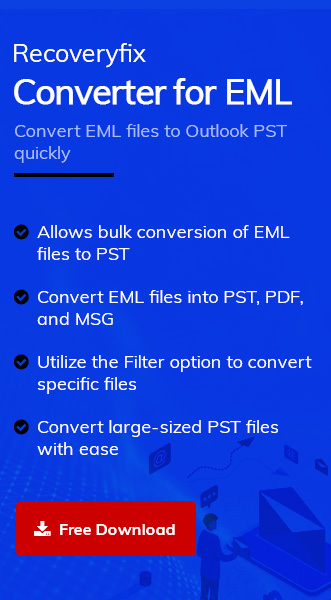Microsoft’s Windows Live Mail is an extensively used email client for communication and collaboration by various organizational professionals. Email has become very popular for personal and professional communication through various email clients. These email client applications also provide a facility to store your important emails and other data, which you can access later in future.
Considering an awful scenario when the user loses all his emails from the Windows Live Mail application. However, to prevent this issue, it is necessary to back up the emails on the external hard drive to import them later on any email client. So, let’s look at backup methods and why Windows Live mail backup is necessary.
Why Windows Live Mail backup is necessary?
Backup is proportional to the productivity and smoothness of the organization by securing the essential information. Here are some of the significant advantages described below:
- Recovery of data: Backup restores the data quickly when it is lost.
- Security of data: Backup ensures the safety of valuable data from hacking, security threats, etc.
- Offline access: Backup provides easy and offline access to the data when required.
- Easy and cost-efficient backup: Storing the data in a hard drive is reliable and cost-effective.
These are the benefits of backed-up emails from Windows Live Mail. Now, it is time to see the backup methods.
Methods to backup Windows Live Mail emails
This section explains the manual method to back up all mailboxes, emails, etc., of Windows Live Mail on a hard drive. So, let’s see the ways to store the emails locally:
1. Manual way to backup Windows Live emails
Using this manual method, users can easily backup Windows Live Mail emails on the external hard drive or locally on a computer. So, follow the steps below to store the emails:
- Open the Windows Live Mail application and provide login credentials.
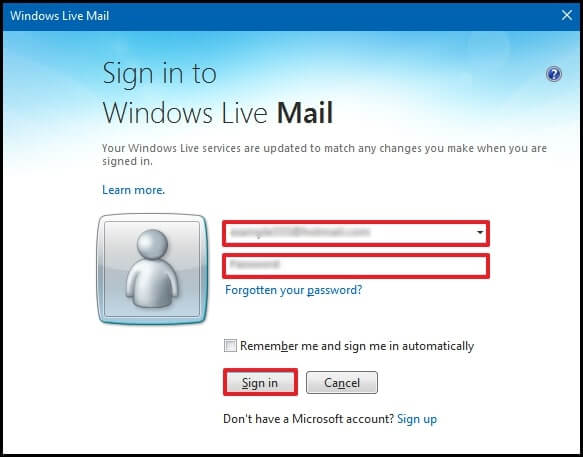
- Click on the File icon, select Export email, and then select Email messages.
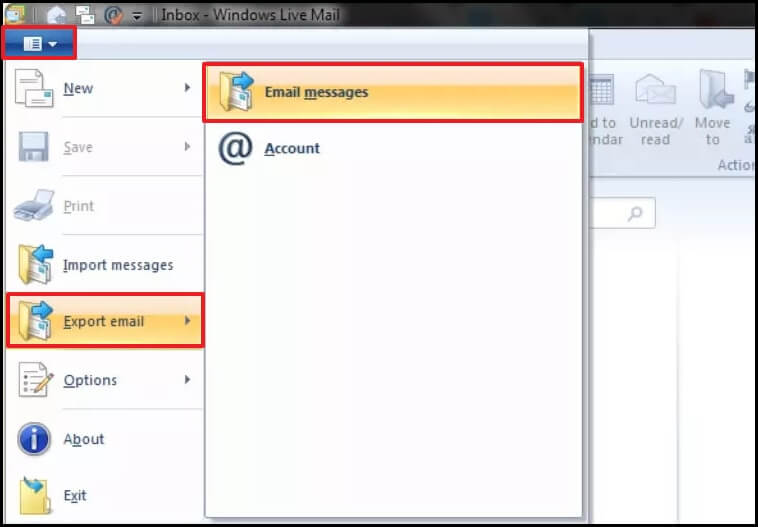
- Click on Browse and provide the saving location, then click the Next button.
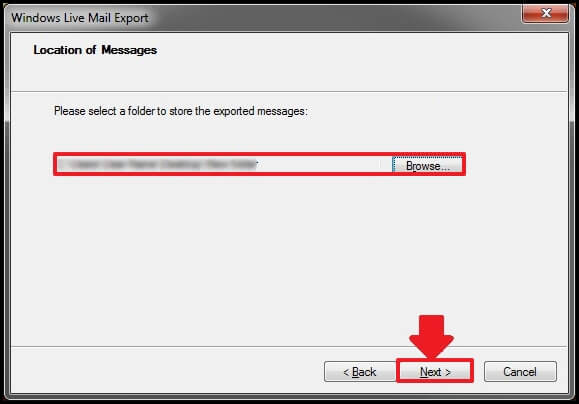
- Select Windows Live Mail for backup folders and click the Next button. It will take a few minutes. Click the Finish button.

This method automatically saves all emails from the Windows Live Mail application in EML file format. If the user wants to access this EML file, it must be imported to another email client. Manual methods convert the EML file into other formats, but they contain risks due to limitations. Using a professional EML converter tool is the only option for importing data with integrity.
2. Use an automated EML Converter software as an ultimate solution
Sometimes, manual methods cause incompatibility with files and make them corrupt. So, converting your EML files into other formats like PST is a wise choice. This can be done by using a EML to PST converter tool. For this, we recommend using Recoveryfix Converter for EML software. This tool also converts OFT and EMLX files to DOC, PST, PDF, and other file formats with integrity. You can also recover specific data and convert bulk EML files without any file size restrictions.
Let’s see the conversion process of this software stepwise:
- Launch the software, click the Add button [+ sign], and select the EML file for conversion.
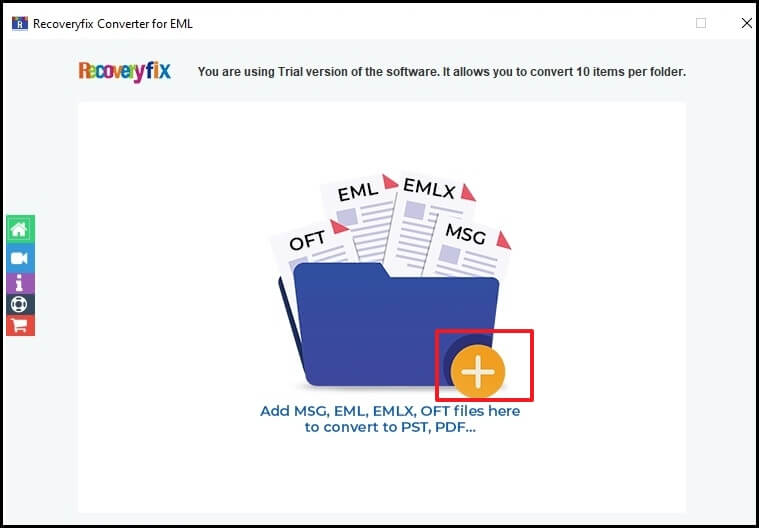
- Click on Set Filter and Migrate, provide filters as shown in the window, and then click on the Start Migration button.
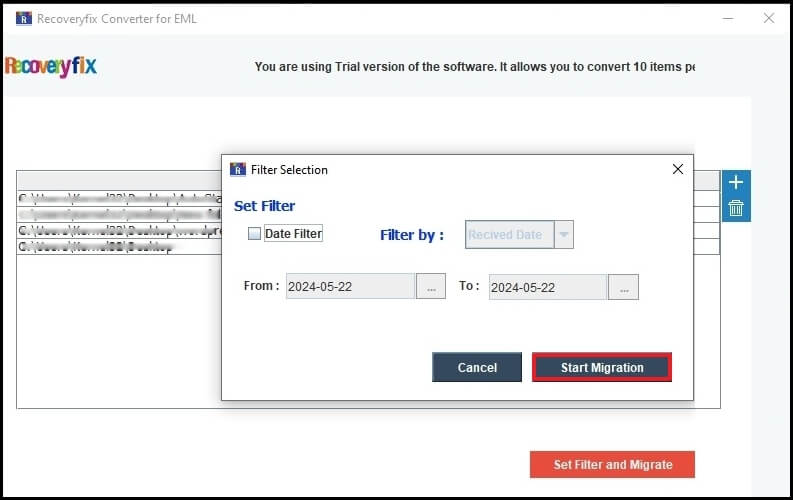
- Select the output type as per the file format requirement and click the Browse button to choose the saving location of the file. Then, click OK.

It will take a few minutes to convert EML files into any other required formats.
Conclusion
We have seen manual methods to backup Windows Live Mails on a hard drive or locally in detail. However, when the requirement for access to EML files occurs, converting EML files into suitable file formats becomes necessary. So, it is highly recommended that Recoveryfix Converter for EML software be used for professional conversion. The tool offers a wide variety of file formats to convert EML files including PST, MSG, DOC, DOCX, HTML, etc.