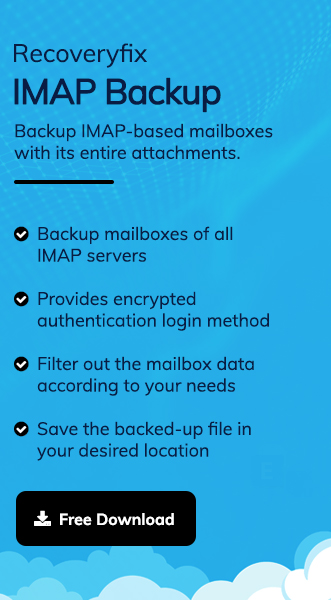Yahoo, a web-based email client, has been a trusted platform since its launch in 1997. Its extensive features, like a friendly interface, enhanced search functionality, advanced customization options, and many more, have made it the preferred choice for millions of users.
Its continuous improvement & regular update with time help users to enhance their workability & productivity. Although it has several advantages, if any abnormal activity happens, then your crucial data becomes vulnerable to loss. So, it creates the need to back up Yahoo mail to avoid any mishappenings in the future.
In this regard, we will discuss suitable methods to download Yahoo emails to hard drive. But before going through the detailed process, it is necessary to know the significance of taking backup to identify the correct method for execution.
Why backup Yahoo emails to hard drive?
Usually, taking backup always provides you an edge in terms of data security. However, in case of email communication, it becomes necessary step due to following advantages:
- Easily accessible during Server issues.
- Easily accessible in the Yahoo outage condition.
- It helps the user to access accidentally deleted emails.
- Secure your crucial data from any virus or malware attacks.
- You can also access your emails even with an unstable internet connection.
- Free up unwanted space, which will increase its real-time effectiveness.
Best manual approaches to backup Yahoo emails
After extensive and thorough testing, we have identified two reliable methods that are proven to be effective in backing up Yahoo data. By following our step-by-step guide, you can get effective results. Let’s explore them:
Solution 1: Utilize POP/IMAP settings to configure your Yahoo email account in the Outlook
Outlook’s built-in utility can be helpful for the user for saving their mailbox in the local hard drive & use them for future purposes. It is quite a long process, so follow each step with utmost care for the desired result:
- Open the Outlook application & go to the File option.
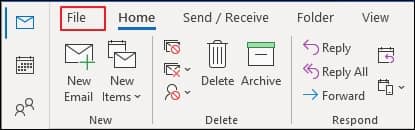
- Now, tap on the Add Account option.

- Enter the Yahoo Email address, click on the Advanced options & check the box Let me set up my account manually. Then, click on Connect, followed by the IMAP option.
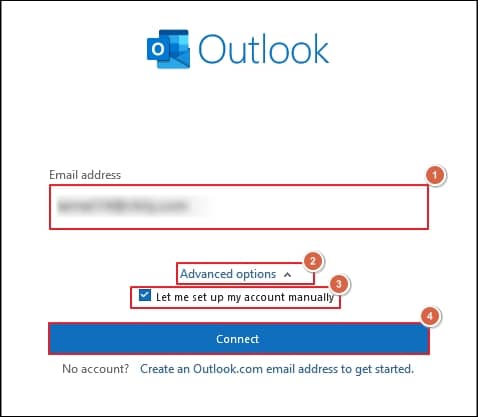
- Finally, enter the Yahoo Password for configuring your Yahoo mail account with Outlook.
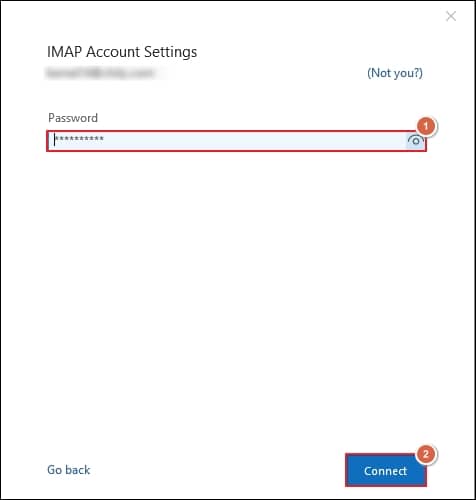
- Now, again, launch your Outlook application & tap on the File option.
- Navigate to the Open & Export & then click on the Import/Export option.
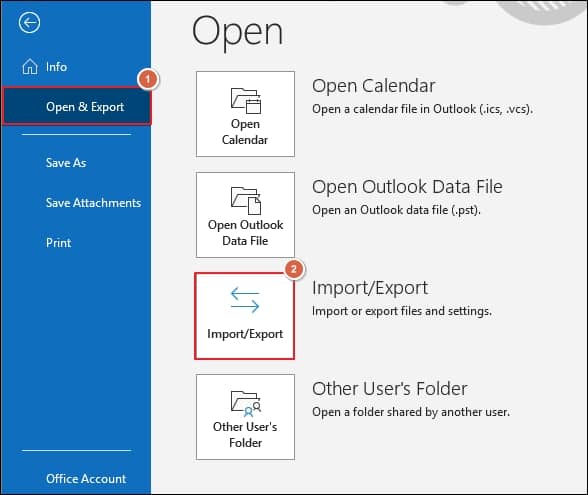
- In the next window, click on Export to a file option. Then, tap on the Nextoption.
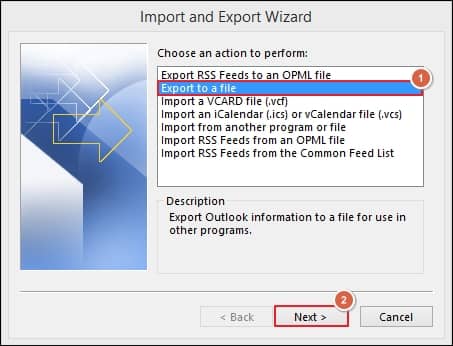
- Now, choose the Outlook data file(.pst) & press the Next option.
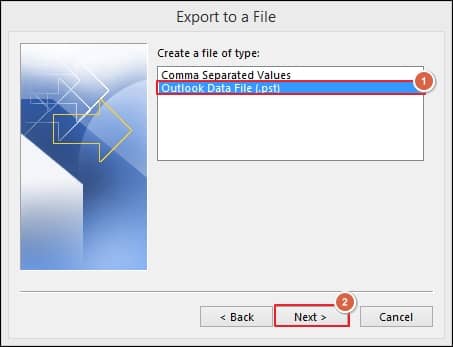
- In the next window, Select the folder to export from the mailbox along with the suitable mentioned options. Then, click on the Next option.
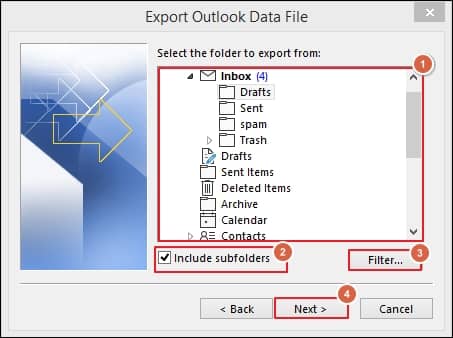
- Further, Browse the location for saving the data of your Yahoo mailbox & tap on the Finish option to complete the process.
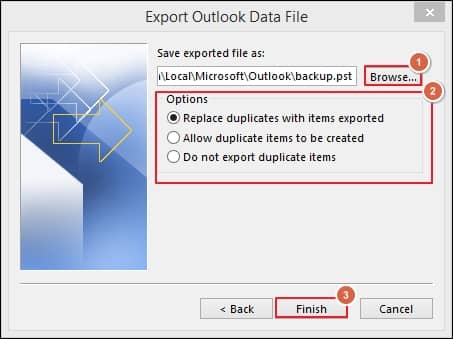
Note:You can also create a password to your backup file for more data security.
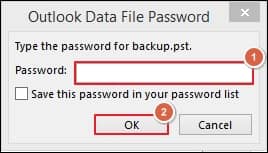 .
.
Solution 2: Using the Print option to back up Yahoo mail
Yahoo email client also provides the inbuilt utility to save their emails in the local memory. So, follow the given simple steps to use this utility:
- Sign into your Yahoo mail account using your credentials.
- Then, open the desired email you want to save.
- Now, go to the More option (3 dots) & tap on the Print option.
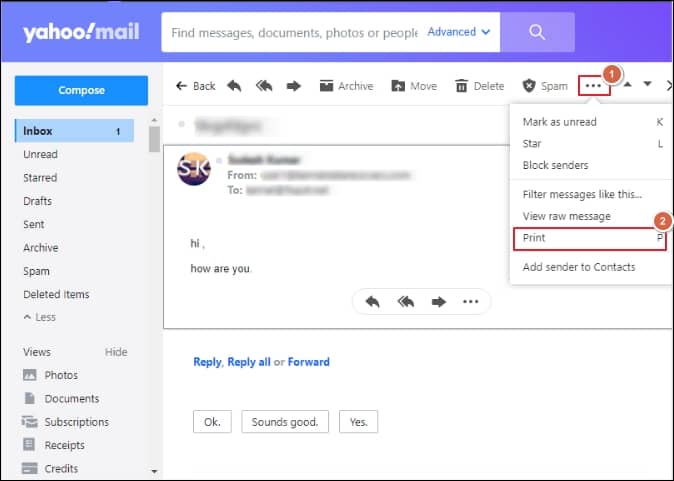
- Finally, click on the Save option to save the specific emails.
What are the constraints you may face while performing manual methods?
Although manual methods accomplish the task of backup Yahoo emails to hard drive, certain restraints that users might experience during the process are mentioned below:
- Prone to data loss during the process.
- Cluttering of similar emails can take place.
- Doing a backup of mail manually is time-consuming & complex.
- Your attached email attachments might be misplaced or missed.
- You have no mail filters to choose specific emails for backup.
- Only a single mailbox can be backed up at a time.
So, preferring a third-party Yahoo mail backup tool is an appropriate approach for avoiding these limitations.
Best automated specialized tool for Yahoo mail backup
Recoveryfix IMAP Backup is one such tool that makes the Yahoo mail backup process easy & convenient with its effective user interface & advanced features. It supports major IMAP servers, including Gmail, Yahoo, Zoho & many more, and allows you to take backups of your IMAP-based mailboxes in different file formats. Its top-functioning filters make the backup data more structured or organized.
Conclusion
The blog has discussed several manual approaches to perform the crucial backup operation of Yahoo mailbox data to a hard drive. By following the mentioned steps of manual methods, you can take backup Yahoo mail data successfully. However, due to some of its constraints, choosing the recommended tool might be the better option for a safe & secure backup.