The term ‘CD ripping’ refers to the process of taking out or extracting some particular or all digital tracks from an audio CD and exporting them as MP3 WAV etc. In the present blog, we will discuss ‘CD Ripping Error Code C00D10D2’, which means that data on CD is not being extracted from it. We will discuss the probable reasons for this error and their quick and easy fixes.
Probable Causes of ‘CD Ripping Error C00D10D2’
- DUE TO INCORRECT SETTINGS – When the setting of Windows Media Player has been set incorrectly or improperly, this error occurs. It may happen that the setting may have been changed mistakenly or due to some update; something might have turned to ‘default’ mode or a setting that you do not have in your knowledge.
- FILE NOT SUPPORTED BY WMP – This error occurs when you try to output to a format not supported by Windows Media Player. To test this, you can choose a natural format for Windows.
How to Fix ‘CD Ripping Error C00D10D2’
METHOD #1
In Settings, see if ‘ripping support’ is disabled. To fix it, go to Settings and enable it again. To do so, follow the steps given below:
- Open Windows Media Player.
- At the top of the screen, right-click on the bar & find ‘Tools.’
- Put the cursor on ‘Tools’; this will open the menu and select ‘Options.’
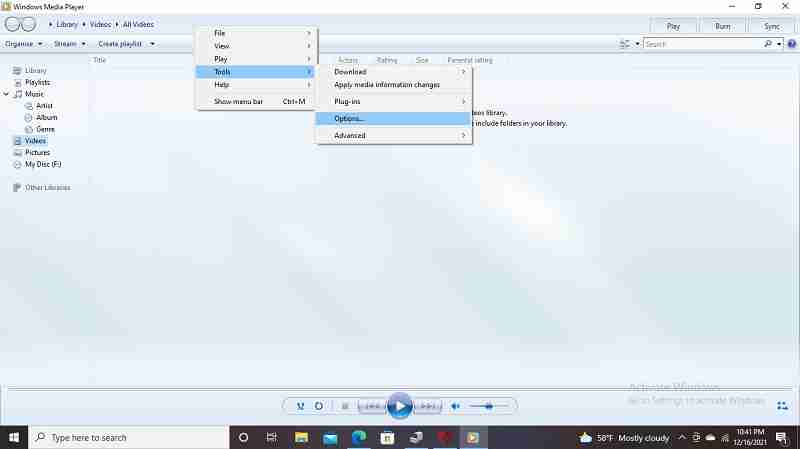
- Select ‘Devices’ at the top of the pane. Select ‘CD/DVD drive,’ and click on ‘Properties.’
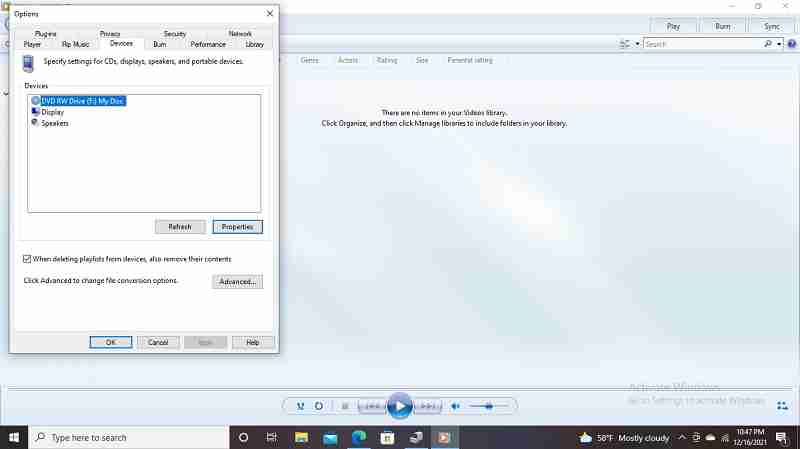
- See, for ‘Playback’ and ‘Rip > Digital’ setting is enabled.
- Next to ‘Digital’ in ‘Rip,’ find the check box ‘Use error correction’ and check it.
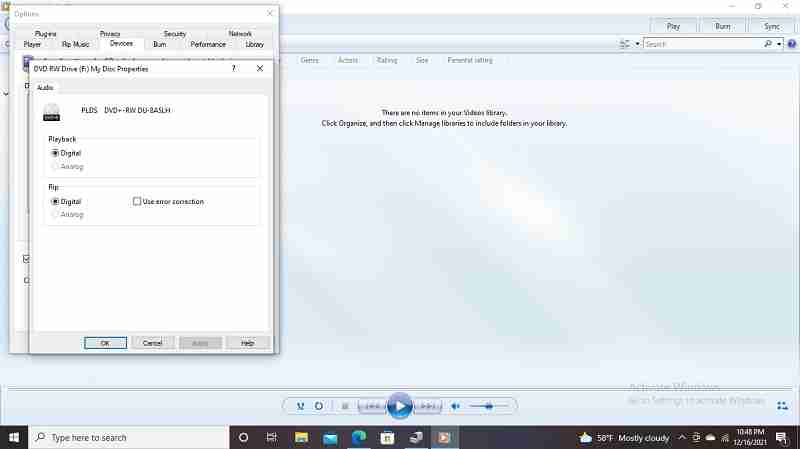
- Press ‘Apply’ and then ‘Ok.’ Again press ‘Ok’ to exit.
METHOD #2
To test if you are ripping to a format that is either not supported or improperly supported, use Windows Media Player (WMP) format. As WMP is a format that is built into Windows, such an error will not occur. For high-resolution audio, try WAV. To test whether it is supported or not, follow the steps given below:
- Follow the steps (a) to (c) in method 1.
- Select ‘Rip Music.’ Select ‘WMP’ for format.
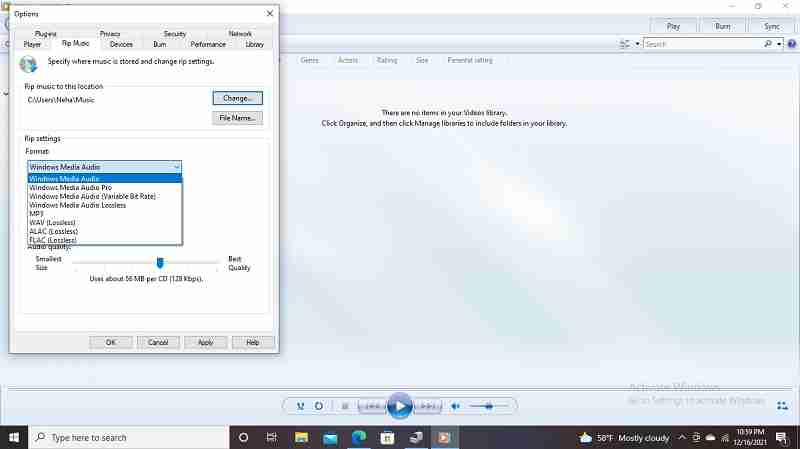
- Click ‘Apply.’ Click ‘Ok.’
When nothing above proves helpful, then you need a third-party tool. ‘Recoveryfix for Video Repair’ helps you extract all data from CD irrespective of whether it is corrupt or inaccessible. It is a simple tool that repairs corrupt Windows Media Player files too. Also, it supports all popular video file formats. Also, Recoveryfix for Video Repair is compatible with all versions of Windows, including Windows 11,10,8.1,8,7, Vista, XP, 2000 NT& 95.
CONCLUSION
In this blog, we have discussed what CD Ripping error. We have discussed its fixes which can help you when your CD is not ripping on WMP. When none of the fixes prove helpful, the third-party tool Recoveryfix for Video Repair will help you extract all the data from the CD irrespective of the conditions like corruption or inaccessibility. We hope you appreciate our endeavors to help you solve various problems related to Windows Media Player in one place and through one single tool.


