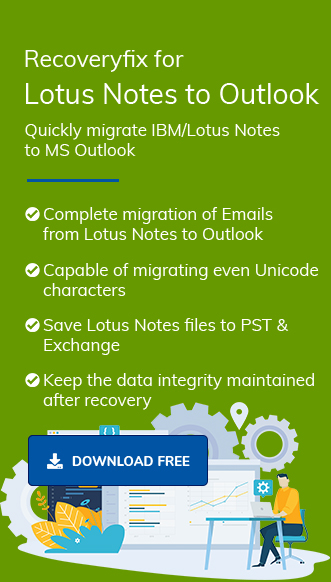Lotus Notes or HCL Notes is an enterprise email system that stores objects like emails, views, appointments, contacts, & other calendar entries. Its algorithms have made it perceptibly stable or secure for many years.
However, Lotus Notes’ popularity decreases as time goes on, primarily due to its complex user interface and limited usability among enterprises. It creates the need for a more user-friendly, all-in-one platform that can easily manage email communication systems efficiently. Outlook is one such suitable option that most users prefer over others due to its customizable settings, enhanced security, and simple user interface.
Since Outlook exclusively supports PST or CSV files for importing or exporting data, converting NSF files into Outlook data files is needed to use their content in the Outlook application.
Let’s discuss how you can successfully convert NSF to Outlook PST format.
Significant reasons for choosing Outlook over Lotus notes
Although Lotus Notes provides better facilities for email communication, some functionalities of the Outlook application drive users to convert NSF to PST. Let’s look at the major ones:
- Simple user-friendly interface.
- Advanced security & cost-effectiveness.
- Ability to manage the number of email accounts.
- Offers utility to manage their mailbox content.
- Allows you to work even in offline mode.
- Integrated with Microsoft Suite that offers other utilities also.
Free method to convert NSF to PST
Since NSF files can’t be used directly in the Outlook application, you need to follow the given parts to use the content of NSF files. So, follow them carefully to get the adequate results:
Part 1: Export your NSF file in CSV format
- Open the HCL Notes application.
- Click on the File option, select Open>HCL Notes Application option.
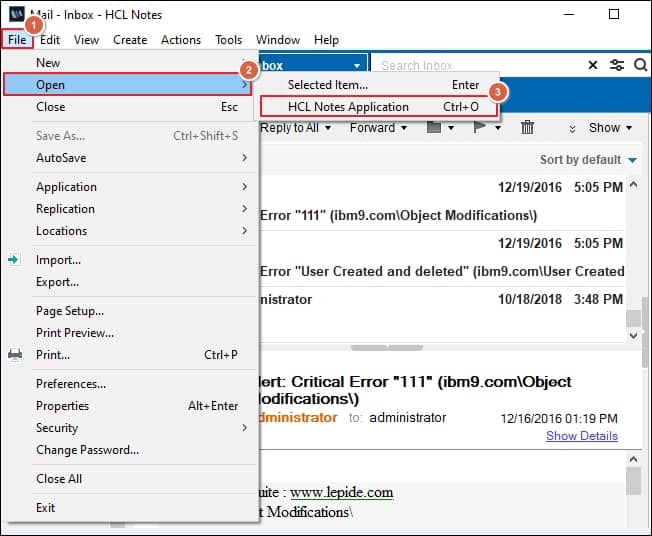
- In the next window, Browse the desired NSF files & then click on the Open option.
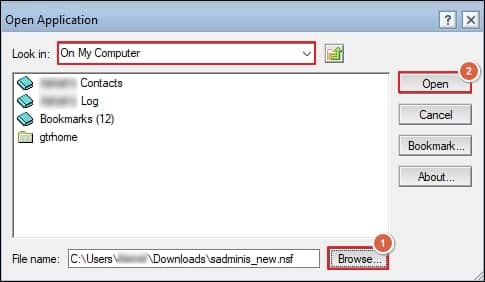
- Now, go to the File option & choose Export option.
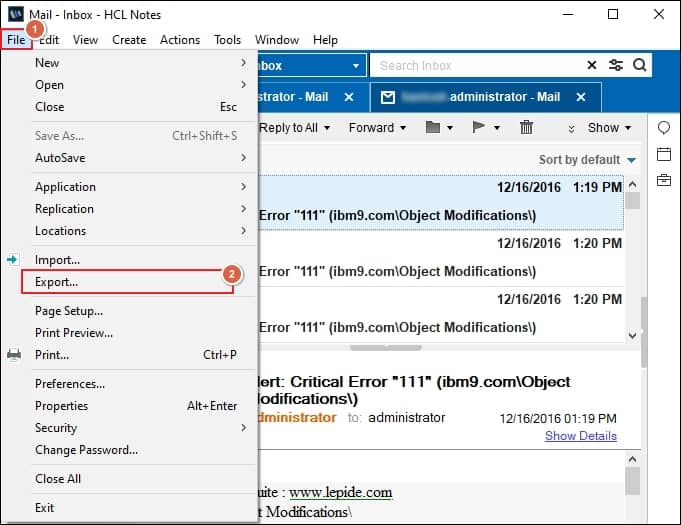
- In the next dialog box, enter details such as the file name, location, and choose Comma Separated Value as saving type. Then, click on the Export option.
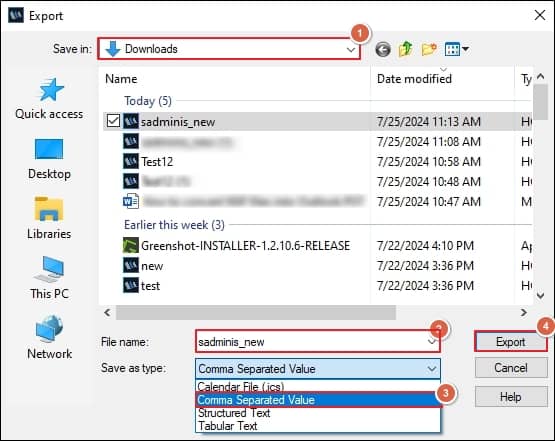
- This way, your NSF files will be stored in the CSV format at your desired location.
Part 2: Import CSV file using Import/Export feature of Outlook
- Now, open your Microsoft Outlook application & tap on the File menu.
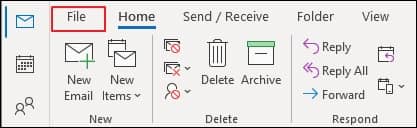
- Click the Open & Export> Import/Export option in the next window.
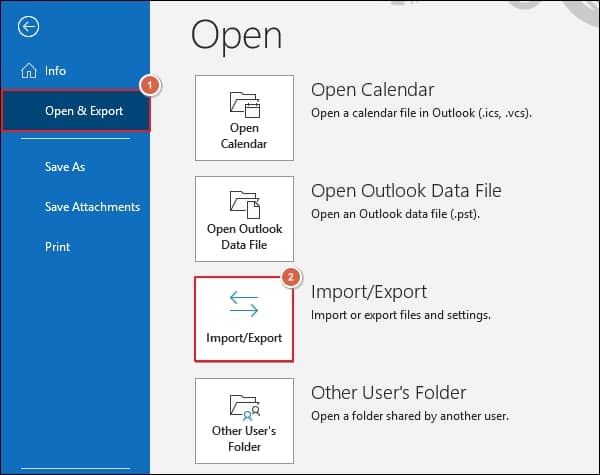
- Select the Import from another program or file option from the Import and Export Wizard & click on the Next option.

- Choose the Comma Separated Values as file type and click the Next option.
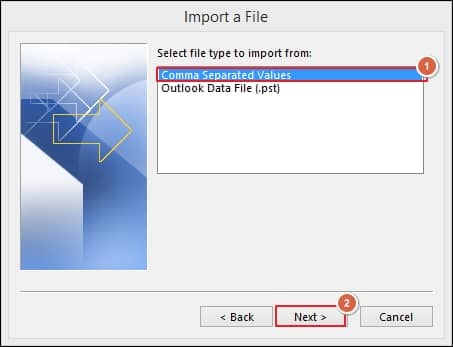
- Browse to the location of the CSV file to import, choose the given options accordingly, and tap on the Next option.
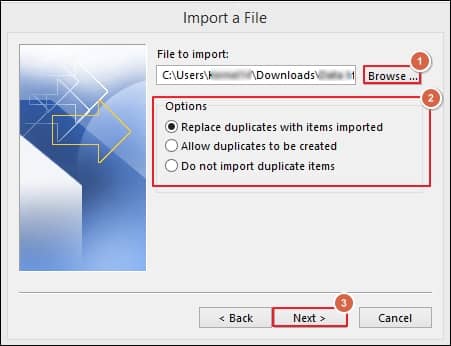
- Choose the folder where you want to save your data and tap on the Next option.
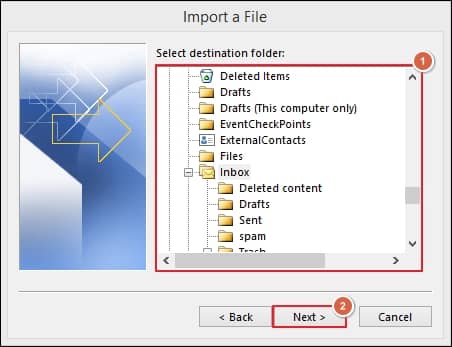
- In the Import a File section, check the given box & click on the Finish option to complete the process.
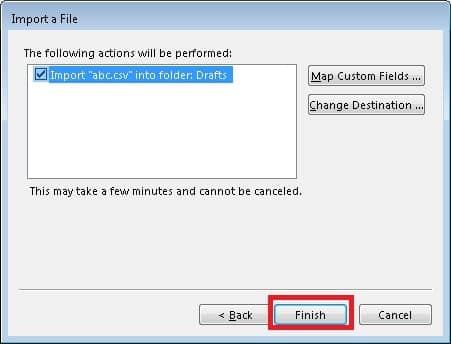
Which alternative should we prefer for an instant result?
Through the free manual method mentioned above, users can migrate NSF to PST format. However, it has certain limitations that might not be helpful in some situations, such as being unable to convert more than one or a specific part of an NSF file, being vulnerable to data loss, and being time-consuming and tedious to perform. Hence, for ease and an error-free approach, opting for a third-party specialized tool will be profitable.
Recoveryfix for Lotus Notes to Outlook stands out as the most preferable NSF converter for professionals to deal with their NSF files. It allows you to migrate NSF to PST format of any size and number without disturbing their data integrity. It even provides multiple saving options and supports even Unicode characters.
Working process of Lotus Notes to Outlook tool
Let’s delve into the steps to check the credibility of the NSF to PST converter tool:
- Launch the software & select Local NSF file(s), then click Next.
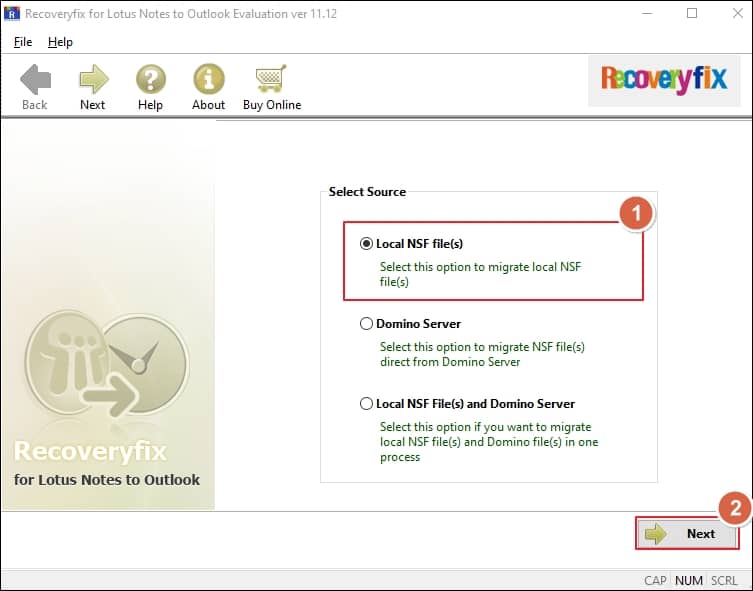
- Now, choose the Single NSF file & Browse the desired NSF file. Then, click on the Next option.
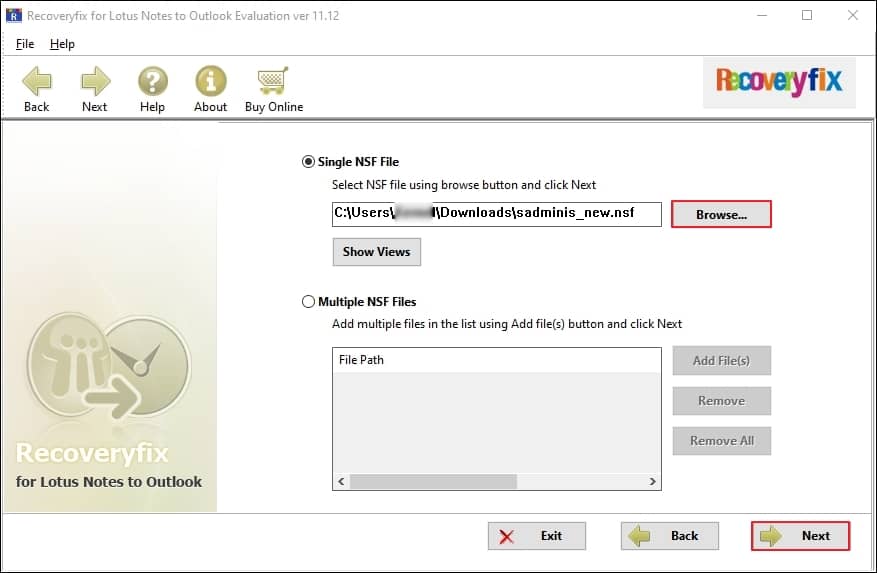
- Your NSF files will open in the next window, here you can view its data also. Then, click on the Next option.

- Now, Select Output type as PST file & click on the Next option.
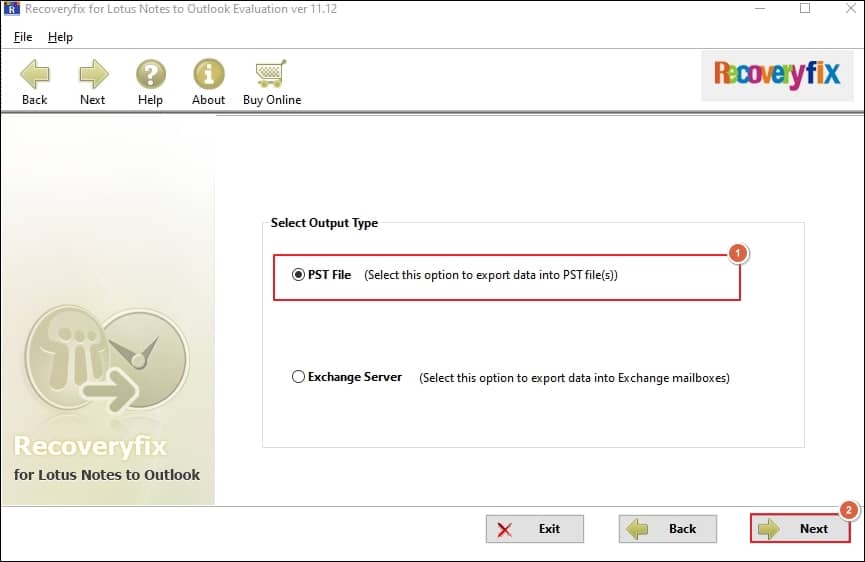
- Finally, provide the basic details for saving your converted file & tap on the OK option to initiate the conversion.
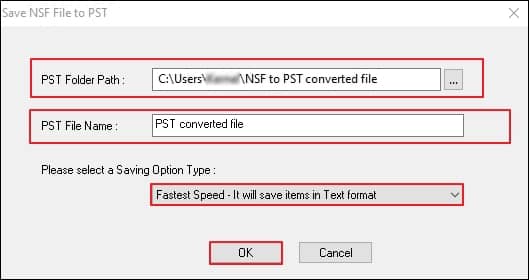
Conclusion
The blog has comprehensively discussed the reasons that motivate users to convert NSF to Outlook data file and the corresponding solution to do the same. You can execute the process smoothly and get satisfactory results. But to avoid any uncertainties regarding data security and integrity and for getting the results instantly regardless of the number of files, considering the recommended NSF to PST converter software can become the best option.