Uninterrupted communications are like a backbone for an organization’s growth. Enterprises are always in need of tools with unparalleled features and reliability. MS Outlook is one such tool which is used for email communication. Outlook stores user’s email data in file formats like PST or OST. This file format is reliable and secure but still prone to corruption. Microsoft, acknowledging this, provides an Inbox Repair tool to fix corruption issues. After the corruption of PST files, Outlook users usually turn to the Scanpst.exe, popularly known as the Inbox Repair tool, to fix the issue. The tool is installed on the system by default, along with the installation of MS Outlook. The tool is capable of handling and restoring PST files with minor corruption. The corruption in PST could be the result of various factors, some of which are listed below.
Common Reasons for PST corruption
- Oversized PST file.
- Virus/Malware attack.
- Incompatible Outlook add-ins.
- Hardware or Software failure.
- Sudden system shutdown.
- Improper Outlook termination.
- Hard disk failure.
How Scanpst.exe recovers the data?
To recover folders and items from corrupt PST files, the Inbox Repair tool does the following actions
- Analyze the PST file directory structure and item headers.
- Attempt to turn a file into mountable PST file.
- Back up PST file before attempting to repair it.
- Validate and correct errors in the internal data structures of the PST file.
- Check and repair structures like BTrees and reference counts, if necessary.
- Remove unreadable or corrupt blocks of the structure or table.
- Remove the items to which the unreadable or corrupt block of the structure or table belongs.
- Enter the removal of the blocks and items in the ScanPST log file.
- Examine PST folders and messages and perform corrective operations on them.
Location of the Outlook Inbox Repair tool |
|
| Outlook & Windows versions | Location |
|---|---|
| Office 365 (Windows 32-bit) |
C\Program Files(x86)\Microsoft Office\root\office16 |
| Office 365 (Windows 64-bit) |
C\Program Files\Microsoft Office\root\office16 |
| Outlook 2019 (Windows 32-bit) |
C\Program Files(x86)\Microsoft Office\root\office16 |
| Outlook 2019 (Windows 64-bit) |
C\Program Files\Microsoft Office\root\office16 |
| Outlook 2016 (Windows 32-bit) |
C\Program Files(x86)\Microsoft Office\root\office16 |
| Outlook 2016 (Windows 64-bit) |
C\Program Files(x86)\Microsoft Office\root\office16 |
| Outlook 2013 (Windows 32-bit) |
C\Program Files(x86)\Microsoft Office 15\root\office15 |
| Outlook 2013 (Windows 64-bit) |
C\Program Files\Microsoft Office 15\root\office15 |
| Outlook 2010 (Windows 32-bit) |
C\Program Files(x86)\Microsoft Office\Office14 |
| Outlook 2010 (Windows 64-bit) |
C\Program Files\Microsoft Office\Office14 |
| Outlook 2007 (Windows 32-bit) |
C\Program Files(x86)\Microsoft Office\Office12 |
| Outlook 2007 (Windows 64-bit) |
C\Program Files\Microsoft Office\Office12 |
How to treat PST file with Scanpst.exe
You can repair and fix PST file issues with Scanpst.exe program using following steps:
- Navigate to the default location of Scanpst.exe file.
- Right-click Scanpst.exe, again click Run as administrator.
- Click “Browse” to select corrupt PST file from your computer drive. Click Start.
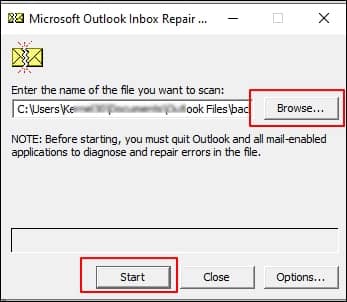
- If issues are found you will be asked to repair, click Repair to start repairing.

- Click OK to finish.
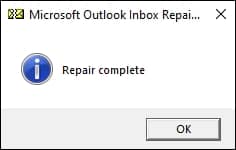
Limitations of Scanpst.exe
- It will delete invalid pages or corrupt indexes of a PST file, resulting in data loss.
- PST file sizes must be 2GB or less. Cannot repair oversized PST files with this tool.
- Severely corrupted PST file cannot be repaired.
- Sometimes, Outlook may not be able to recognize the repaired file.
Note: Sometimes, the Scanpst.exe program cannot complete the process or becomes inoperable while doing so. In that scenario you could practice some troubleshoots to fix Scanpst.exe not working issue.
What to do if Scanpst.exe fails to repair the file?
If your PST file is severely corrupted or is oversized, Scanpst.exe won’t be able to repair it. If such a condition is met, you must take assistance from a professional recovery tool. Recoveryfix for Outlook PST Repair is an expert-recommended tool. It can handle any issue related to PST files.
Features offered by this tool:
- Uses advanced algorithms for data restoration.
- Deliver results with 100% data integrity.
- Require minimal technical expertise.
- Provides quick delivery of result.
- User-friendly interface for less confusion.
- Can extract email from password-protected, compressed and encrypted PST files.
Conclusion
Microsoft Inbox Repair tool is quite convenient for small PST files with minor corruption. But it would not be reliable for a large PST file or if PST file is severely corrupted. In that scenario, the best solution is to use an expert-recommended tool, Recoveryfix for Outlook PST Repair. It overcomes all the ScanPST limitations and provides satisfactory results.


