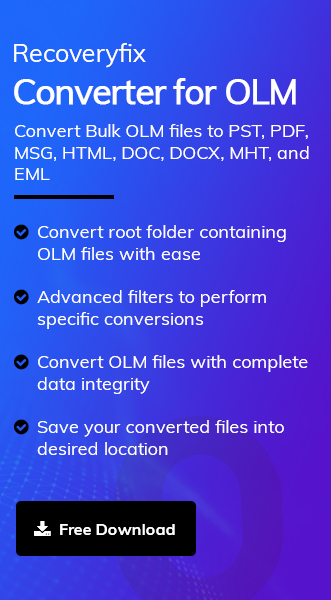Mac users depend mainly on Apple Mail to manage their email communication. But, after the introduction of Outlook for Mac application, it became the first choice among the users. Notable features like a customizable toolbar, email scheduling, improved search, message unsend, and many others made Outlook for Mac a remarkable choice.
However, organizations perform backup procedures to get additional security and protection of their essential emails from data loss threats, including accidental deletion or data breaches. Therefore, the blog will provide a complete guide to export email from Outlook Mac. Besides that, organizations get additional benefits by doing the same, which we will discuss in the next section.
Why do users need to export email from Outlook Mac?
There are several reasons why a user needs to export email from Outlook Mac. But, here, we have discussed the primary ones, which are as follows.
- Backup is a secure way to preserve your important emails against the potential threats of data loss.
- If a user is upgrading or switching to a new device, then exporting emails from the Outlook Mac application is necessary.
- Organizations perform regular archiving procedures for compliance and regulatory purposes.
- Locally saved copies of your mailbox data help users to share them with their office colleagues.
- Exporting data from Outlook for Mac applications assists users in freeing up some storage space.
How to export emails from Outlook Mac using a manual solution?
After thoroughly examining the above scenario, we have identified the most suitable manual solution to backup Outlook emails Mac system. Follow the illustrated guide to achieve the desired outcome.
Step 1. Open the Outlook application on your Mac system.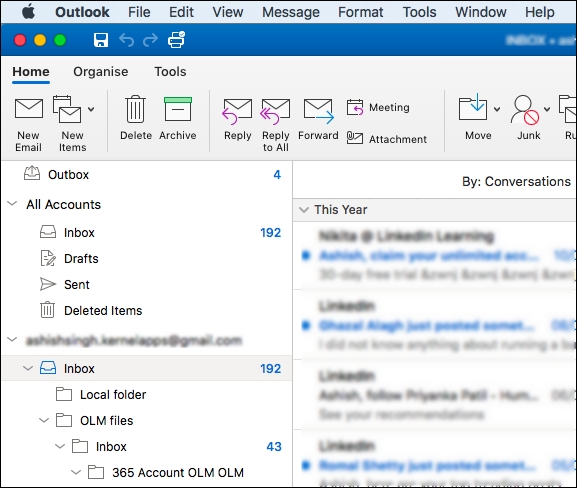
Step 2. Click on File tab and proceed to Export option.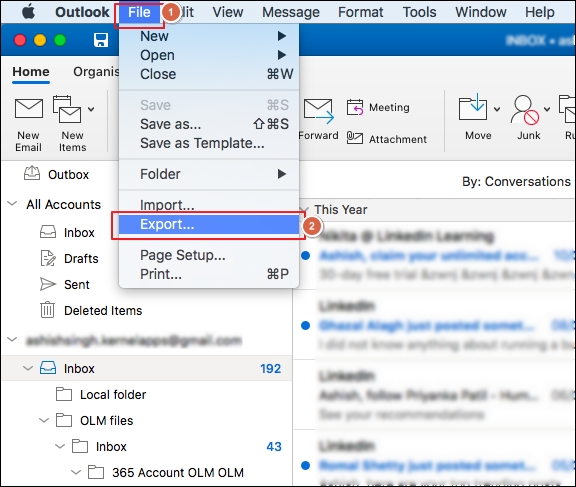
Step 3. On the new wizard, mark the Emails option, and tap Continue.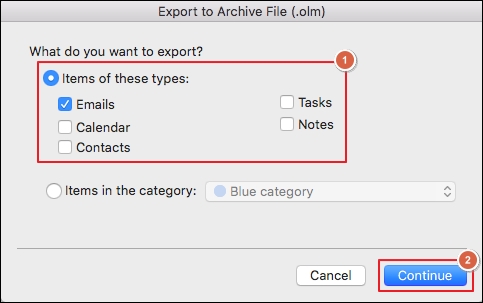
Step 4. Select where you wish to save the mailbox data and click Save.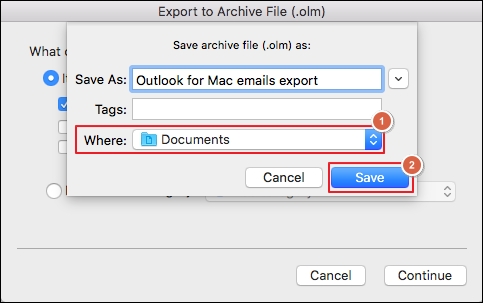
Step 5. It will start to export email from Outlook Mac.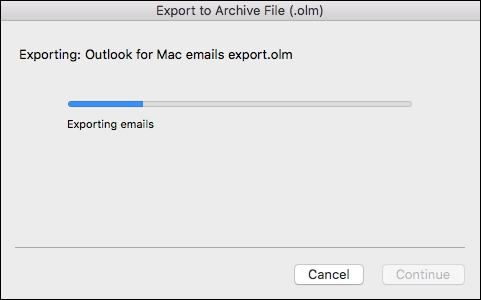
Step 6. Once all the emails are exported successfully, Finish the process by clicking on it.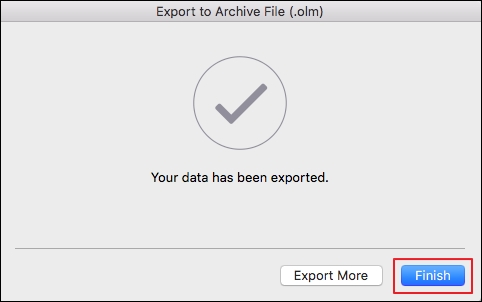
Step 7. All email messages are saved at your desired location.
Is there any best solution available to convert OLM files?
Now, you are familiar with the detailed procedure to backup Outlook Mac emails using the manual approach. The above-mentioned procedure will assist in performing the Outlook for Mac export emails process. However, if you want to export Mac mail to Outlook for organizational purposes, then opting for automated solutions like Recoveryfix Converter for OLM will be the best solution.
The OLM file to PST converter software helps you to import OLM to Outlook in the Windows system by converting them into PST format. Besides that, the software offers several advanced features, which we will cover in the upcoming section.
Significant features of Converter for OLM software
Below, we have listed all the software’s key features that help you streamline the entire procedure.
- Converts single or bulk OLM files without any limitations.
- Comes with high-end sorting filters for precise data conversion.
- Offers different file-saving formats, such as PDF, MSG, DOC, DOCX, HTML, MHT, and EML.
- Export contacts from outlook for Mac to MS Outlook.
- Provides a simple and interactive user interface to assist novice users.
- Maintains data integrity throughout the entire conversion procedure.
Wrap up
The blog has covered a detailed process on how to backup Outlook emails on Mac via a manual solution. You can easily carry out the whole procedure by referring to the mentioned procedure. But, if you want to perform Outlook Mac export to PST, then you can go with the recommended solution. The software not only assists you to export PST from Mac Outlook but also offers several advanced features to execute the entire process with complete control.