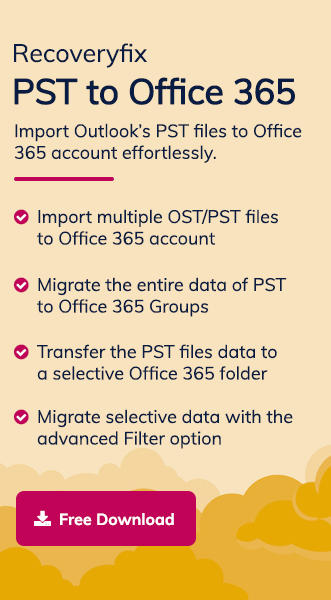Outlook is one of the most preferred email clients due to its advanced features. However, the rise of cloud-based services like Office 365 made users switch to them. Office 365 provides better integration and collaboration among organizations at an optimum operational cost.
There are several manual methods to migrate mailbox data to Office 365. Here, we will primarily discuss the detailed step-by-step process to export contacts from Outlook and then import them to Office 365. But, before that, let’s discuss the various reasons behind this migration procedure.
Why do users need to export contacts from Outlook application?
There are several reasons to import Outlook contacts to Office 365. Here, we have listed the most prominent ones.
- It offers improved synchronization of your contacts across all devices and applications.
- Office 365 provides centralized access to your data, which means that you can access your data from any device.
- It comes with advanced tools to organize and manage contacts more efficiently.
- As a cloud-based platform, Office 365 ensures enhanced security with its features like encryption, multi-factor authentication, and compliance standards.
- It allows better integration and collaboration between the team members within an organization.
How do you export Outlook contacts to Office 365 manually?
After deeply analyzing the situation, we have come up with the most appropriate solution on how to copy Outlook contacts and then import them to Office 365. Follow the provided instructions carefully to achieve the desired results.
Part 1. Export contacts from Outlook application in CSV format
First, we have to export contacts into CSV format using the Import/Export utility of the Outlook application. Let’s see how to copy address book from outlook and then export Outlook contacts into CSV format.
Step 1. Launch the Outlook application and go to File tab.
Step 2. Tap on Open & Export and proceed to Import/Export option.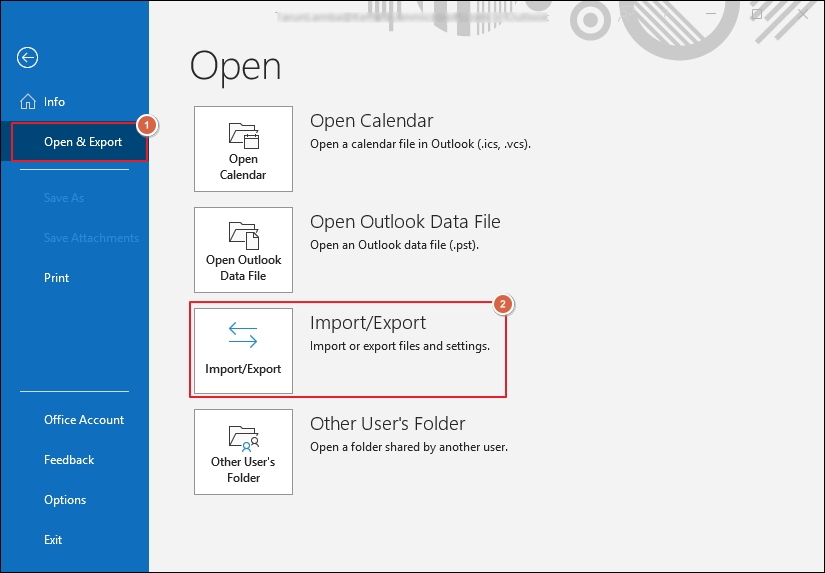
Step 3. Choose Export to a file option as an action to perform and click Next.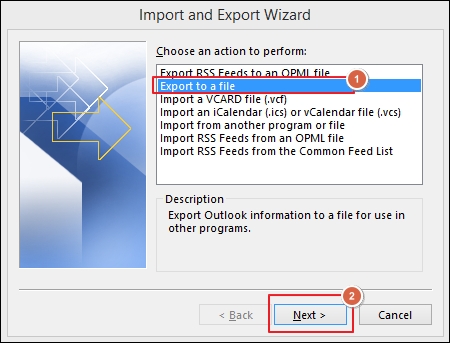
Step 4. Select Comma Separated Values as a file type and proceed to Next.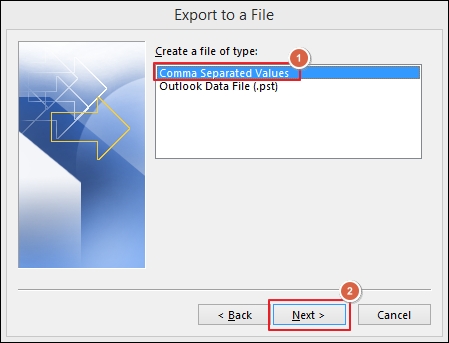
Step 5. Choose My Contacts folder from the available ones and click Next.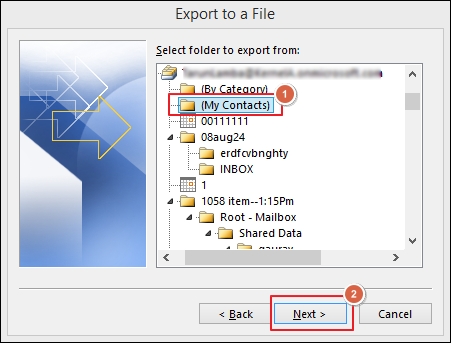
Step 6. Browse to provide the saving location and proceed to Next.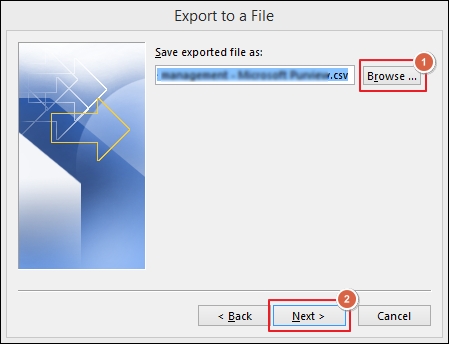
Step 7. A new wizard will appear on the screen. Click on the Finish option to proceed.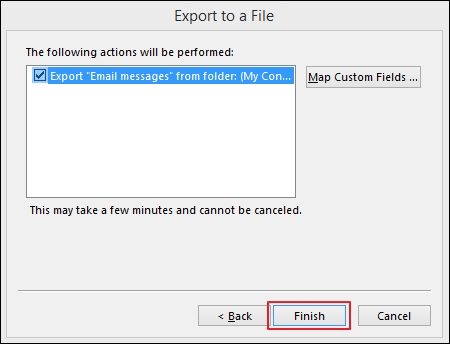
Step 8. Your contacts are successfully imported into CSV format.
Part 2. Import Outlook contacts to Office 365
Once you have successfully exported your contacts from Outlook, you can import them to Office 365 by following the given steps.
Step 1. Go to Office.com and log in with your account credentials.
Step 2. Click on Outlook under the Apps section.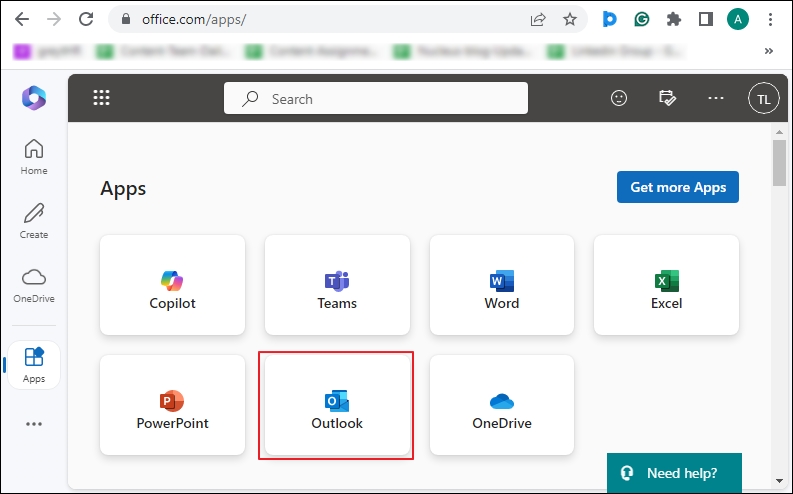
Step 3. Tap on people icon from the left pane.![]()
Step 4. Click on Manage contacts option and proceed to Import contacts.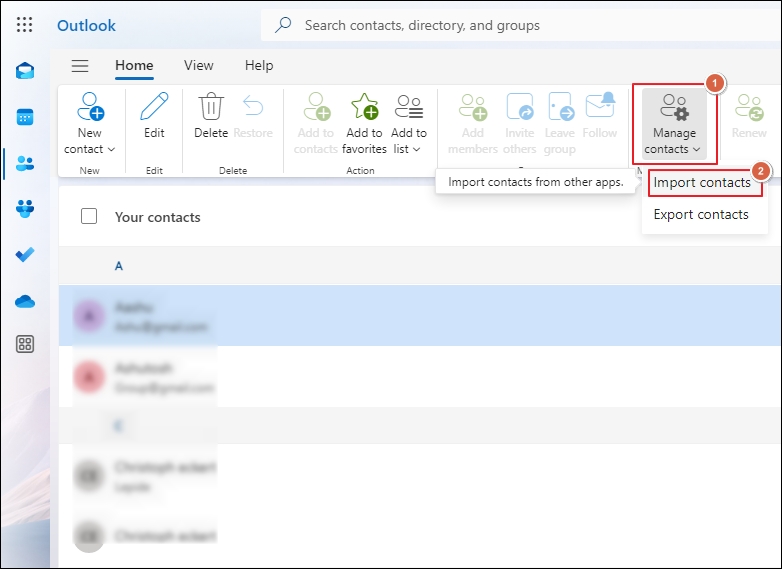
Step 5. Browse to upload your CSV file and click Import.
Note: It is necessary to ensure the CSV file has UTF-8 encoding.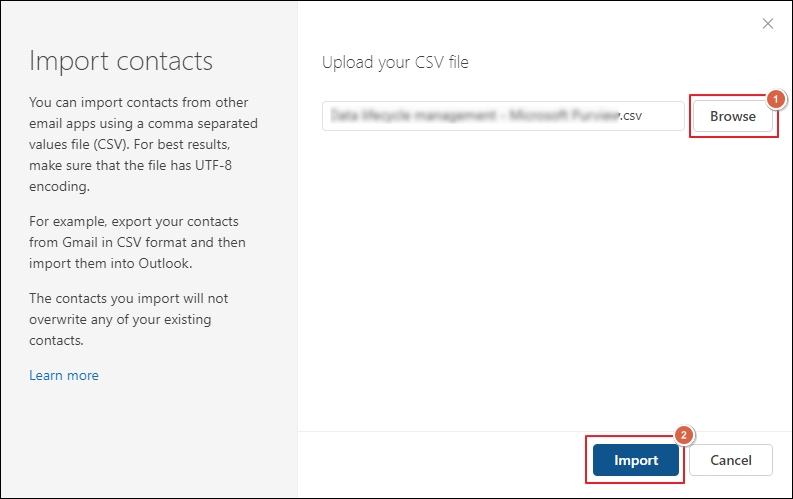
Step 6. Your contacts are now imported to Office 365 successfully.
Final thoughts
We have gone through a detailed guide on how to export Outlook contacts to Office 365 manually. The process mentioned above will provide illustrations that will be helpful in achieving your desired outcome. However, the manual method has several limitations, such as being time-consuming and lengthy.
Hence, to avoid these restrictions, taking assistance from automated solutions like Recoveryfix PST to Office 365 will be the most appropriate approach. The PST to Office 365 software not only streamlines the entire procedure but also provides complete control over it. Besides that, it is also capable of migrate email from Outlook to Office 365 without any difficulties.