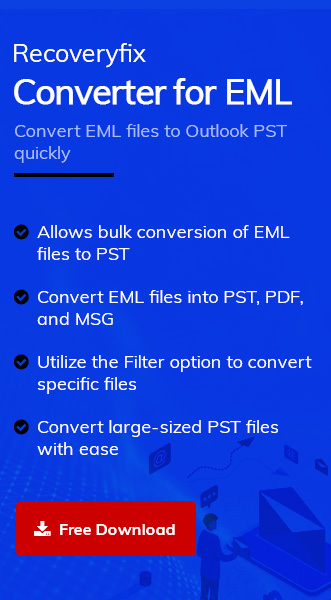Windows Live Mail (WLM) and Microsoft Outlook are two popular email clients used by many users around the world. Windows Live Mail is a freeware email client that was discontinued by Microsoft in 2012. WLM is compatible with Windows 7, 8, and 10 and a great majority of users continue to use it even after Windows Mail was introduced in Windows 10. Although, since Microsoft has rescinded its support for Windows Live Mail, many users are steadily shifting to more secure email clients like Outlook.
Microsoft Outlook is a feature rich personal information manager known for organizing emails, attachments, contacts, calendar events, tasks etc. Owing to its robust algorithm and advanced interface, Outlook’s user base is growing steadily. Let’s know more about the reasons why users are shifting from Windows Live Mail to Outlook and find the best possible methods to perform the export process.
Reasons to export from Windows Live Mail to Outlook
There can be various factors why users are shifting to Outlook. Some of the compelling reasons to export emails from Windows Live Mail to Outlook are:
- Better features and user experience: Outlook offers better and more advanced features than Windows Live Mail, making it a preferred email client among users. With features like mailbox management, and a splendid user interface, it is a great choice for individuals and business firms alike.
- Enhanced security: Users can encrypt their emails for an increased layer of security in Outlook. It facilitates users to send sensitive files without worrying about cyber threats and unauthorized access. Another feature is spam filtering which moves the suspected spam mails to the junk email folder.
- Easy integration with other Microsoft applications: Outlook can smoothly integrate with other applications of the Microsoft Office Suite. It allows users to seamlessly share and manage their data, thus enhancing their work efficiency.
- Better accessibility: Users can easily access their data from multiple devices. It proves to be beneficial for professional collaboration and coordination.
- Advanced search feature: Users can easily find specific emails, contacts, calendars, events, tasks etc. Outlook also offers the facility to automatically archive your emails to periodically free up space in your mailbox.
- Compatibility: Microsoft Outlook is compatible with a wide range of products and services like Exchange Server, Microsoft 365, IMAP, and POP. It proves to be a great asset for corporate firms that solely rely on Outlook as their communication client.
How to transfer email from Windows Live Mail to Outlook on another computer?
There are not many methods available to import mail from Windows Live Mail to Outlook. We’ve explained below a few methods to import mail from Windows Live Mail to Outlook on a different computer.
Method 1. Utilize Windows Live Mail feature
Windows Live Mail offers directly exporting mail to Microsoft Exchange or in Microsoft WLM format. Make sure all the tabs are closed, then follow the steps below to export your mails from Windows Live Mail:
Export WLM emails to Microsoft Exchange
- Launch Windows Live Mail client and click on File tab.
- Click on Export email and select Email messages.
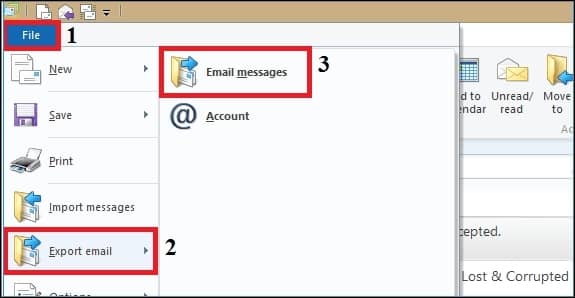
- Choose Microsoft Exchange as the format and click Next.
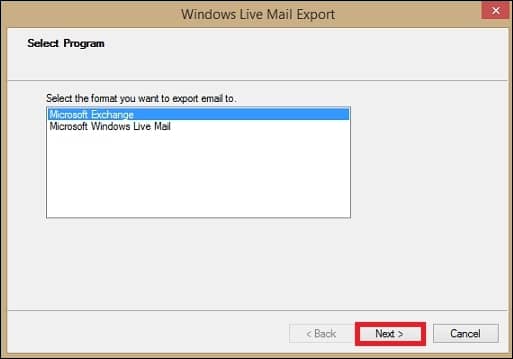
- A prompt message will appear on your screen for confirmation. Click OK.
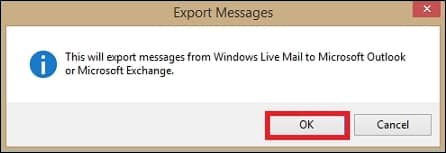
- Choose Outlook from the Profile Name menu and click OK.
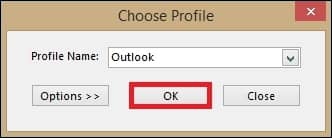
- Choose either All folders or Selected folders from the Export Messages dialogue box. Click OK.
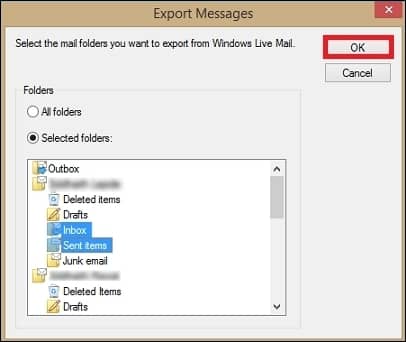
- A new dialogue box will display the status of the process. A message will display the successful completion of the process.
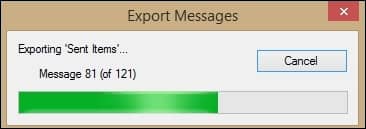
- Launch Outlook to verify the completion of the process.
Now that these WLM files are exported to Exchange, these files can be downloaded in a PST file with the help of Import/Export wizard of Outlook.
Import files from Exchange to Outlook
- Launch Microsoft Outlook and click on File tab.
- Select Open & Export from the left pane and click on Import/Export.
- Select Import from another program or file from the list of options. Click Next.
- Select Outlook Data File (.pst) as the file type.
- Browse the location of files you want to import and set filters for duplicate files. Click Next.
- Select the folders you want to import from and choose the folder where you want to save your files. Click on Finish.
- Your PST files will be saved in the folder of your Choice.
Method 2. Export mails from Windows Live Mail default location
You can transfer emails from Windows Live Mail to Outlook with the help of an external storage device. WLM mails are stored at a default location on your system in EML format. Follow the steps below:
- The default location of WLM files on your device is mentioned below, follow the path carefully:
C:\Users\[Username]\AppData\Local\Microsoft\Windows Live Mail
- This location contains all the mailbox data in several folders. Copy the files needed on an external storage device.
- Connect the external storage device to a new system where you want to export your EML files.
- Launch Outlook and create a new folder for the files.
- Drag and drop all the files from the storage device to the newly created folder.
Limitations of manual methods
However, manual methods come with certain limitations, which are mentioned here:
- These methods are very lengthy and time consuming, especially for users that have large mailboxes.
- These methods may disrupt the hierarchy of your mailbox data.
- There’s a considerable chance your WLM files can get corrupted while exporting it to Outlook.
Method 3. Use an automated software
Files in Windows Live Mail are stored in EML file format. Even though you can export the WLM files to Outlook through Microsoft Exchange, this method disrupts the hierarchy of your mailbox. Additionally, exporting your emails also exposes them to the risk of data corruption which can cause severe data loss.
We recommend taking the help of a professional EML to PST converter like Recoveryfix Converter for EML. This tool utilizes high functioning algorithms to convert EML to PST files and other multiple file formats including PDF, MSG, DOC, HTML, etc. You can even export multiple files at a time, in the original file format.
Along with emails, you can also export contacts from Windows Live Mail to Outlook with the help of this tool. Utilize the trial version and get to know more about the advanced features of this tool.
Conclusion
Ever since Microsoft revoked its support from Windows Live Mail, there has been a steady increase in the user base of other email clients like Outlook. This blog lists some plausible reasons to shift from Windows Mail to Outlook and elaborates the methods to do so. However, the manual methods carry the risk of data loss and corruption, so we suggest you take the help of a professional tool like Recoveryfix Converter for EML.