Summary: Error 0xc10100aa usually surfaces while playing videos in Movies & TV app on Windows. Facing these errors can ruin your viewing experience & can be frustrating, so it’s better to know a few reliable solutions by yourself. Here, we will help you to understand various reasons and reliable manual solutions for the 0xc10100aa error in Windows. However, to fix deeply corrupted files through a simple process it’s recommended to utilize an automated tool like Recoveryfix Video Repair.
Movies & TV app is an in-built tool that allows users to view and access video media on Windows. Microsoft has tried its best to make this application robust. Still, while playing or accessing a video file through the in-house media player, users are often interrupted by an annoying message.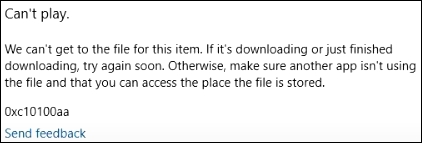
The above message entails a solution, and that’s precisely what you will learn in this blog. We will apply various solutions such as updating applications, troubleshooting any underlying hardware issue, performing software level repair, etc. to rectify the problem 0xc10100aa error in Windows Movies & TV application. Before diving into the methods of fixing the error, let us first understand the reason behind the occurrence of the 0xc10100aa error in Windows.
Common reasons for the occurrence of 0xc10100aa error in Windows
Knowing about the various technical and standard reasons for witnessing this issue can help the user in preventing it. Mentioned below are the most common reasons why you may be getting the error:
- Interruptions while downloading a video can damage the file and introduce this error.
- Issue with the underlying hardware such as not having adequate RAM.
- The video you have an unsupported video format for Movies & TV application.
- Another tool is accessing the video file; therefore, the Movies & TV application can’t access them.
- Virus or malware infected or deleted essential files for playing videos in Movies & TV.
Solving the 0xc10100aa error in Windows
This section will discuss different ways to resolve the 0xc10100aa error in Windows Movies & TV application. We will discuss every proven and tested method for the error 0xc10100aa in a concise manner. Follow the procedures and steps thoroughly to cure the problem and resume watching videos on Movies & TV.
The 0xc10100aa error in Windows can be a result of pending system updates. Ensure your system is up to date with the latest software optimizations and system configurations.
To update your system, follow the steps:
- Right-click the start button and select Settings.
- Select Update & Security and click Check for updates.
- Windows will scan and install the latest updates.
- After the update, restart your system and play the video file again.
Additionally, you can delete the temporary data from your system to fix any glitches that could be causing the 0xc10100aa error in Windows. To clear the temporary file, follow the steps:
- Press Window + R to launch Run dialog box.
- Type Temp and click OK.
- Select all the temporary files and delete them.
Also, scan the system for any virus or malware infection and execute the necessary actions.
The 0xc10100aa error in Windows can be the result of outdated display drivers. To update the driver, follow the steps:
- Right-click the start button and select Device Manager.
- Double-click the option Display adapters to expand it.
- Right-click the display driver, select Update driver.
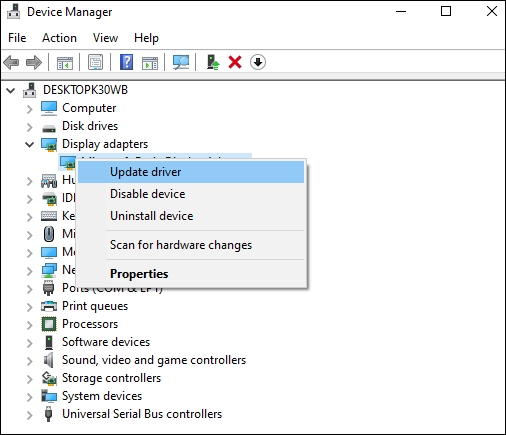
- Click Search automatically for drives and follow the update wizard.
- Restart the system and check if the issue is resolved.
If you still get error 0xc10100aa, then try uninstalling the driver. To uninstall, do the following:
- Again, navigate to Device Manager and expand the Display adapters.
- Right-click display driver and select Uninstall device.
- Check the checkbox for Delete the driver software for this device and click Uninstall
- Come back to the Device Manger screen and select Action from the menu ribbon and click Scan for hardware changes to automatically install the display drivers.
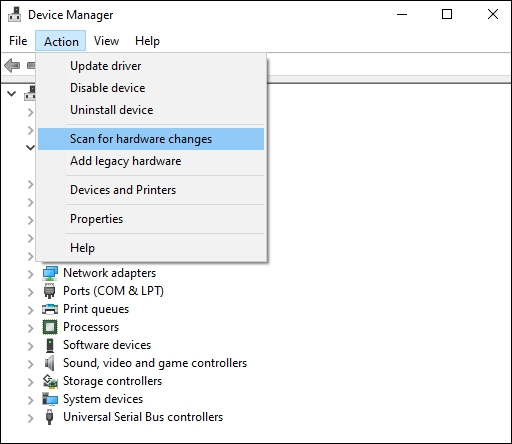
Apart from the display drivers, the issue could be your system’s lack of primary memory (RAM). In the absence of adequate primary memory, applications such as Movies & TV can face challenges while playing media files. Also, if another application in your system is accessing the video file, then it can block the file access to Movies & TV app that will lead to the 0xc10100aa error in Windows. Therefore, close all other applications before accessing the media file to ensure proper access to file and availability of enough RAM.
The problem could be directly related to the Movies & TV app. Therefore, we will try all the possible troubleshoots to ensure our app works fine.
Correct date and time: Incorrect date and time in system can cause the 0xc10100aa error in Windows Movies and TV app. Verify and update system’s time & date to latest.
Update the app: Launch the Microsoft Store app, search for Movies & TV, and update the application.
Repair/Reset Movies & TV: Press Windows + Q, search Movies & TV, right-click Movies & TV app and select App setting. Application setting for Movies & TV will open. Here, you can try options like Repair, Reset, and Uninstall.
- Repair: Will try some system-level repairing for Movies & TV.
- Reset: Will set the application back to its default setting and also clear the application cache and data.
- Uninstall: If Repair and Reset do not fix the issue, try uninstalling and installing the application again. Click Uninstall: button and remove the application. Afterward, open Microsoft Store, search Movies & TV app, install the application, and restart your system once.
If none of the Movies & TV app fixes could resolve the error 0xc10100aa error in Windows Moves & TV app, you must try an alternate media player such as VLC. Also, VLC media player offers an in-built repair functionality that you can try to fix your video file. To try the VLC player repair method, follow the steps below:
- Navigate to the video file and change its extension to .avi.
- Open VLC and click Tools.
- Select Preference and go to Input/Codecs.
- For Damaged or incomplete AVI file set the value to Always fix.
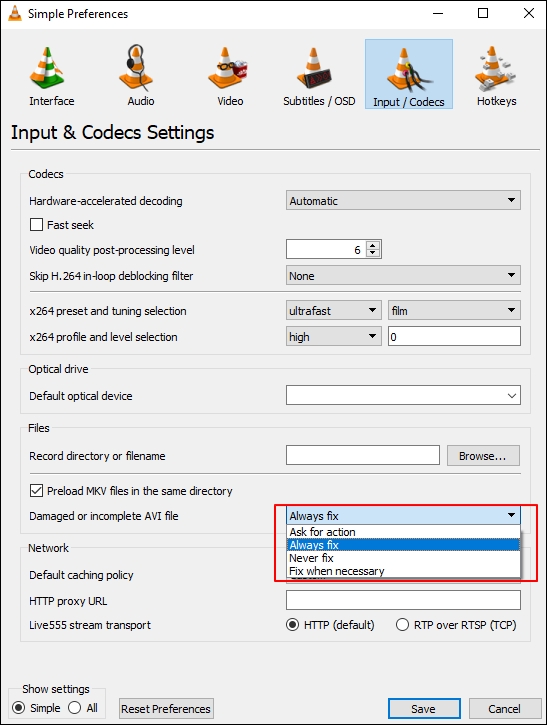
- Now open the video file in VLC.
Another way to deal with the error is to ensure all the codecs are installed and available on your Windows. Codec is responsible for coding and decoding a video to play it. Absence of codec or incompatible codecs can cause the 0xc10100aa error in Windows Movies & TV app. Users can download and install the K-lite codec package.
Note: When installing the K-lite codec package, specify the Preferred video player as Movies & TV.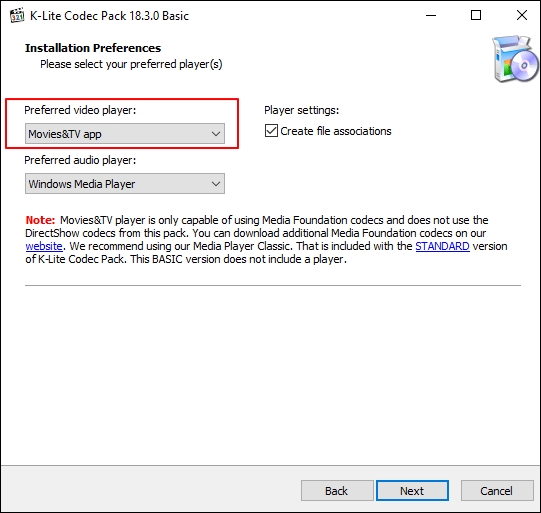
Another factor to keep in mind is, if you have downloaded the video file you are playing and the downloading process was interrupted, then try to download the video file again. An incomplete download can introduce corruption or damage to the file, which can raise errors when accessed by the Movies & TV app.
If none of the above methods can resolve the error 0xc10100aa error in Windows Movies & TV app then your video file is facing corruption issues. One of the most popular video formats is MP4, and if your corrupted video is of the same format, you must repair the corrupt mp4 file or any other video file with an advanced video repair tool.
Recoveryfix Video Repair is software embedded with advanced algorithms that can effortlessly repair corrupted video files of any length. Apart from repairing corrupt video files, the tool can recover lost or deleted videos with original video quality.
- Swift repairs all sorts of video file formats, such as MP4, MOV, MPEG, AVI, MKV, etc.
- Repair single video file or in bulk while keeping the same accuracy throughout the conversion process.
- Software keeps the original video quality and video frame rate post conversion.
- Software is heavily optimized to be compatible with every version of Windows operating system.
- Accessible and straightforward user interface providing crystal clear instructions for every module within software.
Conclusion
The error 0xc10100aa in Windows can be result of outdated application, missing video codecs, unsupported media file, etc. Manual techniques discussed above can help with technical issues; however, if your video file is corrupt, you must get Recoveryfix Video Repair’s assistance. The tool offers unparalleled features with a quick and easy repair experience.


