Adobe premiere pro is a unique video editing tool that helps you get some editing capabilities, gives some extra effects, and renders the whole video perfectly. Adobe premiere pro was launched in 2003 and it enhanced the world of cinema that every businessperson, director, and organization use to make their videos effective and entertaining.
What is the meaning of “Error compiling movie. unknown error”?
Sometimes while you are working on a project and editing your video in Adobe premiere pro, and when you try to compile your file, you face an “Error compiling movie. Unknown error” that flashes on your desktop screen. It means that your software cannot compile your movie currently.
There could be a variety of reasons that are causing this compilation problem and affecting your video quality too.
- When your Disc Space gets full.
- Due to Duplicate files in the same folder.
- Your Device wants a Reboot.
- Some minor bugs in the previous version of Adobe Premiere Pro.
- The file extension name is invalid.
Here are some top methods that will fix your “Error Compiling Movie. Unknown Error”
When you use your Adobe Premiere Pro for a long time, your software suddenly lags without any reason. But giving the app a reboot can fix all your issues. Relaunching will delete all the unwanted cache files too.
- First, Save your previous work to avoid losing your data. Now close all tabs in Adobe Premiere Pro. To Close all the active tabs Press Alt+F4. Press Ctrl+S to Save your data on your keyboard simultaneously.
- Relaunch the app and enjoy your error-free movie compiling.
Insufficient storage in your system is the main reason you face “Error Compiling Movie. Unknown Error”. Clean up your system storage and then relaunch the software to fix this issue.
When we copy or send files from one storage to another storage, there might be some copies of existing files in the same folder. While rendering those files, Adobe Premiere Pro faces some errors. To fix this issue, do copy or delete old files.
- Close the Adobe Premiere Pro and delete the old files.
- Move the original file from one Device to another. To move your old file left-click on your mouse to see a Menu. Go and find the Send to and Copy section.
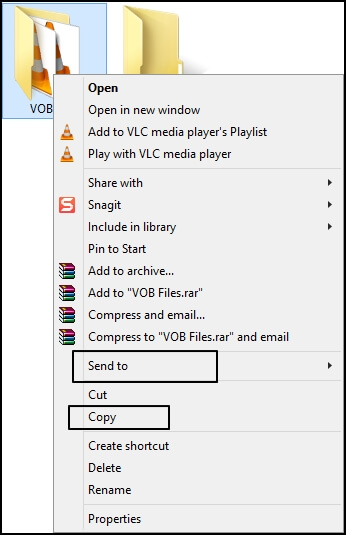
- Click on Send to and choose the Destination where you want to send your files.
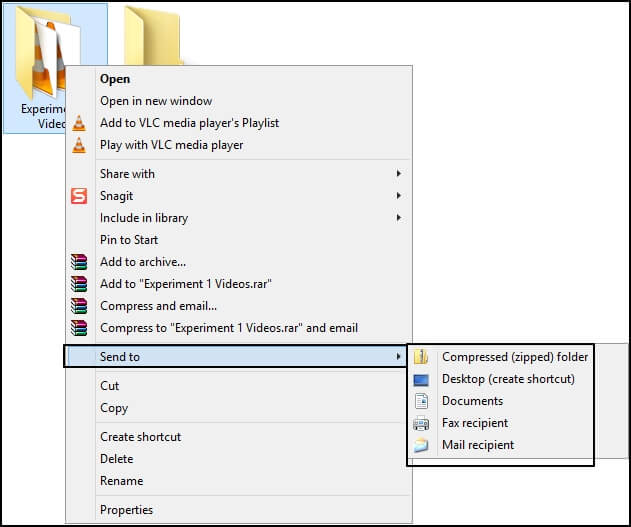
- For Windows, Go to the Windows icon and Right click on it. After that, you will see three options on the right side; Profile section, Shut down icon, and Search bar. Right-click on Shut down icon.
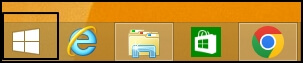
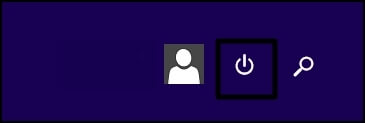
- After Clicking on Shut down Icon, you will see three options Sleep, Shutdown, and Restart. Click on Restart.
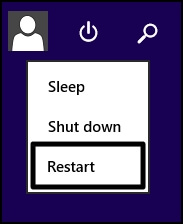
- When Restart is complete, Refresh your system a few times. Relaunch your Adobe Premiere Pro and complete your project efficiently.
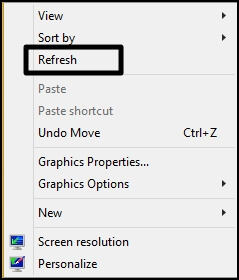
- First, type Window + S Key to open the Search bar of your computer.
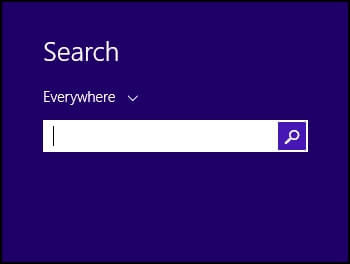
- Now, type Control Panel in the Search bar and press Enter to Open it.
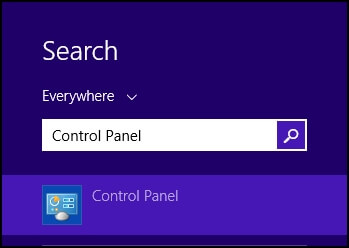
- Go to the View by section and select Category in it. Find the Programs section.

- In the Programs section, find Uninstall a program and Click on it.>
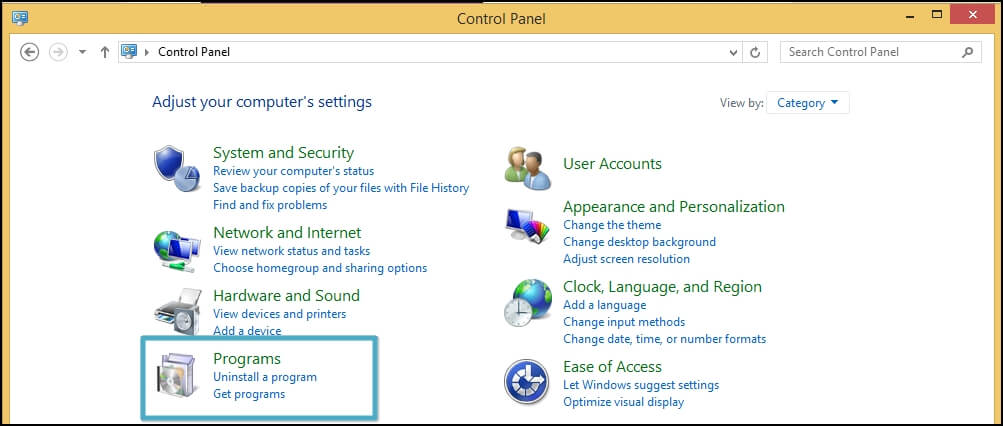
- Find Adobe Premiere Pro and Left-Click on it, then Uninstall it. Click on Uninstall a program. You will see a whole list of all apps on your system.
- Download the latest version of Adobe Premiere Pro and start your work again.
- Check out your video files in the system storage. Find those videos that have special characters.
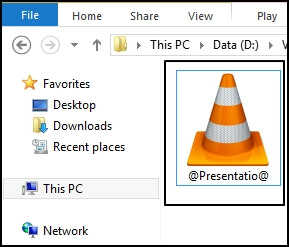
- If you find any video files with special characters, right-click to Rename them
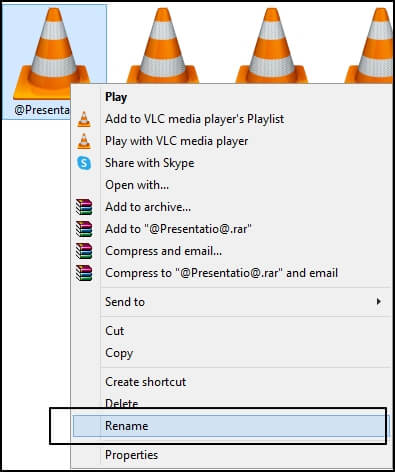
- Rename your file and delete every special character from it. Give a suitable name and Save it.
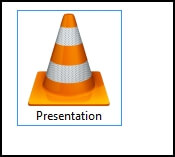
If the problem is not solved even after clearing the data, relaunching your app, and deleting duplicate files. Then, maybe your system needs a reboot. Reboot your Device, refresh it a few times, and relaunch your app.
At times, there are some minor bugs with the previous version of Adobe Premiere Pro. So always use the latest version of the application for smooth work.
Invalid file names are also the primary reason for “Error Compiling Movie. Unknown Error”. If your file name has special characters, Adobe Premiere Pro will not read those files. So always ensure that your video files have no unsupported special characters.
Conclusion
You might have recorded your business interviews, case studies, and business plans in video files. If you cannot compile that video in Adobe Premiere Pro, then it means that there is corruption in your videos. If the above-mentioned methods cannot fix your movie-compiling issue.
Check out the Recoveryfix Video Repair tool to fix your corrupted videos and then recompile them with the help of Adobe Premiere Pro. This tool will help you to recover your files instantly. You can recover multiple video files of different formats simultaneously.


