Facebook gave a powerful boost to Web 2.0 when people started interacting with each other on web pages rather than just visiting them. People use Facebook to chat with each other, share audios, videos, emojis, and even connect with strangers. Many businesses have dedicated Facebook pages where they share their ideas and initiatives with everyone worldwide. According to the demandsage survey, there were 2.96 billion monthly active users of Facebook in 2023.
Why do you face the ‘Facebook videos not playing’ issue, and how to fix it?
Facebook is the major social media platform to advertise your products and services worldwide. You can share your brand and products through promotional images, audio, and video. While scrolling through Facebook, we sometimes see videos that give us information and entertainment. But occasionally, due to several reasons, those fb videos won’t play.
There can be multiple factors affecting the playability of video in the Facebook application. We are enlisting some of the prominent ones-
- Facebook has unwanted Cache files: Facebook downloads its cache files in the background. After that, those unwanted cache files fill your device storage and the application starts to lag while running the video.
- Facebook is not launching properly: Occasionally, your Facebook application is crashing for some random reason and unable to load its feeds.
- Using Device for a long time: If you use your smartphone for a very long time, and it gets overheated, then many apps start to hang.
- Poor internet connection: When your Device doesn’t get active high-speed internet activity, you cannot be able to play your Facebook video.
- Device storage is full: Sometimes, your device storage is full because of your older data. Facebook cannot download the video file due to the full storage.
You can find various methods on the internet to solve the Facebook videos not playing issue, but most do not work. Let’s see some tested methods to solve the problem and give you a seamless Facebook video watching.
Facebook always comes with new and variable updates that give the app many new and extra meaningful things. So, if your Facebook videos are crashing and not playing smoothly? Update your app.
- On your Android smartphone, search Play store.
- In the right-hand corner, you can see that profile option.
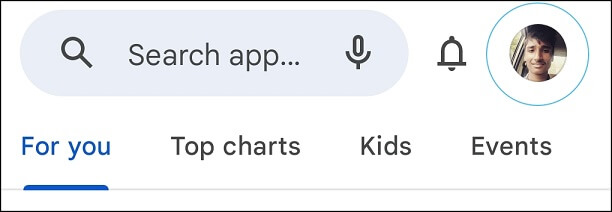
- Click on the Manage apps & device section. You can see some apps that want an update from your end.
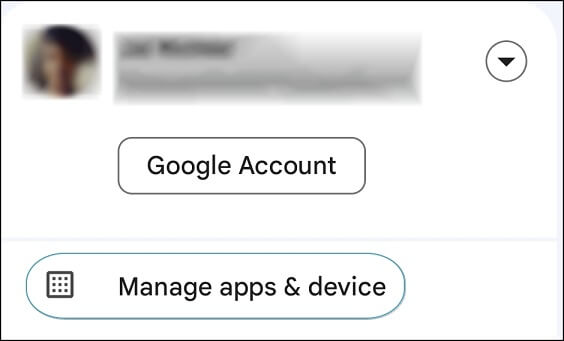
- Update the Facebook app and run it. You can watch your Facebook videos effortlessly.
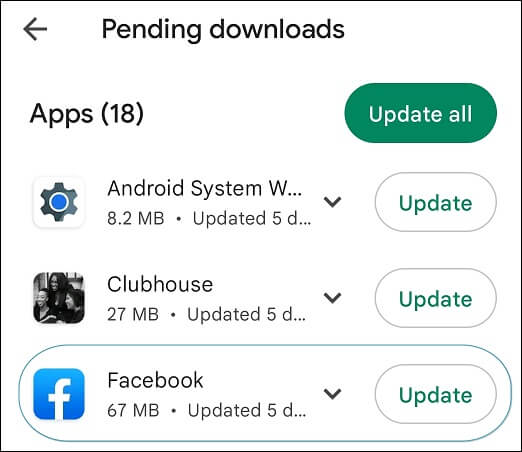
Whenever, we use Facebook, it automatically downloads its cache files. So, always clear the cache files and restart the Facebook app.
- Find the Setting option in your smartphone and scroll down to find Apps and permissions
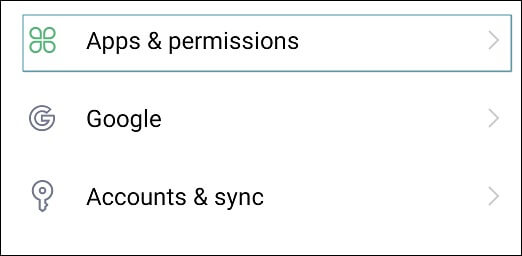
- After that, search the Facebook app and click on it.
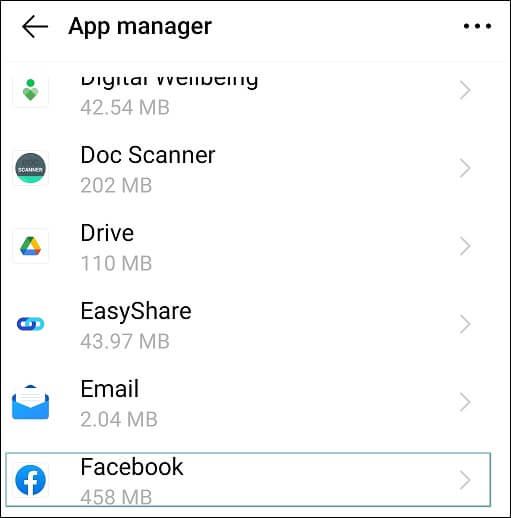
- You can see the Storage option after opening the Facebook app. Click on it.
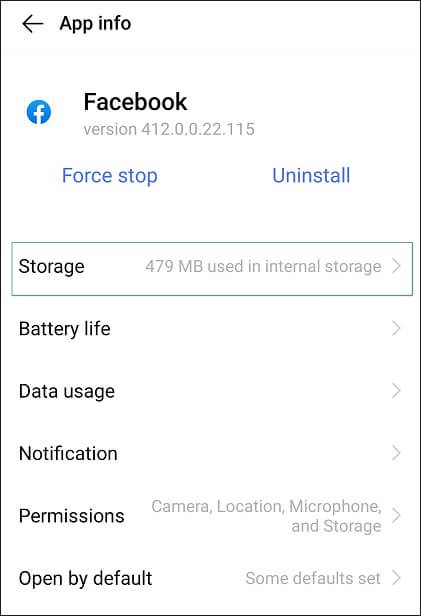
- Click on Clear cache to delete all the cache files from your smartphone. Relaunch your Facebook app, and you can enjoy Facebook videos without error.
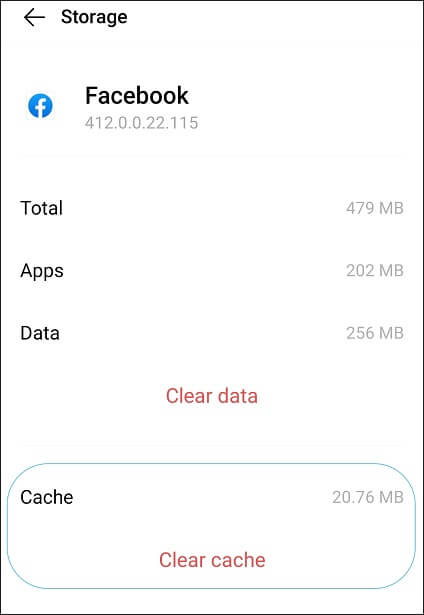
Occasionally smartphones get overheated and automatically shut down some apps. Maybe it could be the major reason your Facebook videos won’t play. Restart your Device and Reopen your Facebook after some time.
- Press the Power button for 5 to 10 seconds. You will see two options there. Power off and Restart.
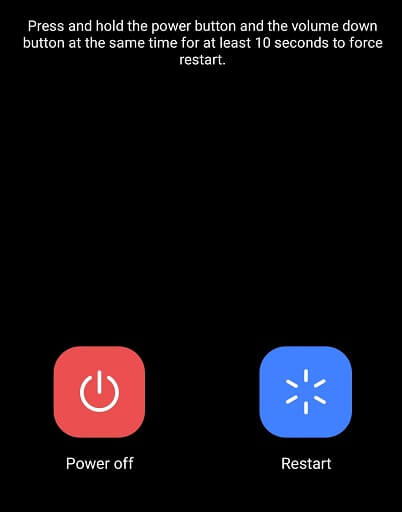
- Click on the Restart button and by giving your consent. Your Device will be restarting very shortly.
Your current session may be over, so your fb videos are not playing. So, log out and again Log in to your account. Possibly, now you will see all the Facebook videos without any error.
- Go to your Facebook mobile application. After that, Click on the three dots on the right side of your profile.
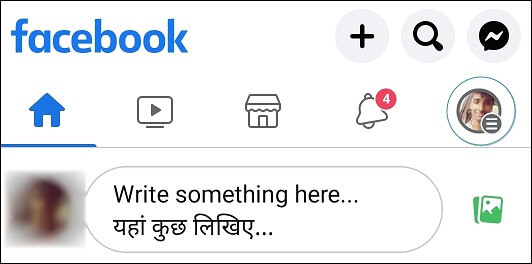
- After clicking on the three dots, you will see your profile and many options; scrolls down to the end and find Log out.

- Click on the Logout button and give your consent. Your Facebook Account is logged out.
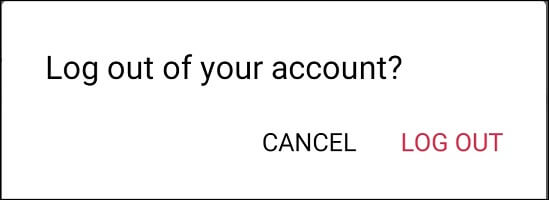
- Again, fill in all the credentials of your Facebook account and Login.
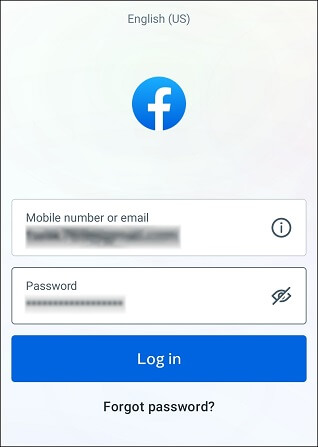
Some Facebook videos are in high resolution, and they need high-speed data. This is also the major reason for not playing videos on Facebook. So be always in high Internet range to watch your Facebook videos seamlessly. Also, the Data saver shuts down the Facebook video quality. So, keep it off and enjoy your Facebook videos.
- Go to the mobile Setting and find the Mobile network button.
- Click on the Mobile network, find the Data traffic management option, and Click on it.
- After that, you can see how much data you consumed in the month. In last of the list, there will be a Data-saving mode. Turn off the Data-saving mode. And You can relaunch your Facebook app and enjoy fb videos.
Every picture, music, video, and other info gets stored in your internal storage. Due to excess file storage, your mobile does not have enough space left. So always delete your mobile’s storage cache files and restart your Facebook App.
- Go to the mobile’s Setting and find Ram and storage section there.
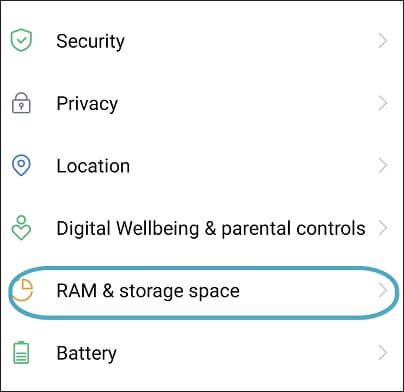
- Click on the Ram & storage section and click on the Clean up storage space button.
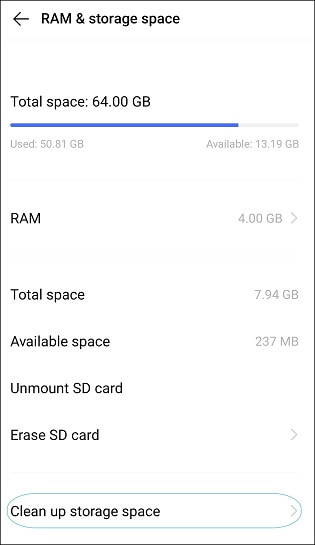
- Click on the Clear up storage section & you can see how much your smartphone stores cache files; then click on Clean up all. This method automatically starts deleting all the Cache files of your smartphone.
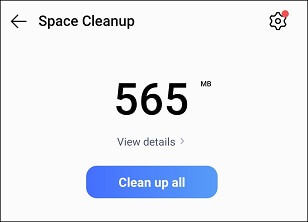
Conclusion
These methods will help you play your Facebook videos without any hindrance. But if your video is corrupted, these methods won’t work. So, in this scenario, we suggest you use an automated tool named Recoveryfix Video Repair. This tool will help you quickly recover your corrupted videos within a few minutes. Overall, it is one of the best tools to overcome any issue related to video corruption.


