Instagram is a social media platform, launched in 2010. The application allows users to share photos and videos with their followers. You can even send text messages to your friends and family. Instagram has become a hub for influencers and brands to connect with their audience. To ensure a safe and positive environment, Instagram has implemented various features such as you can report against harassment, inappropriate content, and bullying.
However, there may be some instances when Instagram faces some issues. ‘Instagram video not playing’ is a very common issue that can be seen while using the application.
Reasons behind Instagram video not playing issue
There can be several reasons why Instagram videos are not playing. Some of them are listed below:
- Outdated app version: If you use an older or obsolete version, it can cause issues with Instagram’s functioning. Update your Instagram for a better experience.
- Poor internet connection: If you have a poor or unstable internet connection, it can cause issues when working with Instagram. Try switching to a stable or uninterrupted internet connection.
- Data saver option is enabled: If you have enabled the data saver option on Instagram, it can interrupt while playing videos.
- Instagram server down: If the Instagram server is down, it can affect various features. It can happen due to maintenance or technical difficulties.
- Video format compatibility: Instagram supports various video formats; if your video is unsupported, it may not play correctly.
Ways to fix Instagram videos not playing issue
You can use numerous ways to fix the issue of Instagram videos not playing. Some of them are mentioned below:
- Check internet connectivity: If your internet connection is slow or unstable, it can cause videos to buffer or not load. Try connecting to a strong Wi-Fi network or high-speed internet.
- Try restarting Instagram: When you face issues while playing videos on Instagram, try restarting the application to fix this problem. To restart Instagram, simply close the application and then start it again.
- Try restarting your device: Even after checking the internet connection and restarting Instagram, if the problem persists, try restarting your device.
- Close background applications: When too many applications are running in the background, it may slow down the performance of your device. It can cause problems with Instagram videos. Close all the background applications and then try to play the desired video.
- Use the latest version of Instagram: Ensure you are using the latest version of Instagram and not the outdated one. If you have an older version, then switch to the newest version.
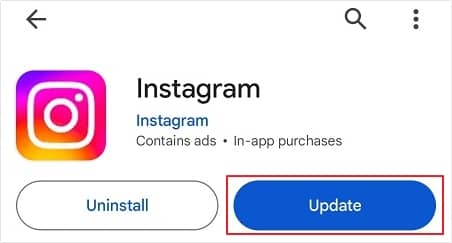
- To update Instagram on IOS devices: Go to the App Store, find the Instagram application there, and click the update button.
- To update Instagram on Android devices: Go to the Play Store, find the Instagram application, and tap the update button.
- Delete cache: Cache files are temporary files stored on your device that help speed up the loading and performance of Instagram. However, over time, these files can take up extra storage space. Cleaning these cache files can be a better option to enhance the performance of Instagram.
For Android phones: Go to your device Settings >Apps >Instagram >Storage >Clear cache.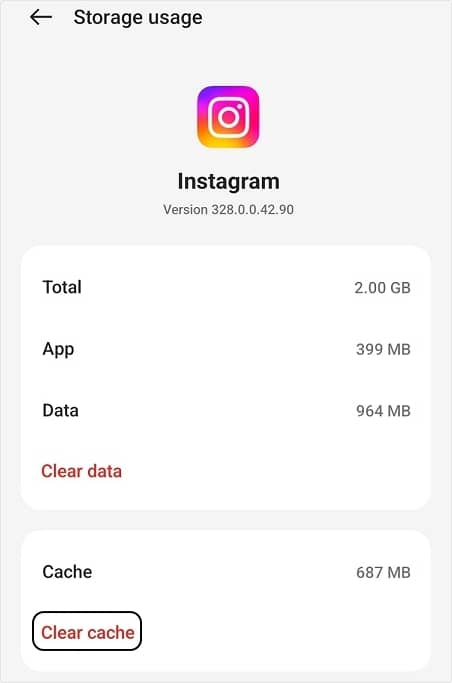
- Try reinstalling Instagram: When you face issues while using Instagram, you can fix them by reinstalling Instagram. Delete or uninstall Instagram and install it from the Google Play Store on Android phones and the App Store on iPhones.
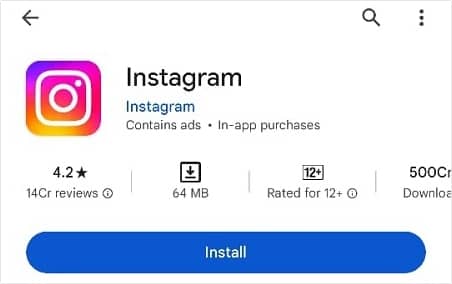
- Disable the Data Saver option: The data saver option helps reduce data usage while using the application. Make sure that the data saver option is turned off. If turned on, then follow the below-mentioned steps to turn it off:
- Open Instagram and tap on your profile.
- Then tap on the three horizontal lines at the top right corner.
- Moving ahead, go to Data usage and media quality.
- There, you can see the Data Saver option. Disable it if turned on.
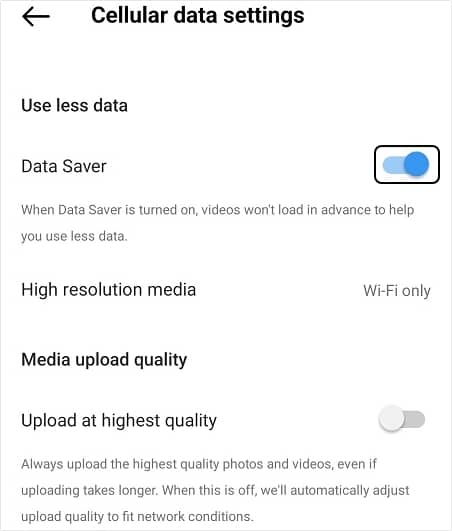
- Reach out to the Instagram help center: If the issue isn’t resolved using the above methods, you can contact Instagram for help. Follow the below-mentioned steps to report the problem:
- Open Instagram, then go to your profile.
- Click on the three horizontal lines at the top right corner.
- Scroll down and tap on Help.
- Moving ahead, click Report a problem and follow the instructions on your screen.
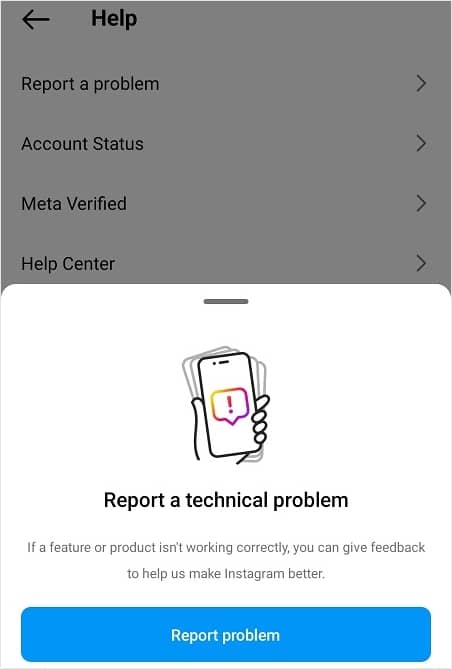
- Repair corrupted video files with a professional tool: There can be instances where the video file is corrupted. Repair the corrupted video file with Recoveryfix Video Repair tool. This tool has various features, some of which are listed below:
- Repair corrupted, damaged, broken, or inaccessible video files easily.
- It supports all file formats, including MP4, MOV, MJPEG, AVI, and many more.
- It is compatible with all versions of Windows, including Windows 365, 11, 10, 8.1, 8, and older versions.
- Repair single or multiple video files at a time.
For iPhones: Try uninstalling Instagram on your device and install it again.
Conclusion
Instagram provides various advanced features, allowing you to connect with people, sharing videos and images easily. Sometimes, you can face problems while accessing Instagram, like Instagram videos not playing or no sound on Instagram are expected to occur. It can be due to various reasons. Fix this issue using the methods discussed above in this article. If they don’t work, there can be a chance of corruption in the video files. Fix corrupted video files with the recommended Recoveryfix Video Repair tool quickly.


