Offline Address Book is a downloadable file containing information, including names, phone numbers, email addresses, etc., that can be accessible when Outlook application is disconnected from Exchange Online. It is an address list collection similar to the Global Address list available on Exchange Server that helps reduce the load from the server. Outlook generates OAB files automatically every 8 hours. Also, admins can control the accessibility of OAB files by assigning users who can work offline on these files.
Despite having the default option to download these files, sometimes users encounter an unknown Offline Address Book 0x80190194 error while doing so. The error displays the message – Task jason@abc.com reported error (0x80190194): ‘The operation failed.’ Hence, we will provide different ways that can help you to eliminate this issue.
Possible reasons behind the occurrence of Outlook error 0x80190194
There are several reasons that cause Outlook error 0x80190194 while downloading an OAB file in Outlook. But the most significant ones are as follows:
- Due to corrupted Outlook folder.
- Improperly configured OAB URL.
- Invalid security (SSL/TLS) certificate.
- Inappropriate profile configuration.
- Damaged or corrupt OST file.
Manual solutions to fix Offline Address Book 0x80190194 error
After analyzing possible reasons behind this error, we have come up with 3 manual solutions to resolve it. Follow them carefully to get the desired result.
Method 1. Remove the contents of the OAB folder
The Outlook application updates the details of OAB files every 24 hours. However, in certain cases, it doesn’t update properly, which may lead to an OAB 0x80190194 error. To resolve the issue, users can remove the contents of OAB folder using the given steps.
- Step 1. Press Window + R keys to access the Run window and type %localappdata%/Microsoft/Outlook.
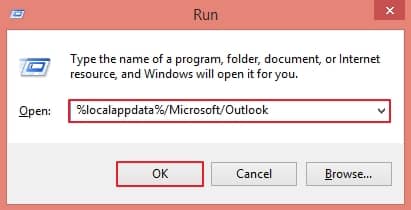
- Step 2. Go to Offline Address Book folder, select all the files in that folder, and then Delete them to clear any potential issues with OAB files.
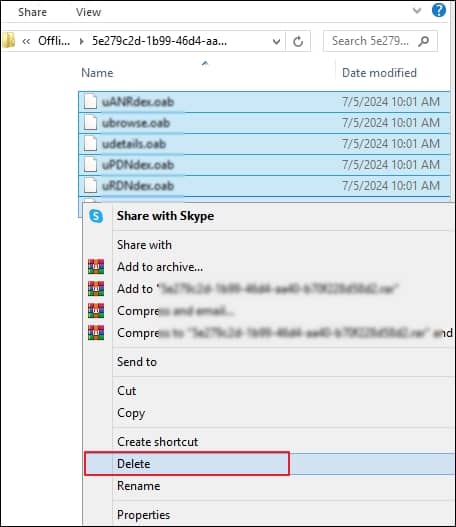
- Step 3. After deleting the content of Offline Address Book folder, restart your Outlook application to check whether the issue is fixed.
Method 2. Rename the Outlook folder
Renaming the Outlook folder is another effective solution for resolving this error. To perform this operation, follow the provided instructions attentively.
- Step 1. Press Windows + R to access the Run window and type %appdata%.
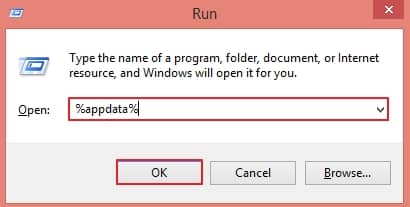
- Step 2. Go to the Roaming folder inside AppData folder, then access Microsoft folder.

- Step 3. Navigate Outlook folder inside Microsoft folder, right-click on it, then rename folder to Outlook.old , and press Enter key.
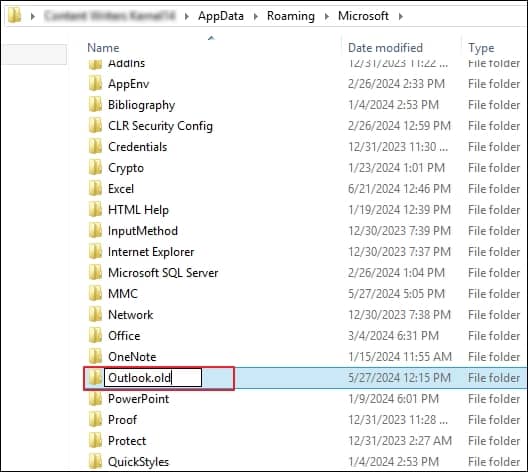
- Step 4. This process will force the operating system to disown the folder and create a new folder from the start to avoid the chances of file corruption.
- Step 5. Once you have completely made the changes, restart your system to see if the error is resolved.
Note: If the folder is not visible after the changes, click on View option and check the File name extensions box.

Method 3. Create a new Outlook profile
In some cases, the sync could not be initiated 0x80190194 error occurs due to improper configuration of Outlook profile or disconnection of it from Exchange Server. So, creating a new Outlook profile will help users to fix the issue. To do so, adhere to the following steps carefully.
- Step 1. Launch Outlook application, then press on File tab.
- Step 2. Click on Account Settings and select Manage Profiles option.
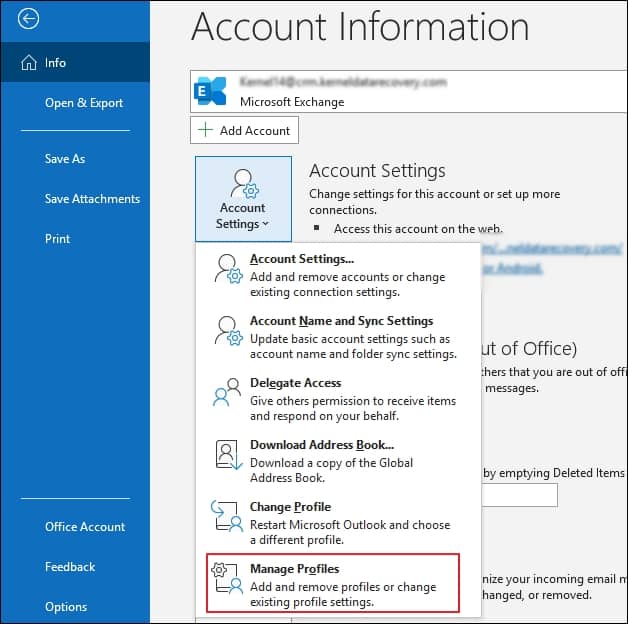
- Step 3. Choose Show Profiles option in the pop-up wizard.
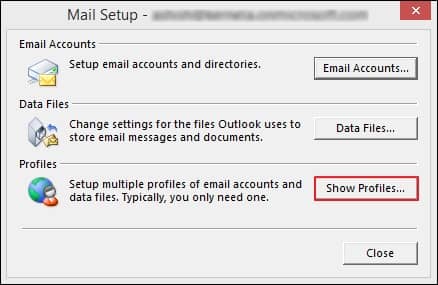
- Step 4. Press on Add option, enter the Profile Name, and click on OK. Choose your newly created profile from the drop-down menu and proceed to Apply.

- Step 5. Enter your account credentials and tap on Next.
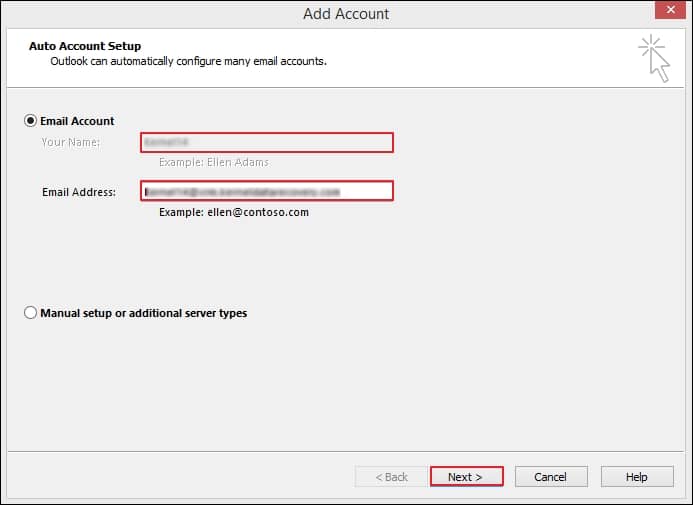
- Step 6. Your Outlook profile is now successfully configured.
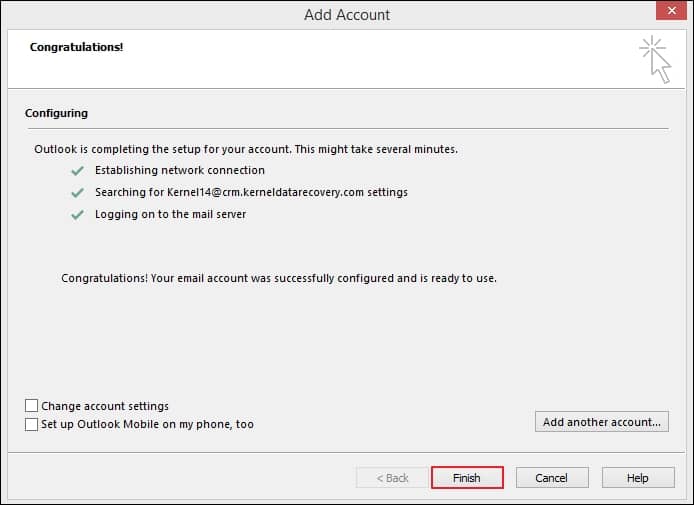
- Step 7. After that, restart your PC to make the changes properly.
Why is choosing an automated solution preferable?
The above-mentioned solutions can help you resolve Offline Address Book 0x80190194 error and allow you to work in the same manner as before. But these solutions come with certain limitations, such as being time-consuming, complex in nature, and vulnerable to data loss. Also, these methods may not be effective in the case of severe OST file corruption, a major cause behind this error that drives users to look for an automated solution.
Recoveryfix for OST to PST Converter software stands out as the best-automated solution in this regard. It can easily convert severely or corrupted OST files into different formats, including PST, MSG, EML, HTML, PDF, etc. Furthermore, the software offers several other benefits as follows:
- Recover lost or deleted OST files with ease.
- Offers advanced filters for selective data migration.
- Allows you to preview your data before conversion.
- Quickly converts multiple OST files with complete data integrity.
- Migrates OST files to Exchange Server, Lotus Notes, and Novell Groupwise seamlessly.
- Easily handles oversized OST files issues.
Conclusion
Encountering Outlook error 0x80190194 while downloading an OAB file can hamper the user’s workflow. Therefore, we have discussed several manual approaches in the blog to resolve this issue.
However, some of the restrictions of manual methods motivate users to search for an alternative solution. For this purpose, you can consider the recommended solution for instant resolution. Additionally, you can explore the tool’s trial version to check its proficiency.


