Outlook is one of the most preferred email clients by individuals and organizations alike. However, like any other application, Outlook also faces a few errors. One such error is 0x800ccc0e which is an IMAP authentication error code. This error restricts users from sending or receiving any emails. To ensure smooth communication between users, it is necessary to fix this error as soon as possible. This article outlines the reasons behind this error and offers several methods to fix IMAP error 0x800CCC0E in Outlook but before that let’s understand what IMAP is.
IMAP – Internet Messaging Access Protocol
Internet Message Access Protocol, or IMAP, is a standard email protocol that allows users to access their emails from multiple devices. It acts as an intermediate between the email client and the email server by retrieving emails from the server without downloading them on client. Some of its notable features are:
- It enables the recipient to view and modify emails as if they were stored locally on their device.
- IMAP enables users to organize messages into folders and save draft messages on the server.
- Users can also have multiple email client applications that sync with the email server to show which messages have been read consistently or are still unread.
Reasons behind the IMAP error 0X800CCC0E in Outlook
Now we are explaining to you the reasons behind this IMAP error 0X800CCC0E:
- Slow Internet connectivity or server problem.
- Corruption in PST files.
- Corrupt Outlook profiles or incorrect profile settings.
- Firewall blocking outgoing/incoming messages in Microsoft Outlook..
- SMTP authentication issues.
- Incorrect configuration with wrong port numbers.
- Faulty add-ins or any suspicious emails.
How to resolve the error 0X800CCC0E?
Below we have described various methods to resolve IMAP error 0x800CCC0E as quickly as possible. However, before trying these methods, check that your internet connection is stable, and your Outlook is up to date. Also check if you’ve cleared up your spam folder.
Method 1: Disable the antivirus program
Antivirus programs keep your system protected from malware or virus attacks. Although sometimes they can restrict Outlook from connecting to the mail servers. Try disabling the antivirus on your system to see if it resolves the IMAP error 0x800ccc0e in Outlook. Follow the steps below to do so:
- Click on the small arrow on the lower right corner of your desktop.
- Right-click on the antivirus program icon.
- Click Disable to disable the antivirus.
Method 2: Run Outlook in Safe mode
A simple method to solve this Outlook error 0X800CCC0E is to run Microsoft Outlook in Safe mode. In Safe mode, Outlook starts without loading the add-ins. The steps for this are:
- Press Win+R on your keyboard and type in ‘Outlook/safe.’ Then press OK.
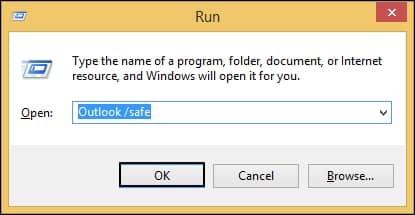
- Outlook will launch in safe mode with no add-ins enabled. Restart Outlook and see if the error has been resolved or not.
Method 3: Clear the stuck messages from the Outbox folder
Messages stuck in the Outbox folder can also be the reason for the 0X800CCC0E Outlook error. Undelivered emails in the Outbox that failed to deliver should be removed. The process is as follows:
- Open Outlook and select “Send/Receive” from the top row. Then select the “Work offline” mode.

- Now select the Outbox folder and delete all the messages stuck up in this folder. Or you can also send it to the draft folder.
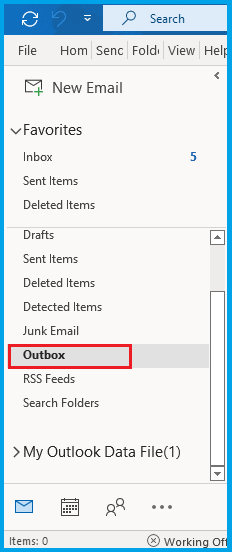
Doing this might restore the functioning of Outlook again, however, if that doesn’t work follow other methods as mentioned in the article.
Method 4: Change the SMTP server settings
Incorrect SMTP and email configuration settings can give rise to the 0x800ccc0e error. The process to modify them is as follows:
- Change the outgoing server settings
- Launch Outlook.
- Go to File, click on Account Settings and select Account Settings from the list.
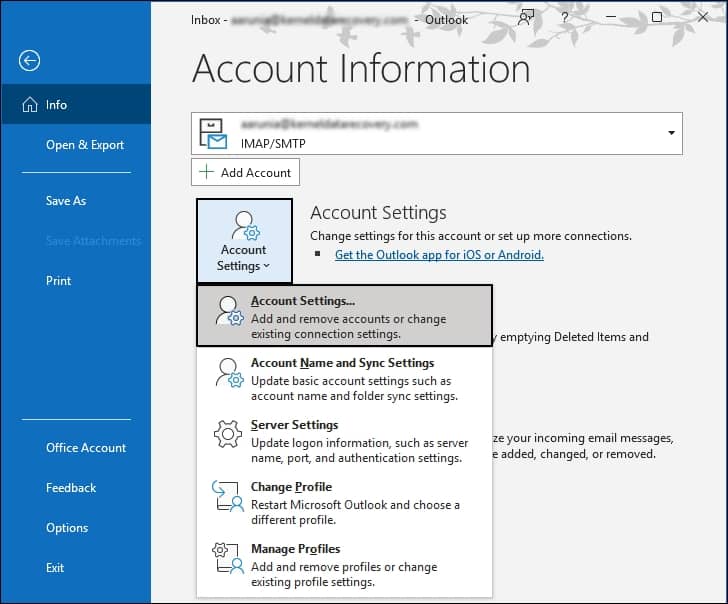
- Select the required email and click on Change.
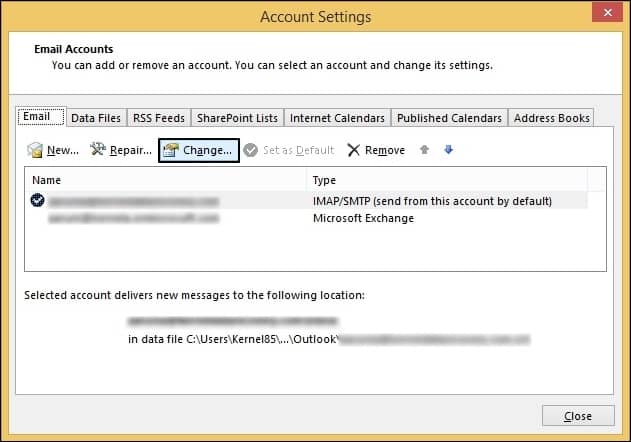
- Enter all the details and click on More Settings.
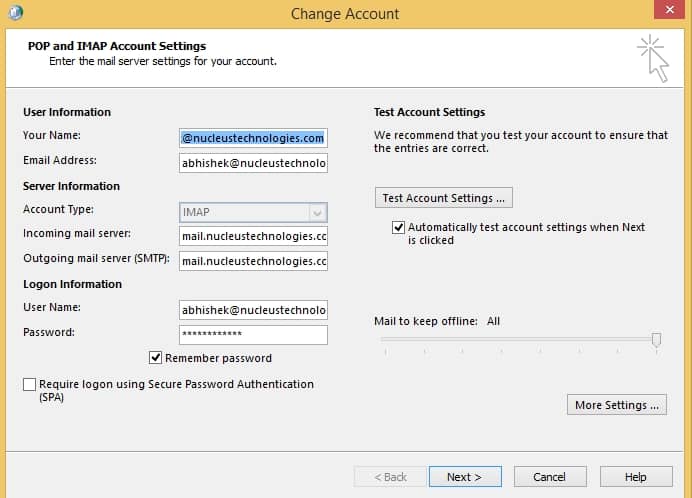
- Under the Outgoing Server tab, select the checkbox ‘My outgoing server (SMTP) requires authentication’. Click OK.
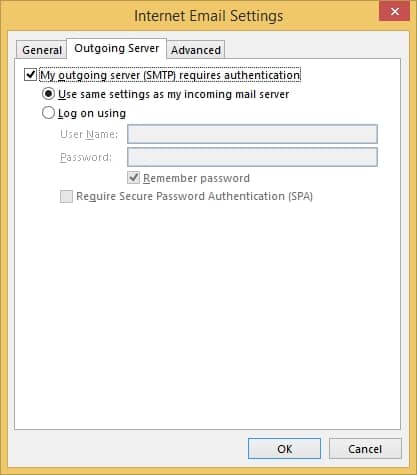
- Restart Outlook and check if the error is solved or not.
- Change the server port number
- Execute the same steps as the previous process till you click on More Settings.
- Then click on the Advanced tab and enter the Outgoing server (SMTP) value as 587.
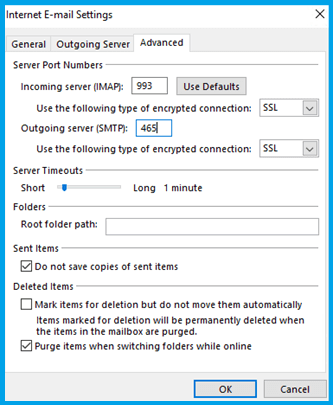
Method 5: Increase server time out settings
Server timeout settings allows a server to close process or a connection after a set time. Increasing the server timeout settings may prevent error 0x800ccc0e from occurring. The steps to do so are:
- Launch Microsoft Outlook and click on File.
- Click on Account Settings and select Account Settings from the list.
- Choose the required account and click on Change.
- Click on More Settings and go to Advanced tab.
- Set the Server Timeout toggle as per your reference.
Method 6: Repair corrupt PST file to fix error 0x800ccc0e
Even though the above-mentioned methods are helpful, they may not be sufficient in resolving the IMAP error 0x800CCC0E if your PST file is severely corrupted. To easily repair your file and resolve this error, you can take the help of Recoveryfix for Outlook PST Repair. This advanced tool helps users recover their PST files with the original hierarchy intact. Users get the option to save their recovered files at their chosen location.
Conclusion
Error 0x800CCC0E in Outlook is a result of corrupt Outlook profile, internet connectivity issues, and synchronization discrepancies in Outlook and the server. This blog lists a few reasons behind this error and outlines some methods to resolve it. If you’re still unable to resolve this error, your Outlook PST file may be corrupted. Take the help of a professional tool like Recoveryfix for Outlook PST Repair to recover corrupt Outlook PST files without worrying about data loss.


