QuickTime is a multimedia format which has been discontinued. It is designed and made by Apple to support playing, streaming, encoding and transcoding different kinds of digital media formats. It is also referred to frontend media player application, which is a built-in feature of the Mac Operating System. It is the most preferred media player of Mac users. In 2016, Apple stopped the Windows version of QuickTime because Operating systems and browsers could now get support for MPEG-4 and later standards like H.264 provided by other competent program designers.
Despite its discontinuation, QuickTime remains quite popular among users. However, it’s not uncommon for users to encounter technical glitches, leading to errors like QuickTime error 2041. If you’ve experienced this issue, you’re not alone. Let’s delve into the reasons behind this error and explore ways to resolve it.
Probable reasons for QuickTime error 2041
Following are the significant reasons that increase the probability of the error. Let’s look at them:
- Issue with the QuickTime media player.
- Outdated or incompatible media player.
- Corrupt or damaged video file.
- Video file has wrong extension.
- Virus or malware attack.
- Incompatible audio or video codecs.
Following the given methods can relieve you from the QuickTime error 2041 issue to some extent. So, follow them step-by-step to experience seamless video again:
Scanning your Mac system for any virus or malware can help you solve many issues arising in your computer. You should always use a reliable anti-virus software program to do so when choosing any of your built-in programs. Also, always be careful while you download any file from the web, and before you do so, you should always assure yourself that the concerned site or file is trustworthy and safe.
As stated above QuickTime player supports some specific file formats only, so do check whether the format of your video file is in line with the supported ones or not. If not, then try to convert the format to a supported one using any reliable software program for the purpose. Before you change the format or change the file extension, you are recommended to keep a backup or copy of the video file before you make any changes to it. Many of the users have experimented by changing extensions of their video files to MOV, M4V, 3GP, MP4 & many more, which has worked for them.
So, for converting the video file format, the most recommended open source & free software is VLC. Its robust algorithms not only repair the video files but also help in converting the video format into different extensions.
Let’s delve into the steps to explore the utility:
- Launch the VLC media player, go to the Media & tap on the Convert/Save option .
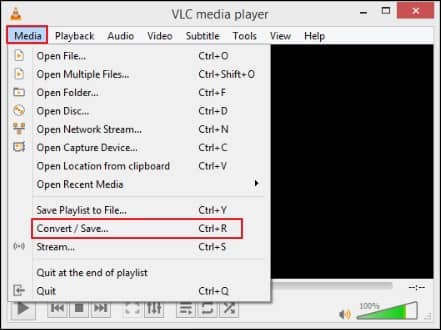
- Add the video file that you want to convert & click on the Convert/Save option.
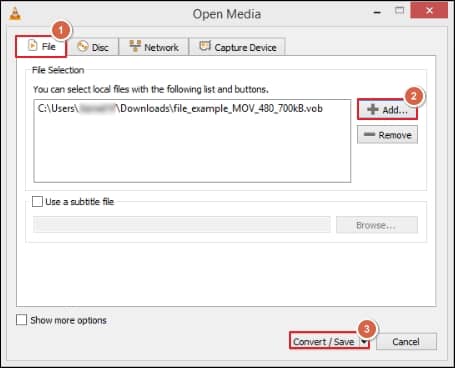
- Now, select the Profile for conversion, Browse the destination file & click on the Start option to initiate the conversion.
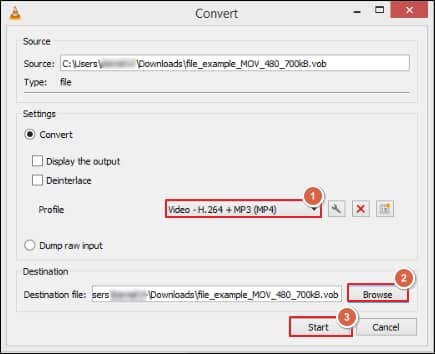
It is always recommended that you should regularly check and update the system and apps & programs for their smooth and uninterrupted function. So try to do this and check if you are able to play your video file.
When QuickTime does not support the video codec, then it will not play the video but only audio, and if it does not support the audio codec then it will not play audio and video. So, you are recommended to download the concerned and required codec from the official site & try again to play the video file in QuickTime.
It is not always the fault of the video file for showing the frequent errors; sometimes, it could be due to the faulty or incompatible media player. Some missing audio or video codecs in the media player corresponding to video formats will hamper the seamless viewing experience for users. So, it is always recommended to try running videos on other media players like VLC player, DivX player, GOM player etc. to ensure about the root cause of the error.
Although utilizing the methods mentioned above can fix the issue at a certain level, manual methods come with certain limitations, like prone to data loss, which might damage the hierarchy or structure of the original data. Also, when your video files are inaccessible or corrupted then these methods might not be helpful to resolve the issue. So, to avoid these unusual circumstances, considering the third-party automated tool is always beneficial.
Recoveryfix video repair is one such tool that is most widely used & recommended by professionals due to its robust algorithms. It repairs your QuickTime videos irrespective of the type of error, extent, and reasons for its corruption. It is the easiest and safest way to repair your video files. You can also repair video files of almost any format and recover your video files from any camera device without hampering the original structure or hierarchy of the video file. It can repair even inaccessible or corrupted video files, including VOB & many more.
Conclusion:
The blog has discussed several ways to resolve the QuickTime 2041 error. By following the steps, you can fix the issue. But in the severe corruption of video files, instead of using a manual approach, the recommended tool is preferable for instant results. It is not only helpful in the worst scenarios but also handles all video-associated issues, including the “unable to play video error 5” error effectively.


