Google Drive is the most prevalent cloud-based storage service that is meant to store and access files online. However, users experience issues while playing or downloading uploaded videos.
The most common issue that users face in Google Drive is ‘Video is still processing.’ Before going to the solution, it’s essential to understand that video processing involves several complex steps, such as transcoding, indexing, and thumbnail generation. The time it takes for these processes to complete depends on various factors, including the video’s resolution, format, size, codec, Google server’s speed, and internet bandwidth. Thus, it can take time, especially for larger files or during peak usage periods, so keep patience for a certain period. But if the problem exists for an extended period or with multiple videos, it’s best to seek further assistance.
How much time does it take for Google Drive to process a video?
Google Drive is a wonderful platform for uploading, storing, and sharing video files, but it needs time to process large video files before they become fully available for playback. Video processing time depends on the video’s resolution, format, size, codec, Google server’s speed, and internet bandwidth. If you’ve recently uploaded the video, give it some time and check back again to see if it has finished processing.
In this article, we will discuss different solutions in detail to resolve the “Video is still processing in Google Drive” issue.
Reasons for the ‘Video is still processing’ error
There might be many reasons for the error. Here are the most prevalent one:
- A poor internet connection.
- The video upload failed.
- The size of the video file is too large.
- Using an outdated browser version.
- Corrupted or damaged browser cache.
- An incomplete uploaded video on Google Drive.
Based on the reasons for the error, let’s discuss the methods to resolve the Google Drive video processing error.
- Check your internet connection
It is important to have a stable and reliable internet connection for video processing. If you have a slow or intermittent connection, consider re-uploading the video with a better internet connection. - Verify the video format
Google Drive supports many video formats, but some may not be compatible with the video processing system. Ensure your video is in MP4, AVI, MOV, or WMV format. If your video is not compatible, convert it to a suitable format using a video conversion tool. - Update the browser
One of the primary reasons for poor website performance could be browser issues. In most cases, updating the browser to its latest version resolves minor bugs and errors, including slow processing of online sites. Follow the simple steps to update the chrome.-
Note: The steps to update your browser may vary depending on your browser.
- In the Chrome browser, go to the three-dot in the upper right corner.
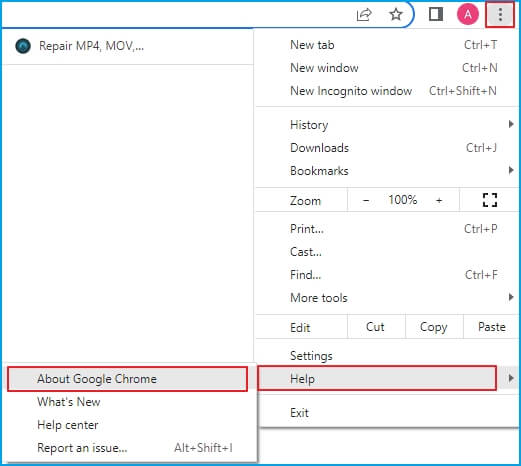
- Click on the Help > About Google Chrome.
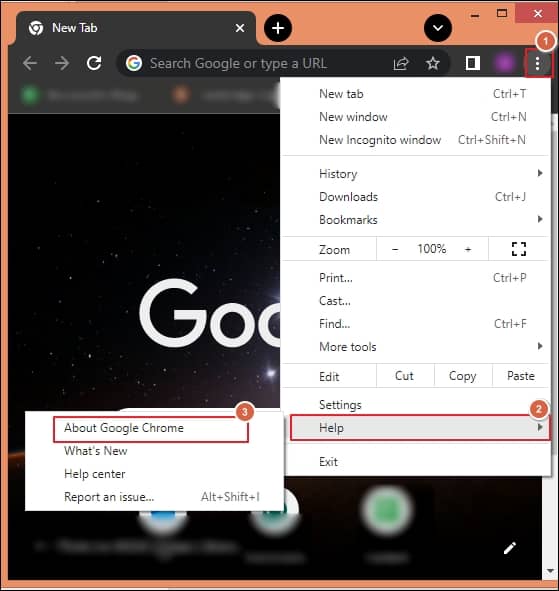
- The browser will automatically start to check the status of the browser, whether it has an updated version or not. If not, then it will automatically start downloading.
- When the latest version of Chrome is installed, you must click on the Relaunch option, and Chrome will restart.
- Then log in to Google Drive again and check for an error in video processing.
- In the Chrome browser, go to the three-dot in the upper right corner.
- Clear browser cache data
Occasionally, cached data in your web browser can interfere with the processing of videos in Google Drive. Clearing the browser cache can help in resolving such issues.Follow the given steps to execute the task.
- In Chrome, click on the three-dot in the upper right corner. Then, from the drop-down list, select More Tools and Clear browsing data.
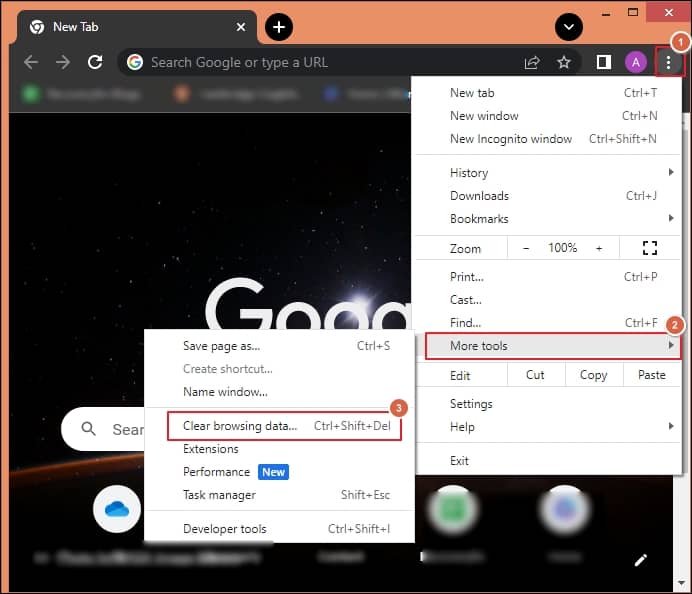
- Move to the Basic tab, select All time for the time range, and check Cookies, other site data, and Cached images and files. Click on Clear data.
- Now, restart the Chrome browser and check if the problem exists.
- In Chrome, click on the three-dot in the upper right corner. Then, from the drop-down list, select More Tools and Clear browsing data.
- Try a different browser or device
Sometimes, the issue may be only specific to the browser or device. To resolve the issue, try accessing Google Drive and the video in processing using a different web browser or device. It will help you to determine if the problem is with the browser or device, you were using previously. - Contact Google Support
You can also contact Google Support for assistance if problem still occurs. They will provide specific guidance and troubleshooting steps tailored to your situation. - Professional video repair
If the above methods won’t work for you, it means that your video is corrupted or damaged. Also, manual methods are time-consuming or complex. In that case, it is highly advisable to use a professional tool to solve the error Recoveryfix Video Repair tool stands out as one of the best tools due to its efficiency, versatility, and user-friendly interface. It not only repairs every format’s corrupt and broken video files, including MP4, MOV, MTS, WEBM, ASF, WMV, M4V, M4A, AVI, AVCHD, FLV, 3G2, 3GP, F4V, etc., but also ensures your data’s utmost security. It even offers you the facility to repair videos from any camera model.
Final words
In this blog, we have discussed the reasons and solutions to resolve the processing of videos in Google Drive while trying to play them. Additonally, we have introduced one of the best automated Recoveryfix Video Repair software to repair videos with corruption or damage. Through this software, you can fix problems like stuttering, blurring, streaming videos, etc.. Furthermore, it is compatible with all Windows platforms with 100% stability


