Suffering with the Outlook message stuck in Outbox issues & seeking the best solutions? Since it has become a frequent issue for Outlook users, it must be addressed. But, before moving ahead, knowing about the Outbox will help you to implement the methods easily.
What is Outbox in Outlook?
Outbox is known for storing email messages that have been sent yet undelivered. With it, you can manage your email messages as needed, such as for marketing purposes & many more.
So, if you are trying to send an email, and your Outlook emails get stuck in Outbox, it implies that the message is not being sent, or the recipient is unable to receive it. Waiting for the moment to get the desired results can cause a lot of frustration, especially when you need to send emails urgently. Explore this easy-to-understand tutorial to help you encounter this issue efficiently.
Why are Outlook emails stuck in Outbox?
There can be various reasons behind Outlook message stuck in Outbox. Here are the major ones:
- Outlook is on the setting, ‘work offline.’
- Email attachment size exceeds its allowable size limit.
- Due to technical glitches in the Outlook application.
- Opening and viewing the message or email in Outbox, which is in the process of sending.
- Provided wrong password, or you have changed your email account password.
- Absence or non-existence of default email account.
- Existence of any software on your system which has access to your Outlook data files.
- Antivirus or anti-spam on your system is scanning the outgoing mail.
- Email is shown as already read or viewed.
Troubleshoot “Outlook emails stuck in outbox” issue: Simple Fixes
As per the availability & effectiveness of the solutions, here we have listed some advanced ones. Use any of them as per your requirement to fix the Outlook emails get stuck in Outbox issues.
Note: Ensure that the internet connectivity is good as slow or poor connectivity may hinder sending emails, especially when emails have large attachments.
Solution 1. Check the Outlook connection status
Before focusing on techniques for resolving the problem, you can check out the mail server’s state. If your mail server is offline, your email messages will remain stuck in the outbox folder until the server’s state comes back online.
To change the state, follow the simple steps:
- Check the status of your outlook at the bottom right-hand corner. If the status says “Connected”, then the issue is not related to the server state.

- If the status says, “Working Offline” go to the “Send/Receive” options and click on the Work Offline to turn it off.
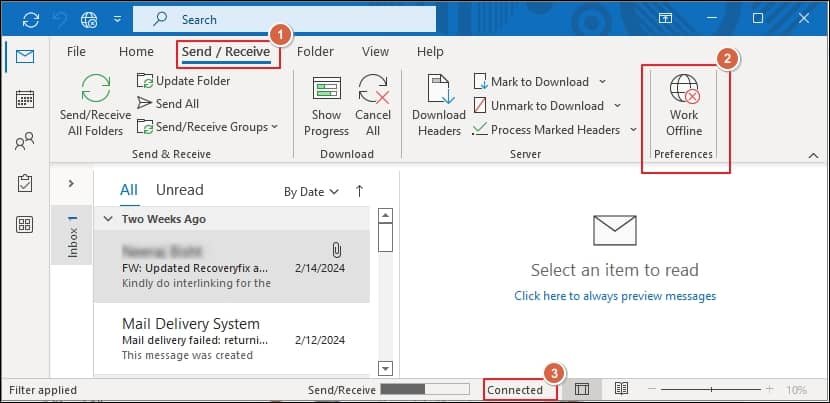
This should bring your mail server back online and allow you to send your emails.
Solution 2. Check out the Internet Service Provider (ISP)
If you receive an error message while operating the task ‘Send/Receive email,’ then it might be due to Internet Service Provider. Follow the given steps to examine the ISP.
- Check if the port number for the outgoing mail server is blocked by your Internet Service Provider (ISP). For this update, go to the settings of your email server. Change in port numbers and methods of authentication according to your mail server provider.
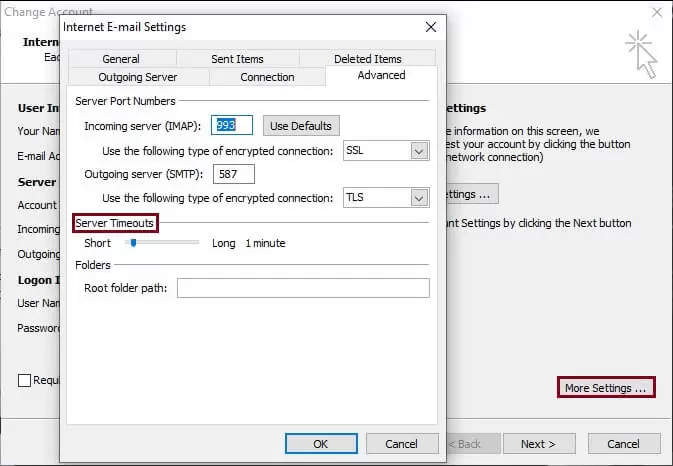
- Check that your email sending limit (hourly/daily) has not exceeded the limit set by your email server provider. In such a case, you can wait and send emails later.
Solution 3. Examine the email setting
Check out the email setting and see whether you have set the mode to ‘send later’ or delayed sending. Such delayed sending settings will result in the showing of Outlook emails stuck in the Outbox. So, to fix it, you must either remove this setting or wait till the time of sending. You can also resend emails.
Solution 4. Verify email & Outlook passwords
In most cases, when the password of your email account and Outlook account do not match, then Outlook can display errors like “Outlook message stuck in outbox”. Thus, if you change the password for your email account, you must change your Outlook account password as well. Consequently, the error might be resolved.
Follow the given process to manage password:
- Open Outlook. Click on File > Account setting>Manage Profiles.
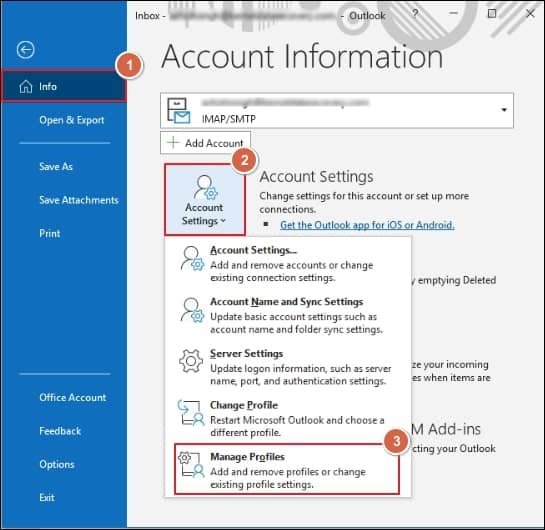
- Go to Email Accounts in the Mail Setup Window.
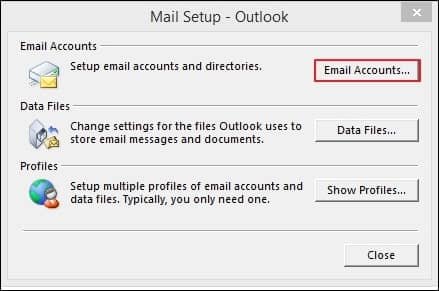
- Select the account and click on the Change option.
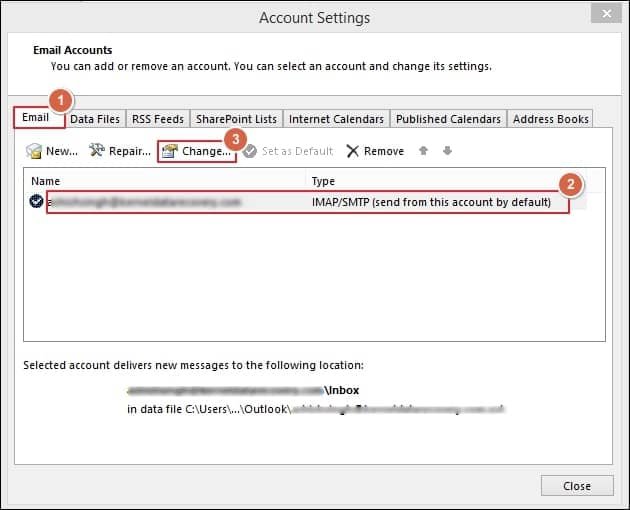
- Enter a new Password and click on Next followed with Finish.
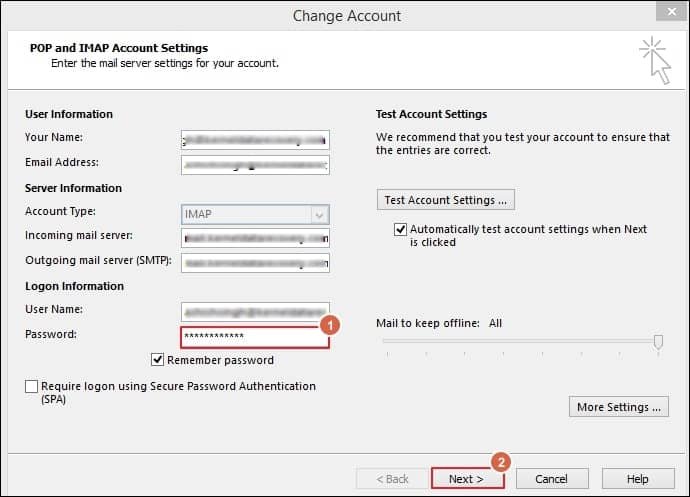
Solution 5. Open Outlook in safe mode
Running Outlook in safe mode allows users to diagnose issues caused by add-ins and open the application safely. Follow the simple steps to open Outlook in safe mode.
- Press the Windows + R key and type Outlook.exe /safe.
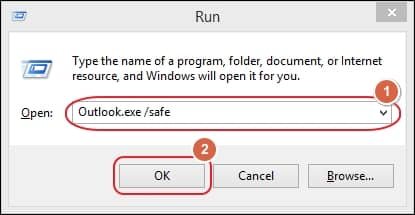
- Click OK to the execute the command.
Solution 6. Update Outlook and Office apps
Using outdated versions of Outlook and Office apps might be the reason for unusual scenarios, including emails stuck in Outbox Outlook. So, updating Office apps can be an appropriate solution to fix these errors. Let’s discuss the simple steps to execute it.
- Open Outlook and go to File > Office Account.
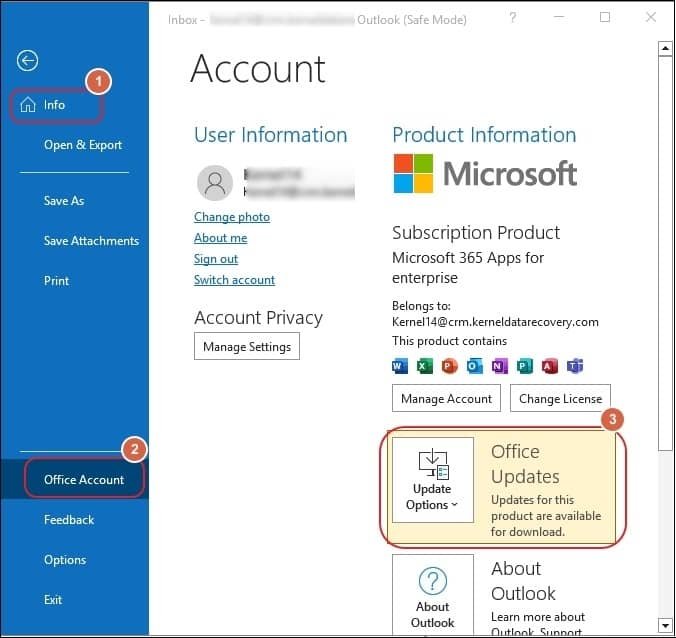
- Tap on the Office Updates options and click on Update Now.
Solution 7. Create a new Outlook profile
Occasionally, configuring a new profile is also an effective way to fix many Outlook errors. It even resolves the issue of corrupted OST files to some extent. Follow the simple steps to configure the new profile.
- Open Control Panel and go to Mail.
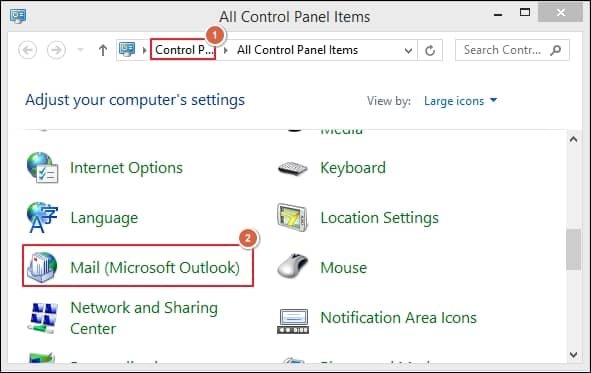
- Tap on Show Profiles.
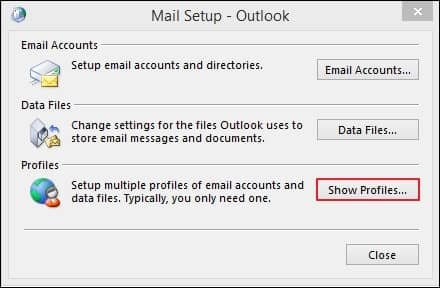
- click on the Add option to create a new profile.
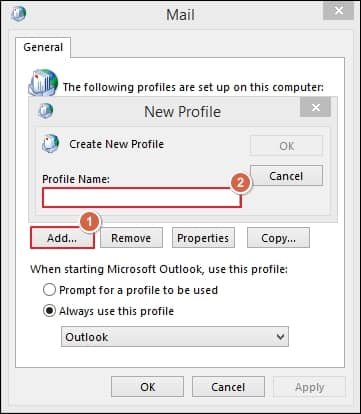
Solution 8: Using Recoveryfix automated tool
If the above method won’t work, then you might be facing the issue because of corrupted emails. In that case, you certainly need an efficient third-party tool to resolve your issue without any damage to your data. Recoveryfix for Outlook PST Repair is considered the best-advanced tool by professionals due to its high-end security & features. The tool helps users to repair corrupt PST files expeditiously and recovers all the mailbox items to PST, MSG, EML, and DBX formats.
The software also allows you to split large PST files into small PST files of the desired size. It also deal with PST corruption issue and proves to be an all-in-one tool to fix the issue of PST corruption. With this software, you can also overcome other problems like how to resolve Outlook 2016 Search Greyed Out Error.
Wind up
Improper management of Outlook accounts can lead to issues like Outlook email stuck in Outbox. The blog has covered all the aspects of the discussed issue, including “What is Outbox in Outlook” and “Why are emails stuck in Outbox Outlook,” with effective measures to fix it.
However, you can check out the recommended advanced Outlook PST repair tool when nothing proves helpful.
FAQs-Frequently Asked Questions
Q1- What are the reasons for the “Outlook emails stuck in outbox” issue?
Ans- Reasons for getting emails stuck in Outbox Outlook can be an improper internet connection, large attachments, errors with the server, or improper management of the software & hardware.
Q2- I am facan issue with sending/receiving emails in Outlook. How to fix it?
Ans-Verifying the Internet Service Provider & email settings, updating office apps to the latest versions, resize the attachment if it exceeds are some of the basic approaches to resolve the issues.


