As we all know videos hold a lot of importance in our lives. A video can be anything to a person depending on their interests and priorities. It can either be a memory recorded, a source of entertainment, a special day you want to cherish your whole life, an important business presentation, or a source of livelihood, etc. Video files come in various formats, and can differ for different devices. Among them, one of the most acceptable and popular file formats is MP4.
MP4, a renowned file format known for having the best audio, graphics and video quality. However, it can face corruption anytime. This article is going to be a complete guide to fix corrupt MP4 file.
—A corruption warning may arise like—
“Windows Media Player cannot play the file. The player might not support the file type or might not support the codec that was used to compress the file”
Causes of MP4 video file corruption
Knowing the root cause of any problem can always help you avoid that issue in future. Let’s see the reasons behind corruption of MP4 files:
- Power loss during the recording of the video
- Low battery while recording the video
- Bad internet connection
- Incomplete media transfer
- Interruption while downloading video
- Physical or logical damage to the video storage device (Pen Drive, Hard disk etc.)
- Virus attacks
By taking some precautions in accordance with the above listed reasons, you can always protect your precious video files. It’s not just for MP4 file format, avoiding the above-mentioned factors will allow you to fix damaged MTS video files and use them safely.
How to repair corrupted MP4 files?
So, now the question is, how to fix corrupt video files? We’ve explained a few efficient methods below to resolve MP4 file corruption issues.
For minor corruption
- Have you tried playing the corrupt MP4 video file with VLC media player?
VLC media player is one of the most trusted media playing applications that’s very versatile.
It is the most popular choice amongst users because it offers various unique features and functionalities along with a vast video codecs library. These codecs allow it to play healthy as well as corrupt MP4 video files.
Not only this, but it can also play a wide variety of video formats which are not supported by other media players, especially by Windows Media Player.
Steps to resolve minor corruption
- Download and install VLC media player on your system.
- Go to the location of your MP4 file, make a right click, and select open with VLC media player.
For moderate corruption
Try to repair MP4 file with VLC Media Player
We discussed above how VLC media player can repair MP4 video files with minor corruption. But, did you know that VLC can also resolve moderate corruption? VLC is continuously continuously updated to provide the best features to its users because of which it can sort out video files with minor and moderate corruption effortlessly. VLC has its own in-built index repair feature which plays a vital role in repairing corrupted files. We are jotting down the steps involved in this process, follow them religiously to repair MP4 file.
Part-1
- Go to the location where the MP4 files are stored on your system.
- Give a new name to your files by right clicking on them and selecting Rename from the given options.
- Change the file extension from .mp4 to .avi and save the changes.
Part-2
- Launch the VLC media player on your system, and click on Tools.
- From the Tool’s menu, select Preferences.
- Now, click on the Input/Codecs option.
- In the Input/Codecs window, look for the Files category. From the Damaged or incomplete AVI file drop-down box, select Always fix option.
- Click on Save to proceed.
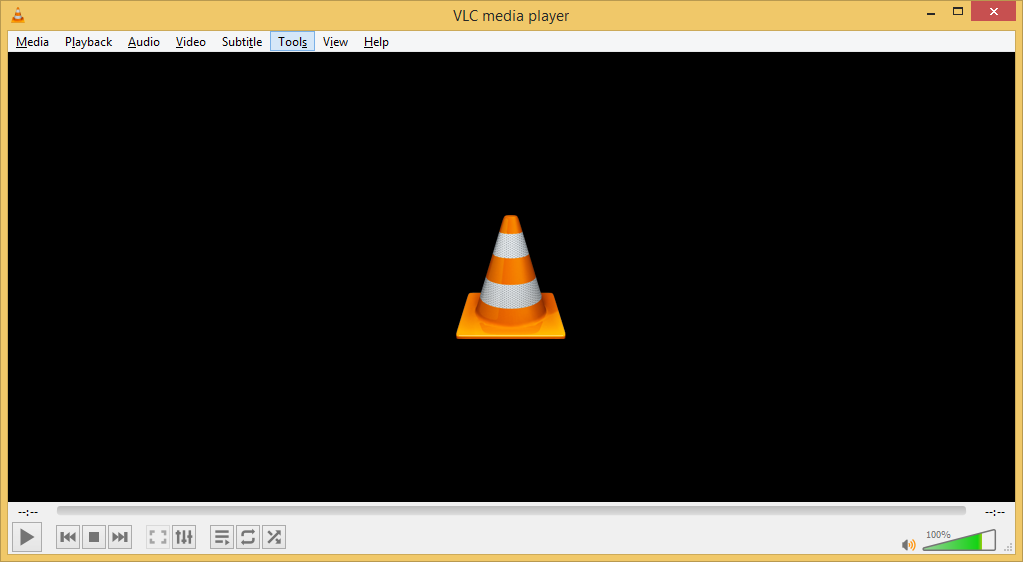
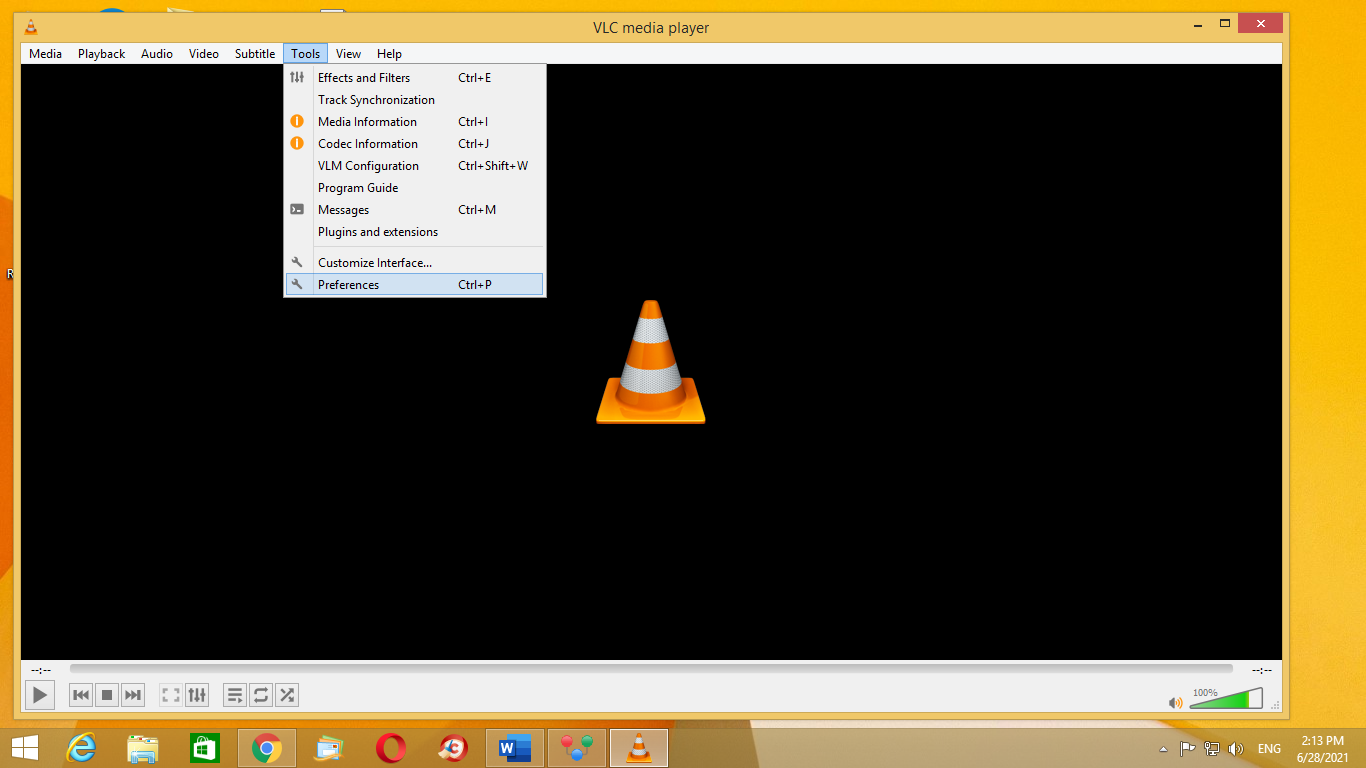
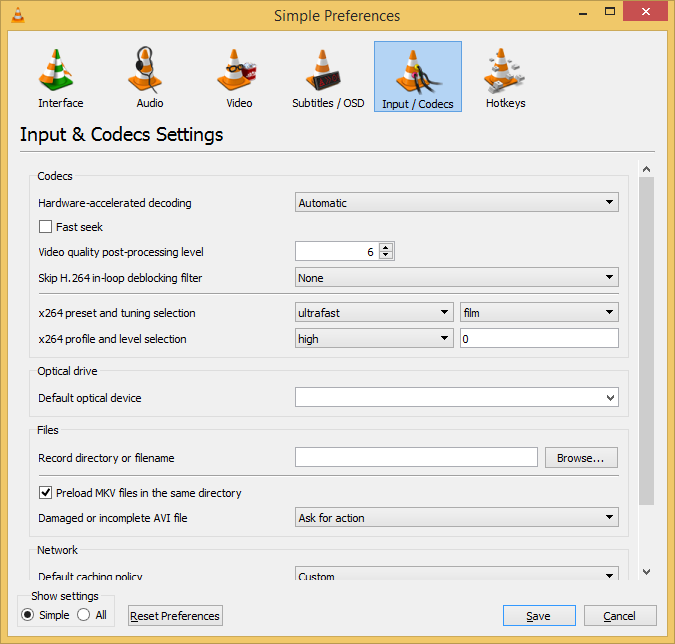
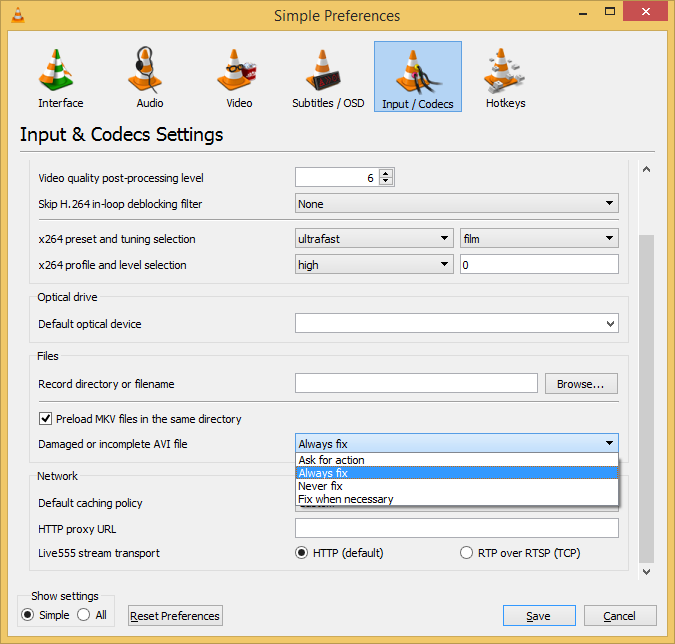
Try playing the corrupt video file with VLC media again after completing above listed methods successfully. If it still doesn’t work, then might be there is severe corruption in your MP4 video files. It’s recommended to take help of a professional tool to resolve the corruption issues of video files quickly.
Limitations of manual method
- Time consuming
- Chances of data loss and corruption.
- Tricky for people with little to no technical knowledge.
Repair corrupted MP4 file instantly with a professional tool
Manual methods can be risky resulting in data loss. Hence, we suggest you take the help of a reliable professional tool like Recoveryfix Video Repair to sort out corrupted video files. This tool can repair even the most severe corruptions in a video file. It supports many popular video file formats and can repair corrupt MXF video files also or multiple files at once. Hard to believe? Go for the trial version of the tool and save up to 30 seconds of the video for free.!
FAQs – Have more queries related to repair corrupt mp4 file?
Q. What are the benefits of converting into an MP4 file?
A. MP4 video files are widely used worldwide and offer good compatibility with all types of devices and media players. It also offers high video quality and streaming of these videos.
Q. Can I find a solution to all the damaged videos using VLC Media Player?
A. VLC media play can resolve videos depending upon the level of errors. It is capable of repairing a minor to moderate range of video errors.
Q. Which video file formats can be repaired using the Recoveryfix Video Repair software?
A. It has the ability to repair all types of video file formats, including AVI, MOV, MP4, MPEG, 2GP, MKV, MJPEG, FLV, etc.
Q. Can I repair more than one video file at the same time?
A. You can add multiple corrupt video files, and the software would repair all of them at the same time.
Q. Does the tool repair MP4 videos which are taken from a camera?
A. It can repair any kind of videos (Any file formats) that are taken from any camera brands like Nikon, Canon, Panasonic, Fujifilm, etc.
Q. Does it change the quality of the video?
A. All the repaired videos are restored in their original quality. There are no changes in the quality whatsoever.
Q. Where are the repaired files stored?
A. You have the flexibility to save the repaired video files at any location on your computer.
Q. Can I run the tool in my Windows 10 system?
A. It is well suited with all Windows operating system versions including, Windows 10, 8.1, 8, 7, Vista, XP, 2000, NT, and 95.
Q. Are there any limitations on the trial version?
A. The trial version repairs the video and lets you save 30 seconds of the videos. However, you can save the entire video by purchasing the full version of the software.
Conclusion
Corruption in a video file can surely give nightmares to anyone. In this tool we tried to explain the reasons and fixes for the corruption in MP4 files. We suggested VLC media player and Recoveryfix video repair as the best resorts to solve the corruption issue. However, if you don’t want to waste your time and efforts trying other methods with the equal chances of success and failure. We highly recommend you to use this tool as the first and the last option to try. Hope you find this blog helpful, write to us for further queries!


