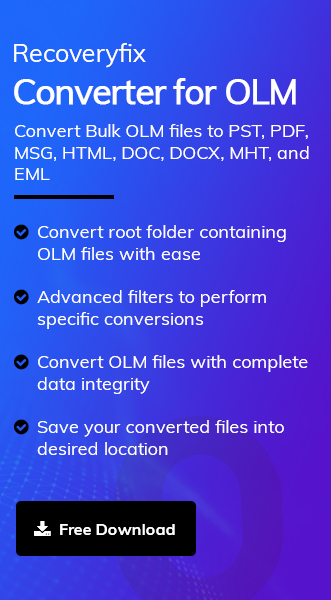Since OLM files are limited to Outlook for Mac interface only, it creates unusual situations in some instances. It can be noticed at the organizational level or the individual level. Conversely, the PST file of Outlook for Windows overpowers these restraints with its versatile features.
At a broader level, there are times when Outlook for Mac users need to convert OLM file to PST. It is not easy to manually convert OLM to PST without any guidance. But don’t worry; this blog will fulfill all your expectations regarding the OLM to PST conversion. Go along with this write-up & try to implement the process with us.
Possible reasons to convert Mac OLM to Windows PST
The need for OLM file to PST conversion depends on the individuals’ requirements. So, it is important to notice those needs to clarify users’ doubts before executing the conversion. Hence, after our extensive review & research, we have provided the major ones:
- PST files provide more cross-platform compatibility than OLM files.
- It helps simplify email communication that different email clients like Mac Outlook may not provide.
- Offer easy data backup & archiving facility to store all data in the same place.
- Windows data recovery tools like ScanPST.exe can be more effective in dealing with minor corruption, unlike in Mac versions.
- PST files are more flexible for users, whether in terms of easy accessibility or data sharing.
- Choosing an all-in-one email client reduces the overall burden & makes email communication cost-efficient.
Top manual methods to convert OLM file to PST
As there are no direct approaches to fulfill this task, but with several hits & trials, we have shortlisted some of the basic methods that can be performed manually to get the desired results. So, here is a detailed stepwise analysis of those methods. Let’s explore them one by one.
Solution 1. Configure Mac Outlook account in Windows Outlook
Here, you need to sync the Mac Outlook emails in Windows Outlook by configuring the Mac Outlook in Windows. For detailed understanding, you can go with the following steps:
Step 1. Access the Outlook application & go to the File section.
Step 2. Tap on the Add Account option & add the Mac Outlook account. It syncs all the Mac Outlook emails in Windows Outlook.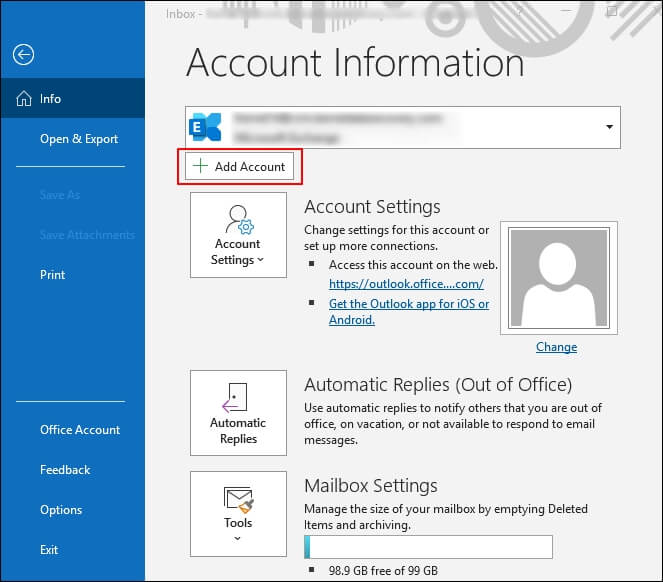
Step 3. Re-access the File section, double-click on the Account Settings option.
Step 4. Go to the Email section & make the added account as default.
Step 5. Restart the Outlook application & go to the File section again.
Step 6. Choose the Open & Export & click on the Import/Export option.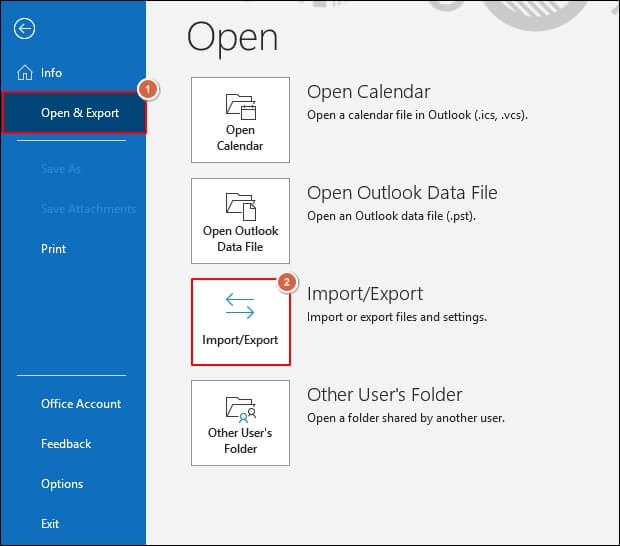
Step 7. Select Export to a file option in the next window. Hit the Next option further.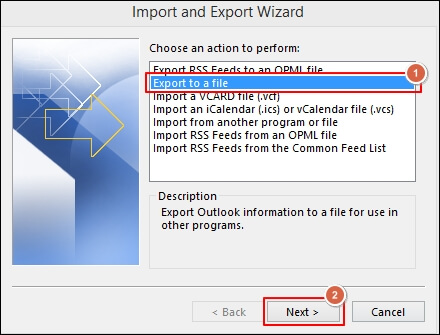
Step 8. Click on the Outlook data file (.pst) option & tap on the Next option.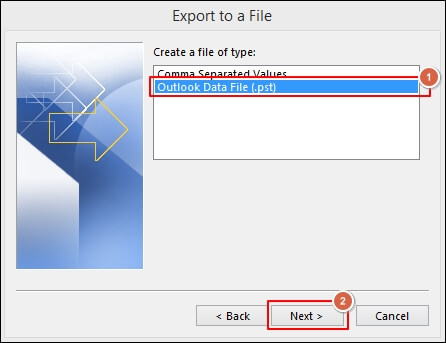
Step 9. Check the desired folders whose data you want in the PST file & click on the Next option.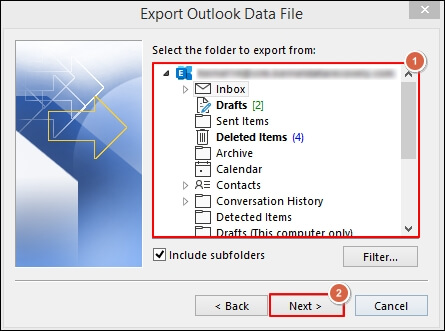
Step 10. Browse the desired location & choose the suitable filters from the Options section. Finally, click on the Finish option to complete the OLM file to PST conversion.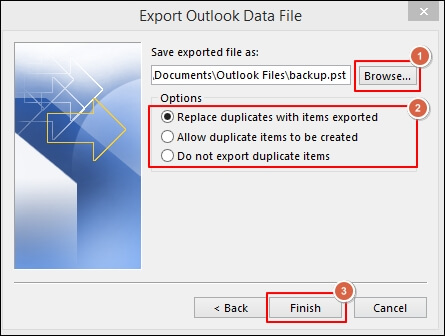
Solution 2. With the help of a Gmail account
Using another email client like Gmail can also help you convert the OLM files into PST format. So, in this section, we use the functionality of both Gmail & Outlook email clients to provide you with an alternate option to execute the OLM to PST conversion securely.
Important to know: In this process, you can’t copy emails over 15 GB. So, keep this in mind while executing the process.
Step 1. Access the Gmail account & go to Settings > See all Settings option.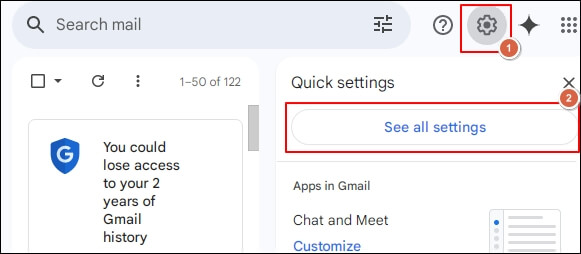
Step 2. Go to the Forwarding and POP/IMAP section, choose Enable IMAP option & hit on the Save Changes.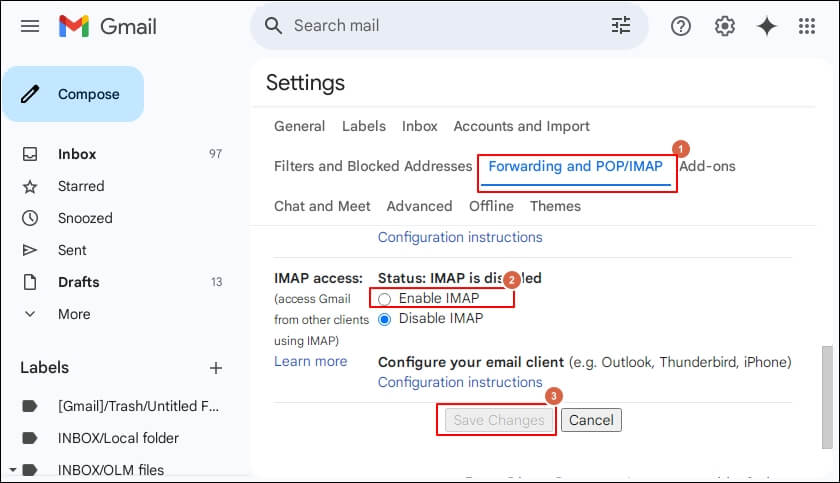
Step 3. Configure the Gmail account in your Outlook for Mac.
Step 4. Wait until your Mac Outlook syncs its folders & messages with the Gmail Server.
Step 5. Now, in the Gmail account on Outlook, create a new folder.
Step 6. Select the desired folder you want to convert & choose the Copy Folder option.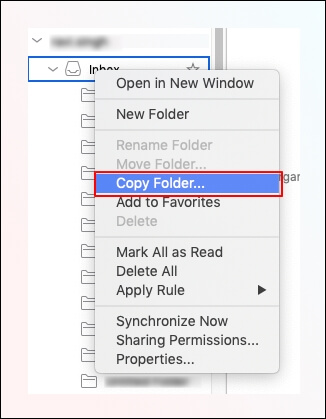
Step 7. Find the created folder in Gmail & tap on the Copy option.
Step 8. After that, configure the same Gmail account into Windows Outlook.
Step 9. Wait till it syncs with Outlook & then make it the default one by accessing the Account Settings option as discussed above.
Step 10. Once the process is completed, use the Import/Export utility to export the data in PST format. In this way, you can convert OLM to PST successfully.
Solution 3. Use drag & drop operation
You can go with this method if all the above approaches do not meet your expectations. In this method, you will export emails from Mac Outlook by selecting them individually to accomplish the task. Follow the steps below to implement the process accurately.
Step 1. Launch the Outlook for Mac application & choose the desired messages you want to convert into PST format.
Step 2. First, create the new folder on the Desktop, then drag & drop those messages from Mac to this created folder. It will save the messages in the EML format.
Step 3. You need to copy these emails into an external hard drive and then try to share these messages into a Windows drive.
Step 4. After that, open Outlook in Windows & create a new folder in Outlook mailbox.
Step 5. Finally, drag & drop those copied messages in the Outlook folder & use the Outlook Import/Export built utility again to export these messages into PST format.
Are manual methods a reliable option to convert OLM file to PST?
You might observe that manual methods come with several limitations: data inconsistency, improper support or control, & missing attachment issues. Besides, they require different platforms & email clients to execute the task, which can increase the time taken & chances of data loss. So, to avoid these limitations and for data security needs, it is recommended to use the advanced OLM file to PST converter over the manual ones.
Recoveryfix for OLM to PST converter is a reliable option over others without any hesitation. It allows the users to convert their desired OLM files into different formats like PDF, PST, MSG, & many more. With zero file size restrictions, you can carry out the conversion process without any changes in data integrity.
Final thoughts
We hope you have all the relevant information for converting the OLM file to PST. Go with the steps mentioned carefully to get the desired output. However, if you are looking for an all-in-one solution that provides you with a quick & errorless operation, consider the recommended advanced OLM file converter. For hands-on experience, you can check out the Recoveryfix OLM to PST converter free trial version.