MS Outlook is a personal information manager that stores your emails, calendars, contacts, tasks, and to-do lists all in one place as a PST file. However, these PST files are vulnerable to corruption, which can lead to data loss and functional disruptions.
It is essential to repair your PST file as soon as possible, to avoid data loss. To combat minor levels of corruption in PST files, Microsoft has developed a free PST repair tool called ScanPST.exe, also known as Inbox Repair Tool. This article talks about how to locate this built-in utility and the steps to repair PST files using the Inbox Repair Tool.
Reasons of corruption in PST file
Understanding the reasons behind a PST file corruption is very essential for users so that they can take effective steps to repair them. Before we discuss methods to retrieve data from a corrupted PST file, let’s look at some of the causes that lead to the corruption of a PST file:
Let’s look at some of the causes that lead to the corruption of a PST file.
- PST corruption due to hardware failure
Damaged hardware components may lead to the corruption of PST files. In most cases, damaged hardware components interrupt the workflow of software applications, including Outlook, causing interruption in Outlook’s functionality and corruption of important files. - Network issues
While accessing a PST file on a common network, there are possibilities of interruption due to network cables, routers, interface cards and hubs. If any of these components are not working properly, the PST file might not load properly. - Sudden power failure
While working with Outlook email client on a PC, there are chances of abrupt shut down due to loss of power supply. A sudden shut down may damage your PST files. - PST corruption due to software failure
Software failure can be due to three reasons, namely virus intrusion, inappropriate configuration or settings, and abrupt termination of Outlook. - Size of the PST file
Another cause of PST corruption is an oversized PST file. Large PST files are highly vulnerable to corruption, especially those created with older versions of Outlook.
ScanPST.exe: A free PST repair tool
ScanpPST.exe is a valuable in-built tool developed by Microsoft to effectively repair corrupt or damaged PST files. Users can successfully fix minor corruption in their PST files and recover lost or deleted data files. The location of this tool depends on your Outlook and Windows OS version. Here we’ve listed the location path of Inbox Repair Tool by means of a table.
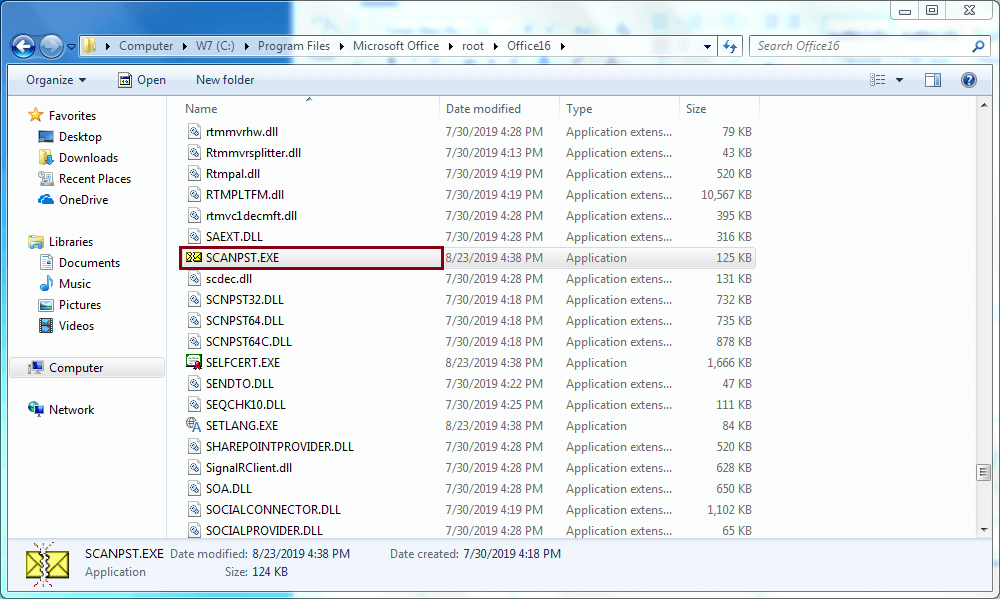
In our case, we have located the Inbox Repair Tool at C:\Program Files\Microsoft Office\root\Office16
Follow the steps below to repair your corrupted PST files:
- Press Win+R and type in C:\Program Files\Microsoft Office\root\Office16. Click on SCANPST.EXE to launch the tool.
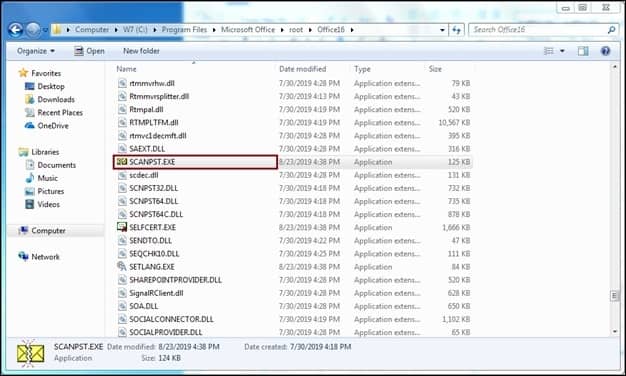
- Browse and select the corrupt PST file. Click Start.
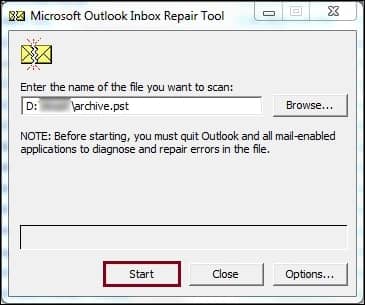
- If you find any errors in the PST file, click Repair.
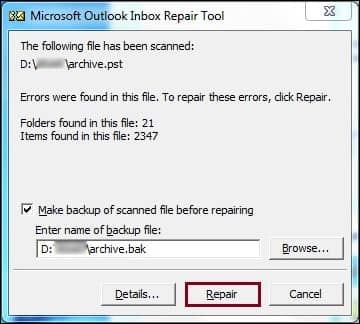
- Upon successful completion of the process, a message will display on your screen.
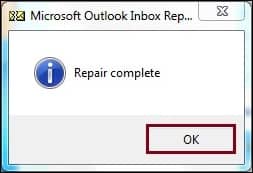
If the free methods cannot provide you with the desired results, look for third-party automated tools to repair damaged or corrupted PST files.
Use a professional software
Although it’s an excellent tool for fixing minor corruption in data files, ScanPst.exe fails to repair severely corrupted PST files. Users are advised to take the help of a professional tool like Recoveryfix for Outlook PST Repair tool to repair their corrupt data files. With its robust algorithm and innovative features, users can quickly repair up to 30 corrupt PST files with the help of its free trial version and save them in various formats. Users can also recover lost or accidentally deleted PST files with this software.
Let’s have a look at the step-by-step process of how this Software works.
- Launch the tool, browse and select the corrupt PST file, select the recovery mode, and click on the Next button.
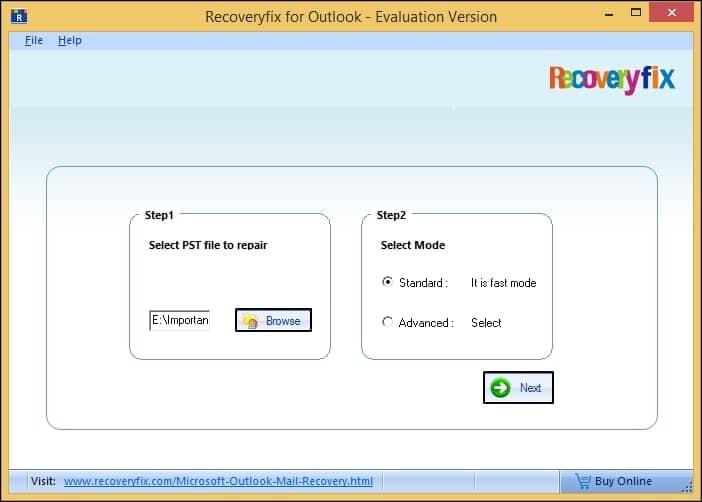
- The tool will automatically fix all the errors in your corrupt PST file and display its content for preview. Select the required folders and click Next.
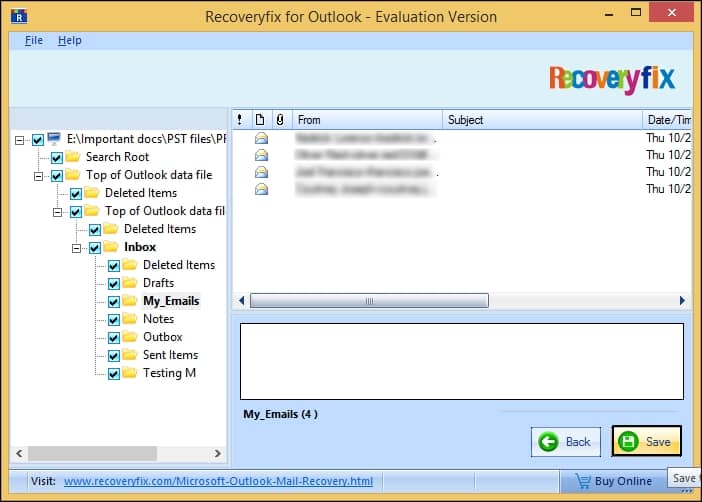
- Select the required saving options and click OK. If the selected PST is large, you can set the Split Option as Split file after the recovery.
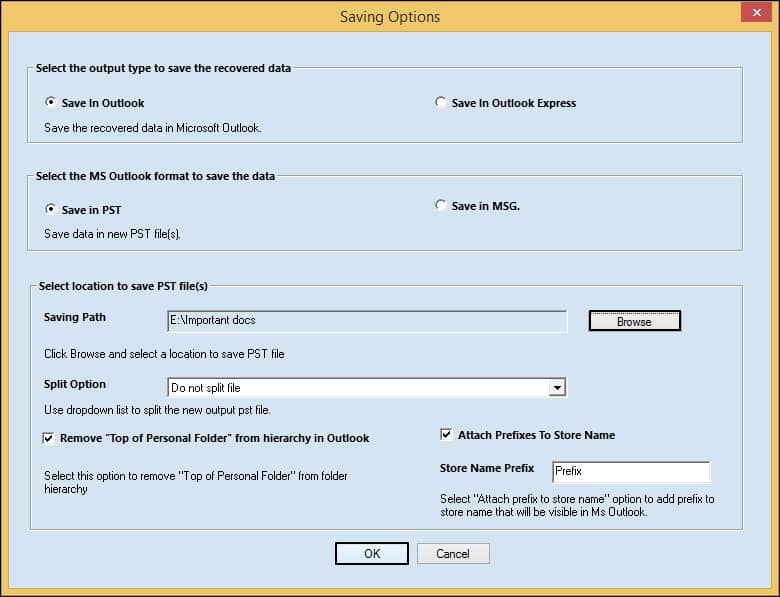
- Finally, you will get a confirmation message, and the link to the recovered file location.
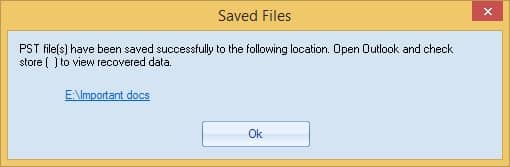
Conclusion
Corruption in PST files can give rise to various errors in Outlook which hampers the work progress. However, ScanPST.exe may find it hard to repair your PST files if they’re severely corrupted. To repair your PST files without data loss, try Recoveryfix for Outlook PST Repair. It has an adaptable, user-friendly interface that enables users to restore all the corrupt, damaged, and deleted items from corrupt PST files to different formats like DBX, EML, PDF, etc. Moreover, the software also provides a free trial version.


