Nowadays, we see a common trend of cloud adaptation, which has led to data migration being accepted by various large and small business organizations. Generally, users seek to convert MBOX files to PST because PST files are more advantageous and have stronger security features as compared to MBOX files.
If you are unfamiliar with the conversion procedure of MBOX files, you may find it very hard to understand. The following write-up seeks to elaborate few methods of converting an MBOX file to Office 365 or Outlook.
Methods to convert MBOX to Office 365
We’re going to discuss two easy methods to convert MBOX files to Office 365:
- Migrating MBOX to Office 365 by Drag ‘n’ Drop method
- Professional approach to convert MBOX to Office 365
Migrating MBOX to Office 365 by Drag ‘n’ Drop method
Step 1: Export MBOX files to EML
- Launch Thunderbird in your system.
- Select the MBOX file you want to export to Outlook.
- Press ‘Ctrl + A’ to select all emails at once or select each one individually.
- Right-click on selected emails and press ‘Save As’.
- Save the selected files in the desired folder by clicking on ‘Select Folder’, your files will be saved in EML format.
Step 2: Import EML files to Outlook
- Launch Microsoft Outlook and create a new folder to save the selected EML files.
- Give a name to your folder and then go to the folder where all the EML files are saved.
- Drag and drop all the files into the folder you have just created in Outlook.
- Convert EML files to PST
Now, let’s move to the smarter and reliable way to efficiently converts MBOX files to Office 365.
Professional approach to convert MBOX to Office 365
There are certain email clients that support manual methods to export files from one format to another. But in the case of MBOX data it is extremely risky process that may result in the loss of important data. That’s why it is recommended to use an automated solution to perform MBOX to Office 365 migration with ease. You can trust Recoveryfix for MBOX to PST converter tool to convert or export MBOX data files to Office 365 efficiently. This tool also convert MBOX to MSG and EML format without any hassle.
Follow this step-by-step guide for smooth conversion:
- Launch Recoveryfix MBOX to PST software.
- Click the ‘Select’ button to select email client and choose whichever email client you require from the list.
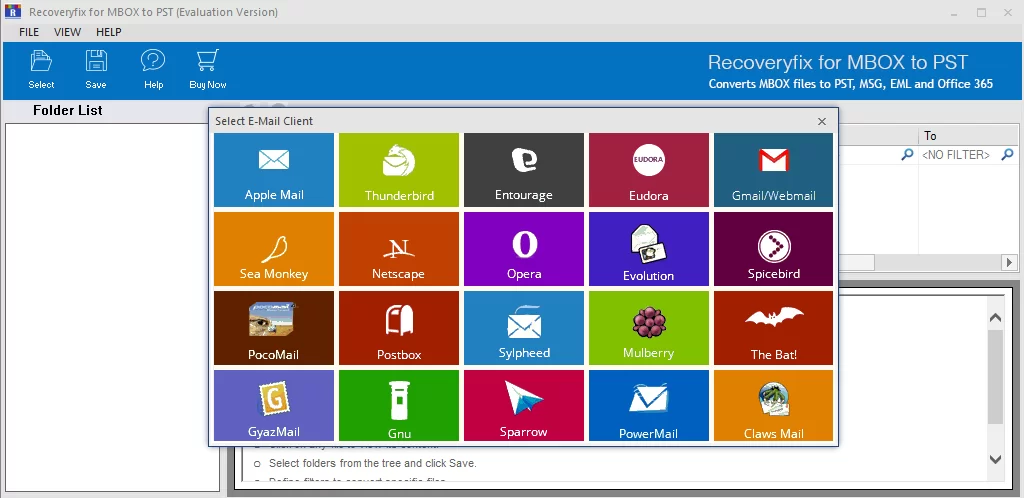
- Click on Add folder or Add file to select a folder or a file or a group of them from the appropriate location and click on Finish.
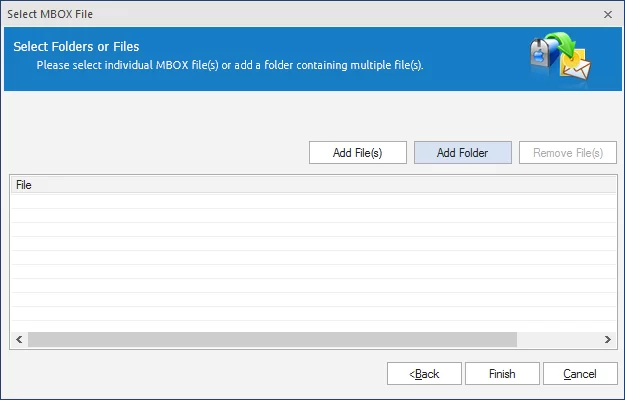
- Select all those folders you need to convert from Folder List.
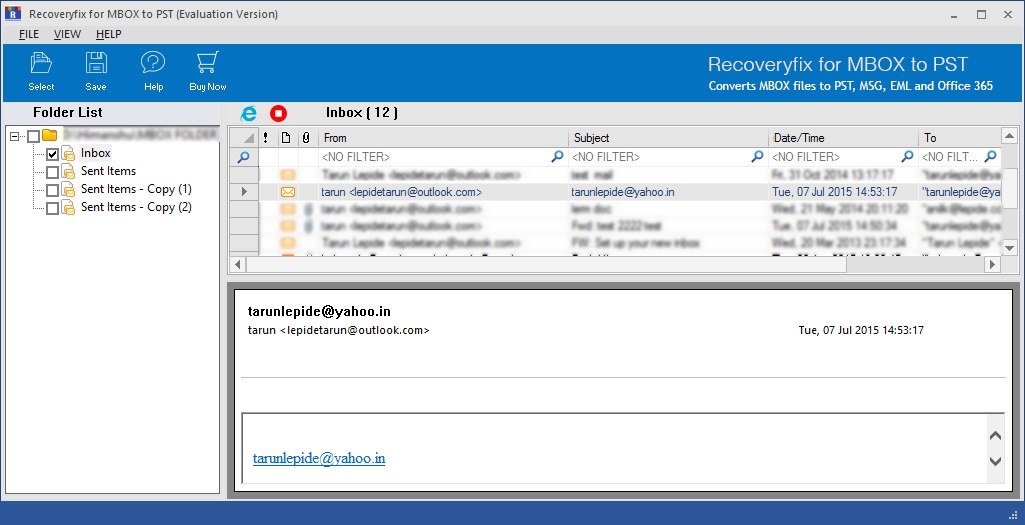
- Select the Option you wish to use from the Conversion Options Window and click on Next.
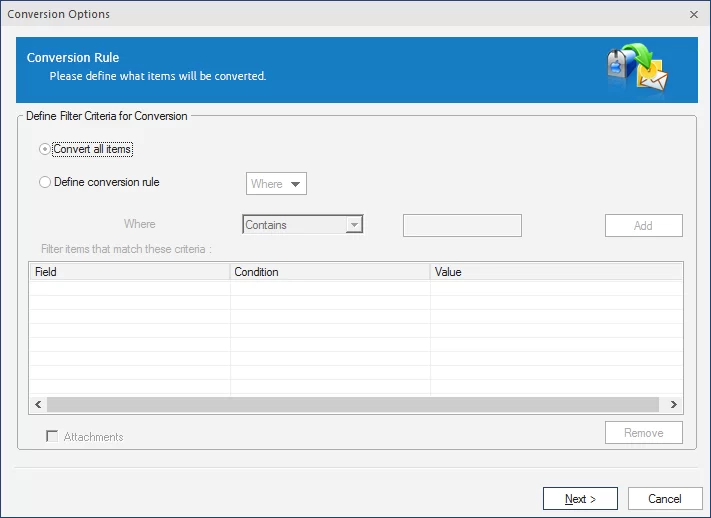
- Click on ‘Save in Office365’ and click on ‘Save’. (Note: Check Save in Folder Hierarchy if you want to save the files in their original hierarchy.)
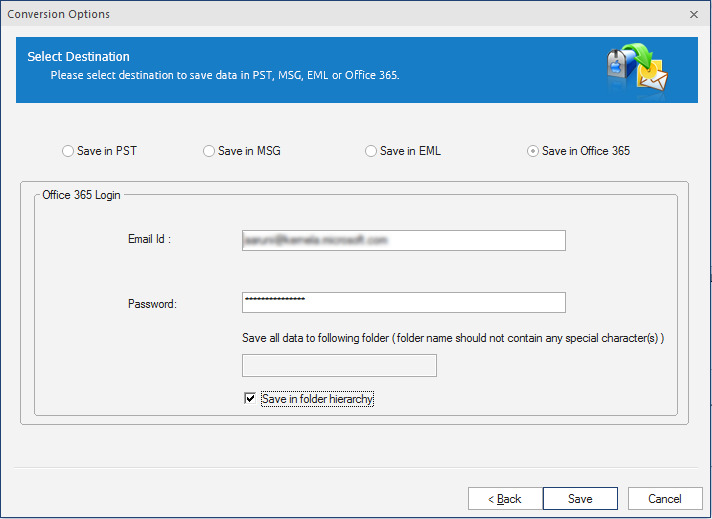
- The process begins.
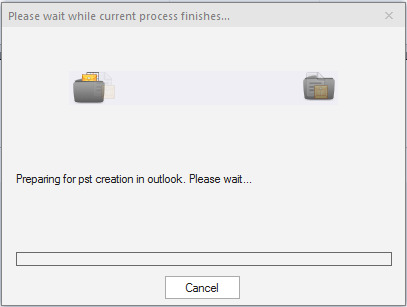
- Upon process completion your MBOX file will be saved as Office 365.

Final words
Organizations prefer Office 365 because of its advanced features, ease of function and security. We’ve listed above a few methods to convert your MBOX files to Office 365. Truthfully, manual methods are very lengthy, time-consuming and carry a high risk of data loss. For efficient and safe conversion of your files, it is suggested to go for professional tools such as Recoveryfix for MBOX to PST. It also allows you to export multiple MBOX files to Office 365.


