Outlook is a versatile personal information manager developed by Microsoft. It offers a comprehensive suite of features including email management, contacts organization, task management, calendar management, etc. However, like any other application, Outlook users face numerous errors while using this application.
This blog talks in detail about Outlook error 0x80040900. Users face this fatal error primarily due to synchronization issue between Outlook and the mail server or while sending or receiving emails. There’s a chance this error appears when the port or mail server is specified incorrectly.
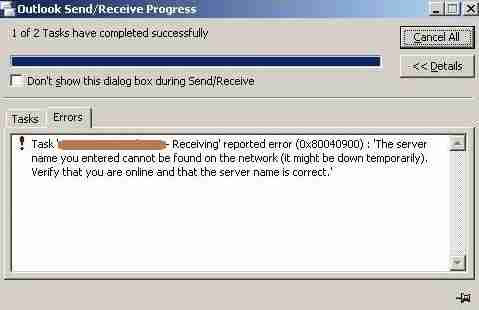
What causes the 0x80040900 error?
This error arises due to various issues related to configuration settings, server issues, Add-In issues etc. Some of the most common reasons for this error are:
- Incorrect Outlook configuration
- Server or network connectivity issues
- Issues with Antivirus or third-party Add-ins.
- Outlook is outdated
- Outlook data files are corrupt.
Methods to fix the Outlook error 0x80040900?
Outlook error 0x80040900 generally stems from connectivity or synchronization issue. Below we’ve provided several methods to fix this error:
Method 1. Disable firewall and Antivirus settings
In some scenarios, Antivirus or Firewall settings may restrict Outlook from connecting to the server. Try disabling your Antivirus or Firewall temporarily and launch Outlook again to fix Outlook 0x80040900 and other related errors.
Method 2. Check network connection
Make sure that your computer is connected to the internet and that the connection is stable. Outlook needs a stable internet connection to synchronize with email server properly. If your connection lags too much, it can cause synchronization issues like error 0x80040900. An unstable Internet or a faulty Internet router may also give rise to this error. Try restarting the router and check Outlook again.
To restart your router, Login as administer to the router and restart. For doing it effortlessly, find your Router’s IP address, for example, 192.168.0.1, enter credentials, move to the specific section, as the option to Reboot can be found on different pages for different routers, and click Restart.
Method 3. Check server timeout setting
Sending emails in large batches can cause server timeout issue. To resolve this, increase server timeout value of your Outlook application. Follow these steps to increase the Server timeout:
- Launch Outlook.
- Navigate to the File tab, and click Account Settings > Account Settings.
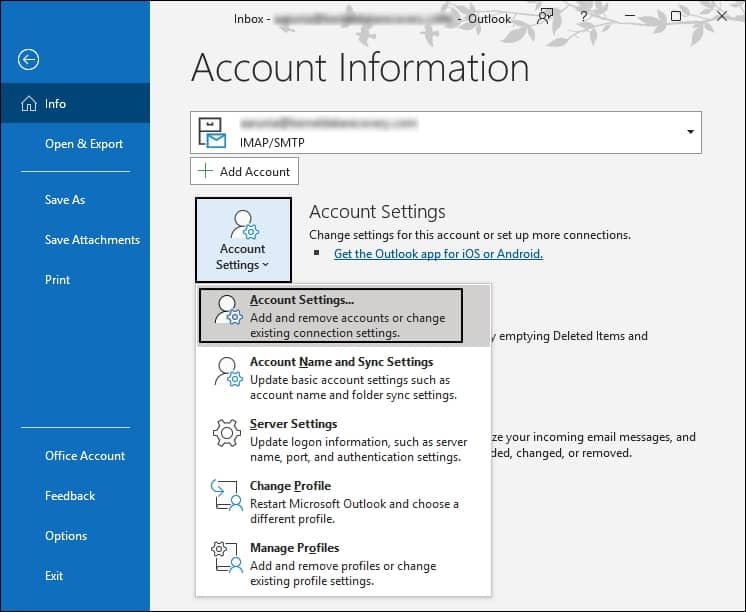
- In the Account Settings tab, click on Change.
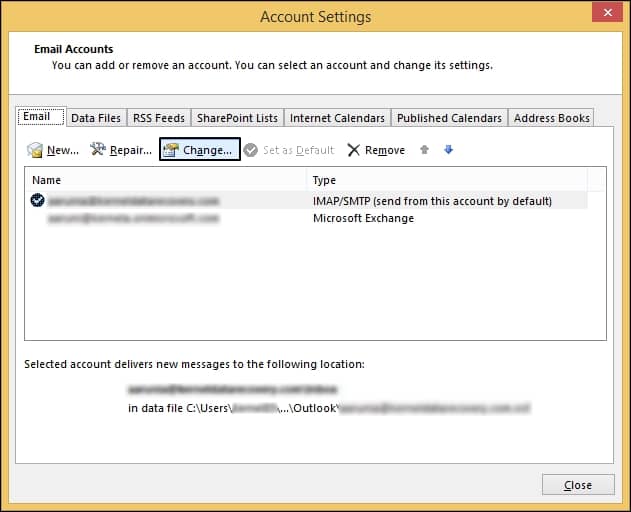
- Change the Account and click on the More Settings option.
- Select the Advanced tab from the window and increase the duration of Server timeout.
Method 4. Use SCANPST.EXE
ScanPST.exe or the Inbox Repair Tool, is a free valuable utility developed by Microsoft. This essential tool is designed specifically to repair corrupted Outlook data files, ensuring they are restored to a usable state. With the help of ScanPST.exe, users can effectively resolve issues caused by damaged PST files, thereby preventing potential data loss and restoring functionality to Outlook.
However, in case of severe corruption, ScanPST.exe fails to repair the files.
Method 5. Use automated software
You need to be careful of Outlook error 0x80040900, as it interrupts the flow of sending and receiving of emails. This error can seriously damage your PST files which can result in loss of your precious data. The methods discussed above can easily resolve minor corruption in files but may fail if your file is severely corrupted.
We recommend you take the help of automated software such as, Recoveryfix Outlook PST Repair to easily recover your PST files and resolve this error. This tool is indispensable for maintaining the integrity and reliability of Outlook data, making it an essential resource for users encountering file corruption issues.
Conclusion
Outlook error 0x80040900 generally arises from synchronization or connection issues. Explained above are the major reasons behind this error and reliable methods to resolve it. Since this error is quite damaging, it is advised to take the help of the recommended Recoveryfix for Outlook PST Repair tool to repair your PST files efficiently and avoid data loss.


