Exchange Server organizations take full advantage of the Public Folders, to facilitate sharing of data and collaboration among users. As public folder data is of prime importance, it needs to be backed up as a precaution against server crashes and data disasters.
Due to misunderstandings or haste, the Exchange administrator may delete public folders or their items, and if you did the same, we are here for you. Some feasible manual solutions are being explained with steps here. Try them one-by-one and check if you can recover lost and deleted Public folders from the EDB file.
Manual Solutions to Recover Lost/Deleted Public Folders from Exchange
Before learning some feasible manual solutions to recover lost/deleted public folders fro Exchange, you should know certain points to get the best out of it.
Important Points to Remember before Trying Manual Solutions
- Need some technical expertise
- Time-taking processes
- Chances of data loss exist
- No surety of complete data recovery
- Manual errors
Restore deleted public folder items – from Outlook
In the latest versions of Outlook, recovering deleted public folder items is easy, as the recovery feature is enabled by default. To recover deleted public folder items, you can just click the Recover Deleted Items option in Outlook and then select the required items.
Restore deleted public folders – from complete Backup Restore
If unfortunately, the retention period is over, you can use the Exchange Management Shell for complete restoration from the last backup of the Exchange database, including the public folder content. For this, open the Exchange PowerShell and then run the following cmdlets:
New-MailboxRestoreRequest –SourceDatabase “<enter name of Recovery database>” –SourceStoreMailbox “<enter mailbox name containing affected public folder>” –TargetMailbox “<enter mailbox name to which data is recovered>” –AllowLegacyDNMismatch –IncludeFolders “<enter name of concerned folder>”
In this way, public folders can be recovered with the manual solutions from the latest Exchange versions. You can recover deleted public folders in Exchange 2010 by using solutions like Ex-Folders or Exchange Management Console.These methods are a bit technical and need to be followed under expert guidance or after gaining technical skills.
But, suppose you are not successful in public folder recovery with the above-mentioned manual methods, you can go for an efficient automated tool, like the Recoveryfix for Exchange Server Recovery tool for recovery of deleted Exchange public folders. We suggest you download its trial version and then understand the process as explained below:
- Launch the Recoveryfix for Exchange Server Recovery tool on your system. Click on the icon to add the EDB file to the public folder.
- Choose Offline EDB as the option and click Next.
- Now, click on three dots to browse and add the respective public folder database EDB file (you can also search the EDB file in the specified drive with Search option). Further, click Next.
- Then, you need to select a scanning mode, and the tool will start scanning the added file; the process will be completed very soon and will retrieve complete public folder data (whether lost or deleted). Here, you can preview the selected file items. Click on the displayed icon in the below screen to add the destination for saving the recovered public folder data.
- Select the destination option > Create New PST File. Click Next.
- Provide a saving path for this new PST file, along with name and password (if required) and click Next.
- A new PST file gets added as the destination. Now, to move source data, select it > right-click on it > choose options like Copy, Export, etc. Also, there is a provision to perform Drag/Drop action on the recovered source data.
- The source data is successfully moved and can be previewed on the destination pane easily.
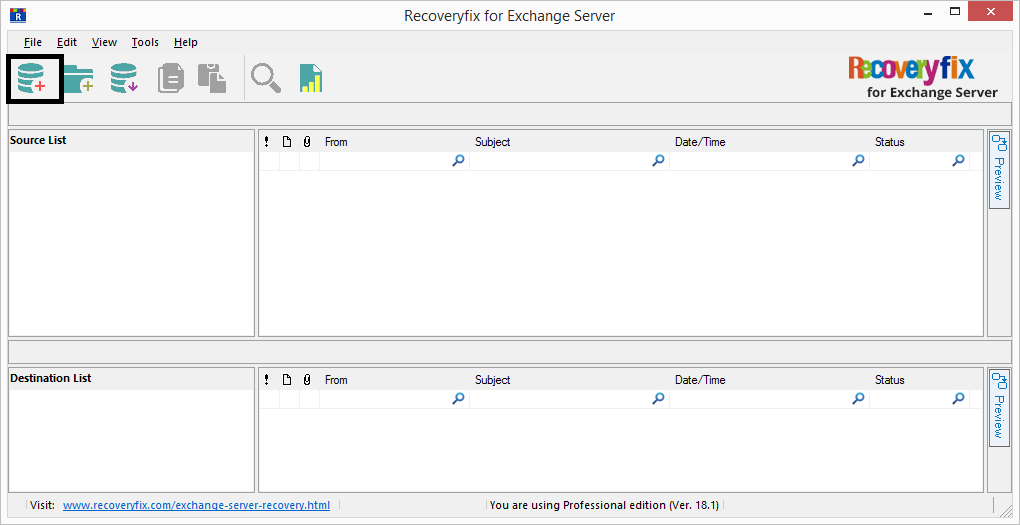
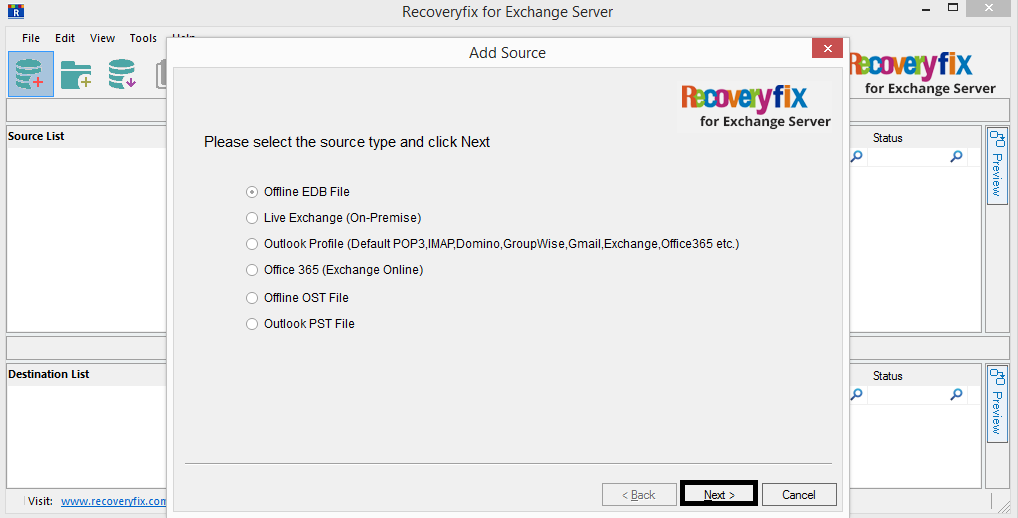
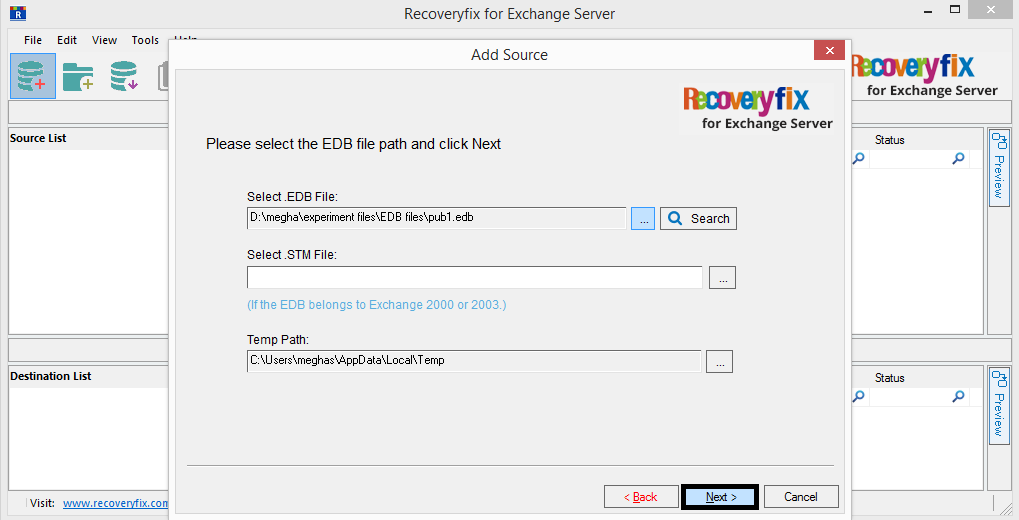
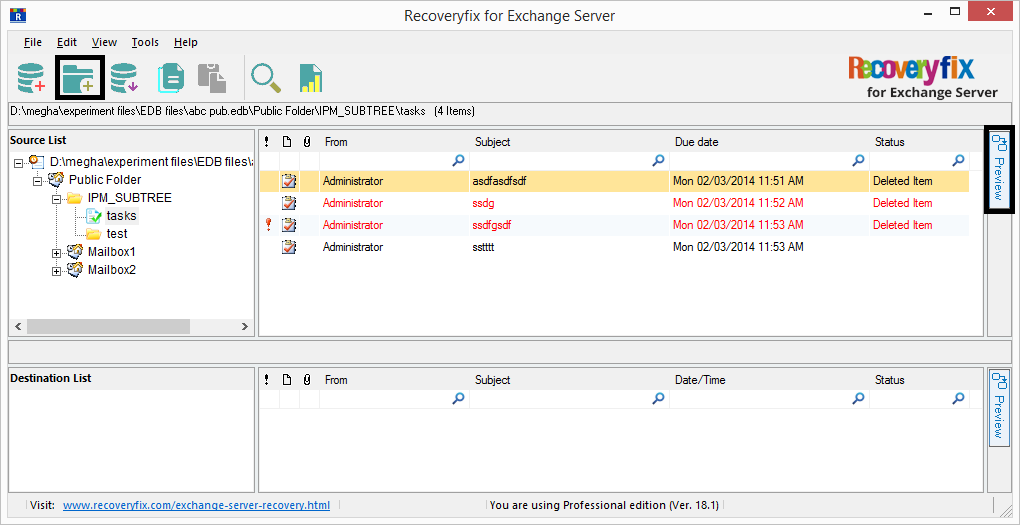
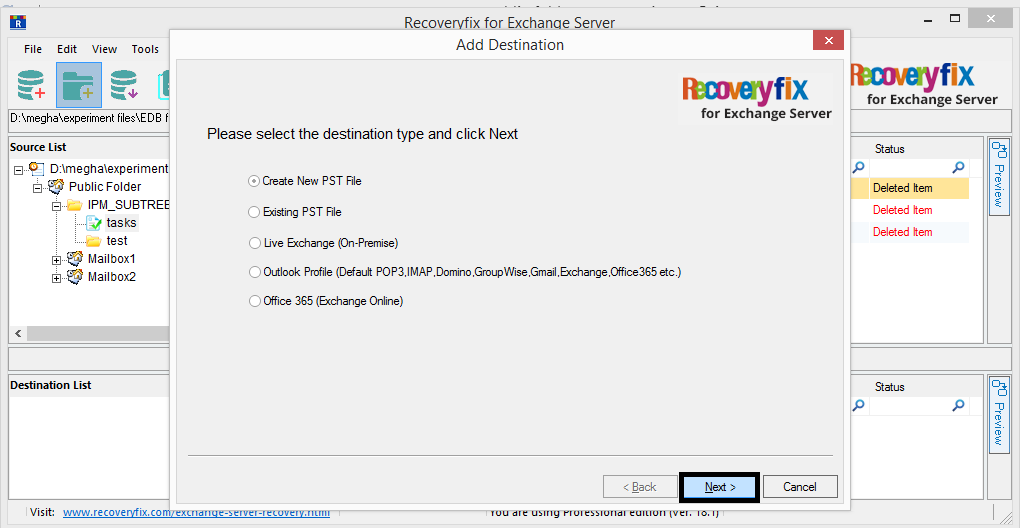
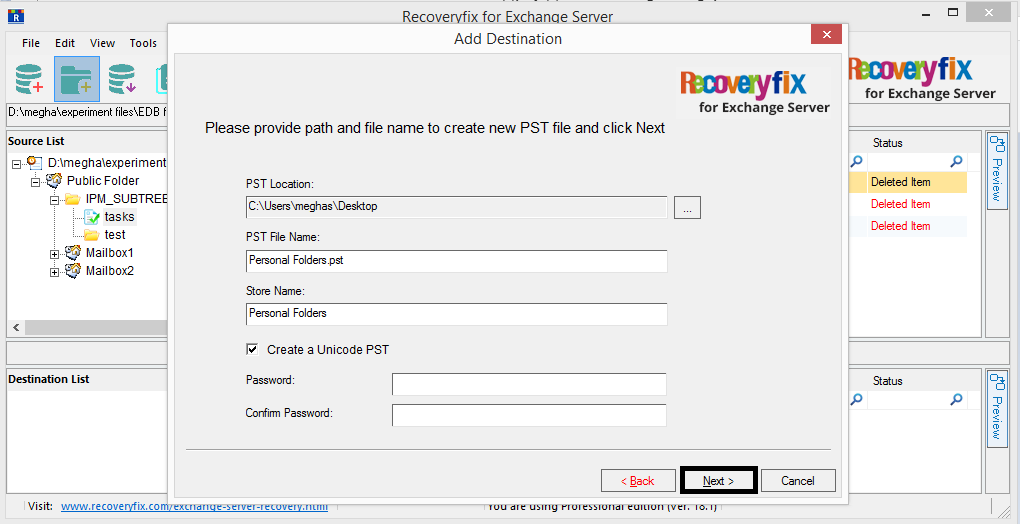
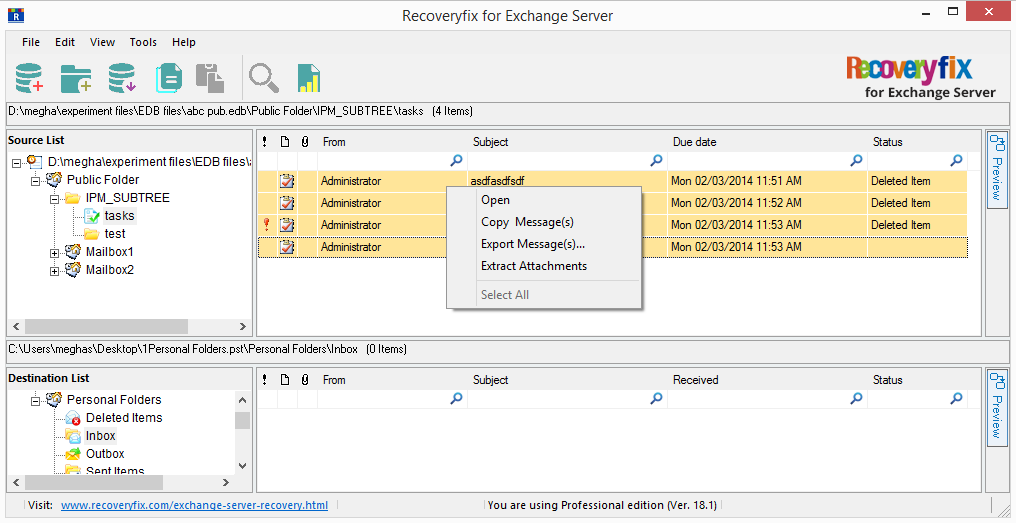
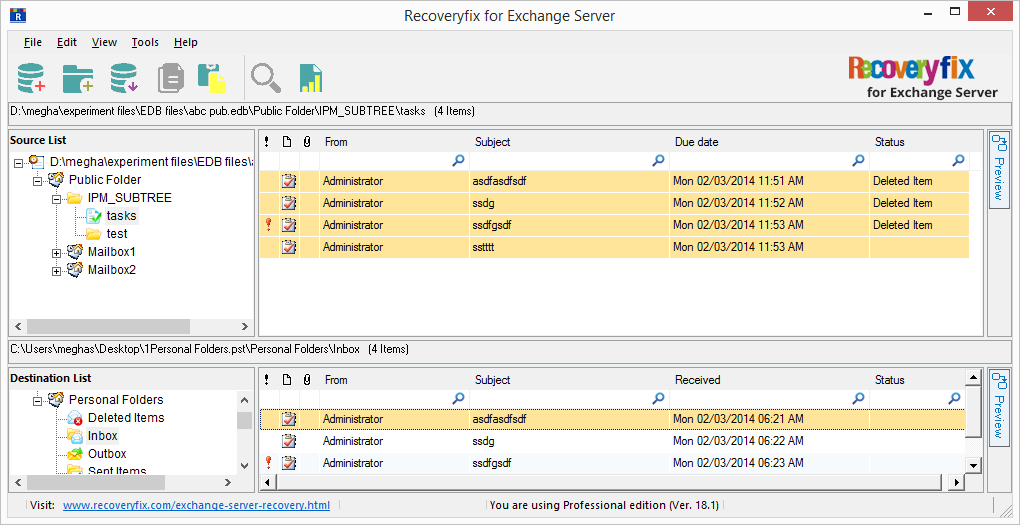
So, it is quite easy to recover lost and deleted public folders from the EDB file. The tool supports all Exchange Server versions, including Exchange 2019. To explore each function of this tool in detail and also to perform a trial recovery or migration, download the free trial version of this tool available on its website.
Summing Up
Restoring lost or deleted public folders from the backup may not be helpful if the backups are old. Also, using Exchange Management Shell cmdlets is difficult for non-technical users. Above all, to avoid unnecessary hassles and time wastage, try Recoveryfix for Exchange Server, a simple tool for effective Exchange public folder recovery in minutes.


