What is an EDB File?
An Exchange Database file, also known as an EDB file, is a crucial component in the Microsoft Exchange Server ecosystem. It stores in-process SMTP messages and ACT emails using EDB file extensions, the extended digital books created with the application. As IT professionals and system administrators, your role in managing these files is pivotal.
In the earlier iterations of Exchange, specifically 2000 and 2003, the EDB file was the standard format. However, with the advent of newer versions, the EDB file format has evolved. Today, EDB files are saved in three distinct formats: Proved, PubMed, and STM. These formats were introduced to enhance file management by the Exchange Server. Proved is a database file designed for storing private mailbox data, while PubMed is for data that users wish to share. STM, or Streaming database, is used for saving email attachments, particularly multimedia files. Notably, the STM file format was phased out in Exchange 2007.
Error notifications for corrupted EDB file
The best way to find out that your Exchange Database file is corrupted is error notifications. There are different error notifications for different errors; if your Exchange Server is showing the following errors, then your EDB file is most probably corrupted.
- Error -515: “JET_errInvalidLogSequence”
- Error 1018: “JET_errReadVerifyFailure”
- Error 1216: “JET_errAttachedDatabaseMismatch”
- Error 1601: “Operation terminated with error 1605 JET_errKeyDuplicate, illegal Duplicate Key) after 2.354 seconds.”
- Error 1605: “Operation terminated with error -1605 (JET_errKeyDuplicate, illegal Duplicate Key) after yyyy.yyyy seconds.”
- Dirty Shutdown: “Error database was not shut down cleanly” “Error Shut down is in dirty shutdown state.”
Possible reasons for corruption
There can be several causes of the EDB file corruption, and it is always better to know the root cause behind it. Knowing the cause of the problem can help you to avoid it the next time if possible.
- Software collision
- Incomplete sustaining
- Software bugs and glitches
- Malware/Virus attack
- Faulty storage media
- Improper shut down
Manual Method
If you are aware of the Exchange Server, then you might be knowing that Microsoft provides an inbuilt utility ESEUTIL. ESEUTIL, i.e., Exchange Server Database Utility which is an executable program, it and it can repair corrupt EDB files.
The default location of this in-built utility is –
C:\Program Files\Microsoft\Exchange Server\V15\Bin >
To repair the database, you can run this cmdlets via this utility.
eseutil /p
Note: It is advised to take a backup of the Exchange database before running cmdlets in the Eseutil application.
The most important thing to remember after the successful completion of the repair process is to check the data integrity. You can check the integrity of the data with the help of the integrity check tool ISINTEG.
Why using manual method should be avoided?
Performing file repair manually is a task that demands excellent technical skills. It’s a complex and risky process, where a single mistake can lead to data loss. However, one of the most significant drawbacks of the manual method is its time-consuming nature. It also requires a substantial amount of disk space. Lastly, the manual method is unable to recover data that has been permanently removed from the system.
How to repair a corrupt EDB file with the help of Recoveryfix for Exchange Server Recovery tool?
If you are facing any issue with the manual method, or if, by any chance, your file is still not repaired despite your best efforts, then it’s time to turn to a reliable solution. With Recoveryfix for Exchange Server Recoverysoftware, you can trust that your corrupt EDB file will be repaired. Just a few simple steps and you’re on your way to recovery. Let’s start!
- Install and run the software on the system.
- Choose “offline EDB file ‘’ under Add Source wizard, then click next.”
- Click three dots for browsing and choose EDB file, click Next.
- Select scanning mode ,check “ use message table “and “ use disk space “click next .
- Wait while the process takes place and click on Finish. The EDB data will be displayed in a tree-like structure.
- Right – click on mailbox , select “Export Mailboxes to PST .”
- On the next window, select the files and folders you want to repair. There you will see an option of Custom Select, click and select some specific folders from which you want to repair the files. You can also perform this step manually. Click on Ok in the end.
- On the next page, it will ask your permission for the custom select. Select your desired option and click on Apply.
- Now click on the three dots in Destination and select the destination of your file and click on Ok.
- Click on Export.
- On the next window “Multiple mailboxes exported” click on the Ok.
- Click on Close.
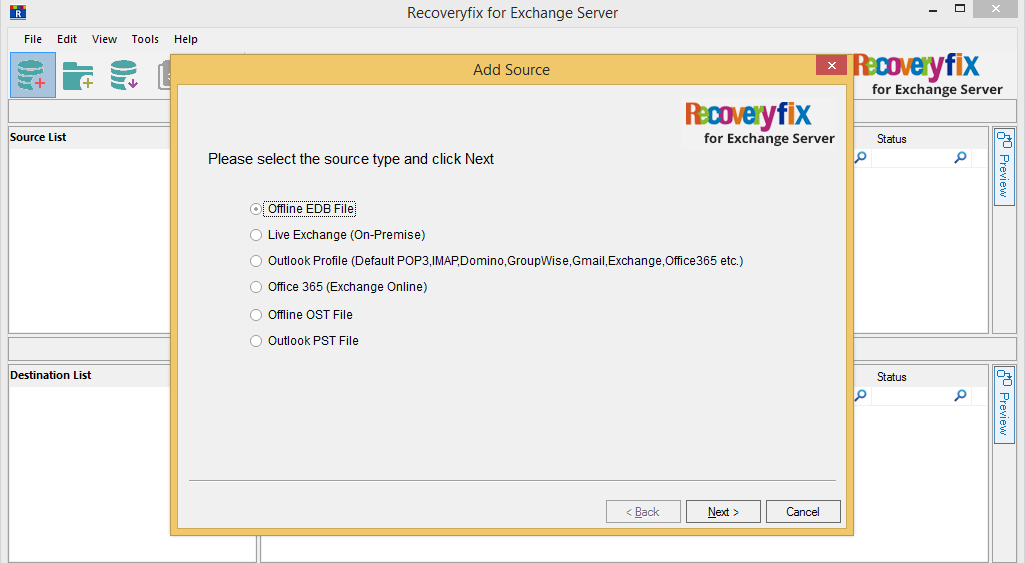
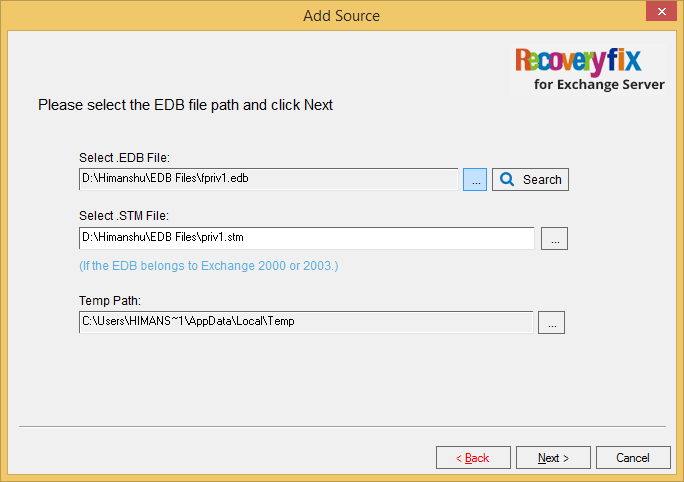
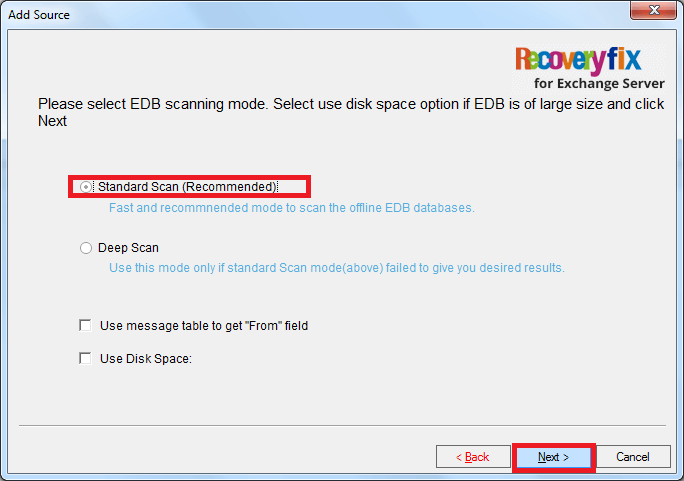
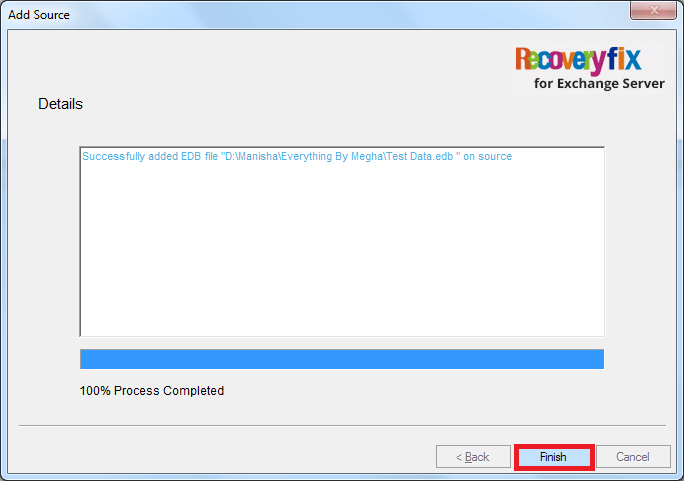
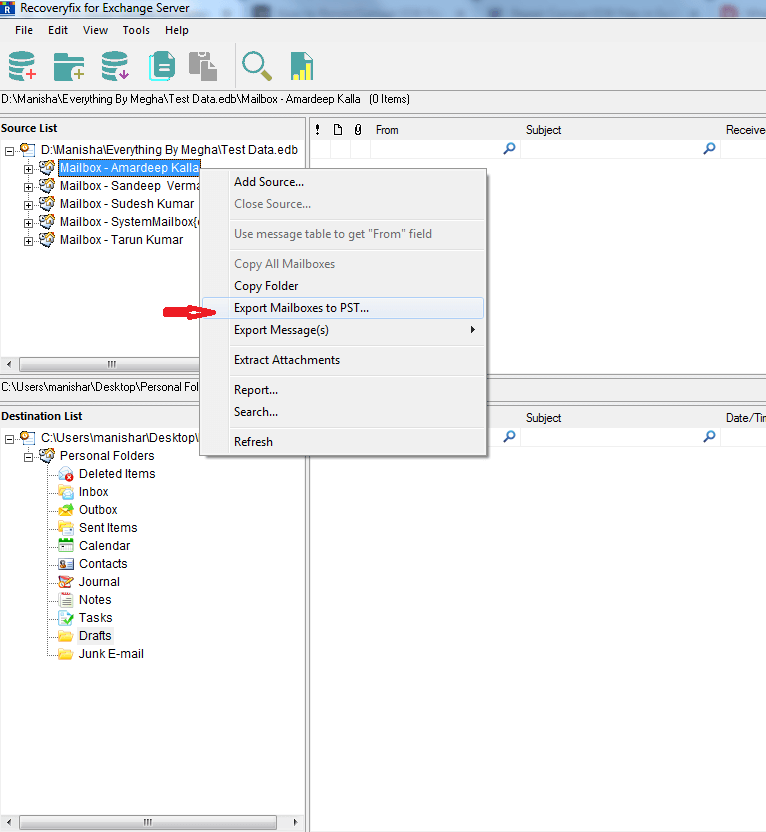
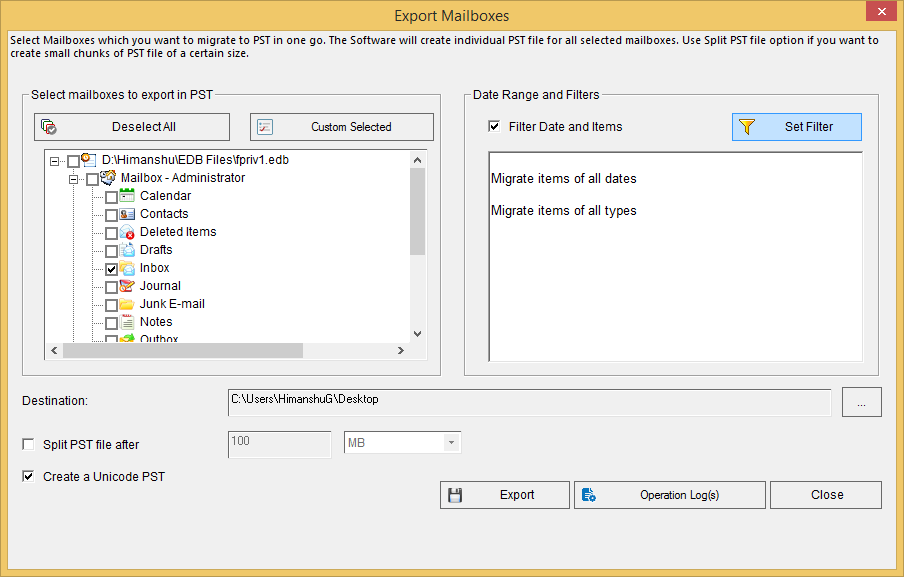
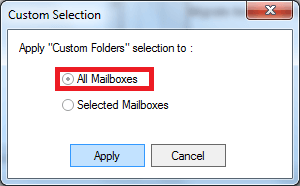
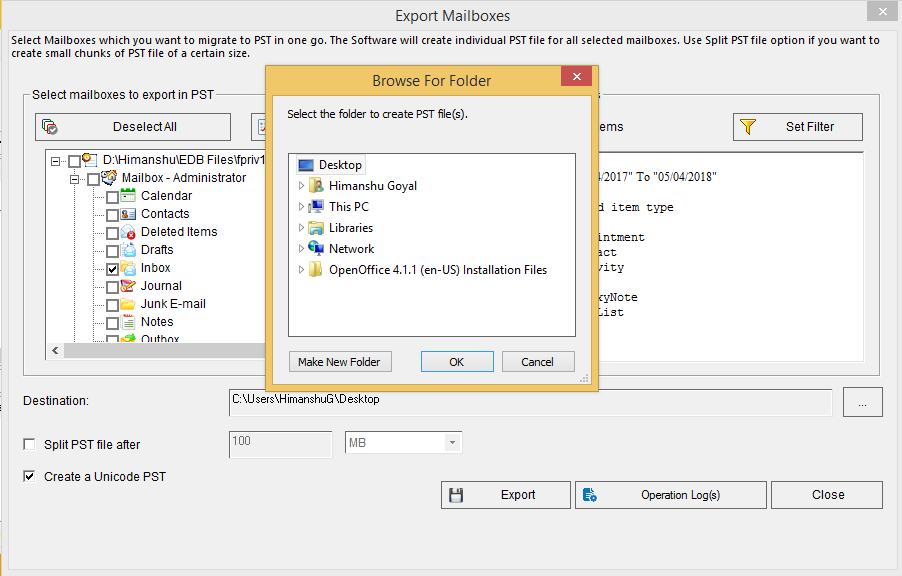
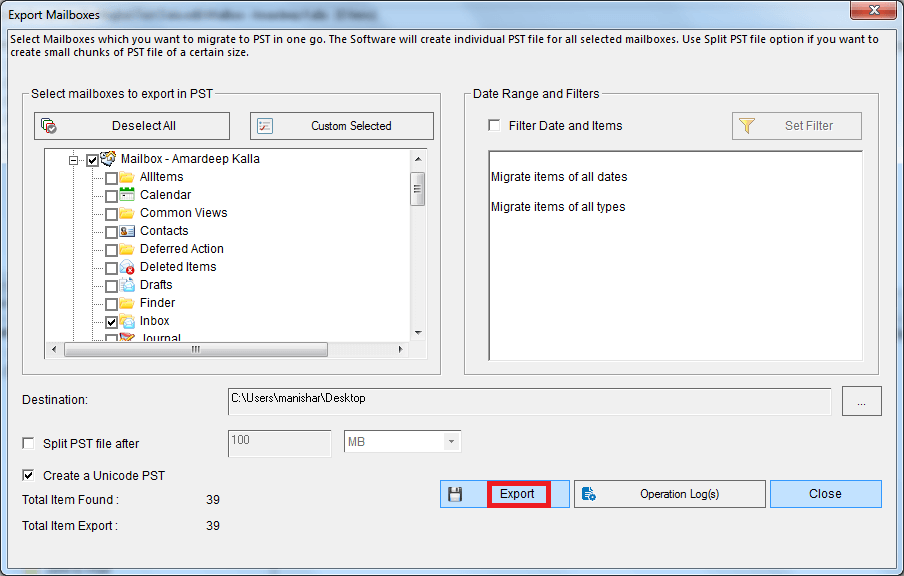
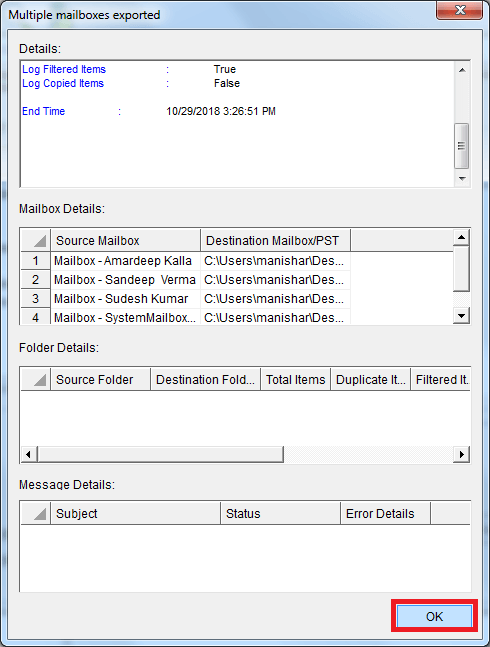
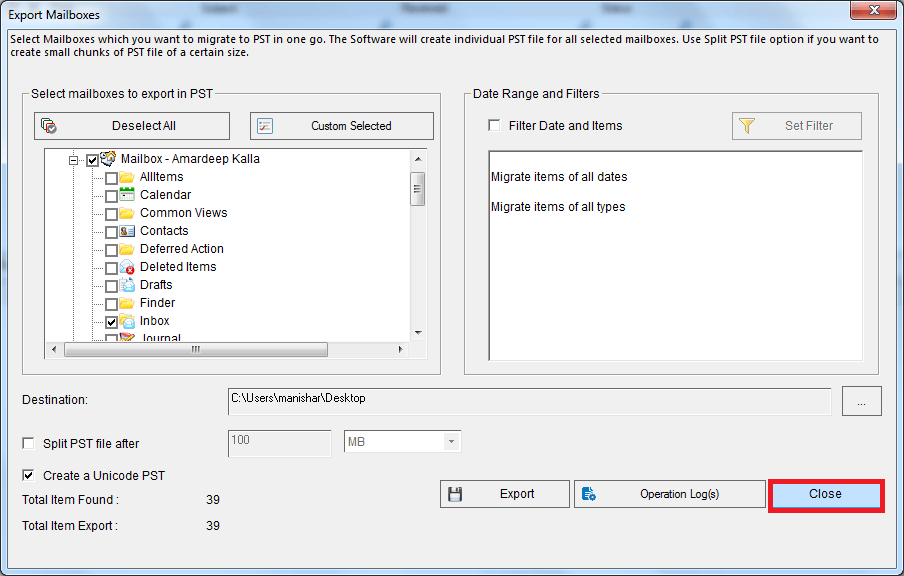
Follow these easy steps, and your EDB file is repaired in no time. There are several other options available in the software you can go for, as per your requirement. Take a trial of all the features of the tool using the free demo version of the tool.
Why is Automated Method Better than the Manual One?
Automated methods are better than the manual ones for several reasons:
- Resourcefulness: Automated processes can perform tasks much faster than manual efforts, leading to increased efficiency and productivity.
- Elasticity: Automation ensures that tasks are executed consistently without human error, reducing the likelihood of mistakes and ensuring a uniform outcome.
- Accuracy: Automated systems can handle complex calculations and processes with a high degree of precision, minimizing the margin for error compared to manual methods.
- Duplicity: Automated processes can be easily repeated, making them ideal for repetitive tasks. This reduces the need for redundant the manual effort.
- Expandable: Automated systems can handle large volumes of data or tasks, making them more scalable than manual methods, which may struggle with increased work load.
- 24*7 Availability: Automated systems can operate continuously, providing around-the-clock functionality without the need for breaks or down time.
For a better understanding of the software, you can also go for the Trial.
Conclusion
A corrupted exchange database (EDB) file poses a significant risk to the stability and functionality of an exchange server. The potential causes for corruption are diverse, including hardware failures, software bugs, improper shutdowns, viruses, disk space issues, and inadequate maintenance. When faced with a corrupted EDB file, prompt action is crucial to prevent data loss. Monitoring, regular maintenance and adherence to best practices, such as backups, are essential for safeguarding the integrity of exchange databases. It is easier to, Convert EDB mailbox to PST and Recoveryfix for Exchange Server recovery tool is unparalleled solution for this. With its advanced features and smooth operation, it provides the safest recovery possible.


