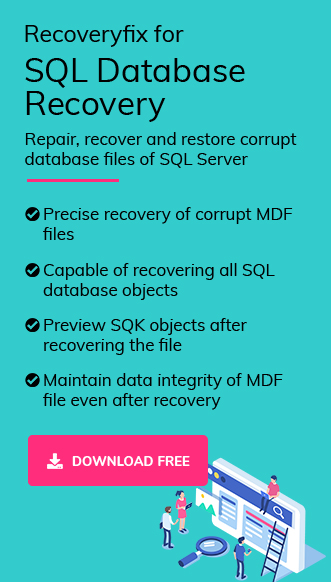Seeing the complexities of SQL Server database, which encounters several types of errors and corruption, it is crucial to maintain a regular backup, and backup restoration provides a secure procedure to restore the database. As an administrator of an organization, if you have ever faced the situation of corrupt SQL database, then you know how vital it is to repair the damaged MDF and NDF files of the Microsoft SQL Server. However, repairing corrupt SQL database is not easy as there is always the risk of losing your data. Before proceeding further, let’s have a look at the types of SQL database corruption.
Types of SQL corruption
SQL page-level corruption: Page-level corruption occurs due to factors like hardware issues, faulty updates and patches, disk/sub-system failure, malware, etc.
Boot page corruption: This is a more crucial case of SQL database corruption which can affect the whole database file because it contains metadata of the integrated database.
Non-clustered index corruption: It typically occurs when a SQL database administrator attempts to execute a complex UPDATE statement with a NOLOCK hint against records. Non-clustered index corruption leads to incorrect reading of the SQL database query or multiple read operations on the same value.
SQL database in suspect mode: DBAs face this issue frequently due to damage in the primary file group file, which pauses the database recovery process during SQL Server startup.
These are some types of SQL corruption. Now, we’ll move towards the reasons for SQL database corruption.
Reasons behind SQL database corruption
MDF files are the primary database files which contain crucial data and corruption occurs most commonly in these files. There could be various reasons behind SQL database corruption, such as:
- Power failure or improper shutdown of the system.
- Data storage failure where MDF files are stored.
- Making changes in SQL server account.
- Storing SQL database in compressed folders.
- Network failure with database in working condition.
- Server affected by virus/malware.
- Bugs in disk drivers.
These are the reasons that can corrupt SQL database easily, while accessing the corrupt databases, these errors may be encountered as:
MSG 823/824/825 error in SQL server
Error 9004 in SQL Server
Metadata Corruption Error
SQL Server Page Level Corruption
Methods to Repair Corrupt SQL Databases
Repairing corrupt SQL database is not easy, it requires complete technical knowledge to fix the corruption. However, there are some manual methods that can be used to fix the corruption in SQL databases.
Method 1. Using log files
Log files of SQL can be used to restore the SQL database, but severely corrupted files can’t be backed up by using this method.
Method 2. With DBCC CHECKDB/DBCC DEBREPAIR command
These console commands can be very useful in fixing minor SQL database corruption issues. Follow the steps below to fix database corruption with these commands.
- Run DBCC CHECKDB on the corrupt database.
- Check the index ID. If it is greater than 1, drop and recreate it, and then re-run the console command.
- If the corruption is fixed after running the command, a message will appear on the screen displaying: “DBCC CHECKDB found “0 allocations” errors and “0 Consistency” errors in “Name of your corrupt database.””
Method 3. With MS SQL Server Management studio
SQL Server Management studio by Microsoft can resolve most of your issues with the SQL database.
- Install and run “Microsoft SQL Server Management Studio.”
- Now, connect it with your SQL database and click on “New Query.”
- You need to write a SQL script – “Reset Status,” with your database name in the “New Query” page, and then execute this script.
Running this script will fix the major issues in your SQL server database.
Alternate Solution – Recoveryfix for SQL Database Recovery Software
If you want to avoid the hassle of manual methods and don’t want to risk of losing your data, then Recoveryfix for SQL Database Recovery is the best alternative to it. It is an advanced and specially designed tool to recover and repair SQL Databases. It is enriched with great features to recover SQL databases. Some of these include:
- Fixes all corruption issues of SQL files
- Recover data from damaged SQL databases
- Offers Server and Batch saving modes for recovery
- Suitable for recovering all SQL database components
- Maintains the data integrity of SQL database
- Preview recovered data before saving.
Whatever corruption error you are facing with SQL database, RecoveryFix for SQL Database Recovery software can fix them all efficiently.
Steps of Recoveryfix for SQL Database Recovery software
It is quite easy to use RecoveryFix for SQL Database recovery tool. Detailed steps are given below for better guidance:
Step 1: Download and install the software on your system.
Step 2: Launch the software to repair corrupt SQL Database.
Step 3: Browse to add corrupted MDF files in the software and select recovery mode as needed. After that, check the Auto-detect database version to fetch it automatically and choose a suitable Collation Option. Finally, tick Include deleted records in recovery option if required and proceed to Recovery.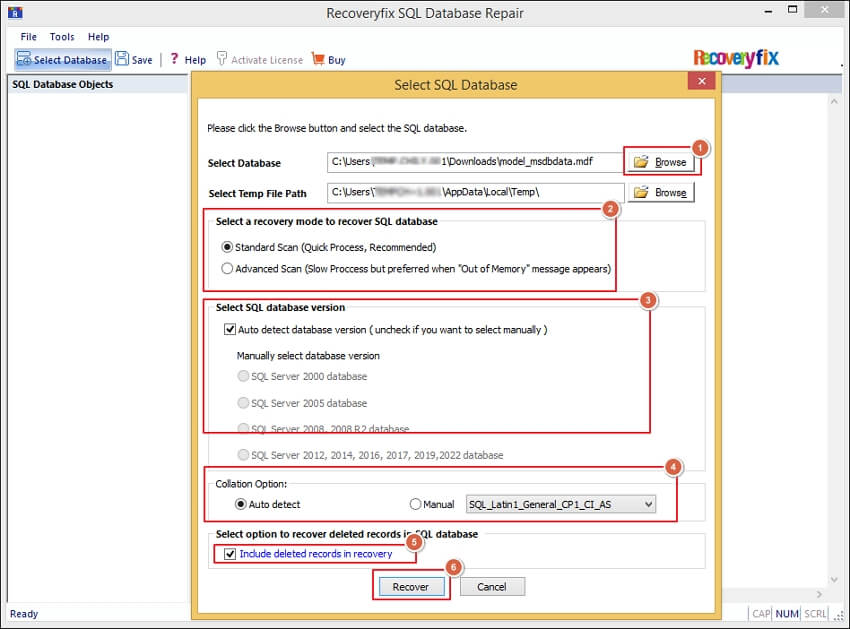
Step 4: The software will start the SQL Database repair process.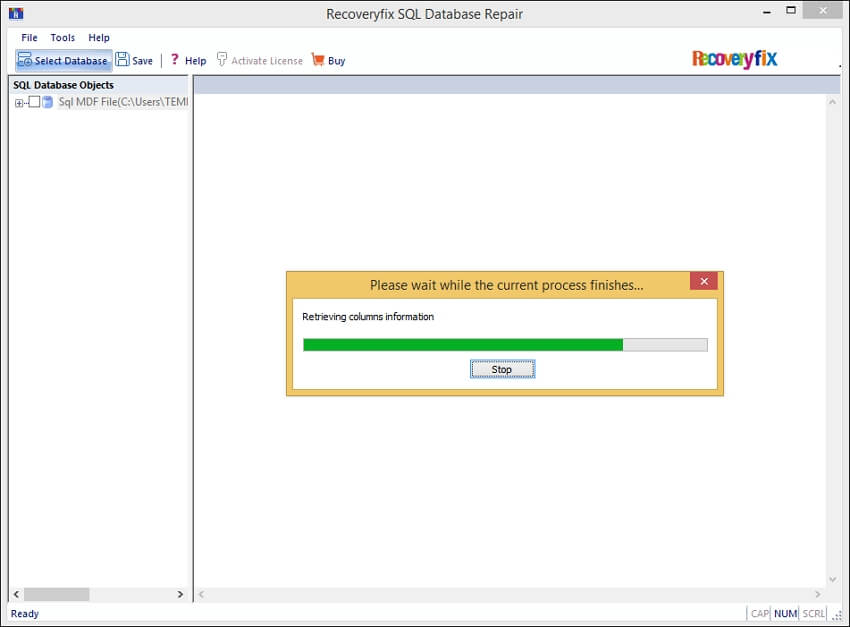
Step 5: All the database content will be displayed on your screen. Expand folders to preview them. Check the required folders and click Save.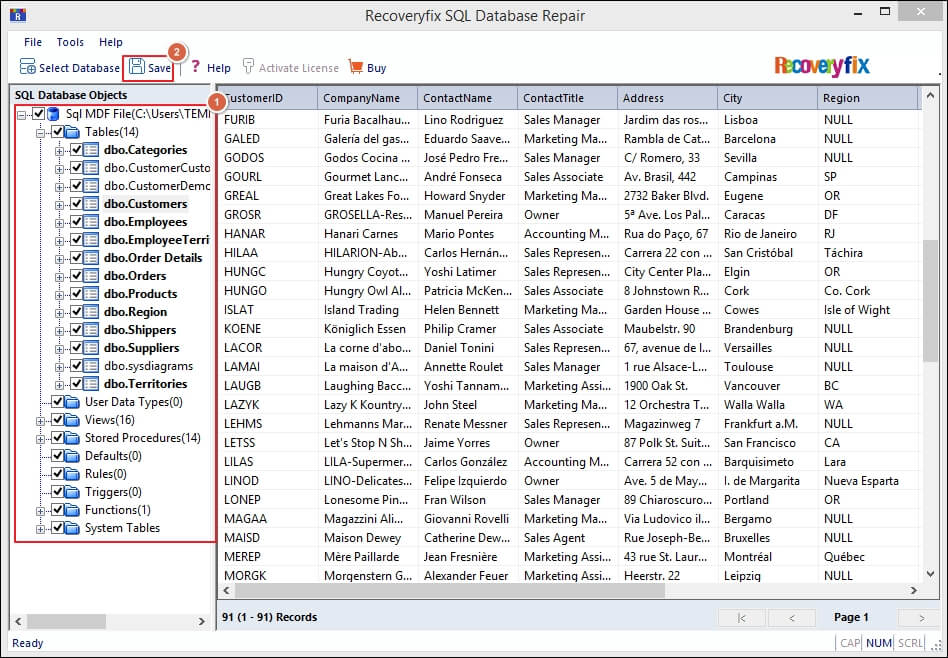
Step 6: Select Save as SQL Script option, Browse to provide saving location, and click OK to proceed.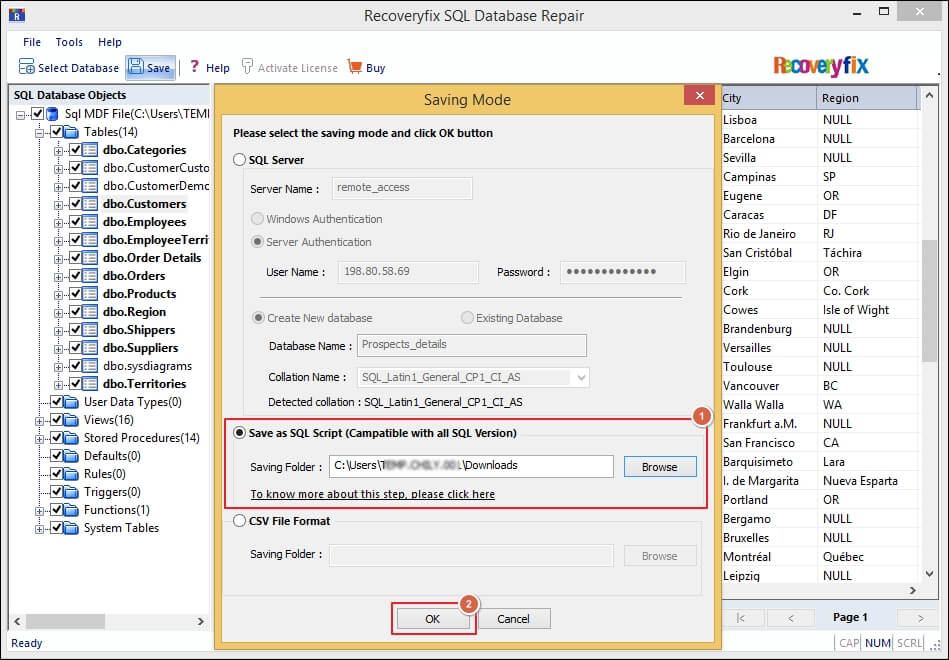
Step 7: You will be notified with a pop-up message when the database is saved successfully. Tap on OK to end the process.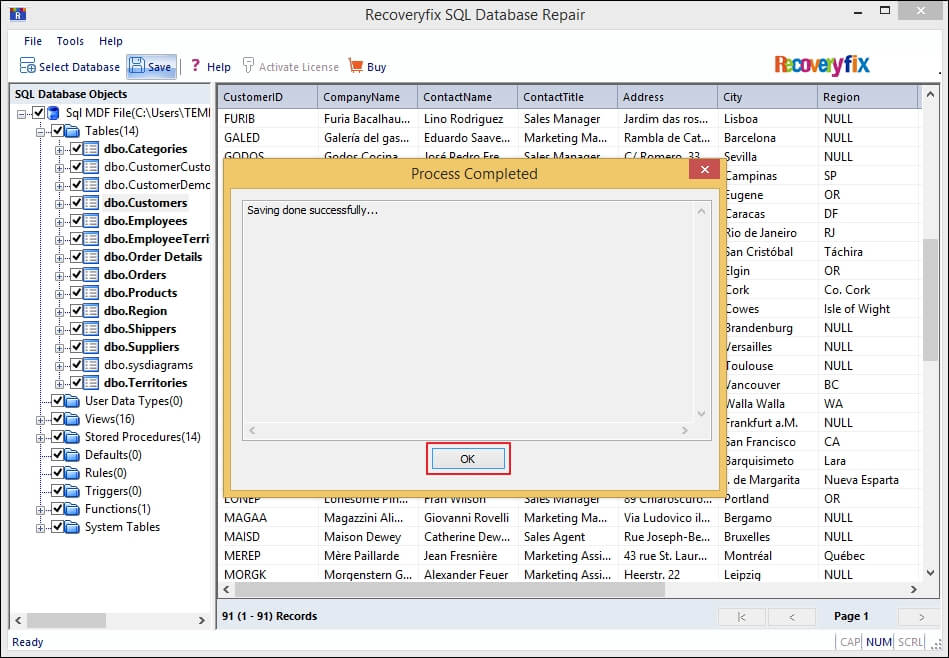
Conclusion
However, facing corruption errors in the SQL database is common but fixing those errors to save your data is not that simple. In this article, we have mentioned specific manual techniques that can be used to resolve any corruption error in SQL databases. Still if the corruption is not resolved, it’s highly recommended to go for Recoveryfix SQL database recovery software to maintain the integrity and security of the data.