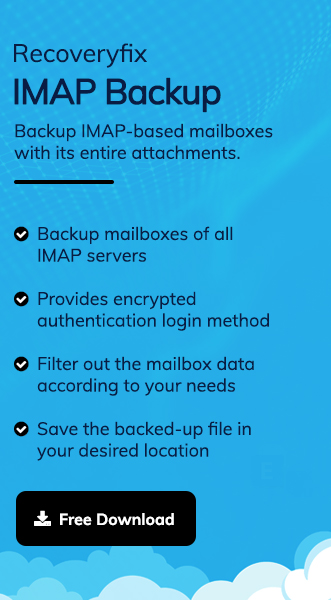Outlook application is part of the Microsoft 365 suite and offers advanced features that help users increase their efficiency and productivity on the go. It allows users to configure their email accounts via different email servers, including IMAP, POP3, Exchange, Exchange 2013 or earlier, Google, Microsoft 365, and Outlook.com. All these supporting email servers make Outlook a standalone choice among users for managing multiple email accounts in one place.
However, in some instances, its users face difficulties in accessing their IMAP-configured email accounts for various reasons. When this issue arises, an error message may appear, stating: ‘Unable to Verify account information – The email server (imap-mail.outlook.com) is not responding. You can continue the setup process, but you will not be able to send or receive email until your account has been verified by the server.
Hence, the blog will provide you with a comprehensive guide to resolve the IMAP mail outlook.com is not responding error.
What are the possible reasons behind the issue?
There are several reasons that can be responsible for the mail server IMAP mail outlook.com is not responding error. But the most significant ones are as follows:
- IMAP settings are disabled from the source.
- Improper configuration of IMAP account.
- Issues with SSL certificate configuration.
- Firewall system causes some hindrances.
- Connectivity issue from the server.
How to fix IMAP mail outlook.com is not responding error manually?
After analyzing the possible reasons behind the occurrence of the error, we have come up with 4 effective solutions that can be helpful in resolving it. So, follow the solutions mentioned carefully to get your desired output.
Solution 1. Ensure IMAP settings are enabled from the source
One of the main reasons behind facing the IMAP mail outlook.com not responding error is because IMAP settings are not enabled from the source. For understanding purpose, we are showing an example of Zoho Mail. You can enable the IMAP settings in Zoho Mail using the following steps.
- Step 1. Access your Zoho Mail account by visiting mail.zoho.in on your system.
- Step 2. Go to Settings option from top-right corner.
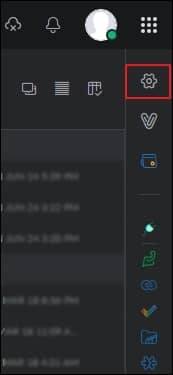
- Step 3. Navigate and click on Mail accounts under Settings section.
- Step 4. Press on the IMAP tab under the Mail accounts section and check whether it is enabled or not.
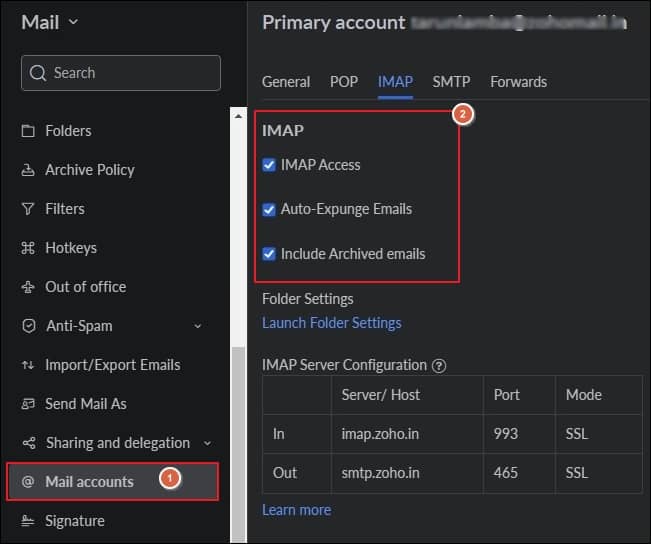
Solution 2. Check the configuration settings of IMAP account
Improper configuration of your IMAP account can also lead to this error. Therefore, you need to check your configured account and make sure all the information is entered correctly in it. To do so, follow the provided instructions attentively.
- Step 1. Open Outlook application and go to File tab.
- Step 2. Click on Account Settings, then proceed to Manage Profile option.
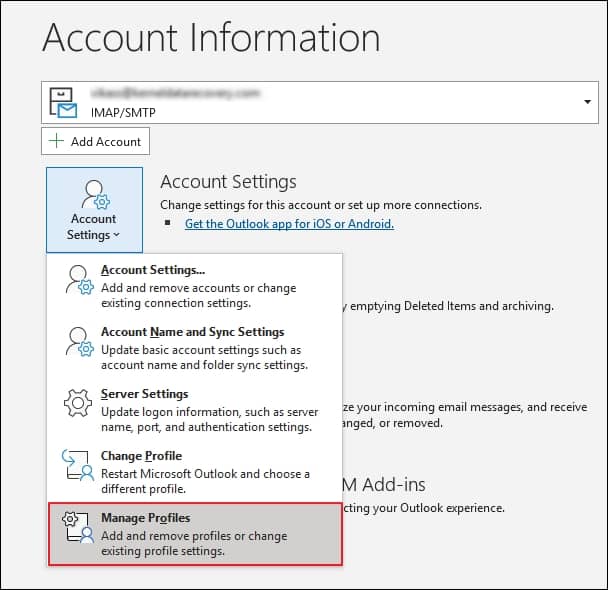
- Step 3. Press on Email Accounts under Mail Setup wizard.
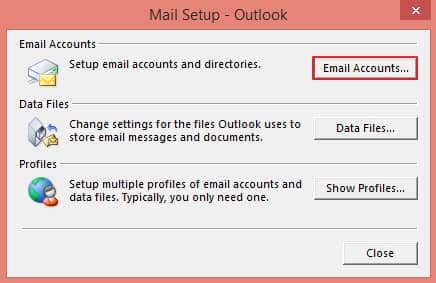
- Step 4. Go to Email tabs, choose your email account, and proceed to Change option.
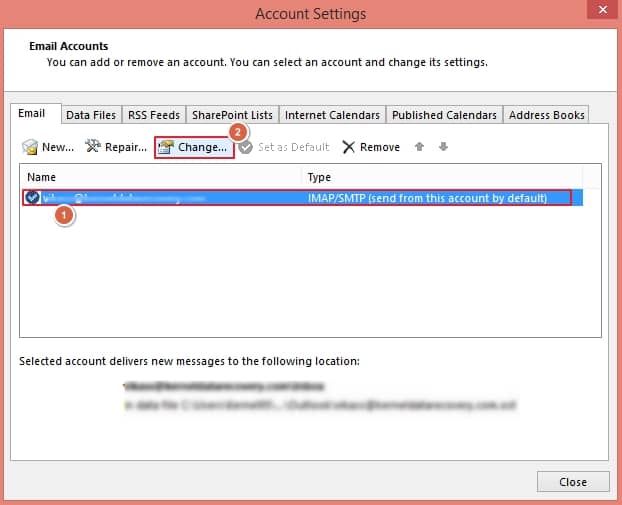
- Step 5. Verify the details of your email account, then click on More Settings.
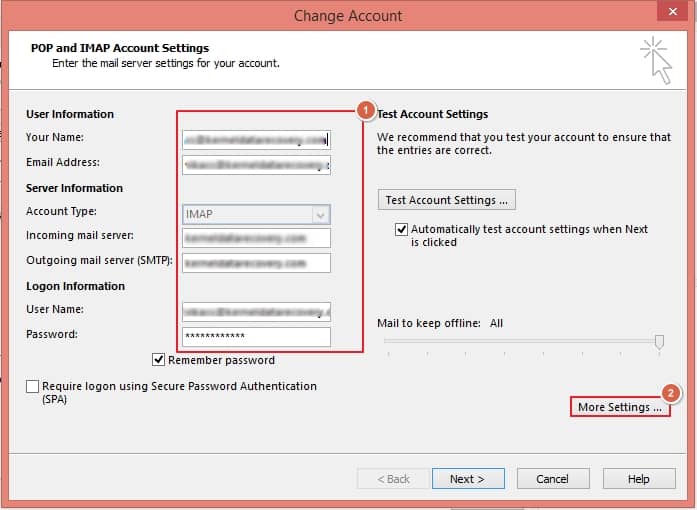
- Step 6. In the new window, go to the Advanced tab, ensure all the entered details are correct, and press OK.
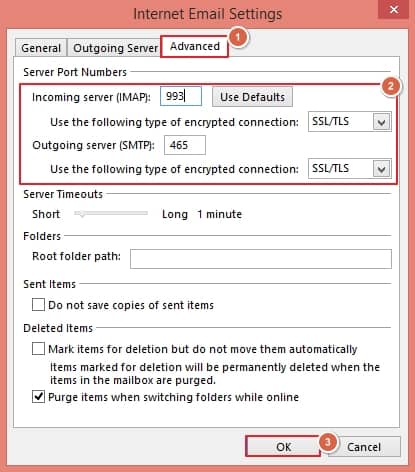
Solution 3. Remove and re-configure IMAP account in Outlook
Another best solution to resolve the issue is to remove and then reconfigure your email account in the Outlook application again. By doing so, you can eliminate the chances of poor synchronization problems causing the issue and utilize your account in the same way as before.
- Step 1. Launch Outlook application and click on File tab.
- Step 2. Go to Account Settings and proceed to Manage Profile option.
- Step 3. Select the email account, then press Remove. After that, tap on New option to add your email account again.
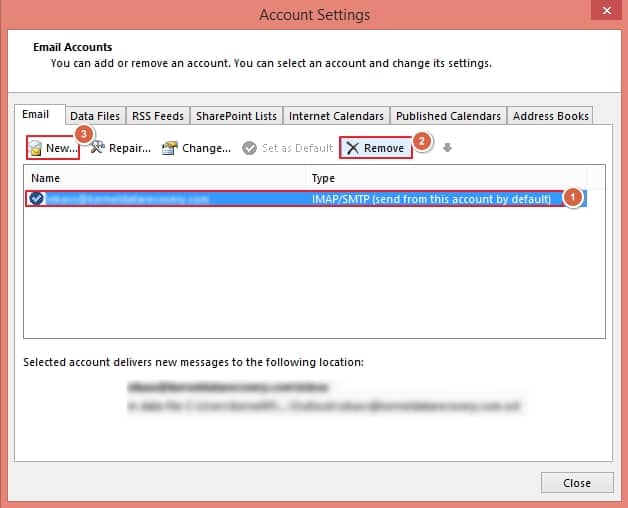
- Step 4. Choose Manual setup or additional server types and proceed to Next.
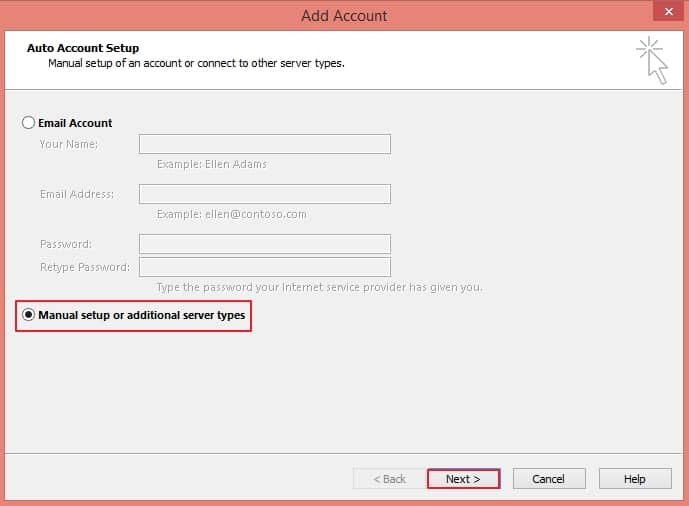
- Step 5. Select POP or IMAP as Account Type and click Next.
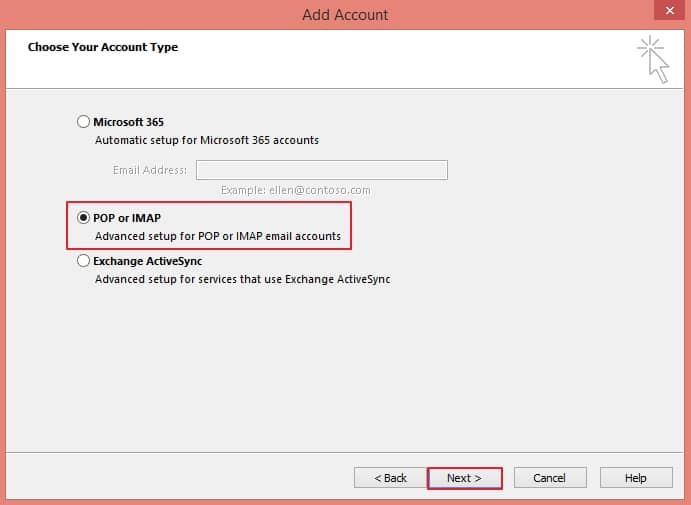
- Step 6. Enter the following details, including User, Server, and Logon, in the respective columns. Click on More Settings, go to Advanced tab to enter details manually, and press OK to save it. Once all the details are filled in correctly, then tap on Next option.
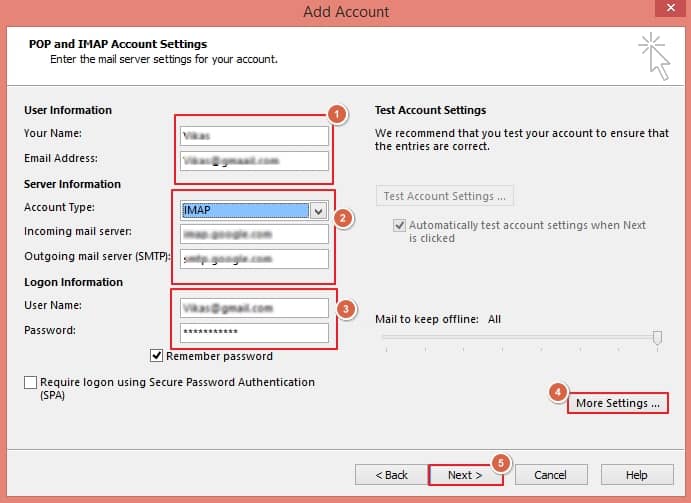
- Step 7. You will get a confirmation message once your account is set up.
Solution 4. Check the settings of firewall system
Most organizations utilize firewall systems to secure their internal networks from sudden cyber-attacks and threats. They utilize multiple layers of these firewall systems to avoid vulnerabilities and protect their precious data. However, in some cases, firewall systems affect the functionalities of your IMAP email account by creating hindrances, which can cause the ‘IMAP mail outlook.com is not responding’ error. The issue can be resolved by changing the settings of your firewall system.
Why is choosing a professional tool beneficial for you?
The above-mentioned solutions can help users resolve the error and make their IMAP email account accessible again. But these methods can be effective to a certain extent and carry the potential risk of data loss. Therefore, it is recommended that you opt for a professional tool to avoid the risk of data loss while resolving the error.
Recoveryfix IMAP Backup tool stands out as the best tool for resolving the error without losing data. The tool quickly backs up emails into your desired formats with the original data hierarchy. Additionally, it allows users to apply filters for selective data backup as per their convenience.
Summing up
We have covered a comprehensive guide of suitable approaches in the blog that are helpful for users in resolving IMAP mail outlook.com not responding error. You can perform them to eliminate the error and able to utilize your IMAP email account again. But for a straightforward solution, you can opt for the previously recommended tool. Its user-friendly interface assists you in handling the task more efficiently.