OST or Offline Storage Table is a replica of the mailbox content stored on your system. It automatically gets created when you configure your Outlook account with the Exchange server. As its name suggests, OST file allows users to access or modify their mailbox content offline. Once the connection is restored, the performed changes synchronize automatically with the Exchange server.
Situations such as hardware malfunction, software issues, or malware attacks increase the probability of OST file corruption. Due to the inaccessibility of the mailbox’s contents, the user’s workflow or productivity might be hampered. So, they need to recover as soon as possible. In that situation, Outlook’s built-in repair tool, Scanost.exe, comes in handy and is suitable for managing the issue efficiently.
How to use ScanOST.exe tool
It is one of the best free-source manual approaches that comes with the MS Outlook application. Its robust and versatile algorithms allow users to determine & repair the issues related to synchronization of files. Its primary function is to compare the original and damaged OST files & try to restore the differences in synchronization.
Note: The following approach suits users with Outlook 2007 or older versions.
Let’s delve into the steps to use the tool:
- Close all Outlook files along with the application.
- Locate the ScanOST.exe by following the path given below:
Drive:\Program Files\Microsoft Office\ Office_version location
- Launch ScanOST.exe to initiate the recovery process.
- After this, the Inbox repair tool window will display a list of created Outlook profiles on the user’s screen.
- Choose the corrupted Outlook profile.
- Now, select the folders or files to be scanned from the OST Integrity Check window.

- Check the Repair errors option.
- Tap on the Begin Scan option to initiate the process.
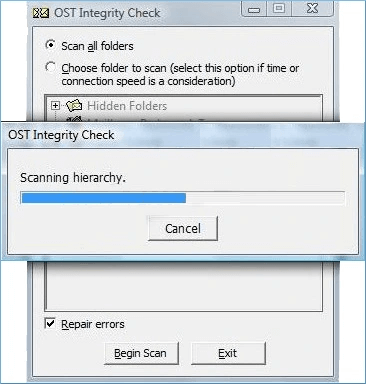
- User will receive a message, “The scan is complete. See the OST integrity Check message in your Deleted Items for more details.” once the scanning procedure is completed.
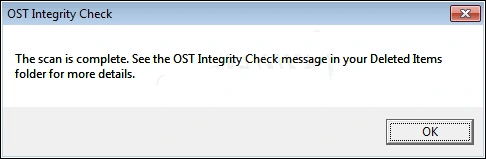
Limitations of using the ScanOST.exe tool
Through this manual method, you can resolve certain levels of OST file issues. But due to its outdated algorithms, it has become obsolete nowadays. Following are the situations in which it is not helpful to manage the issue:
- It becomes unfunctional for Outlook 2010 or later versions.
- It is not able to handle severe corruption issues.
- It can’t repair a file of more than 2GB.
- Repairing OST files through this tool is quite complex or time-consuming.
- To execute the repair process, users must connect with their Exchange account.
To avoid these limitations, users must shift towards alternate methods. However, manual methods don’t ensure the security of your data while repairing it. Also, the user cannot access its content if the OST files get corrupted. As OST files are not accessible directly like PST, it is also necessary to convert OST files to PST format to access their content. In such instances, it is always advisable to use an advanced specialized OST file to PST converter like Recoveryfix for OST to PST tool for instant conversion or recovery.
Use specialized tool to repair OST file
Recoveryfix for OST to PST is the most recommended tool by professionals to tackle OST-associated issues. It allows users to convert OST files to PST of any size or number. It even repairs or recovers a Corrupted or damaged OST file. Along with the following advanced features, this tool becomes the one-stop solution among the users:
- It migrates OST files to Office 365, Live Exchange, Outlook, and many more IMAP servers.
- Its advanced filters provide flexibility to execute specific email migration.
- It saves your OST file in different formats, including PST, MSG, and many more.
- It allows you to preview the content of your OST file.
Here are the steps to check the credibility of the software:
- Download and install the software.
- Open the software. Browse & select the corrupted or damaged file and click on the Next option.
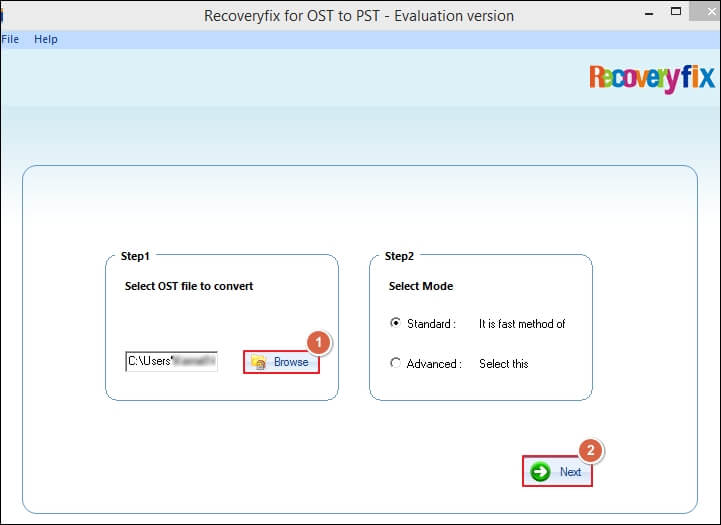
- It will display all the folders. You can choose any folder to preview its content.
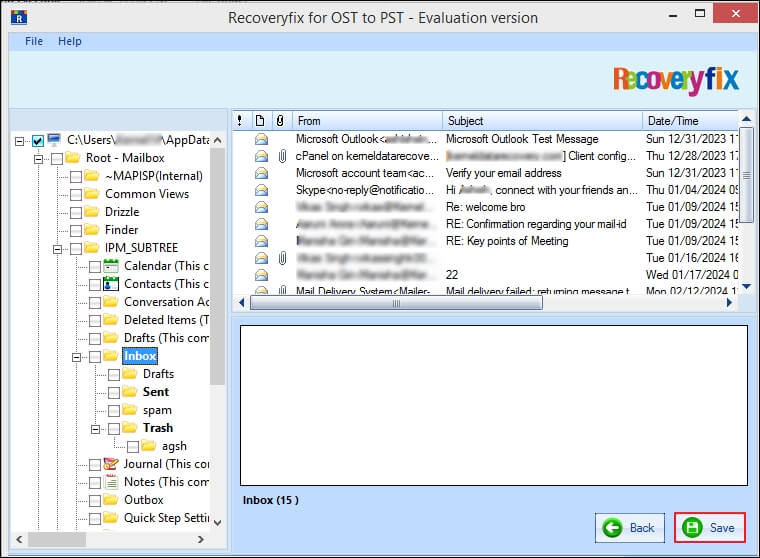
- Select the whole mailbox or the specific folders you want to convert, followed by the Save option.
- Now, from the Saving Options window, choose the Save in Outlook option and browse the location to save the converted files.
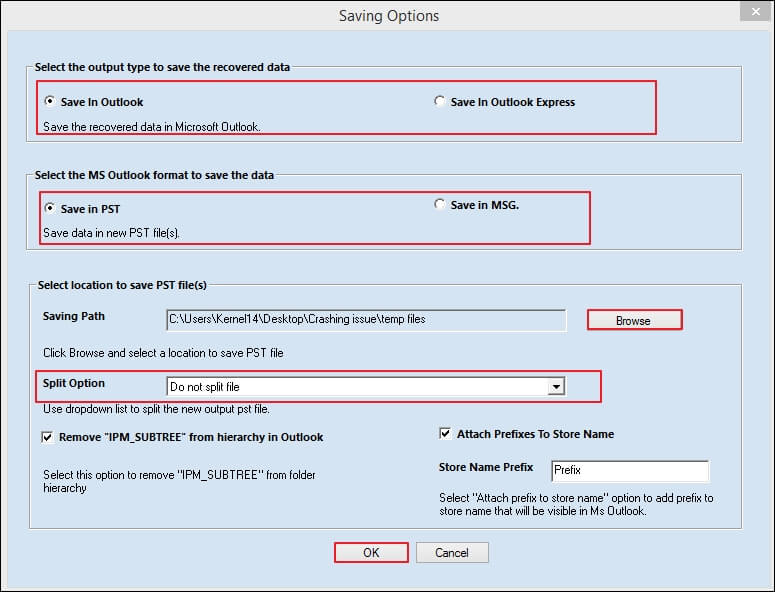
This way, the tool helps you access the data of corrupted or damaged OST files easily.
Conclusion
The blog has provided detailed information about the Outlook utility ScanOST.exe, which offers flexibility in dealing with corrupted OST files. However, this tool might not be supportive in severe corruption cases due to its imperfections. Therefore, utilizing the recommended OST to PST tool is tried & proven for quick or hassle-free recovery. It even helps you to fix the oversized OST file issue.


