Microsoft Outlook is the most popular email client application in today’s scenario. Its primary function is to organize and manage personal information, including emails, contacts, tasks, appointments, notes, etc. Though it is a stable application, problems may arise from time to time.
One such error that comes is the “421 cannot connect to SMTP server” error. This error appears due to incorrect settings for the SMTP / SMT server, but some other reasons will also trigger this Outlook behaviour. You can’t send emails if this error appears.
MS Outlook mostly uses three protocols – SMTP, IMAP, and POP. Whenever there is any issue with the PST file or configuration of these protocols then one may face various issues like not able to find missing folder in Outlook, Outlook sending messages on your behalf or, Outlook is not starting, etc. Few technical glitches majorly arise due to incorrect configuration or server port issues.
What is Error 421 in Outlook?
Outlook Error 421 is a standard SMTP error that creates problems in the transmission of emails. This error occurs while sending and receiving emails on the server. It typically shows that the recipient’s server is temporarily unavailable. It may also happen when you have crossed a restricted limit on the email account. A lot of inconveniences can occur due to this error, as it stops all the activities related to your email account.
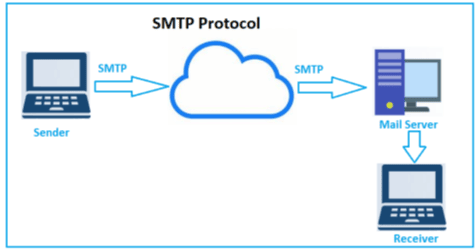
SMTP means Simple Mail Transfer Protocol, a text-based protocol that handles email transmissions. The SMTP error 421 may be displayed in the below formats: –
- 421 cannot connect to the SMTP server
- Server Error 421
- Could not send a message. Error 421
Reasons behind the SMTP/SMT error 421
- Mistakes in Outlook configuration
- Corrupted PST files in Outlook
- Antivirus interferences
- VPN (Virtual private network) connection issues
- Blocking by third-party firewalls and antivirus
- Port setting issues
How to fix the SMTP/SMT error 421?
Here we have provided some solutions that you can use to fix this error:
Method 1: Reconfiguration of the email account
When you reconfigure your email account, sometimes it can help you in resolving certain email issues like the SMTP/SMT error 421. This process will surely help resolve any issues that might have occurred due to configuration issues.
- Open MS Outlook and click on ‘Files.’
- Go and click Account Settings > Account Settings.
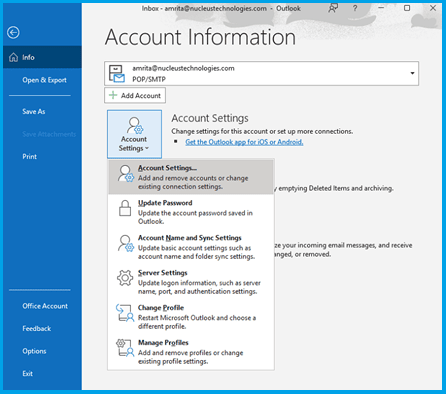
- Select the current email account and click on ‘Remove’ to disconnect it from Outlook. Now, click on ‘New’ to add the email.
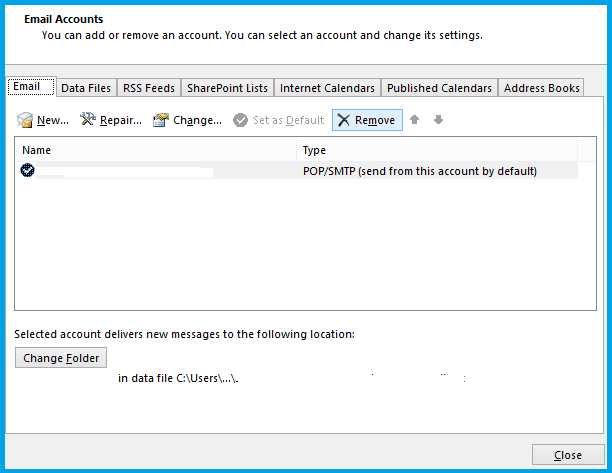
- Enter necessary details and click ‘Next.’ Finally, click on ‘Finish.’
Method 2: Turn Off VPN and Aanti-virus Aapplications
Sometimes turning off VPN and antivirus applications can help you with email errors. It’s like clearing a path for your emails to flow smoothly without any difficulties. To solve these types of cases, turn off the antivirus or VPN tool you are using and try to send emails in Outlook.
Method 3: Reset the SMTP server port
Use following steps to check the port settings:
- Under the ‘File’ section, go to ‘Account Settings > Account Settings.’
- Click on the email account and click ‘Change.’
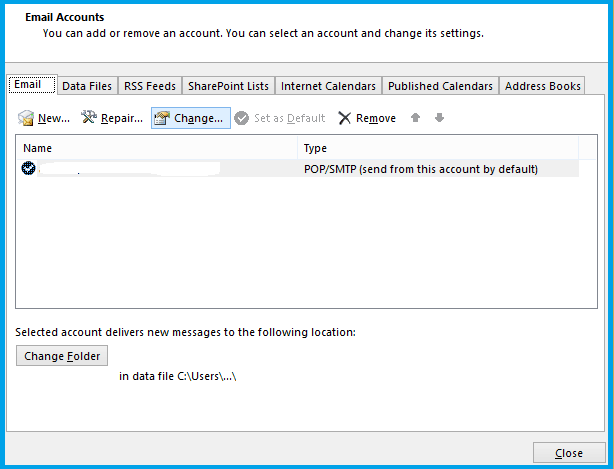
- Click on ‘More Settings’ then go to the ‘Advanced’ tab.
- Change the value of the SMTP outgoing server to 465; click on ‘OK.’
- Move to Settings again.
- Under the ‘Outgoing Server’ tab, select the checkbox ‘Use same settings as my incoming mail server’ and click on ‘OK.
Method 4: Turn Off Firewall applications
Windows firewall restricts unauthorized access to systems. Sometimes, this application can disturb the Outlook application and cause the error “421 Cannot connect to SMTP server. Disabling your firewall applications might also assist in resolving email errors like SMTP/SMT error 421. It’s like removing a barrier that could be hindering your emails from being sent or received properly.
Method 5: Run system restore
Sometimes, even after performing all the steps listed above, you still have the error “421 Cannot connect to SMTP server.” Running a system restore could potentially help in resolving issues. It’s like rewinding your system to a point where everything is working smoothly.
Method 6: Professional Outlook PST repair tool
Trying a professional tool like Recoveryfix for Outlook PST Repair is an excellent option to fix Outlook errors and recover the lost data. It fixes errors in the PST files of all Outlook versions. All of the PST file content is successfully saved by the tool to a healthy PST file. Once you have transferred the contents to a new PST file, open it up in MS Outlook, then try sending emails once more.
Conclusion
Outlook SMTP server error code 421 can create issues in functionality of Outlook. This error typically indicates a temporary issue with the mail server. To fix this error you can try the solutions that we have presented in all the above methods. If these methods fail to work properly then we recommend you use Recoveryfix for Outlook PST Repair tool. It’s a convenient and time saving tool. Once you use this tool to fix corrupt PST files, then you can fix other various issues as well which have occurred due to corruption of PST files like fixing the message interface has returned an unknown error issue.


