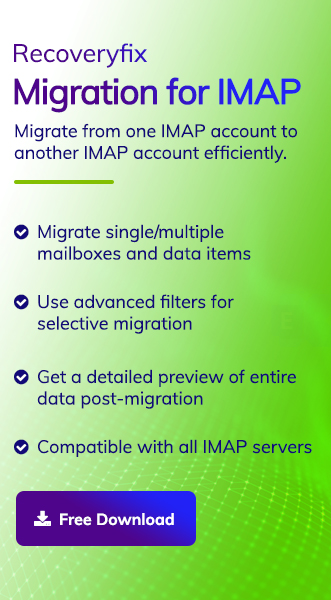Users prefer both Zoho and Gmail web-based email clients for efficient email communication as they provide quite similar properties, such as similar encryption, multi-factor authentication & many more. However, in some aspects, Zoho lags with Gmail, like less storage, spam filtering features, & simple user interface that drives users to move from Zoho to Gmail.
Besides that, users can access the rest of the functionalities of Google Workspace after doing the Zoho mail to Gmail migration, which motivates them to do the same. The blog will guide you with all the essential information about the possible method to execute Zoho to Gmail migration. Let’s delve into the discussion to perform the process seamlessly.
Why does the user choose Gmail client over Zoho?
Understanding the reasons for the migration provides clarity about the changes you want or experience after doing this migration. Hence, we have mentioned some prominent reasons that motivate users to do the same:
- Gmail manages or organizes email attachments efficiently.
- Provides spam filtering options that prevent emails from any mishap.
- It has more storage as compared to Zoho at a cost-effective price.
- Its simple user interface is also one of the cynosures for the users to perform this migration.
Prerequisites for Zoho mail to Gmail migration
We have mentioned some key points you must be careful about before migrating. Go through them & make sure that you will start your migration after fulfilling these details:
- Users should have credentials for the Google Workspace & Zoho admin console.
- The credentials of each email user in Google Workspace or Zoho mail, like username & password, must be known.
- IMAP server address of Zoho mail must be known to the users.
- Try to take a backup of your data, which will save your data from any unusual activity.
Best manual method to migrate Zoho mail to Google Workspace
Emails are vital in any organization, making them productive, attentive, or connected with others. So, performing the Zoho to Gmail migration requires the utmost care for the desired results. After several hits & trials, we have come up with the best manual method to move from Zoho mail to Gmail. For your better understanding, the whole process has been divided into sections:
Section 1. Enable IMAP Access in Zoho Mail
To initiate the migration process from Zoho Mail, it is necessary to make changes in the Zoho Mail client, like enabling the IMAP access mode. So, follow the provided steps to do the same:
Step.1 Login to the Zoho mail account to access its functionalities.
Step.2 Search for the Settings icon & go to Mail > Mail accounts option.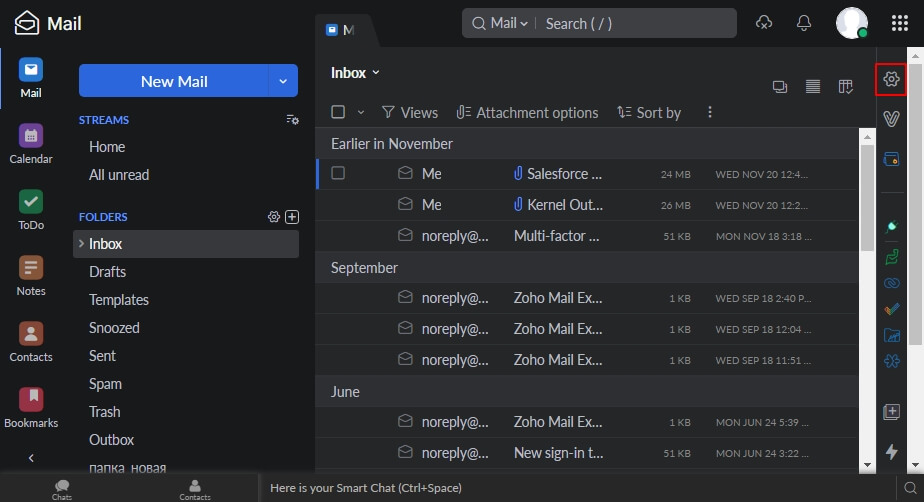
Step.3 Tap on the IMAP section, search for the IMAP & enable the IMAP Access option. 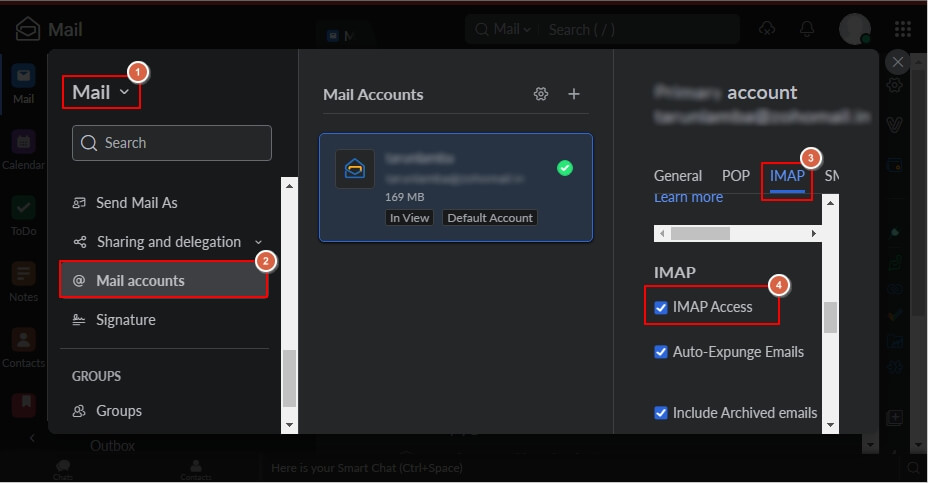
Note: To enable IMAP access for multiple users, you have to go to Zoho Admin Console> Mail Settings> Email Policy option and create a new policy and restrictions. Use them to Enable the IMAP Access option for all email users at once.
Section 2: Add users in Gmail for migration
Create the email users in Gmail for migration if you want to migrate Zoho Mail to the new one. Otherwise, you can choose the older one. To add the new users, you can follow the mentioned steps:
Step.1 Access the Google Admin Console.
Step.2 Go to the Directory, choose Users & click on the Add new user icon. 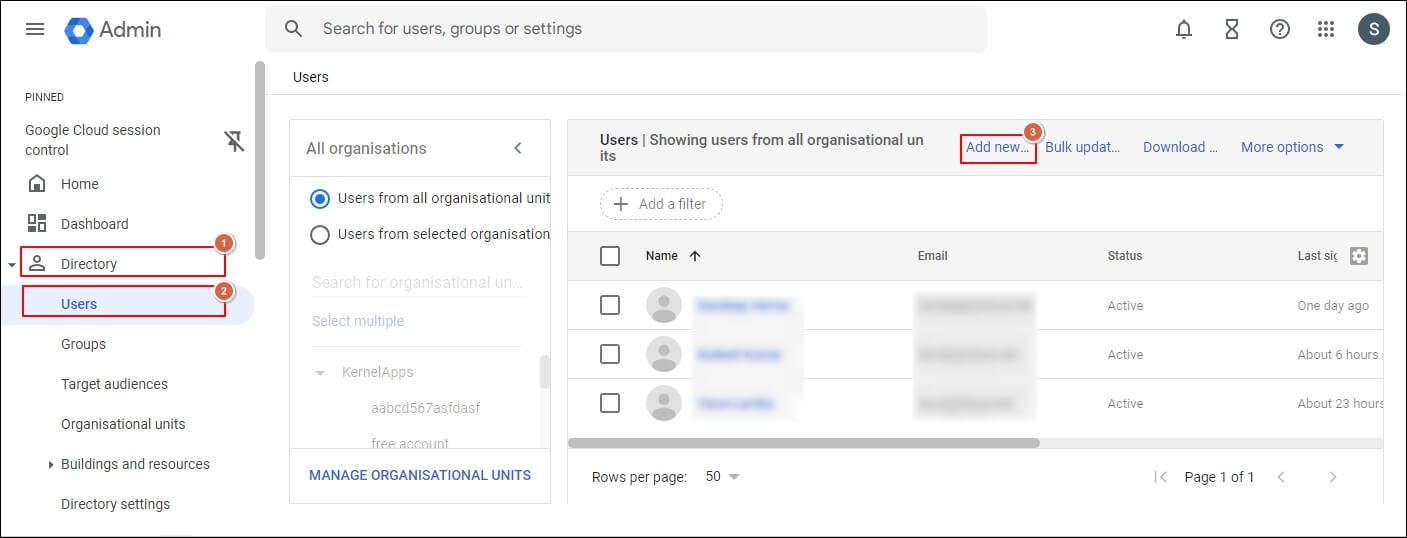
Step.3 Provide all the required details, then click the Add new user option. 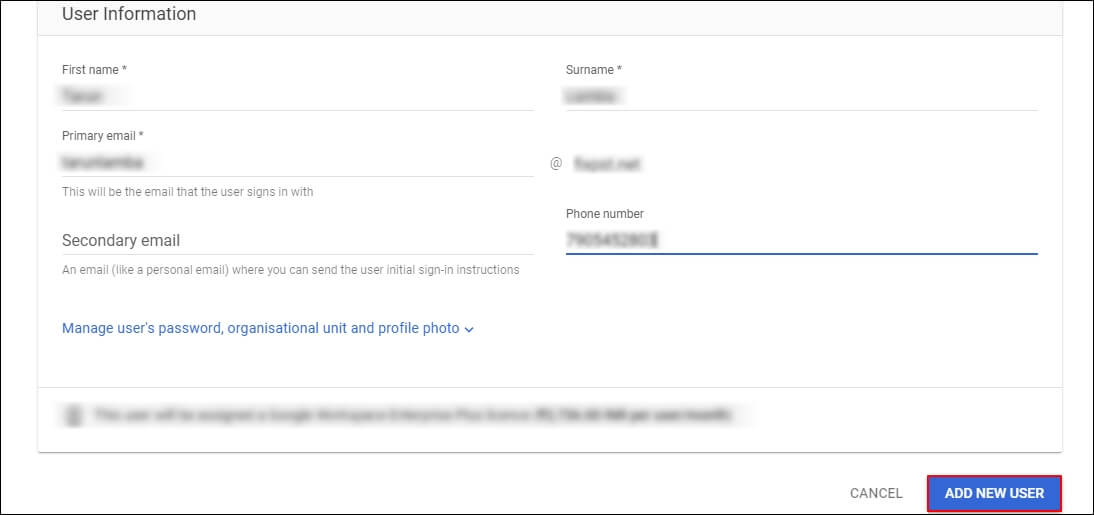
Note: It is advisable to use the same name as Zoho mail to avoid confusion during the migration.
Section 3: Start the Zoho to Gmail migration
Now, it is time to align Zoho & Gmail to initiate the migration. You need to follow the below-described steps to accomplish the task:
Step.1 Log in to the Google Admin Console and go to Data> Data import and export > Data migration > IMAP > Migrate options. 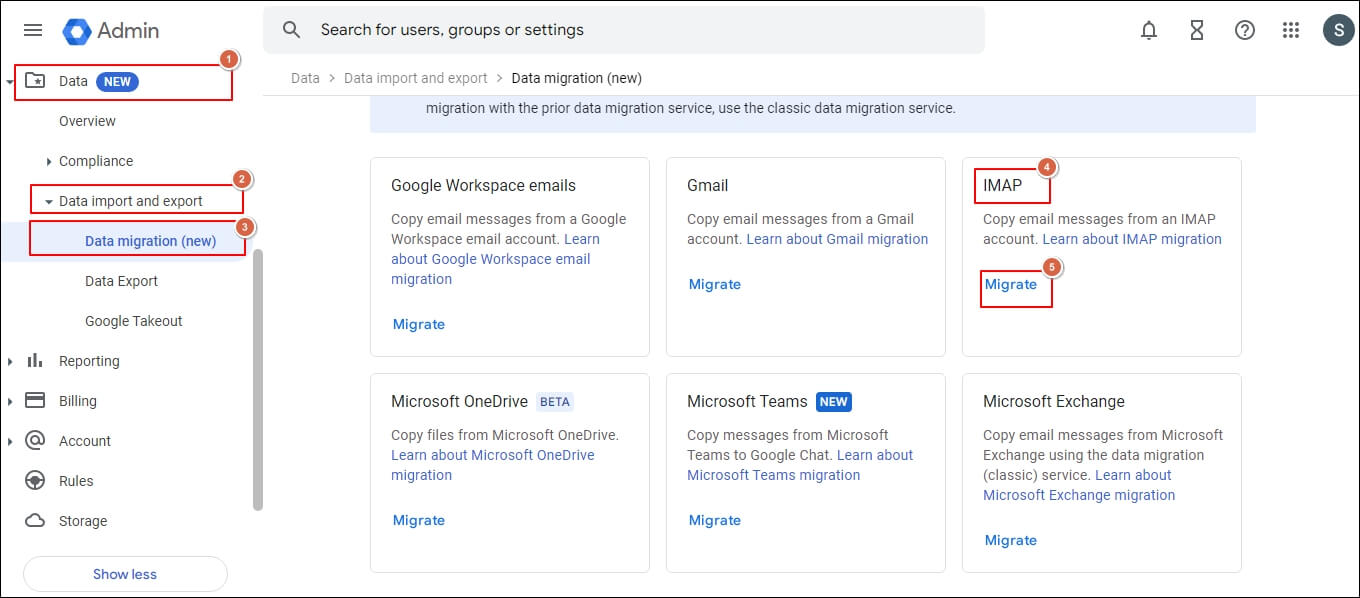
Step.2 Under IMAP migration, you have to provide details step-by-step such as:
- In Step 1, enter your IMAP server details & click on the Test connection to connect the source mail.
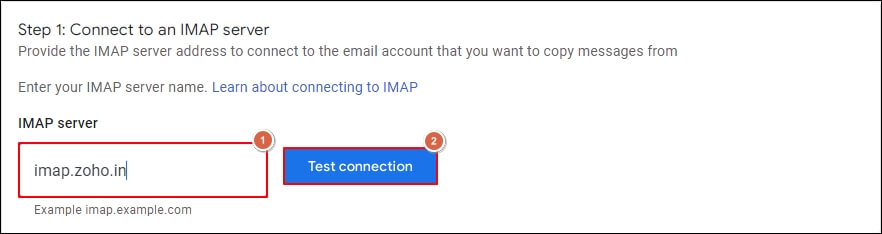
- In Step 2, you must add user information using the CSV file format to fill out the migration’s source and destination details.
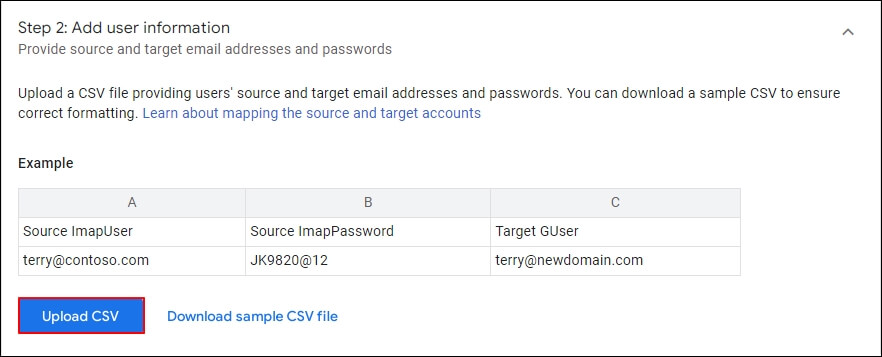
- In step 3, Configure migration settings, such as the Email start date & message options, and click on the Save option to set the migration according to your needs.
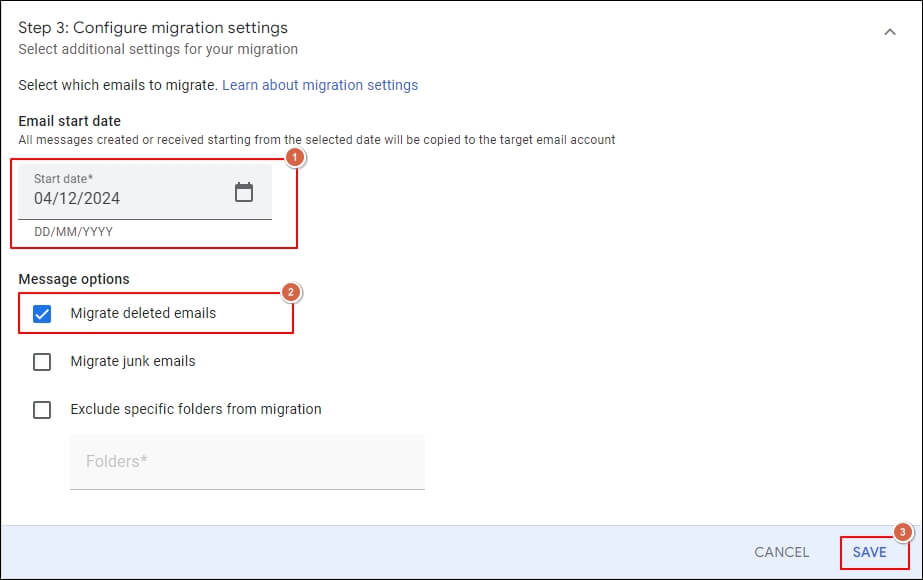
- Finally, in step 4, click the Start Migration option to initiate the Zoho mail to Gmail migration.
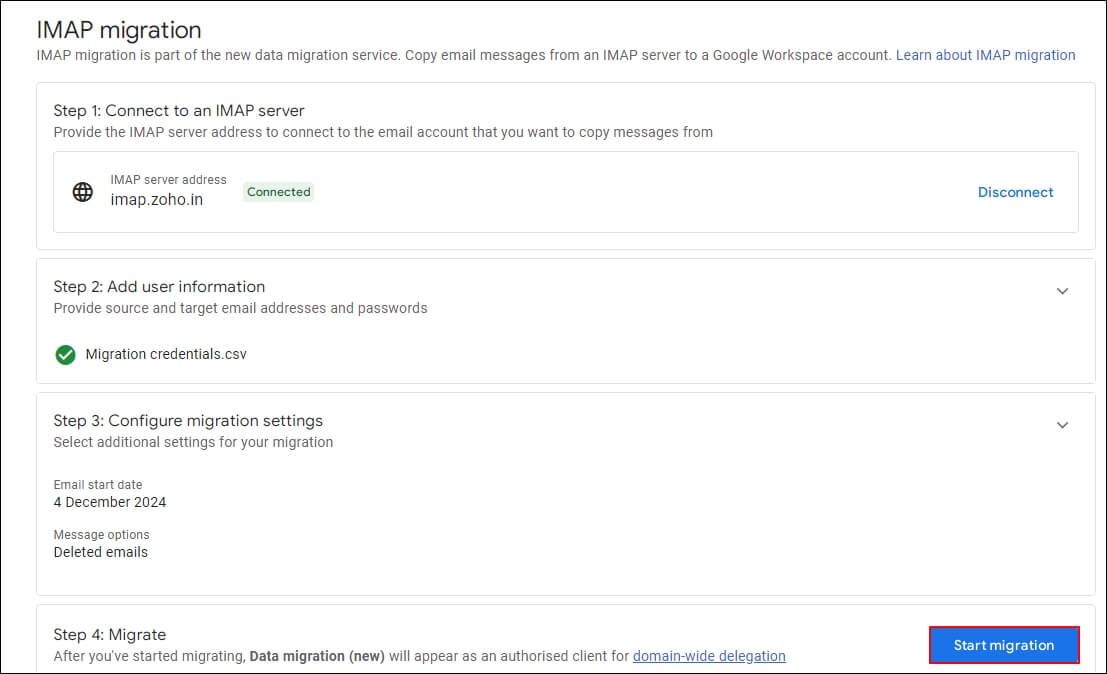
- Wait for a while until you get the status Complete. Then, check whether you are able to access Zoho mails in the Google Workspace.
Note: : You can access your IMAP server details by going to Zoho email settings > Mail > Mail Account option and searching for the IMAP Server details.
Note: : If you want to ensure that you receive your email in Google Workspace or Gmail inbox in the future, update the MX records from Zoho to Google Workspace.
Does the manual method seem challenging to implement? Try this solution now!
After going through the manual solution, you became aware of how tedious & complex the methods are. There is no guarantee of 100 % data security & integrity after this migration. Additionally, at the point of the destination, it may fail due to technical glitches. These make your overall experience of migration bitter. Thus, if you are looking to migrate errorless & want complete control over the migration from start to end, choosing the advanced IMAP migration tool is preferable over others.
Recoveryfix Migration for IMAP comes at the top in this category for quick, error-free results without losing data integrity. It allows users to easily migrate bulk files from any IMAP account to other IMAP accounts, including Zoho to Gmail migration. You can also perform other IMAP migration processes with its top-notch algorithms, such as IMAP to Exchange Server. For hands-on experience, you can check out its trial version.
Final Thoughts
Performing any migration from one email client to another boosts the user’s connectivity or productivity. Migrate Zoho mail to Google Workspace is one of them, which has been discussed in detail in the blog. We have covered each & every detail of this migration, like its reasons, prerequisites & method to perform the same. However, opting for the recommended automated tool will relax you about the migration results & process.