Summary: Are you searching for a reliable solution to migrate exchange email to Gmail? If yes, then you come to the right blog. Here, you will get a detailed solution to do the same. Furthermore, you can explore the Recoveryfix Exchange Server Recovery software to make the migration procedure effortless.
It is no wonder that Microsoft 365 has established a remarkable position among cloud-based productivity platforms. Advanced features like real-time collaboration, integrated applications, 1 TB of OneDrive cloud storage, enhanced security, and many others are responsible for this. However, its advanced set of features comes at a particular cost, which is not sustainable for some organizations. Hence, they shift towards cost-effective alternatives, such as Google Workspace. Thus, the blog will provide a detailed step-by-step guide to migrate Exchange email to Gmail with ease. But first, check out the different causes that motivate users to perform Exchange to Gmail migration.
Why do users migrate Exchange email to Gmail?
There are several motivating factors that drive users to execute the Exchange to Gmail migration. Here, we have listed the most significant ones:
- User experience and interface: Google Workspace has a simpler and more intuitive user interface than Microsoft 365.
- Consolidation of services: During mergers and acquisitions, organizations need to consolidate their email services into the same cloud-based service for a unified experience.
- Cost-effective solution: Google Workspace offers competitive pricing models, which makes it a more cost-effective solution.
- Simplified IT management: It offers a centralized administrative console that simplifies the management of permissions, user accounts, and other services for IT teams.
- Multiple device support: Google Workspace provides better cross-platform compatibility that allows users to access their emails from any location.
How to migrate Exchange to Gmail manually?
After deeply analyzing your situation, we have identified the most appropriate solution to backup Exchange email to Gmail. Read and perform the following methods carefully to get your desired outcome.
Section 1. Prepare your source account (Exchange Online)
First, you have to prepare your Exchange Online account for the migration procedure. Here are the steps to do so.
Step.1 Sign into Google Admin console with your account credentials.
Step.2 Click on Data from the left pane> Data import and export> Data migration (new). 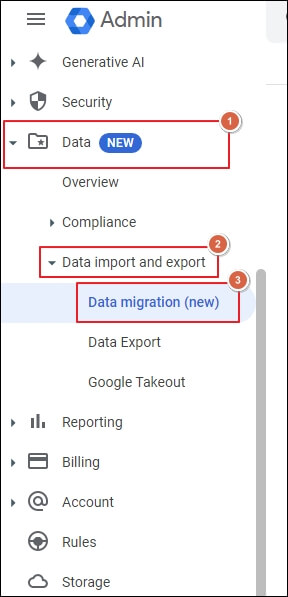
Step.3 Choose Microsoft Exchange option on the next window and proceed to Migrate.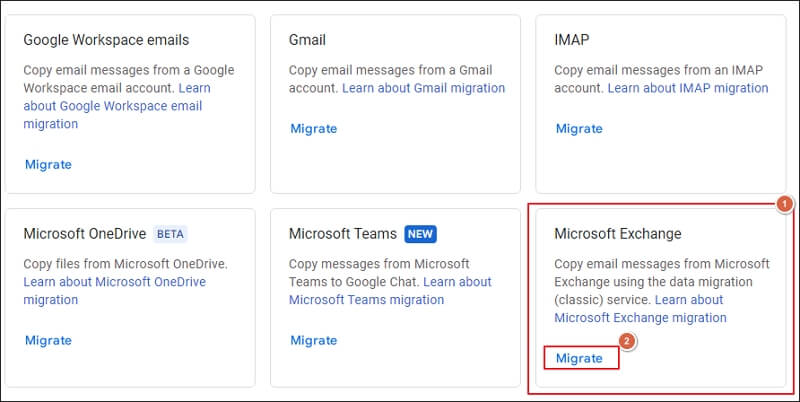
Step.4 On the Data migration section, tap on set up data migration.
Step.5 Select Microsoft Office 365 as Migration source and Email as item type for migration. Then, choose Auto select (Recommended) option as the Connection protocol and proceed to Authorise. 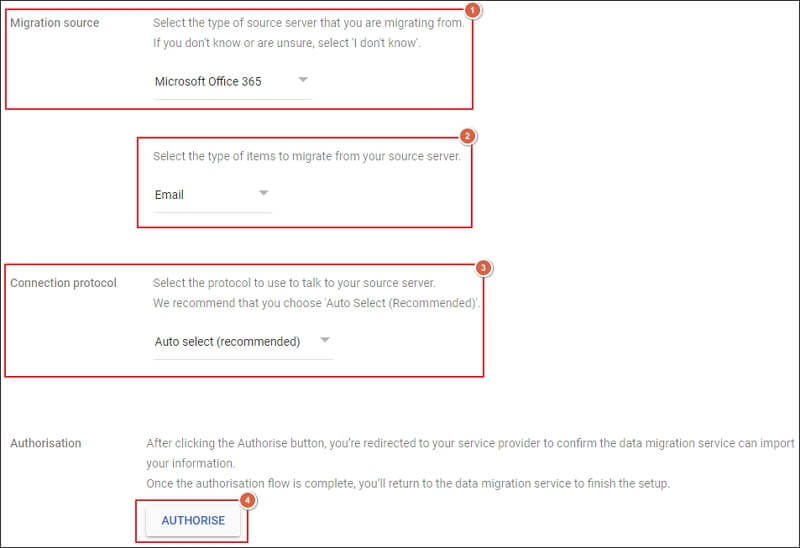
Step.6 Enter your Microsoft 365 account credentials on the login portal.
Note: : It is necessary to log in with your Microsoft account that has Global Administrator permission.
Step.7 Once you have logged in with your Microsoft account, review all the required permissions and Accept to continue.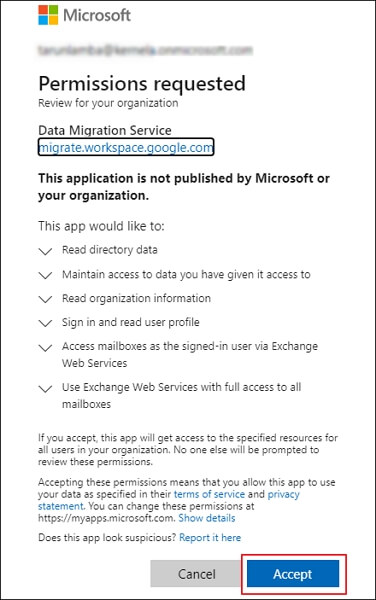
Step.8 Your Microsoft account is successfully authorised for migration. After that, proceed to Start. 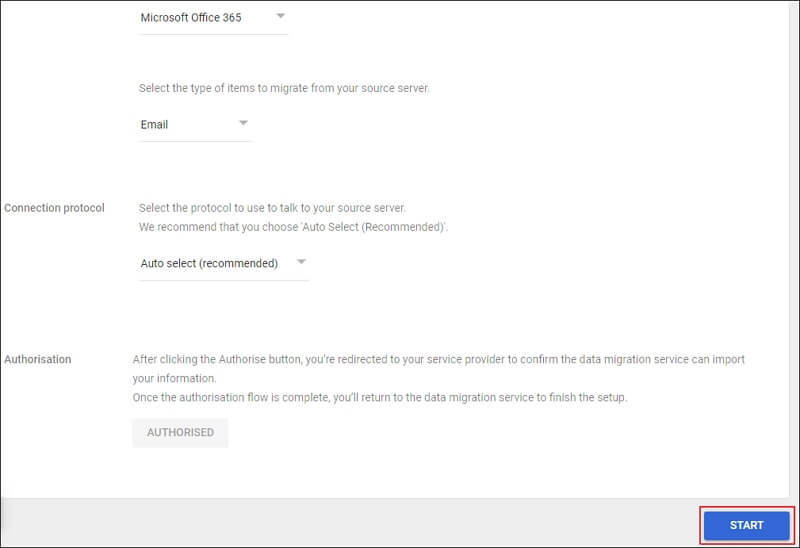
Section 2. Migrate emails from Exchange Online to Gmail
Once your Exchange Online account is completely set up for migration, add users to begin the process. Here’s how to do the same.
Step.1 Choose a Migration start date that is convenient for you. Then, select Migration Options if required and proceed to Select Users. 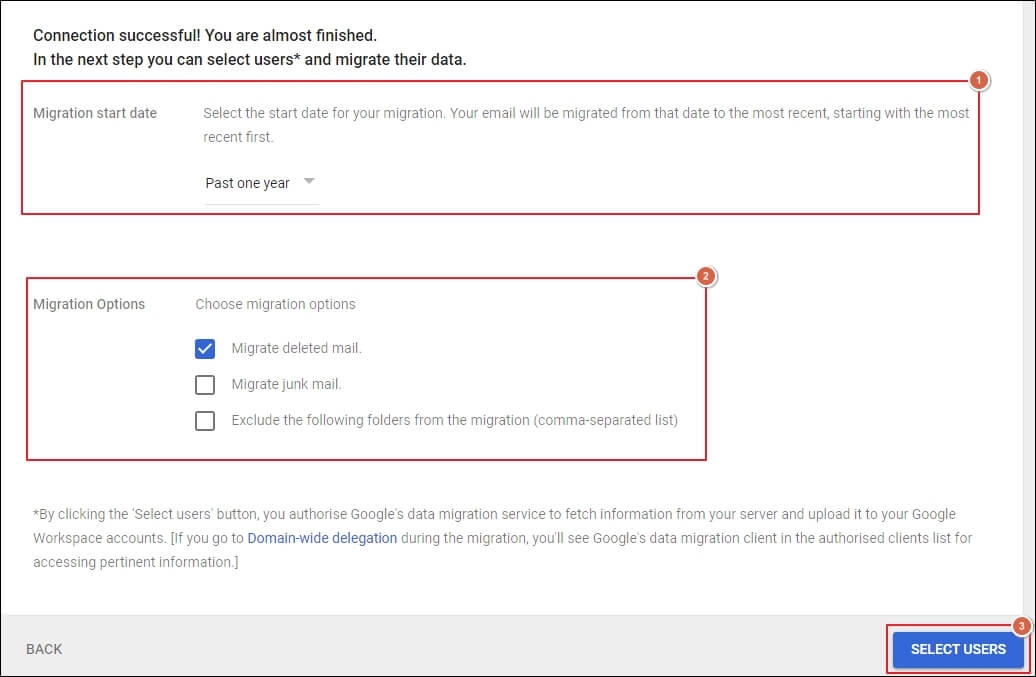
Step.2 Select Bulk migrate with CSV option for multiple-user migration.
Note: : You can also choose to Add user for single-user migration.
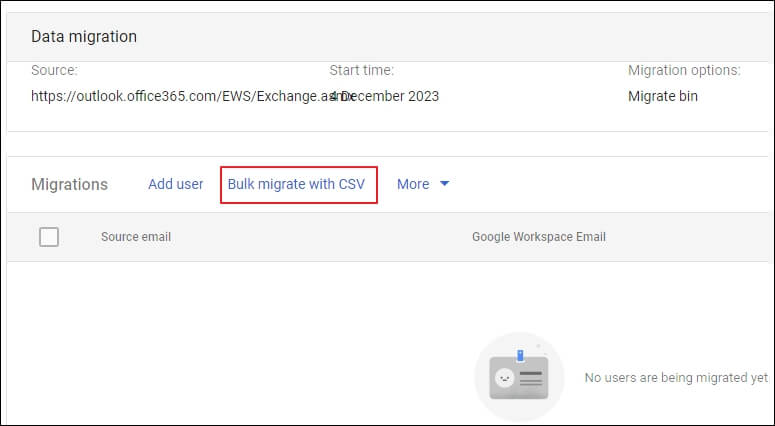
Step.3 Utilize Attach File option to upload a CSV file with the user’s email address in the required format and click on Upload and Start Migration option. 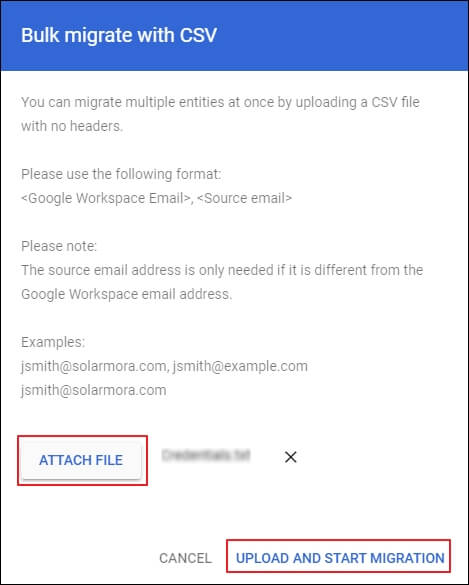
Step.4 It will initiate the migration procedure. 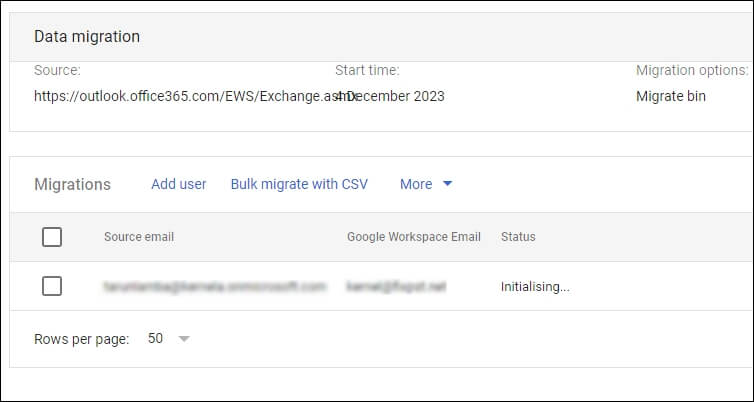
Step.5 Wait for migration to complete. The completion time will depend on the size of your mailbox data.
Step.6 You have successfully migrated your Exchange Online data to Gmail. 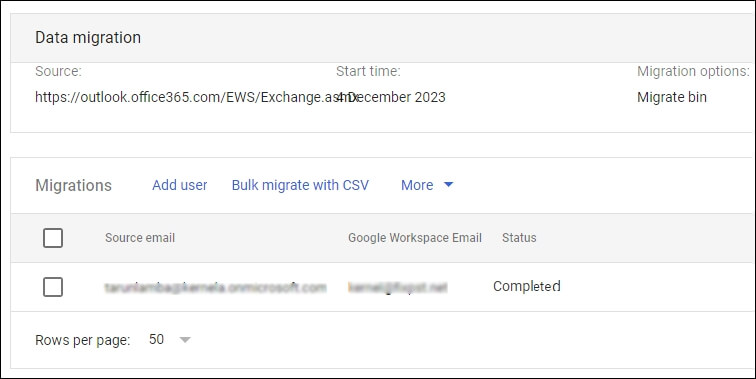
Use an automated tool for secure and quick Exchange to Gmail migration
Now you know the detailed procedure on how to convert Exchange to Gmail using a manual method. The above-mentioned guide will assist you with each step of the migration process. However, the manual approach requires careful execution of each step to avoid unwanted interruptions. Also, it doesn’t provide any assurance in terms of process completion, which means your hard work may go in vain.
Hence, professional software like Recoveryfix Exchange Server Recovery software comes into the picture to prevent you from all these uncertain situations. Exchange Recovery software not only migrates your data without any halt but also provides complete control over the entire procedure. Moreover, its advanced data filtering options give you the freedom to migrate Exchange to Gmail data with accurate precision.
Wrap up
The blog has covered a step-by-step guide to manually backup Exchange email to Gmail. You can perform the entire process with the above-mentioned process with illustrations. However, the manual approach has certain restrictions, such as being time-consuming, difficult for novice users, and not guaranteeing an error-free migration. Therefore, going with the recommended solution is the best way to avoid these limitations.


