The NewMailboxRepairRequest on Microsoft Exchange Server plays a crucial role in detecting and fixing the corruption of user Exchange server database files. When a database(.edb) file becomes corrupt, users may encounter problems in accessing their emails or other data. By running the NewMailboxRepairRequest cmdlet, the Exchange Server admin helps organizations fix the issues and maintain a resilient and efficient email environment. Repairing these corrupt mailboxes is very important for organizations or individuals; otherwise, they can lose their essential data.
To repair Exchange mailboxes from corrupt EDB files, Microsoft introduced a new feature in Exchange Server – New-Mailbox-Repair-Request cmdlet.
Using this cmdlet in Exchange Management Shell, you can quickly repair corrupt Exchange mailboxes. Following corruption errors and issues can be fixed using this command:
- Search folder corruption errors (using the Search Folder parameter)
- Incorrect views on the folder (using FolderView parameter)
- Aggregate counts on the folder that don’t reflect the correct values (using AggregateCounts parameter)
- Provisioned folders that don’t point correctly to parent folders (using ProvisionFolder parameter)
Now, to use this command in Exchange Server, you need admin permission, else you will receive an access denied error message.
Using the New-Mailbox-Repair-Request cmdlet
After getting permission from the Exchange Admin, you can use the New-Mailbox-Repair-Request cmdlet to repair mailboxes. Below, we have given a few examples of using this cmdlet.
- To resolve Folder View corruption errors, use the below command. Running this command will detect and repair all folder views for the mailbox listed in the command.
- To detect and repair corruption errors for a mailbox, including their archive mailboxes, use the following command:
- To detect and repair aggregate counts for the corrupted mailboxes, use the following command:
New-MailboxRepairRequest -Mailbox User@domain.com -CorruptionType FolderView
New-MailboxRepairRequest -Mailbox User1 -CorruptionType ProvisionedFolder,SearchFolder,AggregateCounts,Folderview -Archive
New-MailboxRepairRequest -Database DB01 -CorruptionType AggregateCounts
These commands will resolve most of the errors associated with your Exchange mailboxes. However, suppose the cmdlet doesn’t display any result for the mailbox after repair. In that case, you will have to access the event log application (under Source Exchange Server), where you will be able to check the repair status along with the Event ID.
By using this command, most of the mailbox corruption can be fixed, but it is not useful if the mailboxes are highly corrupt and inaccessible. In such cases, you need reliable software that can quickly repair corrupt Exchange mailboxes – Recoveryfix for Exchange Server Recovery.
Using Recoveryfix for Exchange Server Recovery
Recoveryfix for Exchange Server is a useful utility to fix all corruption errors of Exchange mailboxes. It is designed with powerful algorithms that make it capable of repairing Exchange database files and exporting mailbox data to other platforms. Also, the working process of the tool is very simple.
- Install and configure the software on your system.
- After launching the tool, a window with Add Source heading will display on the screen. Click the Offline EDB option, and then click Next.
- Select the corrupt EDB file from your system and click Next.
- In the next step, select the desired scanning method to repair the corrupt EDB file and click Next.
- Once the EDB file is repaired, a confirmation message will pop-up on the screen. Click Finish to preview the mailboxes of the EDB file.
- To export the repaired mailboxes to PST file format, right-click on the mailbox and select the Export mailboxes to PST option.
- The Export Mailboxes wizard will pop-up on the screen, select the folders that you want to export to PST.
- If you want to set specific filters to the mailboxes, click the Set Filter option. From the filter section, apply specific filters to the mailbox, and click OK.
- Select a location on your system to save the recovered mailboxes, and then click Export.
- The tool will start exporting repaired mailboxes to PST. Once the export process is complete, a notification will appear on the screen, click OK.
- Another confirmation window will appear on the screen with the exported mailboxes summary. Click OK to end the process.
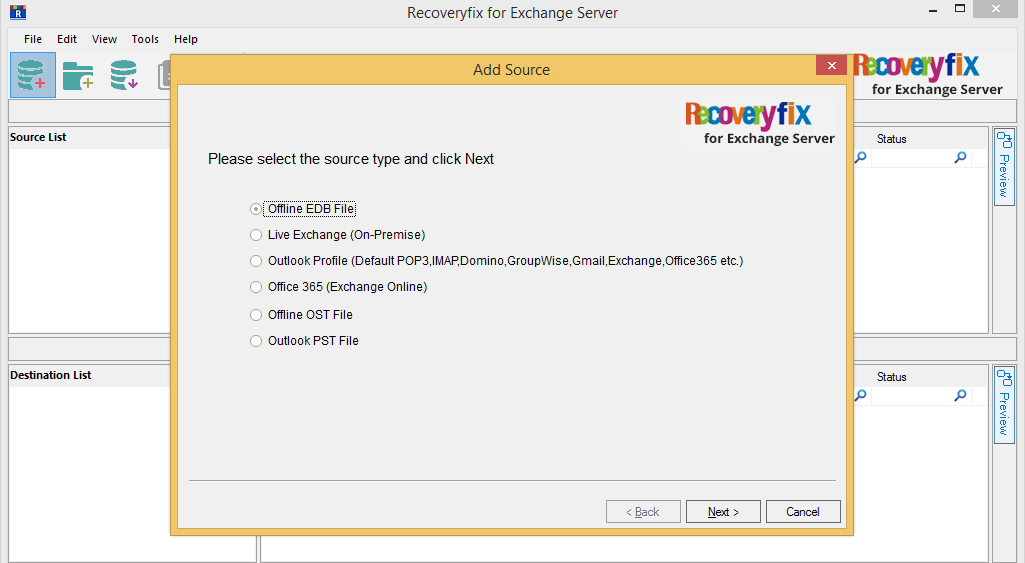
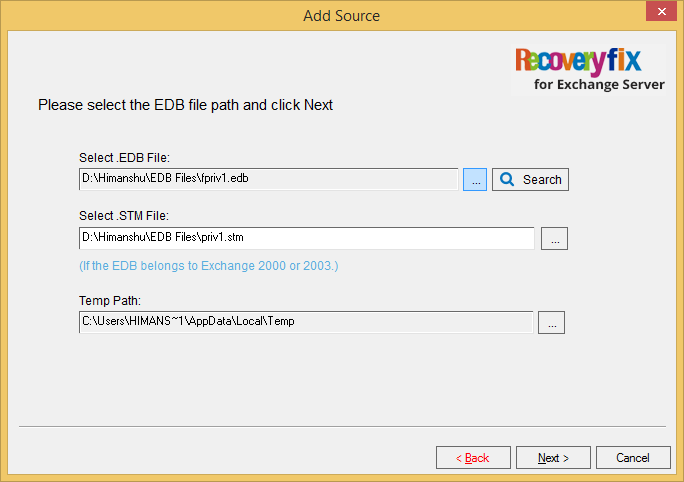
Note: You can use the Search feature to find the EDB files on your system.
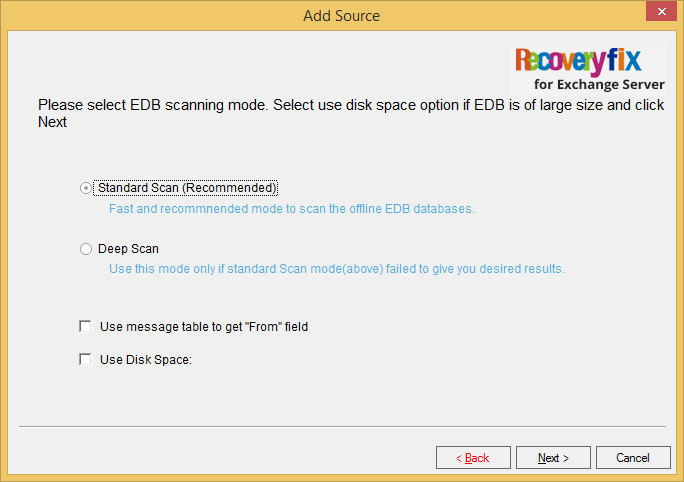
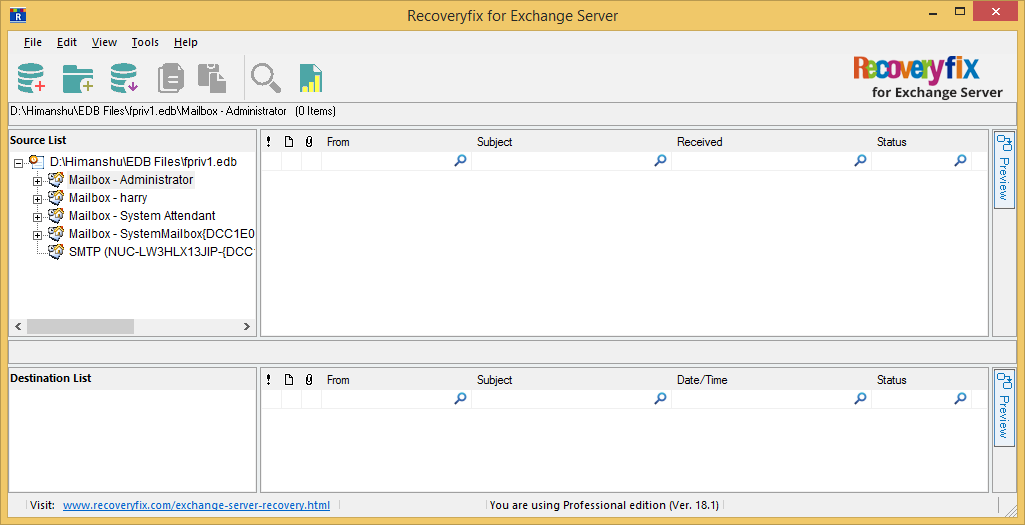
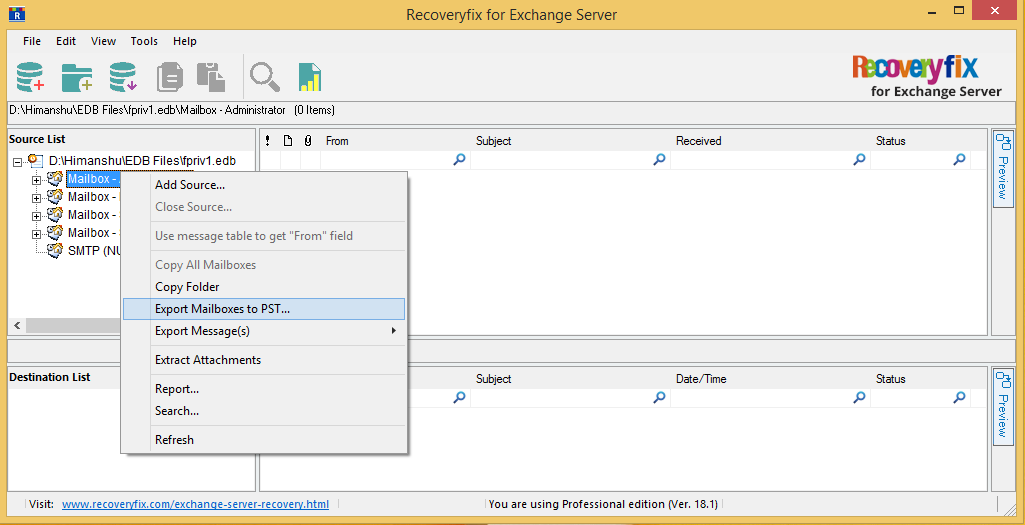
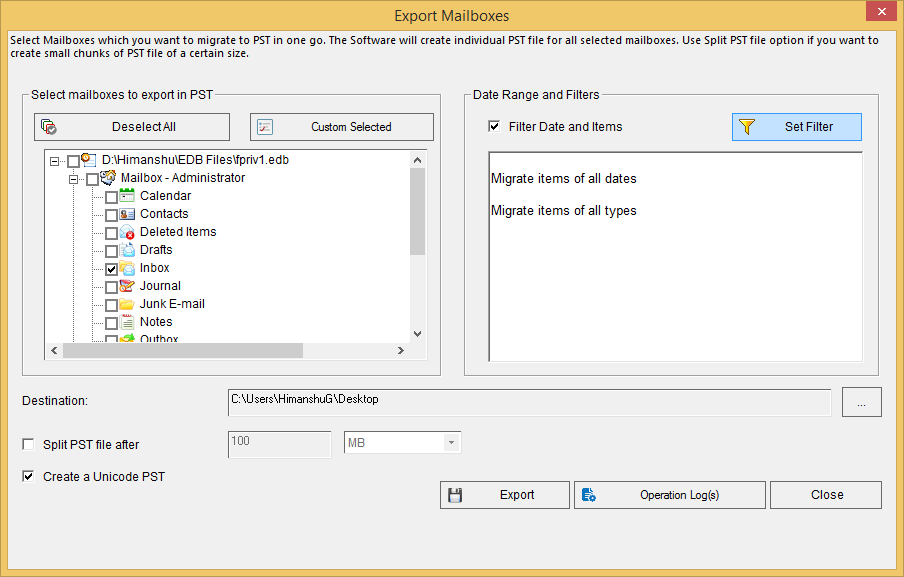
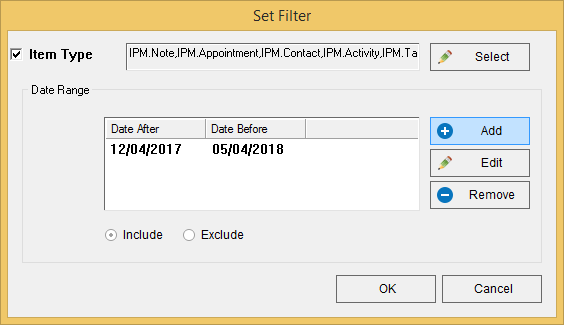
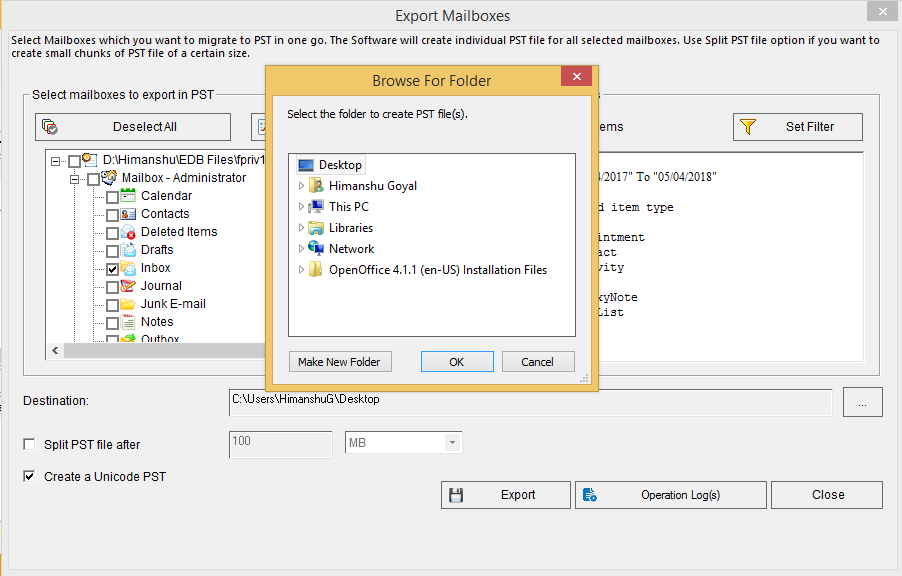
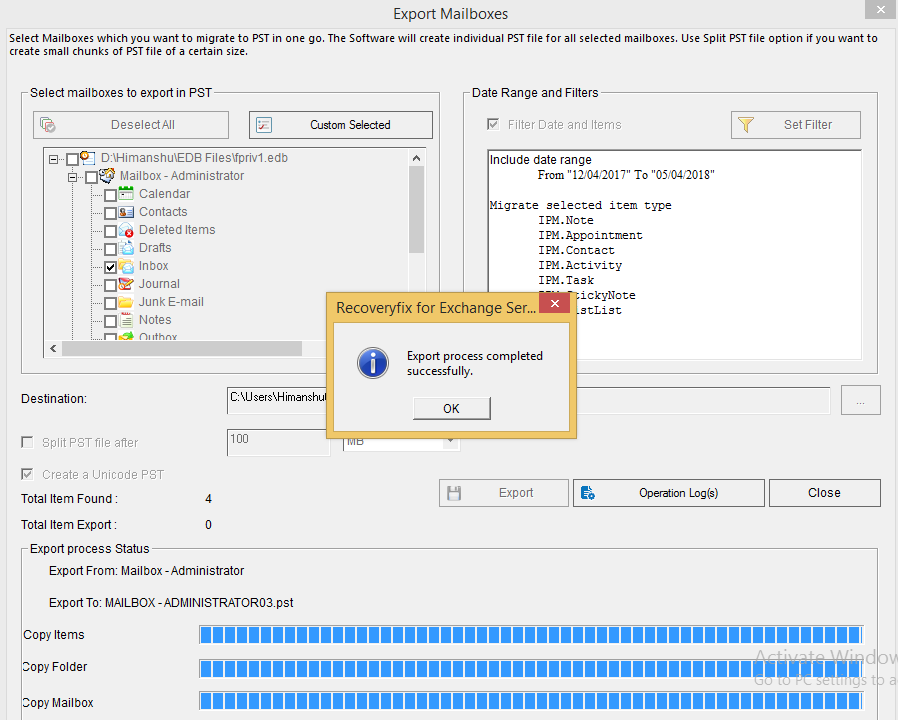
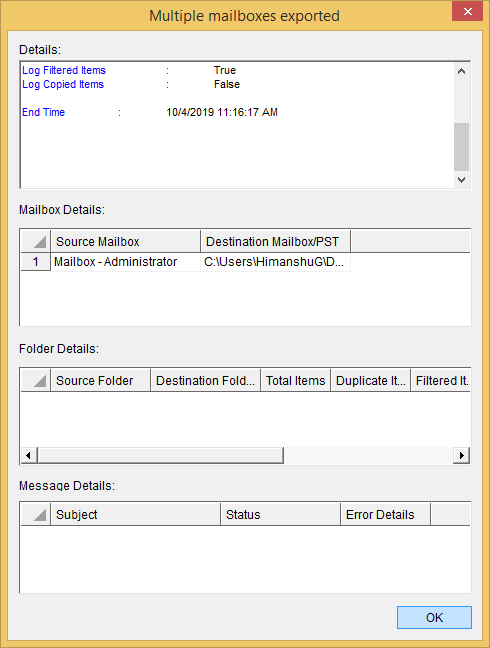
And that’s how you can repair highly corrupt Exchange mailboxes from EDB files.
Conclusion
Repairing corrupt mailboxes in Exchange is crucial to retrieve your inaccessible Exchange data. In this blog, we discussed how you could repair corrupt mailboxes with the New-Mailbox Request cmdlet, as well as an alternative solution. like Recoveryfix for Exchange Server Recovery.
It can recover mailboxes and save them as separate PST files. It can repair big, severely damaged, or broken Exchange databases. The restored mailboxes can also be exported straight to Live Exchange Server or Office 365.


