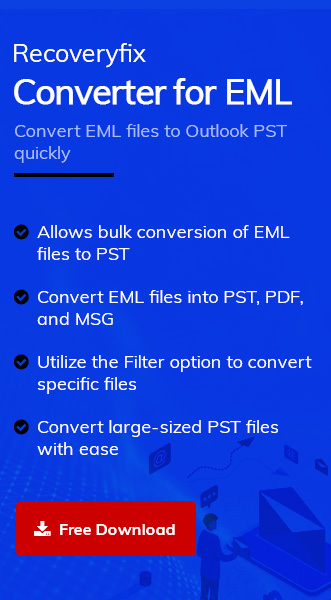Email Message (EML) is a file format compatible with many popular email clients such as Thunderbird, Windows Live Mail, Microsoft Outlook, etc. The EML file is used for accommodating emails and stores each message in a single file along with its attachments.
Outlook is an email client developed and promoted by Microsoft with advanced features and security. As stated earlier, Outlook is compatible with EML files, however, users often face difficulty when accessing an EML file in Outlook and wonder how can I open EML file Outlook. In the next section of this article, we will be learning different ways of how to open EML files in Outlook 2019, 2016, and 2010.
Why open EML file in Outlook
Accessing emails in Outlook instead of any other email client is always a sound choice. Various scenarios can arise the need to open an EML file in Outlook, some of the major ones are:
- There are many companies that prefer Outlook for handling their email communication, contacts, notes, etc.
- Availability of advanced features like automatic replies, rules, RSS Feeds, etc. in Outlook.
- The need to switch email clients can give rise to the necessity of importing an EML file in Outlook.
- The user only has Outlook installed on their system and wants to access a shared EML file.
Reliable methods to open EML file in different Outlook versions
Outlook with its unparalleled features is a preferred choice as an email client for accessing users emails. This section will discuss various ways about how to open EML files in Outlook. We will learn 3 manual ways and one automated software to achieve our objective.
Method 1. Setting Outlook as default application
The simplest way to open EML files in Outlook 2019, 2016, and 2010 is by setting Outlook as default application for opening any EML file on system. To achieve this, follow the steps below.
- Navigate to EML file, right-click on it, and select Open with.
- Search and select Outlook, ensure to check the option Always use this app to open .eml files.
Method 2. Using Windows Live Mail and Outlook
Another way to open EML files in Outlook is using Windows Live Mail software. Follow the steps given below:
- Open WLM and click on File.
- Select Export Mail and click Email messages.
- Select Microsoft Exchange and click on Next.
- Click OK and select the mail folders to export, click on OK again.
- Click Finish to exit.
Note: Once the process is completed, you may receive an error message as unsuccessful export. To resolve this, you need to make Outlook as default email client application.
- Moving ahead, launch Outlook and search the email message there.
Method 3. Drag and drop EML file in Outlook
Another simple way for the user to open an EML file in Outlook is by drag and drop. This method works fine for now, but with Outlook future updates, you might fail to access EML file utilizing this method.
- Open Outlook and navigate to EML’s file location.
- Select the EML file, drag it to Outlook, and drop it.
- The dropped EML file will be accessible on the left-side navigation panel.
Reasons to avoid the manual methods
Manual methods always have some drawbacks with them. Some most prominent drawbacks are outlined below:
- Lengthy process with no guarantee of task accomplishment.
- Inexact steps will lead to data corruption or loss.
- Some methods will become obsolete with updates in Outlook.
- Application like Windows Live Mail are not dependable due to their end of support by Microsoft.
Method 4. Open EML file with a professional tool
If manual methods fail, then users wonder how do I open a EML file? The best way is using a professional tool. This method provides a standalone solution to open EML files in Outlook 2019, 2016, and 2010. In this approach, we will utilize advanced software Recoveryfix Converter for EML. With its advanced and heavily optimized algorithms, the EML to PST converter tool can effortlessly convert an EML file of any size to PST. Conversion of EML to PST makes it convenient for users to import EML files to any Outlook version and access the stored email and its attachments.
Advantages of Converter for EML:
The abundance of prominent features provided in this tool ensures quick and reliable file conversion. Few of its powerful features are mentioned below:
- Efficiently convert EML, EMLX, OFT, or MSG files to PST, PDF, MHT, and other formats.
- Ensures data accuracy, completeness, consistency while converting.
- No file size limitations, convert and migrate file of any size.
- Intelligent filtering options for a more customized conversion.
- Accessible user-interface for a straightforward approach.
- Compatible with Windows and Mac OS.
Conclusion
Accessing emails and data items stored within an EML file in Outlook is not a demanding task if you use the methods discussed above. The manual techniques may produce errors or issues due to their limitations as stated previously. To access EML files without any constraints you need to use the robust tool Recoveryfix Converter for EML, which can effectively convert any EML file to PST while maintaining complete data integrity and original email structure.