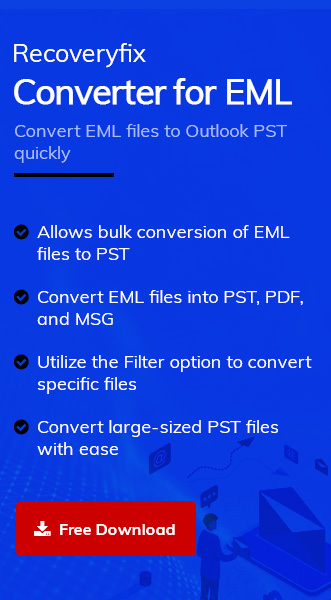EML files are one of the preferred formats among users to save, store, and share individual email messages. One main reason is that it supports a broad range of email clients, including Outlook, Thunderbird, Apple Mail, and many more. However, sometimes users need to access these files in Gmail, which is quite difficult for them.
These situations include receiving an email copy from a client, wanting to share a copy with someone, or accessing archived email for any reference or other reason. There is no need to worry because the blog will provide a comprehensive guide on how to open EML files in Gmail. First, we will explore the reasons that lead users to open an EML file in Gmail.
Why do you need to open EML files in Gmail?
Depending on the situation, opening an EML file in Gmail may be necessary. Here, we have mentioned some of the common situations that lead users to do the same.
Backup and migration: Users might need to access EML files when they migrate their emails from one email client to another or access a backup file.
- Access Archived mailbox: The EML file is the appropriate format for long-term archive purposes. Accessing the emails directly to your native email client makes it more convenient.
- Sharing purpose: Received an EML file and want to open and access its content. It may be for official or personal purposes.
- Suspicious email investigation: Sometimes, an IT administrator needs to analyze suspicious email content to ensure the safety and security of the organization.
- Legal or Compliance Review: EML files are often used to access specific email evidence for legal purposes that highlights the importance of maintaining legal standards.
How do I open an EML file in Gmail through manual methods?
Since Gmail doesn’t offer any straightforward way to access EML files. Therefore, we have come up with two different solutions that can assist you in opening EML files in Gmail in most scenarios. Utilize them to find the most suitable solution for you:
Solution 1. Utilize the Outlook application to access EML files
EML files can be accessed easily in the Outlook application. To open them in Outlook, you need to configure your Gmail account in it. Here are the complete steps to do so.
- Launch the Outlook application in your system.
- Click on Add Account to configure your Gmail account.
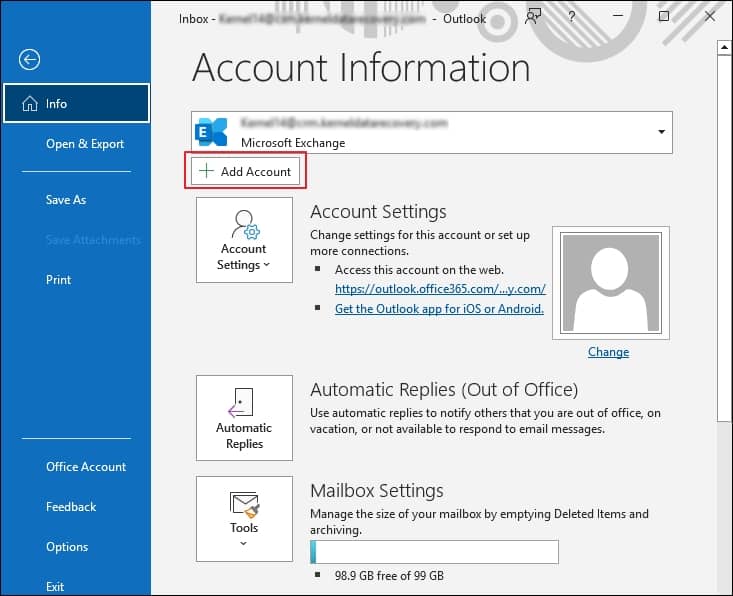
- Enter your Email address, then check the Let me set up my Account manually option under Advanced options and click Connect.
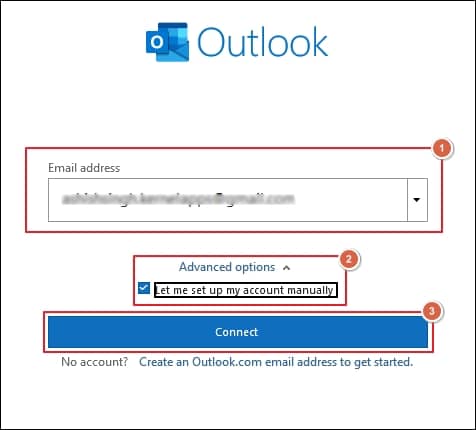
- Select IMAP option under the Advanced setup wizard.
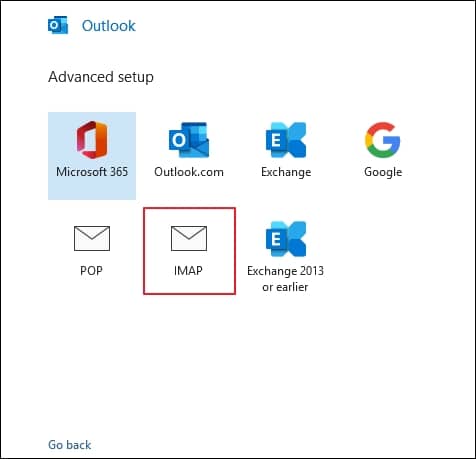
- Provide your Gmail account details by following the on-screen instructions.
- Once the Account is successfully added, click on the Done option to proceed.
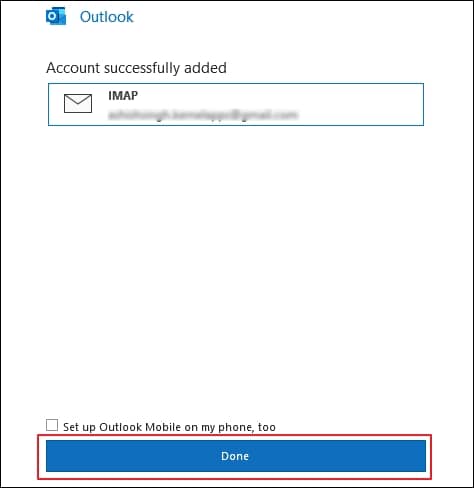
- Access the location where your EML files are stored. Select the EML files that you want to access and right-click on them. Then, click on Open with option and choose Outlook.
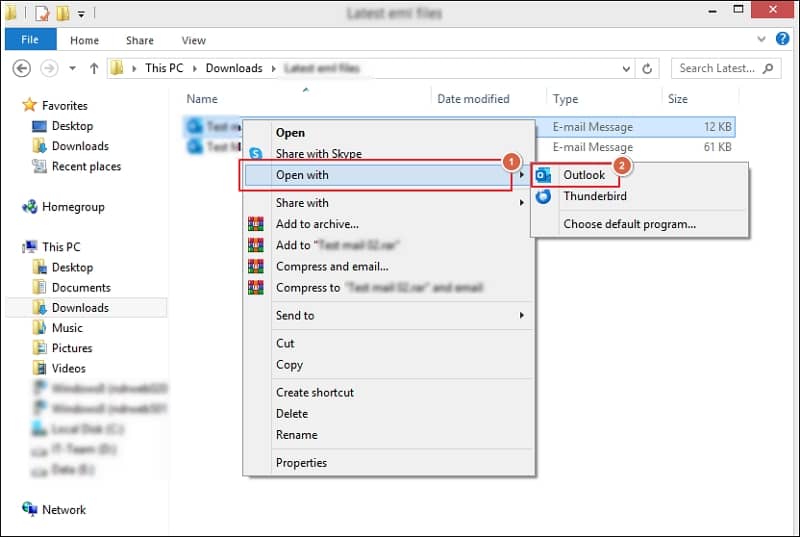
- Your EML files will be opened in the Outlook application.
Solution 2. Utilize the Gmail to view EML files
Opening an EML file in Gmail is not a straightforward task. But you can follow the given instructions to do so.
- Access Gmail.com and compose a new email.
- Add your EML files as an attachment to that email.

- Enter your own email address in the To section.
- Send the newly composed email to yourself.
- Open the received email and click on the attached EML file to access it.
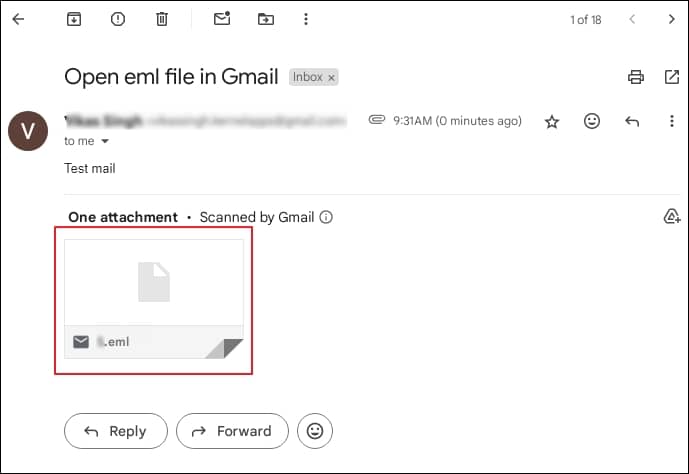
- It will open in the browser’s new window.
Note: Users can only read the opened EML files. Also, it is necessary to remember that this method allows you to access limited EML files at a time.
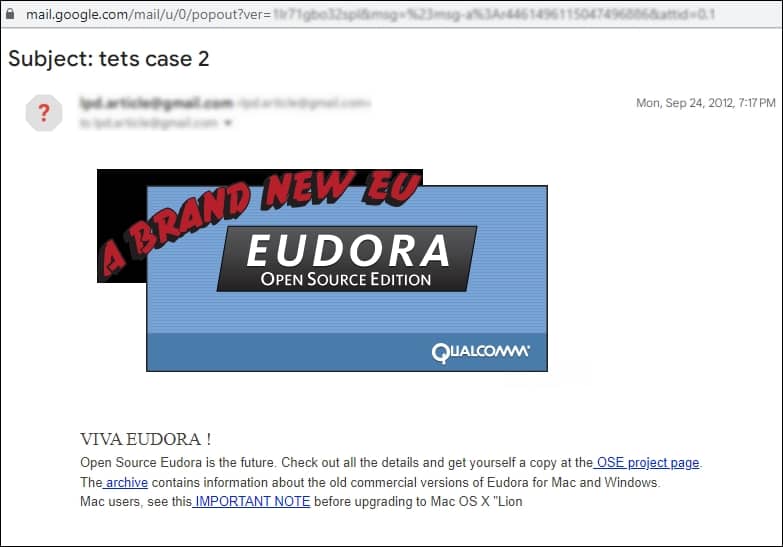
Conclusion
The blog has covered a detailed guide on how to open an EML file in Gmail. By performing the given approaches, you will be able to open an EML file in Gmail with ease. However, the mentioned approaches can assist you in accessing limited EML files at same time. To eliminate this limitation, you can utilize automated solutions like Recoveryfix Converter for EML to convert them into any other format for easy accessibility. The EML to PST converter software efficiently converts your EML files to PST or other desired format without hampering your original data structure.