You have been using Outlook for a very long time to manage different email accounts, including Office 365. As a result, you have got NST files along with PST ones.
Now, you have decided to shift towards Microsoft 365 cloud services for better connectivity. But you first need to check the content of that file before migrating it to the cloud.
So, explore this complete guide to figure out how to open NST files in Outlook.
Why do users look to open NST file in Outlook?
Users might have several reasons for accessing their NST files in Outlook. Some of them are as follows:
- Access cached data of Office 365 Groups or shared mailboxes.
- Troubleshoot Skype or Teams conversation issues.
- Recover information from corrupted or inaccessible NST files.
- Analyze archived chats, group mailbox content, or meeting notes.
- Manage or clean up the unnecessary data from mailbox storage.
How to open NST file in Outlook manually?
We have tested several manual solutions and found the method mentioned below to be the most effective one. Here’s how to open NST file in Outlook app:
Section 1. Change the NST file’s Extension
Here is the complete process to change the NST file extension.
Step 1. Locate the NST file in your system.
Step 2. Rename the NST file by right-clicking on it.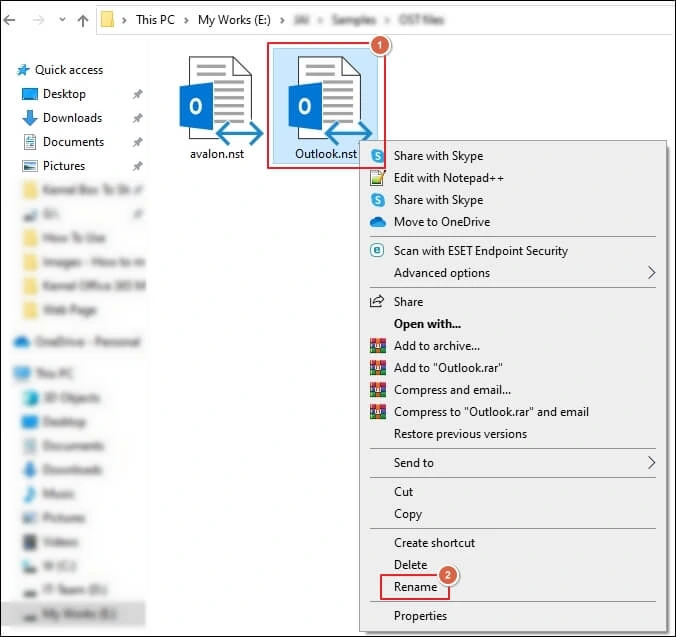
Step 3. Change the file extension from .nst to .pst.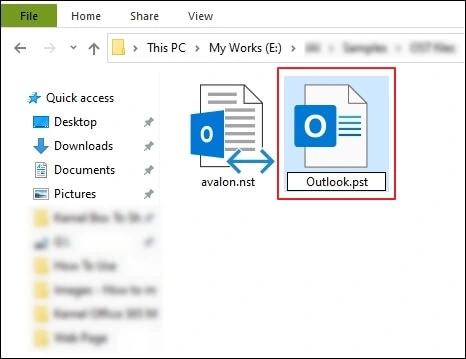
Step 4. You have successfully changed the file extension. Use the Properties to check the file status.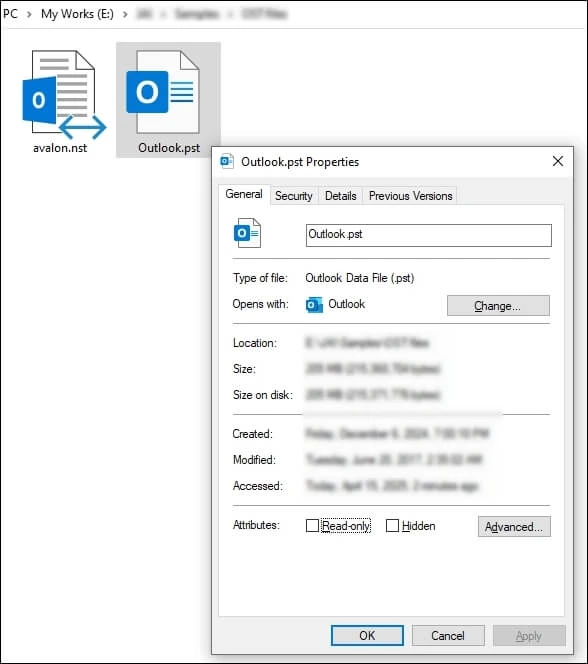
Section 2. Use the Import/Export feature to access PST files
Follow the given steps to import the PST file in Outlook.
Step 1. Launch Outlook and go to File.
Step 2. Navigate to Open & Export and click Import/Export.
Step 3. Choose Import from another program or file as an action to perform and click Next.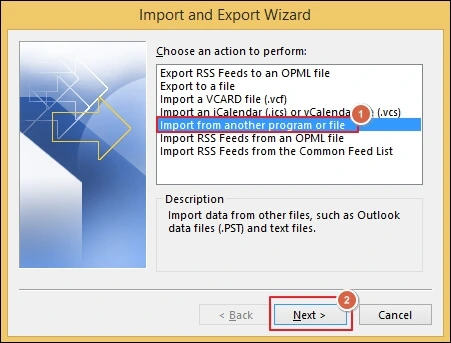
Step 4. Select Outlook Data File (.pst) option and proceed to Next.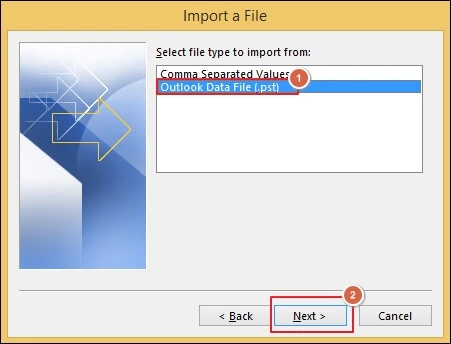
Step 5. Browse to choose the renamed file, choose appropriate Options, and click Next.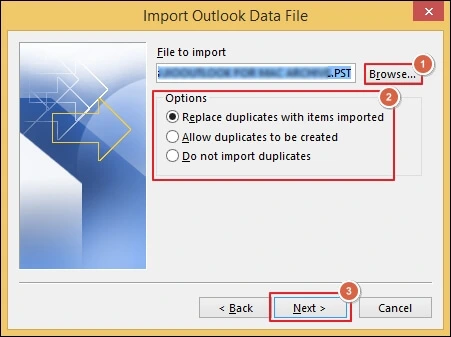
Step 6. Include subfolders and Filter data if needed. Then, choose the suitable folder to import items and proceed to Finish.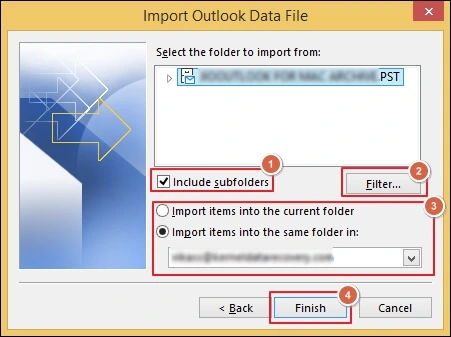
Step 7. It will appear on the left side of the Outlook application. Click on it to access its content.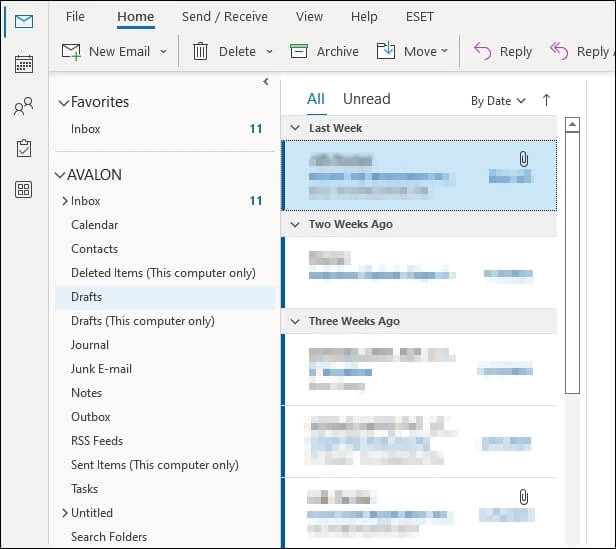
Limitations of the Manual Method
The mentioned method can be helpful in some scenarios. But it is not always safe or reliable because it comes with several drawbacks:
- Doesn’t always work since both NST and PST files have different structures.
- May lead to file corruption or data loss, which is beyond file repair.
- Cannot preview file contents before importing the file to Outlook.
- No support for bulk file conversion of NST files, which makes the method time-consuming.
- Doesn’t work with already corrupted or inaccessible NST files.
Try the Best Available Method: Why Manual Approach isn’t Suited?
Now you know the best manual method to open NST files in the Outlook application. However, its limitations might lead you to rethink its alternative, as nobody likes to risk their mailbox data.
So, in this scenario, using advanced tools like Recoveryfix OST to PST Converter will be the best choice. It allows users to convert single or multiple NST files to PST and many other formats.
Moreover, its advanced line of code maintains the folder structure and hierarchy intact throughout the conversion process.
Closing Remarks
NST files are an integral part of Outlook’s advanced collaboration features. But accessing them without the right tools is often frustrating for users. While the manual renaming method might help them sometimes, it lacks consistency and poses data loss risks.
Therefore, using the recommended software is the most secure and efficient to convert and access your NST files easily. Its advanced data filtering options allow users to convert selected data.
Need Help? Check Out These FAQs
Q- What is an NST viewer, and how is it useful?
Ans- An NST file viewer is a utility tool that helps users to open and read multiple NST files content without even converting them.
Q- How to open NST file in Outlook 365?
Ans- Outlook 365 may not support NST files directly. Use a conversion tool like Recoveryfix Converter to change the file in PST format. Then, import them to Outlook to access and read their content.
Q- How to open NST file in Outlook Mac?
Ans- Since NST files are Windows-based, you can’t access them directly. To open them on Mac, first convert them to PST using a third-party tool and then import them into Outlook Mac.
Q- Outlook creating multiple NST files. Is this normal?
Ans- Yes, Outlook can generate multiple NST files when you are using multiple Group accounts or shared mailboxes.
Q- I have several NST files on my local drive. Is it safe to delete NST files?
Ans- You can delete NST files, but Outlook will recreate them when needed. Only delete them when you are sure you no longer require the data.
Q- How to delete Outlook NST file without affecting data?
Ans- Make sure the associated Group or mailbox is still active. Then, follow the given steps to delete the NST files.
- Close the Outlook app if running.
- Delete the NST file that you want to remove.
- Restart the Outlook application again.


