Business organizations extensively depend on email services for communication purposes, which makes applications like Outlook crucial for them. Its advanced cached exchange mode provides offline data accessibility with the help of the OST file. These OST files contain all the mailbox data, which is required by the Outlook application for smooth functionality.
Encountering errors like ‘Outlook OST cannot be opened’ hinders its functionality by making the application inaccessible to users. But you don’t need to worry because the blog provides multiple solutions to fix OST cannot be opened in detail. First, explore the possible reasons that might be responsible for the occurrence of this error in the following section.
What are the possible reasons behind the occurrence of this error?
Understanding the possible reasons can make us aware that the Outlook OST file cannot be opened error in detail. All these will help you figure out the best suitable solution to fix the OST file cannot be opened error conveniently. Here is the list of some responsible reasons are as follows:
- Internal damage or data inconsistencies lead to corruption of the OST file.
- Poor synchronization with the Exchange server interrupts its functionality.
- Installed antivirus or firewall system prevents Outlook from accessing it.
- Large OST file size interferes can cause different performance issues.
- An outdated or incompatible version of Outlook may be responsible for this.
How to fix Outlook OST file cannot be opened error with manual solutions?
Since the Outlook OST file cannot be opened, an error arises for several reasons, making it difficult to resolve the issue using a particular solution. Therefore, we have suggested some practical solutions that might be useful in resolving this error.
Solution 1. Update Outlook application to the latest version
In some instances, the issue arises due to internal glitches or incompatibility problems. Updating your Outlook application might resolve this error and make it accessible again. Here are the steps to do so:
- Launch the Outlook application and click on File tab.
- Go to Office Account, click on Microsoft 365 and Office Updates & proceed to Update Now option.
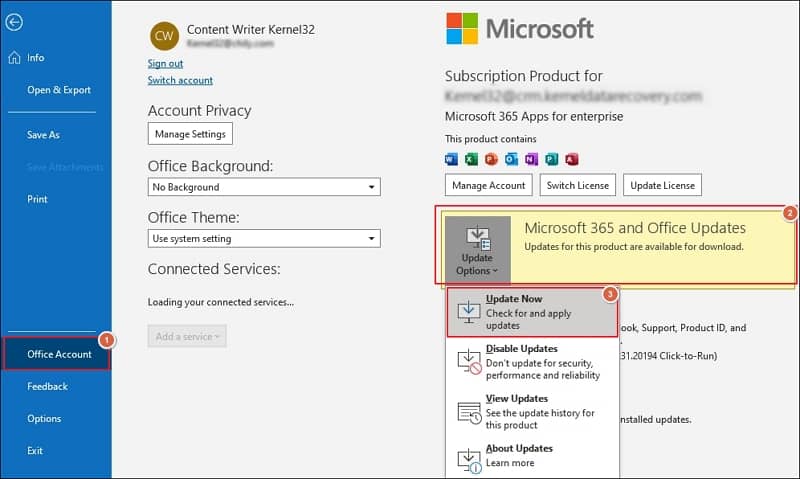
- It will check for updates and start downloading them automatically if found.
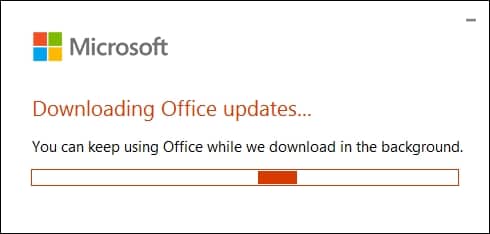
- Close and open the Outlook application when the update is completed to check whether the issue is resolved or not.
Solution 2. Run Outlook in safe mode and disable faulty add-ins
The primary objective of add-ins is to provide additional functionality to boost user productivity. However, sometimes these Add-ins hinder Outlook’s performance and become responsible for OST cannot be opened issue. To resolve this, you can disable them by executing the given steps:
- Press Windows + R keys and enter Outlook/safe to open Outlook in Safe Mode.
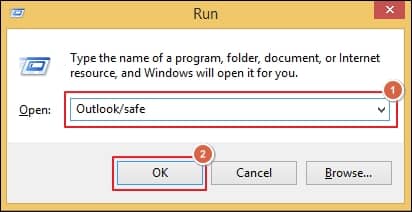
- Open Outlook and click on Options.
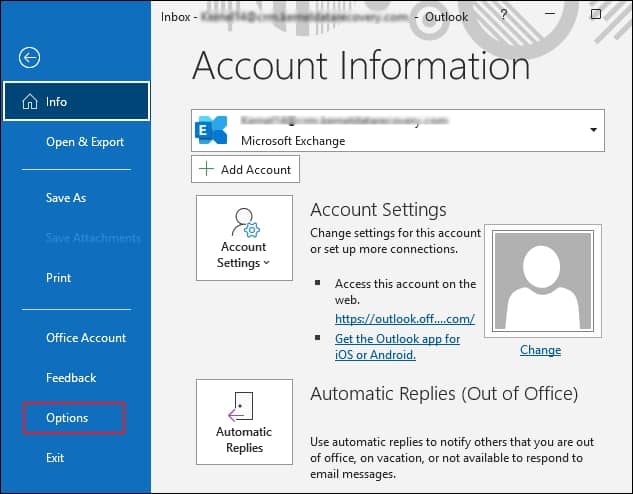
- Go to Add-ins section and click on Go button.
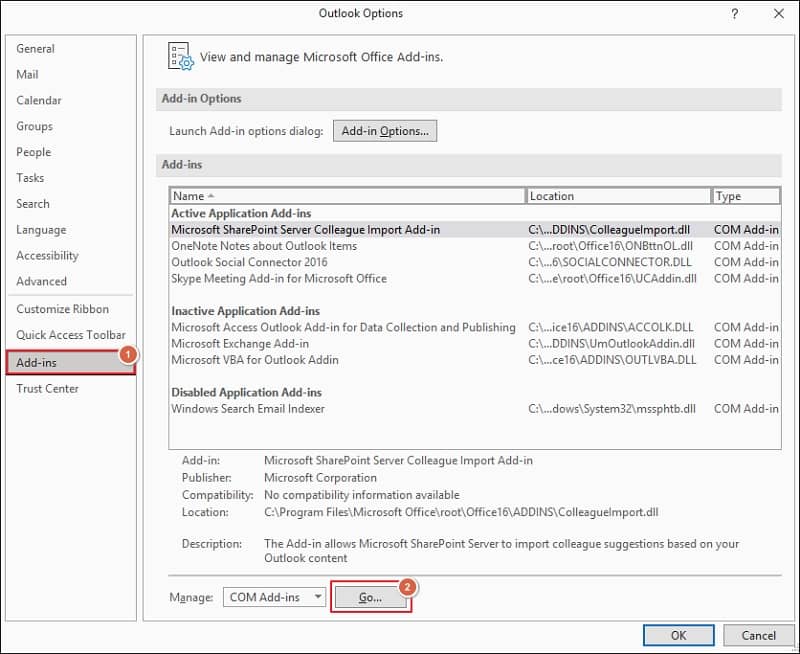
- Uncheck all the available Add-ins and click OK.
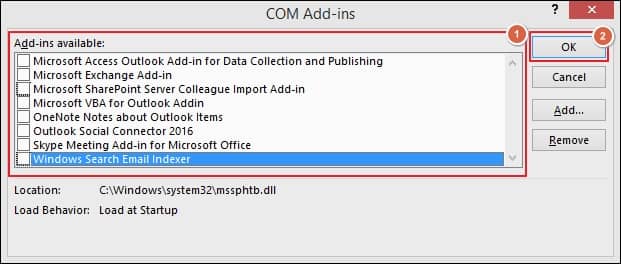
- Restart the Outlook application and enable the add-ins one by one to find out the faulty one. Disable the faulty add-in to check whether the issue is resolved or not.
Solution 3. Repair the Outlook application using the Windows default repair utility
Windows provides a default utility to repair your installed applications with ease. To fix the Outlook application, perform the following steps carefully.
- Close Outlook application if running and access Control Panel.
- Click on Programs and Features under the Control Panel window.
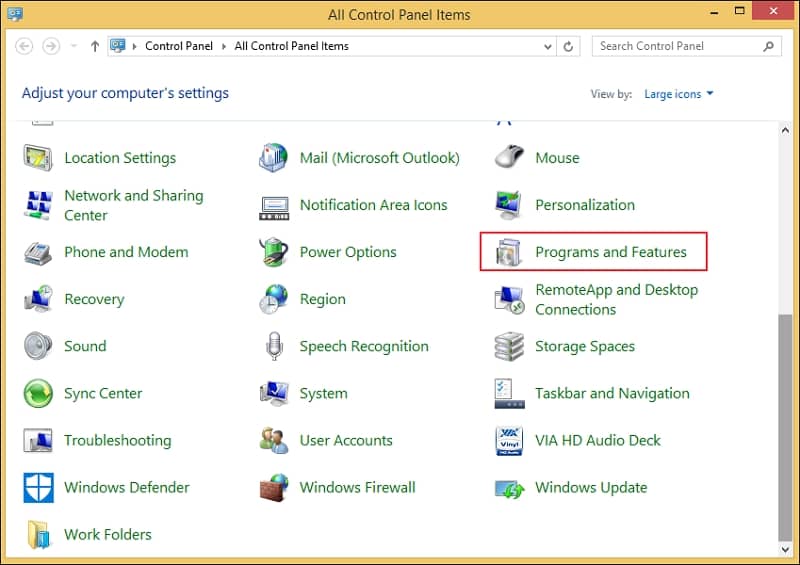
- Select Microsoft 365 (or Outlook) from the installed programs and click on the Change option.
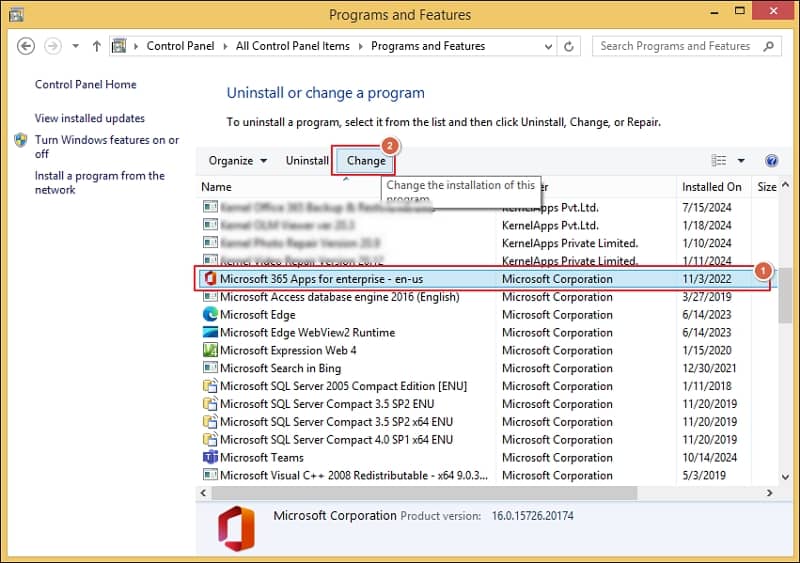
- Click on the Repair option in the newly opened wizard to proceed.
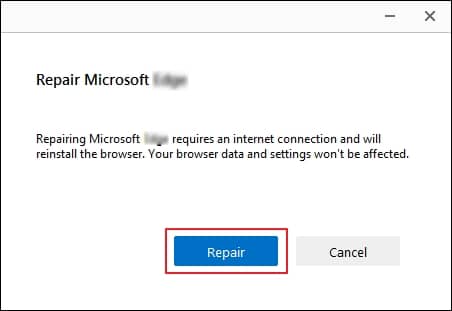
- It will start the repair process. Restart the Outlook application once it is done.
Solution 4. Scan and repair OST files with the Inbox Repair Tool
If you are unable to resolve the Outlook cannot open OST file issue, then there may be corruption in your OST file. To resolve this, you can utilize the Inbox Repair Tool (SacnPST.exe), which is Outlook’s built-in utility. This utility assists users in removing minor corruption errors from their OST files to make them accessible again. It is necessary to run this utility to get the most effective results.
Solution 5. Disable antivirus or firewall applications in your system
Antivirus or firewall applications are crucial for maintaining a safe and secure environment within an organization. However, there are certain situations in which these security applications might hinder your Outlook applications’ performance. To figure out if these applications are responsible for the ‘Outlook cannot open OST file’ issue, disable them and check. If the Outlook application works well when these applications are disabled, it is clear that they affect its functionality. You need to make adjustments that might not affect the Outlook application’s functionality while these are active to resolve the issue.
What to do when manual solutions don’t work?
You cannot open Outlook OST file until you resolve the error. In this scenario, the above-mentioned solutions will help you resolve the issue. However, these solutions become ineffective when the OST file is severely corrupted or damaged. To fix the Outlook OST cannot be opened issue, opting for an automated solution will be the best approach.
Recoveryfix OST to PST Converter software is an automated tool that easily handles all OST-related issues. The OST to PST software not only repairs your severely damaged or corrupt OST file but also converts it into multiple formats with ease. It also provides different filters for precise data conversion. Moreover, the software also assists you in resolving OST file synchronization issues.
Sum up
The blog has outlined the best solutions to resolve the issue of ‘cannot open Outlook OST file’ in detail. By executing these approaches, you will be able to fix Outlook OST cannot be opened issues without any difficulties. However, these manual approaches may not seem dependable in severe OST file corruption or damage. For this purpose, we have put forward a recommended solution to resolve this error completely. Besides that, the software can quickly fix the Sub-folders not appearing in cached mode.


