Most users prefer Outlook due to its wide range of utilities, such as customizable settings, enhanced security, simple user interface, and advanced collaboration. However, in certain instances, when users try to access the application, they encounter errors like “Outlook cannot log on. Verify that you are connected to the network”.
It usually occurs due to unstable network connectivity, technical glitches, or application malfunctions. This issue might impact on users’ productivity or performance, so it needs to be resolved as early as possible. So, let’s find effective solutions that will help you address the issue efficiently.
What are the reasons behind the error?
Apart from the general reasons, specific ones help you to identify the root cause of the problem and help you choose the correct solution accordingly. Let’s look at them:
- Unstable internet connection
- Outdated Outlook version
- Damaged Outlook profile
- Corrupted OST files
- Inadequate add-ins
Quick solutions to fix the error
After extensive research, we have compiled four best possible solutions to address the issue effectively. Follow them very carefully to avoid any uncertainty and achieve the desired output.
Solution 1: Run Outlook in safe mode & disable faulty add-ins
Add-ins are updated regularly in the Outlook application. However, in certain instances, some might not be supportive of the configuration of the available version. Consequently, it may display an error. Hence, to eliminate this issue, you need to identify that faulty add-in & disable them. So, follow the given steps to execute the task:
- Press the Windows + R key & type Outlook.exe /safe to run Outlook in safe mode.
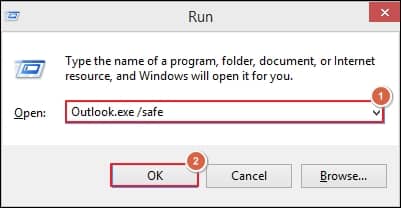
- Now, open the Outlook application & tap on the File menu.
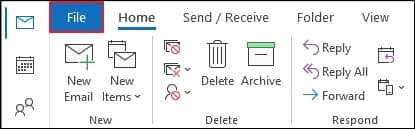
- Go to the Options & here you can see that your Outlook is running in safe mode.

- Click on the Add-ins option, choose the COM Add-ins & then select the Go option.
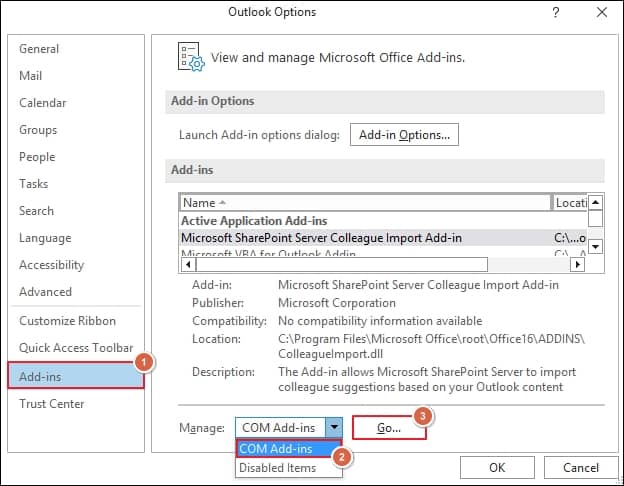
- Finally, disable each add-in individually and check whether your issue is resolved. This way, you can trace the faulty one and then disable it permanently.
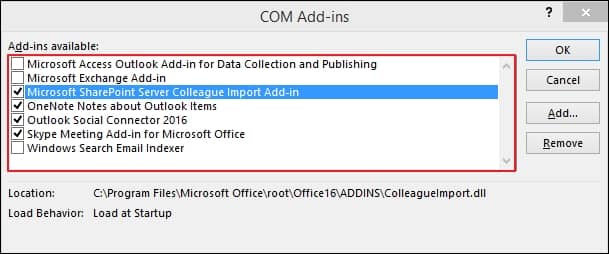
Solution 2: Try to repair a Microsoft Office 365 application
Sometimes, using the application for a long time without troubleshooting or repairing operations makes it vulnerable to severe threats or unusual functionalities. As a result, you might face several issues, including the “Outlook cannot log on. Verify you are connected to the network.” So, try to repair the Microsoft Office 365 application using the following steps:
- Right-click on the Start icon & choose Control Panel option.
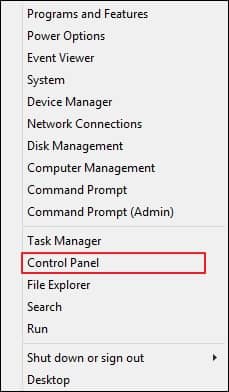
- Select the Programs and Features option in the control panel window.
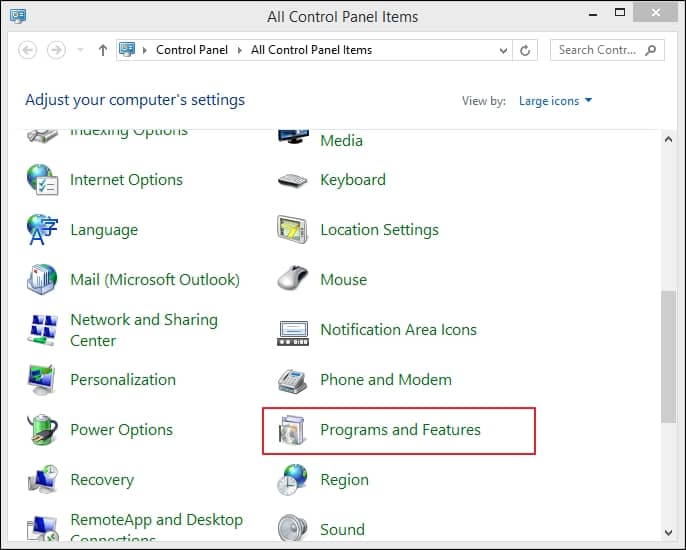
- Now, tap on the Microsoft 365 Apps for business-en-us & tap on the Change option.
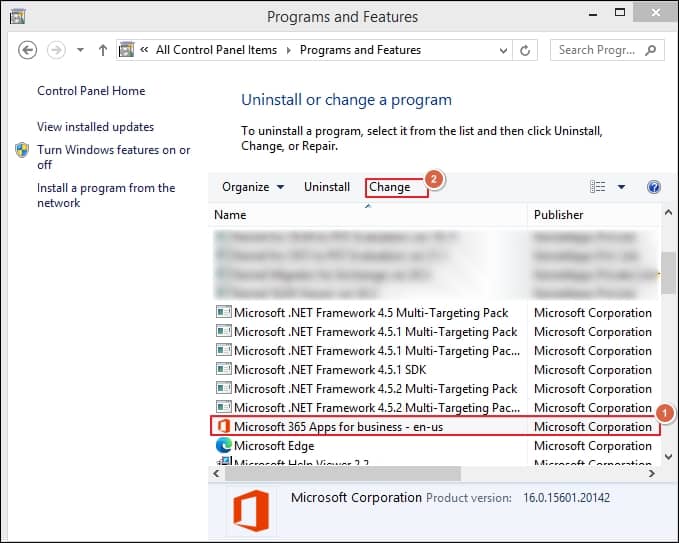
- Click on the Quick Repair option followed by the Repair option & try to access your Outlook application.
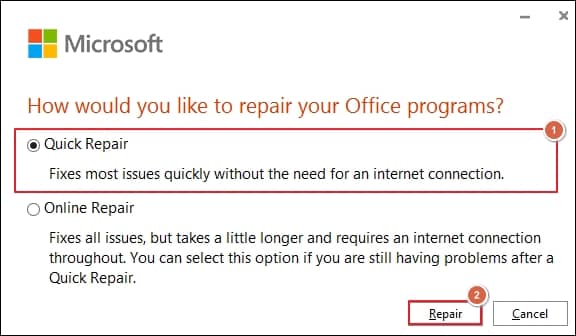
Solution 3: Create the new Outlook profile & make it the default one
After going through the above methods, if the problem still occurs, it implies that the malfunctioning Outlook profile might be the root cause of this error. So, to overcome this, try to create a new Outlook profile & make it the default one by using the following steps:
- Open the Outlook application & click on the File option.
- Click on the Account Settings> Manage Profiles options.
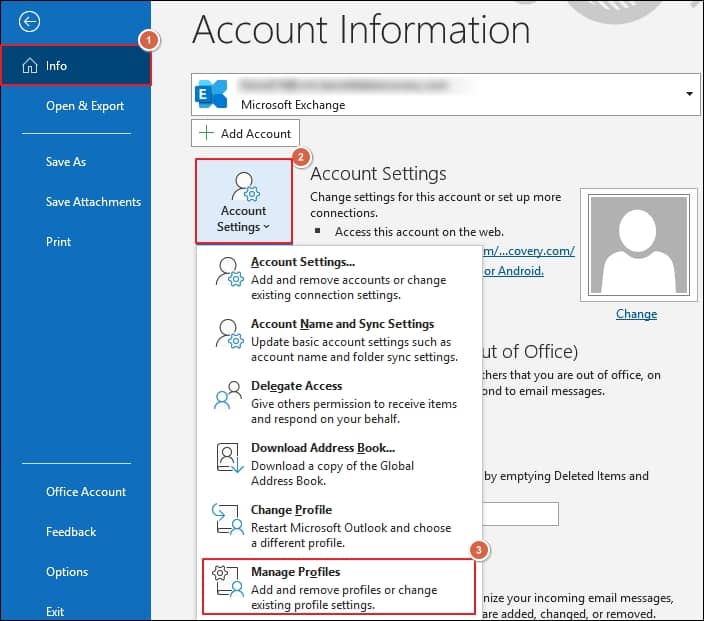
- Tap on the Show Profiles option.
- Now, Add the new profile by entering the corresponding details & making it the default one, and finally, click on the OK option.

Solution 4: Try to perform clean boot
In some instances, there is a chance that some services or applications intervene & as a result, you are getting the error. Hence, doing a clean boot might be helpful to detect the malicious services & disable them as soon as possible. So, to do this, go through the below-mentioned steps to fix the issue:
- Press the Windows + Q key to open the Search section & type msconfig to open System Configuration window.
- Go to the Services menu, check Hide all Microsoft services, & then tap on Disable all, followed by the Apply option.
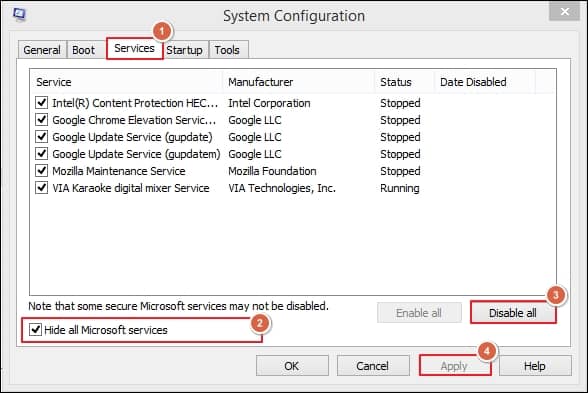
- Now, tap on the Startup menu & click on the Open Task Manager option.
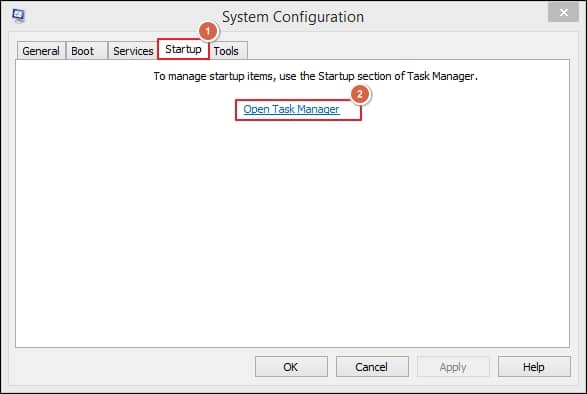
- In the Startup section of Task Manager, choose the item for each Enabled startup item and then click on the Disabled option.
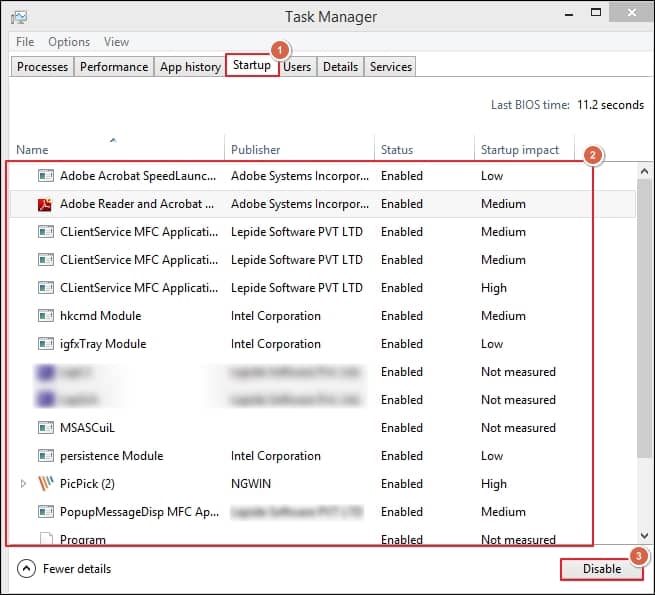
- Close the Task Manager & open the System Configuration again.
- Go to the Startup menu, click on the OK option & then restart the system.
- In this way, your system will restart in a clean boot environment, finish troubleshooting & then reset the computer to start in the normal state.
- After restarting the system, check whether your application is running properly. If not, you need to contact the program manufacturer for specific help.
Note: For future purposes, keep a record of the items you have been Disabled.
Why is using an automated tool helpful?
The “Outlook cannot log on. Verify you are connected to the network” error can be resolved using manual methods. However, due to some constraints, users might face challenging situations, like being unable to ensure desired results with complete data security. Additionally, if your OST file is corrupted or damaged, then these methods may not be trustworthy and supportive to handle the issue. Hence, opting for specialized automated tools is the best option to avoid all ambiguities with favorable output.
Recoveryfix for OST to PST tool stands out as the favorite among professionals for quickly managing their OST-related concerns. Its robust algorithms allow users to retrieve their entire data from a corrupted, lost, or inaccessible OST file and convert it into a desirable format, including PST and many more. Its advanced filters allow you to perform specific email migrations that help you avoid information cluttering.
Conclusion
We have covered four troubleshooting methods to tackle the error “Outlook cannot log on. Verify you are connected to the network.” Using them, you might reach your destination of using Outlook as earlier. However, these methods won’t guarantee 100% successful results and might not be helpful in case of severe OST file corruption. In that scenario, going for the recommended automated approach will instantly relieve you from all OST-associated issues like oversized OST file.


