Encountering an 0x80040600 error while working on the Outlook application can hamper users’ workflow and productivity. The error displays the message – Task reported error (0x80040600): ‘Unknown Error 0x80040600. It occasionally occurs when users try to read, send, receive, or remove email messages. One of the main reasons behind the occurrence of this error is a damaged or corrupted PST file, causing users to lose access to the data of their Outlook application.
All these circumstances create an urgent need for users to resolve the issue as soon as possible so that they can resume their work in the same manner as before. Let’s begin with the reasons for better understanding the issue and applying suitable solutions to resolve it.
What are the possible reasons behind 0x80040600 error?
Apart from corrupted or damaged PST files, there are several other reasons that lead to this error. The most significant ones are as follows:
- Oversized PST files
- Virus or malware attacks
- Outdated version of Outlook.
- Unstable internet connection
- Sudden power breakdowns
- Improper shutdown of Outlook application.
How to repair Outlook error 0x80040600 manually?
Upon analyzing the above-mentioned reasons, we have come up with different ways that can help you fix this error. To fix the error, follow the provided solutions carefully.
Creating a new PST file in the Outlook application can help resolve this error. It allows you to remove the old PST file that is causing the error, helping users utilize their Outlook application in the same manner as before. To create a new PST file, adhere to the following steps meticulously.
Note: Take a backup of your old PST file to avoid the chances of any data loss.
- Open Outlook application and go to File tab.
- Click on Account Settings, then proceed to Manage Profiles.
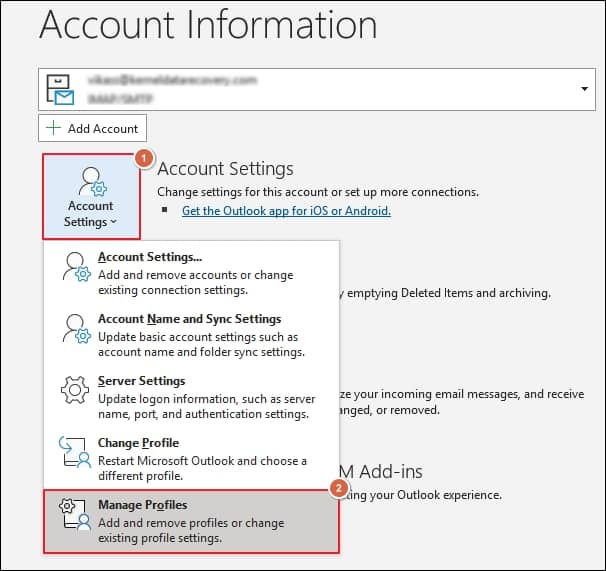
- In the new wizard, tap on Data Files.
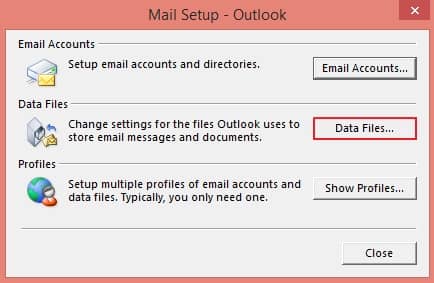
- Click on Add under Data Files section, assign the location to newly created PST file, and press OK.
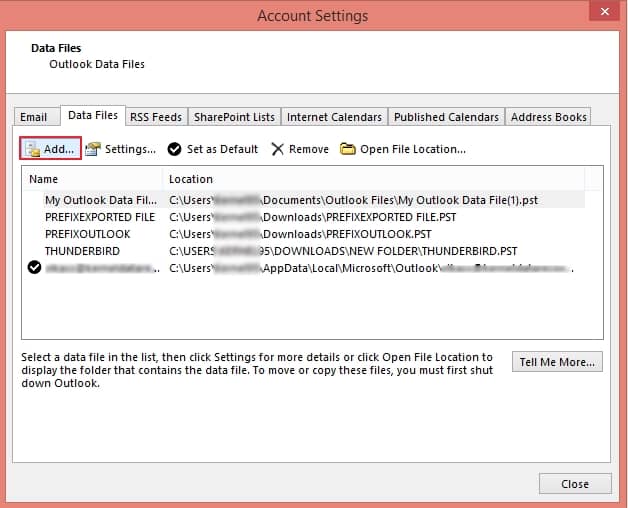
- Choose the newly created PST file, tap on Set as Default option, and proceed to OK.
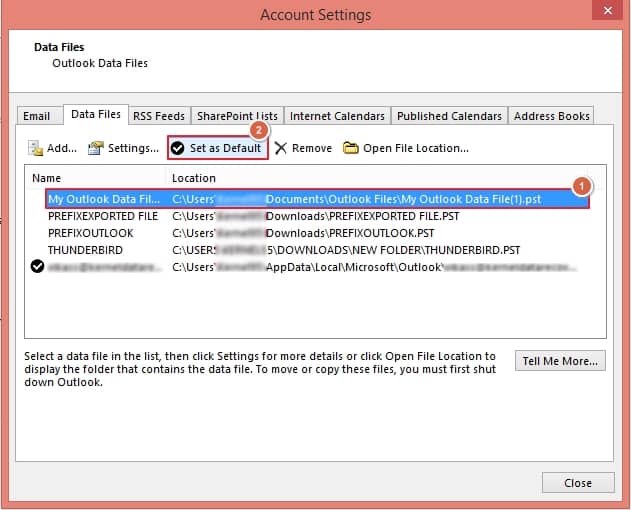
- Select the old PST file, then click on Remove option and tap Yes.
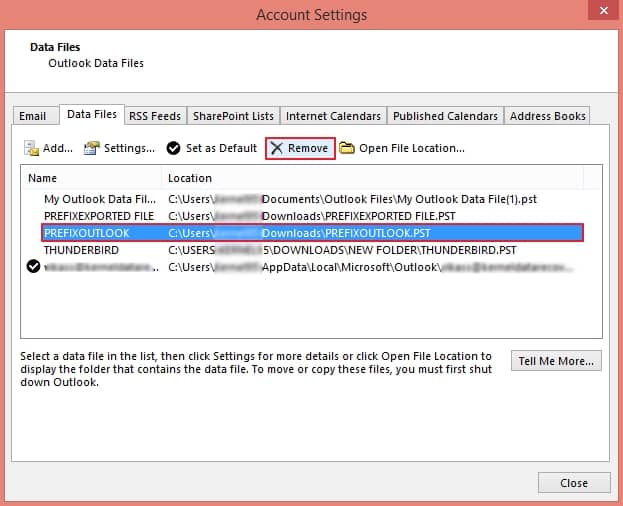
- The process of creating a new PST file is completed. Check whether the issue has been resolved.
Inbox Repair Tool also known as SCANPST.exe is an inbuilt tool that helps users to fix minor issues in Outlook application. It can repair your PST files by scanning the issues in it and fixing them one by one to make the file healthy as before. So, to utilize this utility, follow the Inbox Repair Tool complete guide.
The above-mentioned solutions can help you resolve Outlook error 0x80040600. But these solutions have certain limitations, such as being complex and time-consuming, carrying the risk of data loss, and ineffective in case of severe PST file corruption. Hence, opting for an automated solution is beneficial for you.
Recoveryfix for Outlook PST Repair tool stands out as the best alternative solution for repairing severely corrupt or damaged PST files. It even allows users to recover lost or accidentally deleted files with ease. Additionally, the tool comes with several advanced features, including:
- Allows saving PST files in different formats.
- Offers advanced filters for precise data selection.
- Allows preview of PST file content before saving them.
- Ability to split large PST files for better storage management.
- Repairs multiple corrupted or damaged PST files simultaneously.
Wrapping up
We have covered different manual solutions to fix Outlook error 0x80040600 and make your Outlook application workable again. However, these solutions may not be effective in case of severely corrupt or damaged PST files. For this purpose, we have put forward a professional tool that repair Outlook PST file smoothly. Also, the tool offers a trial version, which allows users to check its credibility and workability.


