Everyone uses Outlook. It is an email client that stores mailbox items such as emails, contacts, calendars, tasks, journals, etc. It is used everywhere, on professional and personal levels.
What is OST?
Do you know where and how all those Outlook items, like emails, are stored?
Outlook saves its mailbox data in OST or PST file formats. When you are using Outlook with Exchange for offline work, it stores its data in OST files.
OST stands for Offline Storage Table. It helps to send/receive or access the mailbox when the server is disconnected. Users can work even when no network connection is available. Microsoft creates a carbon copy of the mailbox whenever the user chooses to work without a server. And these OST files are a mirror image of your Outlook folders on the Exchange Server.
Offline Storage Table is an offline file that stores a copy of the Outlook data on the server. Users can work on editing the data, saving emails in the draft, adding, deleting, etc. Whatever changes you make during offline mode get synchronized automatically whenever connectivity is back.
Working offline is useful in environments with limited or unreliable connectivity. But as it is stored on the local hard disk, it can be damaged due to various reasons. So, sometimes it is necessary to convert it into a PST file.
Issues due to oversized OST Files
OST files can become large due to overuse. Let’s discuss the issues that occur due to oversized OST files: –
- You are unable to add data to the existing Exchange OST file.
- OST file becomes corrupt.
- During synchronization, error messages appear.
- Cannot open and download the emails.
- The Outlook application pauses frequently.
If you are stuck with oversized OST file issues in Outlook, then do not feel helpless; we are going to explain the ways to fix oversized OST file issues in Outlook through manual steps:
1st Option: – Disable the Add-Ins
Sometimes, add-ins in Outlook may affect the normal functioning of Outlook. In such a case, you can disable them to resolve the issue.
Follow the below-given steps:
- In Outlook, click on File > Options.
- Choose Add-ins from Outlook Options.
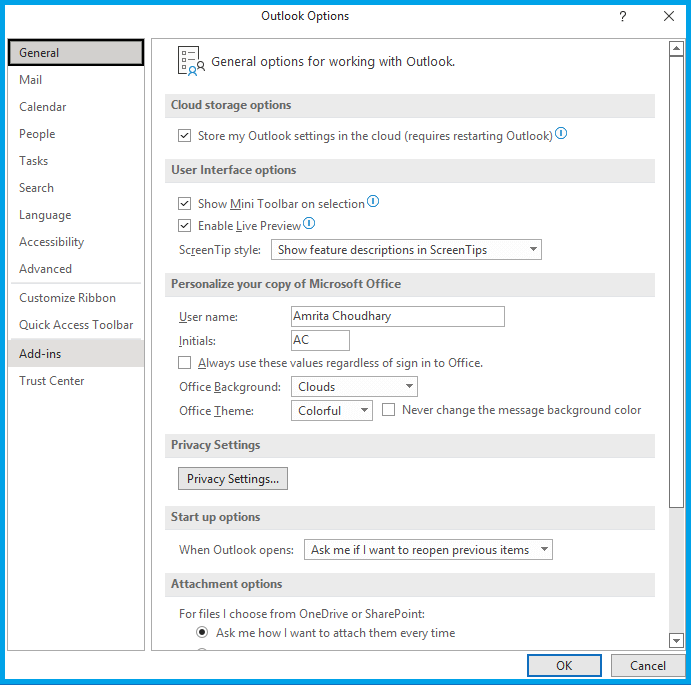
- Choose COM Add-Ins and press Go from the Manage Option of Add-ins.
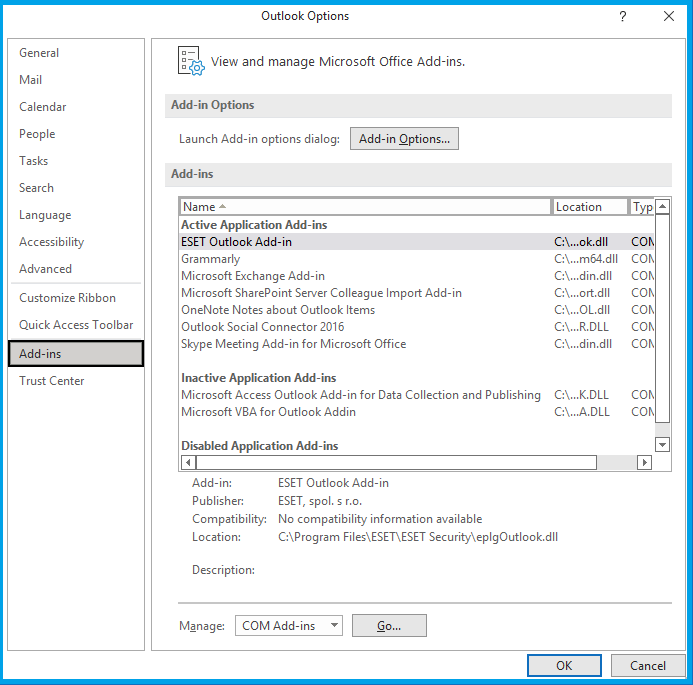
- Unselect all those Add-ins that are not currently being used and click on OK.
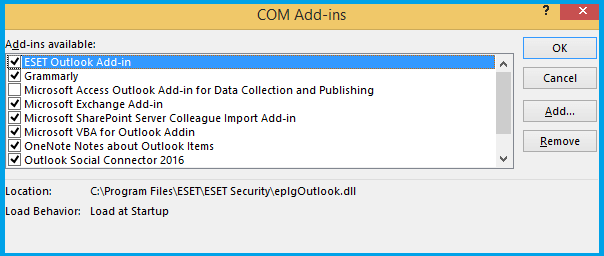
2nd Option: – Archive the Outlook Data
Archive the OST file data which helps reduce the OST file size. You can store this archived data at a different location on the system.
Here are the steps:
- In Outlook, click on the File tab.
- Click on Cleanup Tools >> Archive.
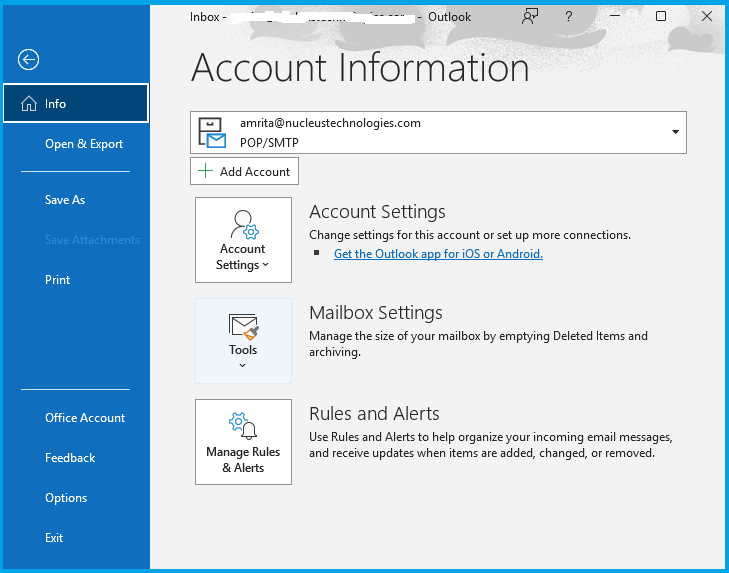
- Click on the Auto Archive option to archive the files.
- If you’re using Outlook 2019 or 2016, go to Files >> Info >> Tools >> Clean Up Old Items.
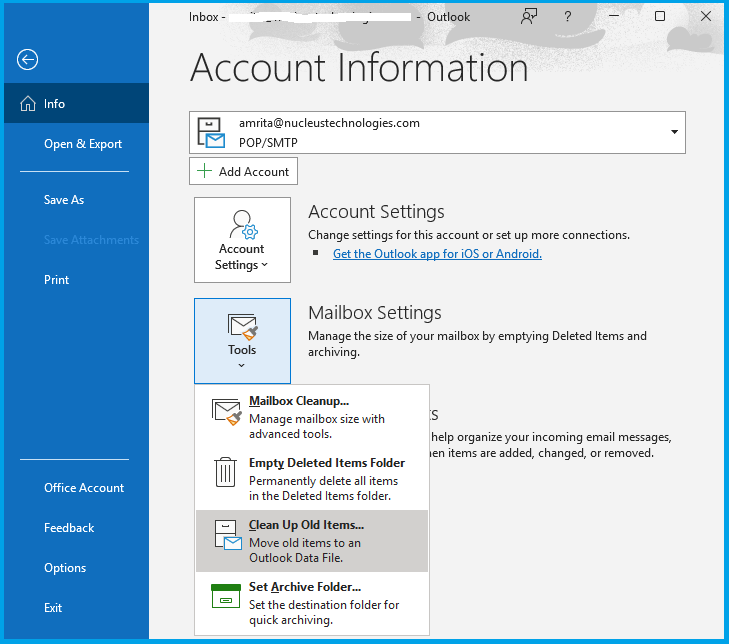
3rd Option: – Create New Outlook Profile
Delete the current profile and create a new one.
- Go to Start and select the Control Panel.
- Then click on the Mail option.
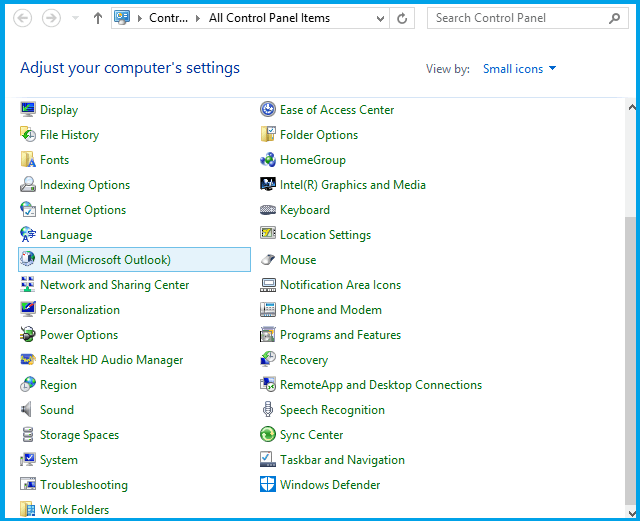
- Now click on Show Profiles.
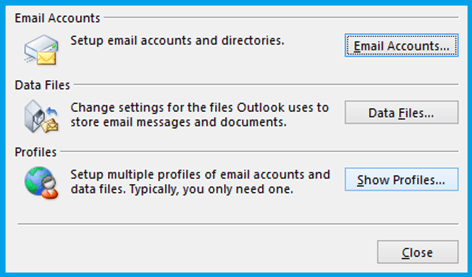
- Select Add to create a profile; then select Always use this profile.
- Then enter the name of the new profile and then choose ok.
- Add details like name, email address, and password.
- Click the Next option and then Apply.
- Now Outlook will create a new OST file and start synchronizing the emails from the mailbox server.
Final Words
Sometimes, large OST Files can lead to disastrous problems in the Outlook application. Then it becomes essential to recover the OST data file. Through the above-given steps, you can solve your problem; if the above methods don’t work, then our suggestion is you go with the professional tool Recoveryfix for OST to PST Converter.
With Recoveryfix OST to PST, you can quickly retrieve mailbox data from OST files. To recover inaccessible data, you must convert OST files to PST files. You can recover and convert OST files to PST, MSG, DBX, and EML formats.


