Microsoft Outlook started gaining popularity since its inception, due to the usefulness and broad applicability of its features. MS Outlook is used extensively by individuals as well as organizations for email management. When the user signs into Outlook, it will automatically create the file in the associated format with the accounts used, such as POP3, IMAP, and Office 365. OST files have several advantages over other formats, like easy offline accessibility & automatic syncing with the performed changes once the connection is restored.
However, it has certain limitations that might hamper the user’s workflow, such as it does not support other Outlook profiles to use its content. Also, if your Outlook profile is missing or your OST file is not healthy, the OST file becomes inaccessible.
On the other hand, other file formats like .pst are easily accessible to different Outlook profiles. So, sometimes, it creates the need for users to execute the OST file conversion to access its content. Be with the upcoming sections to understand the complete process to perform OST conversion efficiently.
Best manual methods to repair and convert inaccessible OST file
As OST files contain crucial data, their conversion into different format needs to be of utmost attention. By following the given methods, you can convert OST files easily when your Outlook profile is in working state:
Solution 1. Using AutoArchive Settings of Outlook
AutoArchive Settings of Outlook help you to take the archive of your mailbox data into the .pst format. Let’s understand its functionality with the following steps:
- Open the Outlook application & go to the File menu.

- Choose Options from the next window.

- Now, select the Advanced option & then go to the AutoArchive Settings option.
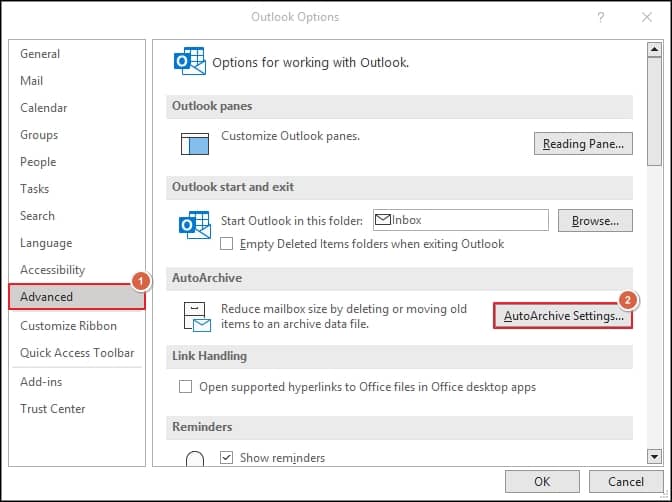
- Choose the period of archiving & browse the location where you want to save your OST converted file.
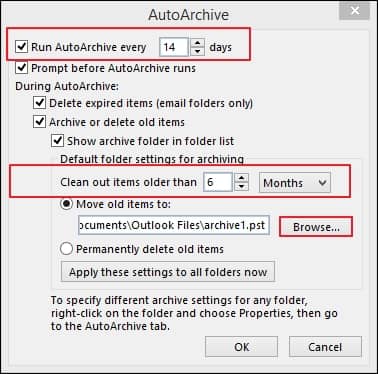
Solution 2. Using Outlook’s Import/Export feature
It is one of the best built-in utilities of Outlook to convert OST files into different formats. To utilize, log in with the same Exchange account that is used to create the OST files & then follow the given steps:
- Open the Outlook application & click on the File options.
- Go to the Open & Export > Import/Export options.
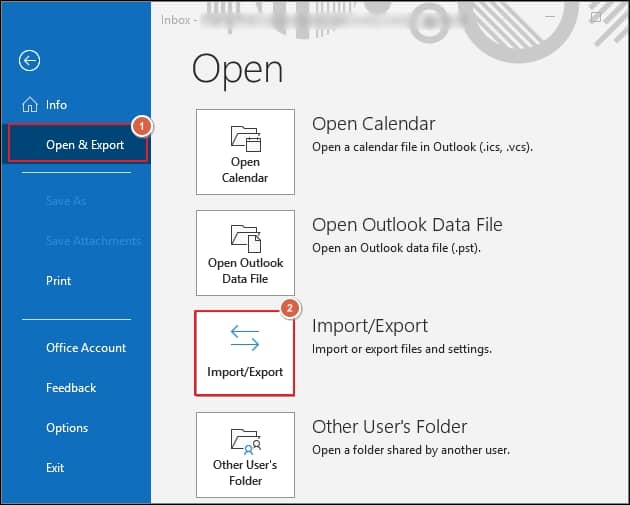
- From the Import & Export wizard, choose Export to a file option.
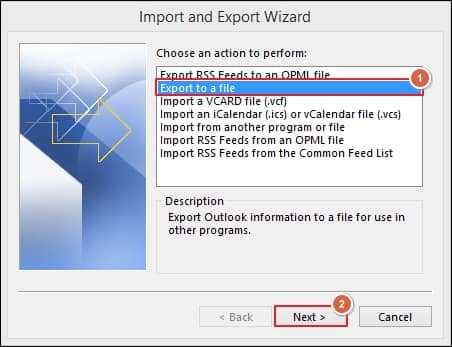
- Now, select Outlook data file (.pst) option from the Export to a File window.
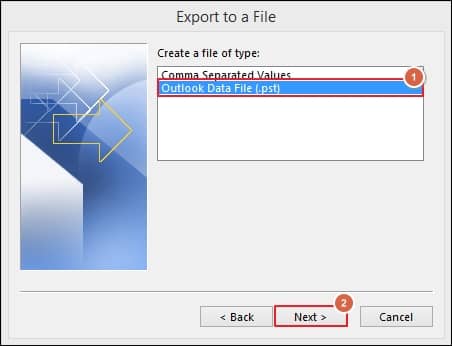
- Select the folders you want to export & you can also use its filters section to make the content more structured.
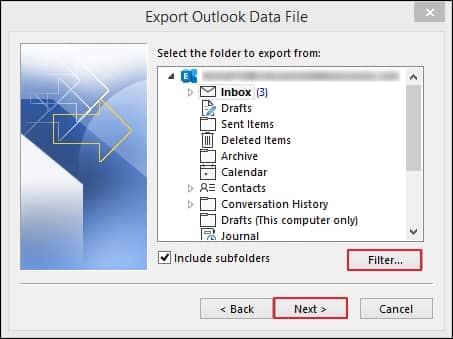
- Now, Browse the location where you want to save the file followed by choosing the suitable options. Finally, click on the Finish option.
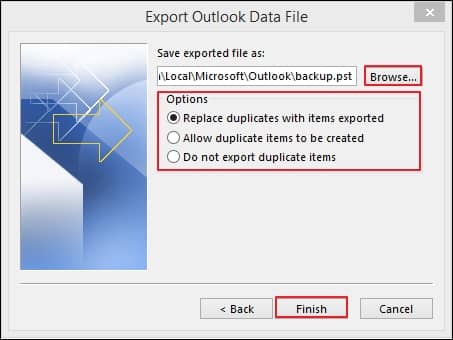
Why is using third party tools essential in OST conversion?
The manual methods can perform the OST conversion until you have your Outlook profile. But in case of a missing Outlook profile or corrupt OST file, these methods may not be helpful in doing the conversion. Also, these methods won’t ensure your data security and integrity. So, to avoid these limitations or be on the safer side, it is always preferable to use automated professional tools.
As per the user’s reviews or recommendations, Recoveryfix OST converter stands out as the one that tackles all the OST-associated concerns instantly or correctly in this category. Its advanced features and powerful algorithms make the tool handy and user-friendly. Some of the significant features of OST converter tool are mentioned below, which ensures its credibility:
- Repairs corrupt OST files & saves them in the desired format, including MSG, EML & many more.
- Maintains data integrity or data hierarchy during conversion.
- Helps users to manage their file size by using its split files option.
- Compatible with all the Windows & Outlook versions.
- Provides the facility to preview OST file content before conversion.
Conclusion
Converting OST files into different formats needs proper guidance to eliminate the chances of error & failure situations. Based on this, we have provided a complete tutorial on OST conversion methodologies, whether manual or advanced. But in case of severe OST corruption or missing Outlook profile, using the recommended OST converter tool is considerable due to its effective features. It stands out as the lifeline for users to secure their crucial mailbox data with no file size or number restrictions.
FAQs- Frequently Asked Questions
Q1- Can I recover OST files with the manual method?
Although manual methods help back up the OST files, if files are corrupt, then the OST recovery tools are more advantageous. It provides accurate & structured data as earlier.
Q2- Which method is more helpful in dealing with issues like the OST file not found?
If the cause of issues is minor, like weak internet connectivity or improper hardware settings, then manual methods can be helpful; otherwise, you should go for the advanced OST recovery tools.


