Nowadays, security footage is necessary to monitor and detect suspicious activities in an area to ensure individual privacy. Hikvision is a smashing brand of security cameras that provides visual evidence to review incidents and identify violators for legal records. It enhances the security measures of businesses and individuals through its advanced technologies and affordability.
Sometimes, the recordings can get damaged or corrupted for unexpected reasons, leading to problematic situations for security concerns. So, in this post, we’ll examine the causes and tackle the issues using several resolutions.
Reasons for corruption in Hikvision recording video
Generally, the Hikvision security camera recording the video becomes inaccessible due to misconfiguration in SD cards or hard drives. Some other possible reasons are:
- Software issues in the system.
- Interruptions while transferring videos from the camera to the DVR.
- Hardware malfunctioning.
- Viruses or malware in storage devices damage the video.
We have seen the importance of surveillance security systems in our daily lives, and any issue with security surveillance can put your life, documents, or property in danger. So, this section will cover practical methods to make your video accessible.
Sometimes, renaming the file makes the video accessible in the media player. It is the primary method to remove minor glitches in file names like special characters, words, numbers, etc. You must right-click on the selected file, choose the Rename option, and provide the desired name.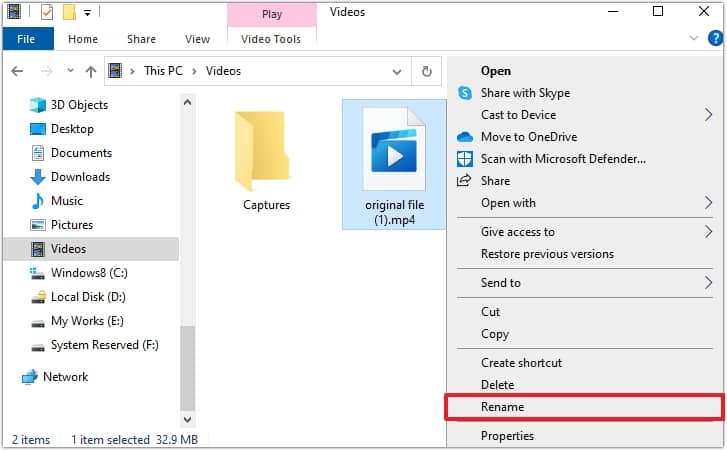
Before downloading codecs, let us know about them and their importance. Codecs are software constituents that compress or decompress the media files while creating or playing them. The correct codecs are required to help in encoding, decoding, or both when the video file becomes incompatible with the media player.
When the media file gets a minor issue, the required compatible codecs are executed to repair and recover the Hikvision recording video. So, download the updated codecs and synchronize them with the media player you use to play recording video. It takes up less space and provides efficient media transfer over the internet. Some helpful video codecs are:
- Apple ProRes
- Digital Nonlinear Extensible High Definition (DNxHD)
- DivX H.264 Decoder
- High-Efficiency Video Coding (HEVC)/H.265
- VP8/VP
VLC Media Player also configures file catalog. It repairs the AVI format video file header, so you must rename the extension of your video file. After renaming the file extension, follow the steps below:
- Open the VLC media player, choose the Tools tab, and click on Preferences.
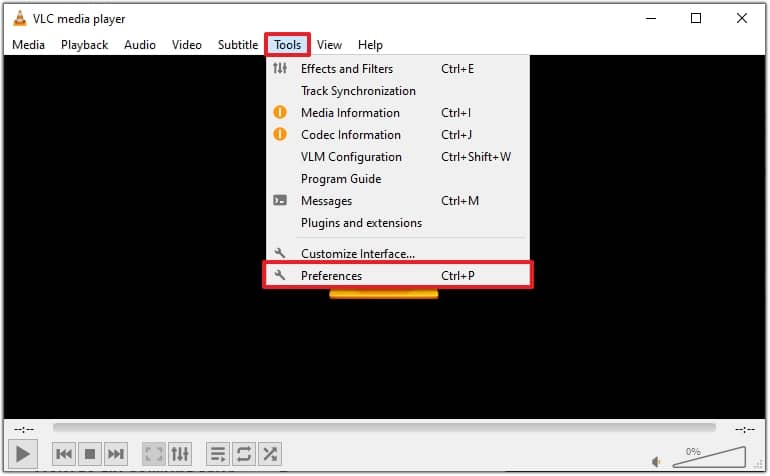
- Under the Input/Codec tab, Choose Always fix within the Damaged or incomplete AVI dropdown.
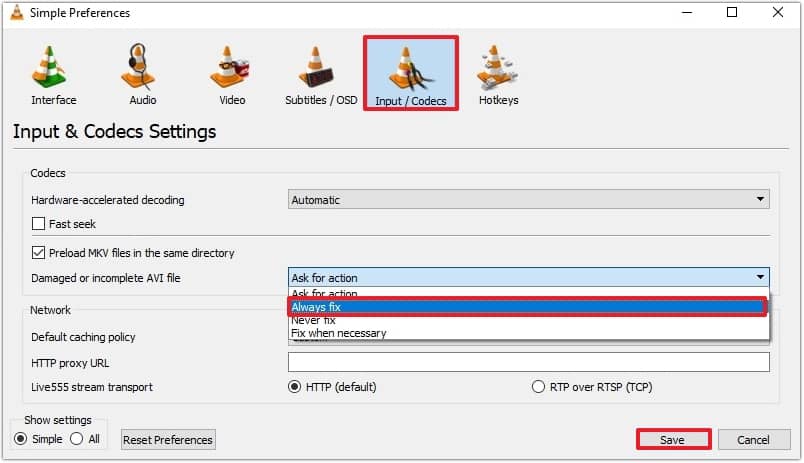
This process will change your video file header and may make your Hikvision recording video accessible. These methods resolve minor issues related to the file, but manual methods deny playing videos in Windows if there is heavy damage. However, if you’re still stuck on video footage damage issues, an automated video repair software will free your video file from all the problems.
You have seen the limitations of manual methods. If there is heavy damage in the Hikvision recording video file, opt for the Recoveryfix for Video Repair tool instead of using manual processes.
The tool works perfectly to fix all video-related and recovers data from common video formats such as MP4, MOV, MPEG, MJPEG, MTS, AVI, MKV, WMV, FLV, DIVX, 3GP, AVCHD, MTS, etc. This tool also repairs and recovers corrupt/inaccessible video files in bulk in all Windows OS versions.
Conclusion
It might be a bad security breach when your video footage becomes corrupted or damaged. However, performing manual practices is time-consuming and may fail to repair the file, which leads your video file to severe corruption or damage.
So, the recommended Recoveryfix Video Repair software enables you to resolve your issue in minutes. Get this tool now to explore the advanced functionalities and fix your video issues.


