When an Exchange user tries to mount or initialize the Exchange database then he may encounter the error ‘501 Jet Log File Corrupt’. A missing or corrupted log file makes the database inconsistent. To avoid mounting repetitions, Exchange displays 501 Jet Log File Corrupt server error and restricts the user from accessing the data. Now, it is necessary to repair the damaged log files of the Exchange database. Before the resolution, we would understand the causes for this error.
Causes of 501 Jet_ErrLogFileCorrupt error
The leading causes of this error code 501 are stated as follows:
- The header of the log file is damage and unable to recognize
- Malware attack on log files.
- Hard drives are infected with bad sectors and damaged log files.
- Faults are observed in Server like technical or mechanical.
- The Exchange Server is not working properly.
Manual methods to fix the Exchange server 501 Jet_ErrLogFileCorrupt error
Manual approaches may fix minor issues of the Exchange database. Now, let’s go through the various manual methods to fix ‘501 Log file Corrupted’ error
Method 1. Restore the backup copy of the database.
It is a very simple way to resolve the Exchange server 501 error by restoring the previous backup and then mounting the database again. Restoration can be done by using backup and restore features of the Exchange server.
After restoration, mount the database files from the admin account of your Exchange server.
Method 2. Check log file is damaged or not
Before stating that you have damaged log files check whether the log files are actually damaged or not. For this, you’ve to open the PowerShell Command Line and then run the below command:
This command scans the folder to search for log files that begin with Enn. Change the name of the log file as per the name of your log file. If the log file is not found or mismatched, then it will display you an error as shown which indicates that you have lost or damaged log files.
Workaround error 501
Method 3. Perform soft and hard recovery:
Before performing soft and hard recovery, you’ve to restore the last backup of log files and open a Command Prompt and follow below commands:
- Click on Start, select Run, type cmd, and then OK
- Now, find the location of the folder where restore.env is located.
- Run these commands for the following recoveries:
- Once all the commands are completed it will display a message “Operation Completed Successfully” and you log files are successfully repaired and free from jet error.
Drawbacks of Manual approach
Unfortunately, as the manual technique is free to use but it also has some other limitations like:
- The entire manual procedure is a lengthy process so it consumes much time.
- If you do not know commands in PowerShell then it is tough for you.
- Moreover, it does not ensure you about data security so may lose your data too.
- Sometimes errors become so sensitive that it is really difficult to solve manually.
Method 4: RecoveryFix for Exchange Server Recovery
RecoveryFix for Exchange Server Recovery is fully automated software that can repair your harshly damaged Exchange database file. It does not require log files only with the use of EDB files you can repair your database with this tool. The entire process of this software is quite easy and you can perform it with efficiency. To use this software follow below steps:
- Launch Recoveryfix for Exchange Server and add EDB files as a source from the system drive.
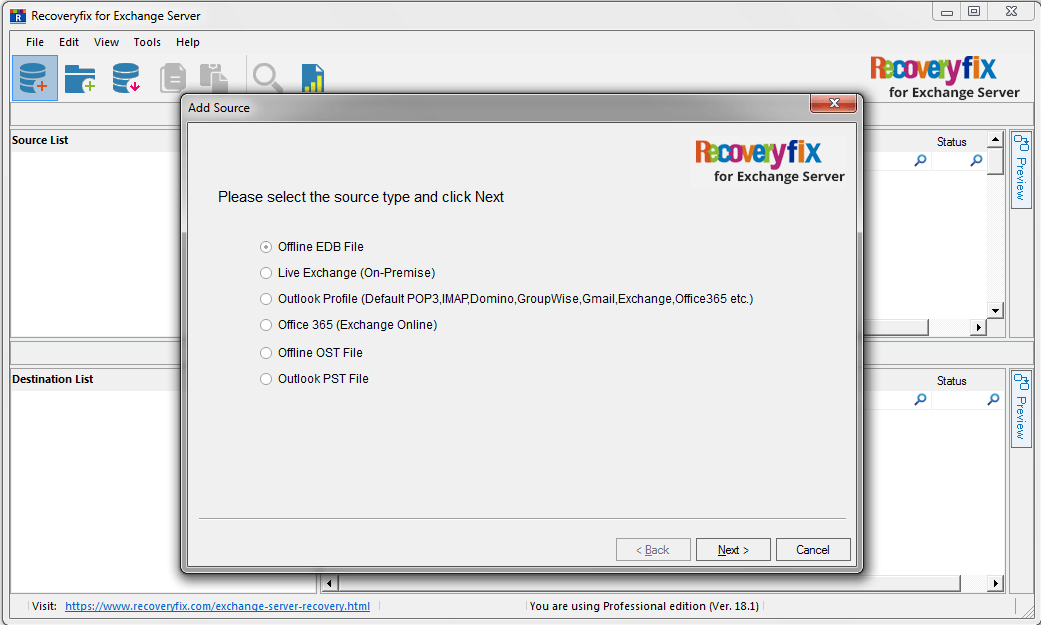
- Now, once the EDB file successfully added preview your EDB data before exporting.
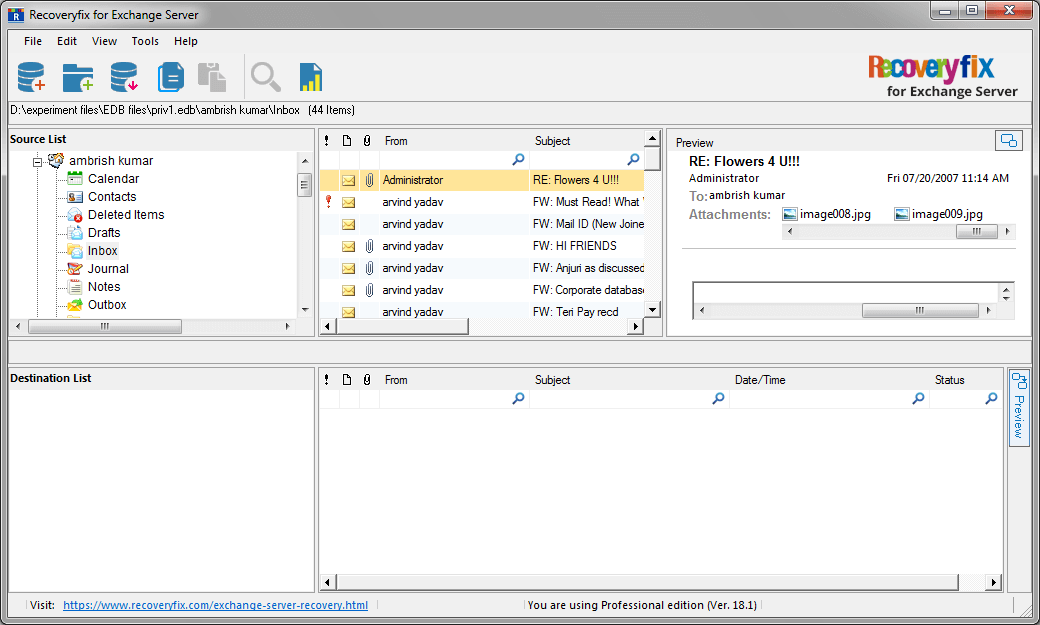
- Now right click on the selected mailbox and then export it to PST and your files are successfully repaired and exported to PST.
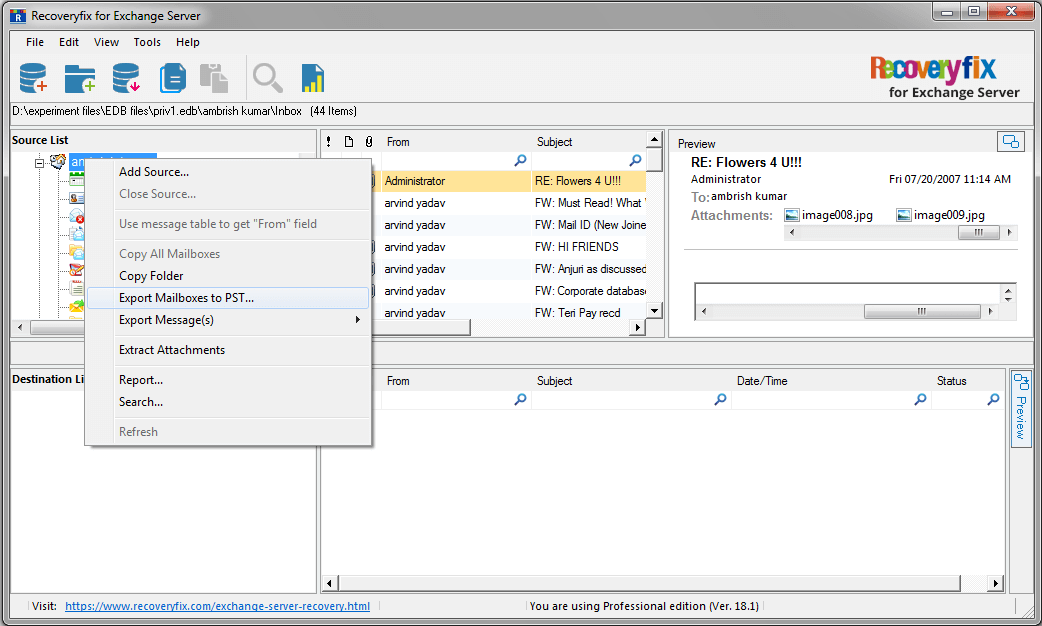
Final Words
From all these sections, it is concluded that log file corruption can occasionally become difficult to handle, mainly if you only depend on manual techniques. It is suggested to use an advanced Recoveryfix for Exchange Server Recovery tool. It resolves every Exchange related issue while ensuring data security and integrity, The software is also compatible with all the versions of Exchange Server.
FinanceOnline, the popular review website, has reviewed the Exchange Recovery software. Its experts have awarded two awards for it in 2018 – Great User Experience 2018 Award and Rising Start 2018 Award. The review acknowledges that Exchange Recovery is an expert solution that can solve Exchange mailbox related issues flawlessly.


